Seeing squares instead of text in a PDF? Fix missing fonts fast, prevent it next time, and keep your layout readable across devices and printers.
If your PDF text is showing up as boxes (🔳) or empty squares, you’re dealing with a font problem.
The file either relies on a font that the other device doesn’t have, the font didn’t embed correctly, or the PDF viewer can’t render the characters.
Smallpdf can help you patch the file fast, then rebuild a clean version so it displays the same everywhere.
Asking ‘Why is my PDF showing boxes instead of text?’
Most of the time, the font isn’t embedded. The viewer can’t find the font, so it substitutes missing characters with boxes.
Fastest fix:
Replace the unreadable text with a standard font in Smallpdf Edit PDF, or convert to Word, swap fonts, then export back to PDF.
Why PDF Text Appears as Boxes
Boxes usually show up when the PDF viewer can’t match the characters in your file with a font that contains those glyphs.
Here are the most common causes:
- Missing or unembedded fonts. The PDF references a font, but the font file isn’t packaged inside the PDF.
- Corrupted font files. A damaged font can render fine on one device and fail on another.
- Encoding or character coverage gaps. The font might not include the symbols you used (common with special characters and non-Latin scripts).
- Older PDF viewers. Some viewers struggle with newer font formats or specific encodings.
If the PDF looks perfect on your machine but breaks on someone else’s, that’s a strong sign the fonts aren’t embedded, or the recipient’s device can’t render them.
Fix PDF Text Appearing as Boxes With Smallpdf
If you need a usable PDF quickly, start with the fast patch. Then, if the file matters (client deliverable, print job, legal doc), rebuild it so the fix sticks.
Step 1: Confirm You’re Not Looking at a Viewer Glitch
Open the PDF in another viewer or on another device. If the boxes disappear, your file may be fine, and the issue is the viewer. If the boxes stay, move to the next step.
Step 2: Patch the File in Smallpdf Edit PDF
Open Edit PDF, upload the file from your device, Google Drive, Dropbox, or OneDrive, then zoom into the lines that show boxes. Replace only the broken text and choose a standard font style that reads cleanly across devices.
You’ll usually see box characters inside a word, not the entire line. Replace those words first, then re-check headings and table labels.
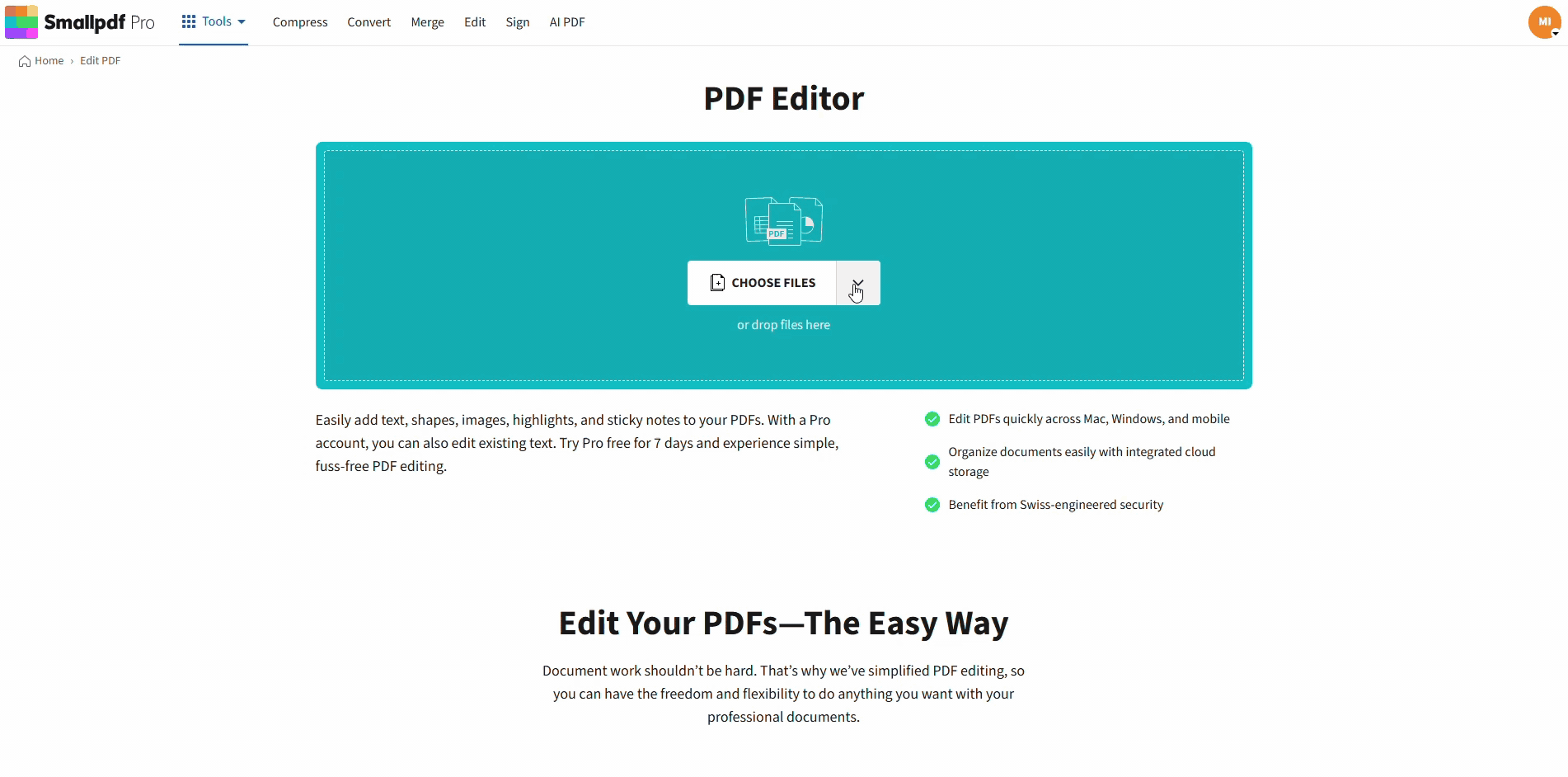
Edit problematic fonts in PDF using Smallpdf
Step 3: Download and Re-Test the PDF
Click “Download” and test the updated file on at least two screens (desktop and mobile is a good combo). If the PDF now renders normally, you’ve fixed the immediate problem.
Step 4: If Boxes Keep Coming Back, Rebuild the PDF via Word
When box characters show up in many places, it’s faster to rebuild the PDF.
Use Smallpdf PDF to Word to convert the file, replace the problematic font inside Word, then export back using Smallpdf Word to PDF.
This workflow tends to stabilize layout and font handling because you’re recreating the PDF from a clean source file instead of patching a broken one.
Step 5: Flatten the PDF If You Want Everything to Stay the Same
If your goal is to display consistency for sharing or printing, Flatten PDF can help by turning layers into a single fixed layout. This can reduce font rendering issues, but it also makes the text harder to edit later, so it’s best for final copies.
How To Embed Fonts Before You Create a PDF
Prevention is simpler than repair. If you’re still working in the source file, embed fonts before exporting to PDF.
Embed Fonts in Word or PowerPoint
In Word and PowerPoint, you can embed fonts directly in the file.
Go to “File” > “Options” > “Save.” Under “Preserve fidelity when sharing this document,” select “Embed fonts in the file.” You’ll also see options like embedding only the characters you used to reduce file size.
After that, export the PDF from the same file. This reduces the chance that the PDF relies on fonts that only exist on your computer.
Use Fonts That Travel Well
If you’re sharing widely, stick to fonts that are common across systems or that embed cleanly. Some custom fonts have licensing settings that block embedding, even if your design app shows them correctly.
If your PDF exports but the font looks swapped, you may be hitting a font embedding restriction.
Google Docs and Other Web Editors
Some web editors swap fonts on export to keep compatibility. If you need strict brand typography, export from a desktop source file where you control embedding options, then verify the PDF before sending it out.
How To Embed Fonts After the PDF Is Already Made
If you only have the PDF (no Word or design file), you still have options.
Re-Export Using Smallpdf PDF Converter
If your PDF was created from a weird export path, a clean re-export can sometimes normalize the file. Use PDF Converter to convert and re-create the PDF from a stable format.
This works best when the original PDF text is still selectable. If the file is already a flattened scan, you’ll need a different approach.
Convert, Replace Fonts, Then Recreate the PDF
This is the most reliable fix: 1. Convert the file with PDF to Word. 2. Replace the font in Word with a font that embeds cleanly. 3. Export back with Word to PDF. 4. Re-test on another device.
It takes a few minutes, but it’s the path that produces the most predictable result.
How To Check If Fonts Are Embedded in a PDF
You don’t need a complex setup to verify font embedding. Start with the checks that catch most problems.
Check the PDF Visually in Smallpdf PDF Reader
Open the file in PDF Reader and scan for squares, missing characters, or unexpected font swaps.
If headings and body text use different fonts than intended, that’s often a substitution issue. This check is fast, but it’s still a visual test. For deeper confirmation, use a font details view.
Check Font Details in Your PDF Viewer’s Properties
Many desktop PDF readers include a “Document Properties” view with a “Fonts” list. Look for fonts marked as embedded or subset embedded.
Subset embedding is normal. It means the PDF contains only the characters used in the document, which keeps the file size down.
Watch for Subset Gaps After Editing
Subset embedding can break in a specific scenario: You edit the PDF later and add characters that weren’t in the original subset. Those new characters may fail to render on another device because they aren’t included in the embedded subset.
If you expect ongoing edits, full embedding can be safer.
Visual Walkthrough: What the Fix Looks Like
You asked for something you can see while troubleshooting, so here’s what to watch for as you work.
Before: Boxes Replace Only Certain Characters
Most files don’t lose all text. You’ll see boxes in place of special characters, accented letters, or a specific font style (like a brand heading font).
During: Replacement Text Looks Normal Immediately
In Edit PDF, the moment you replace the broken word, you’ll see real letters again. That’s your sign that the font rendering issue is solved for that section.
After: The File Stays Stable Across Devices
The real test is opening the saved PDF on another device. If the boxes are gone everywhere, the underlying font dependency is fixed, not just masked.
Edge Cases That Cause Font Boxes
Some box issues aren’t the usual story as missing fonts.
1. Custom Fonts That Can’t Be Embedded
Some fonts include licensing metadata that prevents embedding. When that happens, exporting to PDF may silently exclude the font, then substitute something else.
2. Characters Outside the Font’s Language Coverage
If you paste text in another language, include math symbols, or add uncommon punctuation, your font may not contain those glyphs. A font swap fixes it quickly.
3. Merged PDFs With Different Font Rules
If you merged PDFs from different sources, the final file can end up with mixed font handling. Rebuilding through Word can normalize it, especially if one source was a scan and the other was a native PDF.
Quick Reference Checklist
Use this when you need a fast, repeatable workflow.
- Confirm the issue appears on more than one device.
- Patch unreadable text in Edit PDF.
- If the issue is widespread, rebuild using PDF to Word and Word to PDF.
- Re-test in PDF Reader and on a second device.
- If you need display-only consistency, use Flatten PDF for the final copy.
Fix Box Characters and Share PDFs With Confidence
Font problems feel random until you know what to look for. Once you confirm the text is breaking because the font isn’t embedded or can’t render, the fix becomes repeatable.
Start with Smallpdf Edit PDF for quick repairs, then rebuild the PDF via Word when you need a stable, professional result you can send to anyone.
Frequently Asked Questions
Why is my PDF showing boxes instead of text?
Most of the time, the PDF relies on a font that isn’t embedded. When the viewer can’t access that font, it replaces missing characters with boxes.
Why do only some letters turn into squares?
That usually happens when the font doesn’t include specific glyphs, like accented characters, symbols, or a second language. The rest of the alphabet may still be supported.
How do I fix a PDF that shows squares on someone else’s device?
Open the file in Smallpdf Edit PDF and replace the broken text with a standard font. If many sections are affected, convert with Smallpdf PDF to Word, replace fonts in Word, then export back using Smallpdf Word to PDF.
How can I check if a PDF has embedded fonts without advanced software?
Start with a visual check in Smallpdf PDF Reader. For deeper confirmation, open your PDF viewer’s “Document Properties” and look for fonts marked as embedded or subset embedded.
What does an embedded subset mean in a PDF?
It means the PDF includes only the characters used in the document, not the entire font. It keeps the file size smaller, but it can be limiting if you edit the PDF later and add new characters.
Why won’t my font embed when I export to PDF?
Some fonts block embedding due to licensing settings stored in the font metadata. In that case, you’ll need to swap to an embeddable font or rebuild the PDF using a different font choice.
Will flattening a PDF fix font box issues?
Flattening can help for sharing and printing because it creates a fixed visual output. It also reduces editability, so it’s best for final versions.
How do I prevent box characters in PDFs going forward?
Embed fonts in your source file before exporting, then test the PDF on a second device before you send it. In Word and PowerPoint, you can enable “Embed fonts in the file” under “File” > “Options” > “Save.”



