
A free-to-use online PDF writer to save files to and from PDF format. Free to use; no registration is needed to convert and download files.
Any digital document you want to share online should be forwarded in PDF format. They’re portable, compressed, and prevent the file’s content from being tampered with by a third party.
With Smallpdf, we’ve streamlined work with PDFs for over a billion people, helping rewrite files to and from PDF format with ease. And yes, the formatting and quality of the content won’t be affected. The PDF Writer is a free online tool you can use without creating an account.
How To Write a File to PDF Format
Go to the all-in-one PDF Writer.
Drag and drop your file into the box.
Wait as our software writes the file to PDF.
Continue working on your file, or download it.
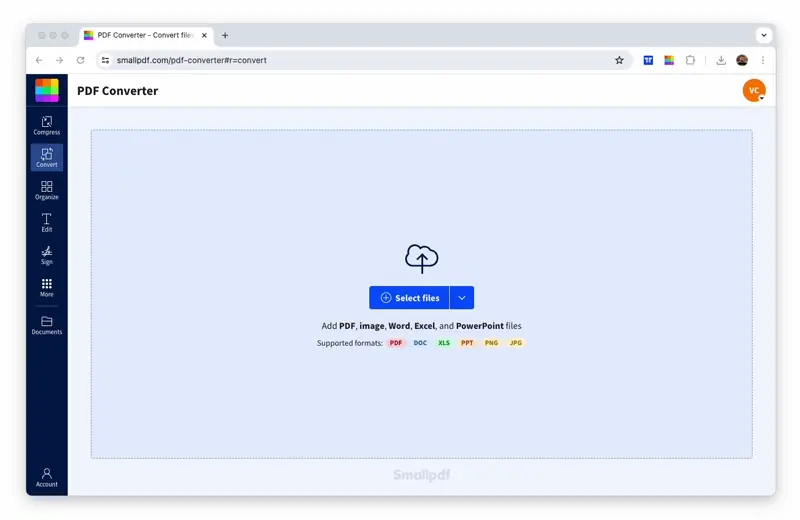
Example: Write Word, JPG, and PPT to PDF
Our free PDF writer can currently save Microsoft Office and image file formats to PDF. The complete list includes Microsoft Word, Excel, PowerPoint, and images like BMP, TIFF, GIF, PNG, and JPG. The result will be high-quality PDF documents, thanks to the top-grade software we take advantage of to fully capture the layout and formatting of your original documents.
Aside from the ability to create PDF files, you can always head back to the PDF writer to rewrite PDFs again to their original format. As we want to make PDF easy for you, the process follows a simple drag-and-drop system.
How To Rewrite Files From PDF to the Original Format
- Go back to the PDF Writer (or PDF Converter) page.
- Drag the PDF in and choose the output format.
- For images, you can go to the PDF to JPG tool.
- Wait for Smallpdf to upload and rewrite the file.
- Click “Download” to save your document.
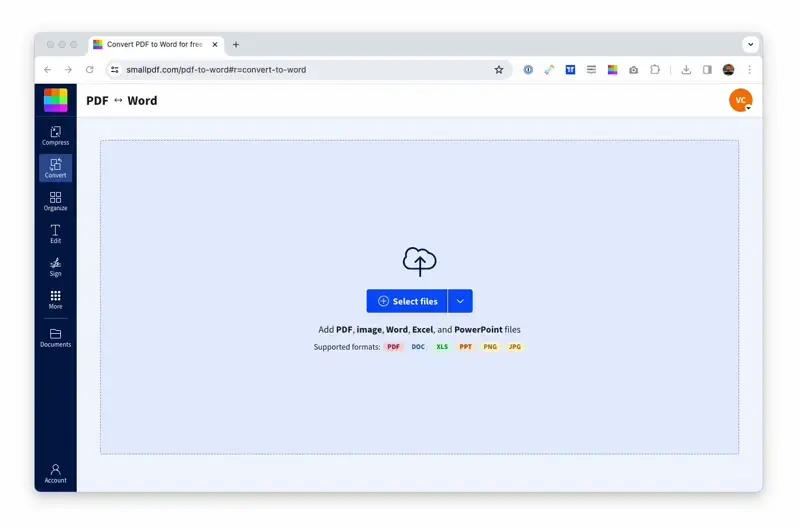
Example: Write PDF to Word
Can I Use This PDF Writer From Anywhere?
Anywhere and everywhere! We support all operating systems and platforms, including Mac, Windows, and Linux. All you need is an internet browser and internet access, and you can easily print to PDF and vice versa. We also have the Smallpdf Mobile App so you can write files on the go!
With our offline PDF Writer, the Smallpdf Desktop App, you can write your PDF files to Word, Excel, PowerPoint, or JPG without uploading and downloading files. This is especially useful if you’re working with extremely sensitive information or your company policy is strict when it comes to file uploads, regardless of how secure the site is.
Additional Tools to Enhance PDFs
Once you’re done writing the content of a document to PDF format with our free PDF software, you can use our other 20+ tools to further modify your PDF. Here are some of our most popular PDF tools:
- Compress - Reduce the size of your PDFs to save storage space.
- Edit - Annotate, black out text, or add shapes to your PDF.
- Merge - Combine multiple PDF pages into one.
- eSign - Create e-signatures and sign PDFs.
- Reader - A practical and helpful alternative to Adobe Acrobat.
And lastly, security is a crucial area for Smallpdf. As we serve millions of people each day, we always make sure your files are removed after one hour of processing. During this period, a secure environment hosted by the ever-reliable AWS is used, as well as TLS encryption, to keep your data safe and sound.



