
Convert PDF text to Word quickly and accurately with Smallpdf. Keep your layout, fonts, and images exactly as they appear in the original.
If you need to work directly on the content of a PDF, it’s best to use a text editor like Microsoft Word. Whether it’s a scanned handbook or a document you received by email, you can use our PDF to Word tool to save the PDF to Microsoft Word format for easy editing.
How to Convert a PDF to Word with Smallpdf
You can convert a PDF document to Word with these simple steps:
- Open the PDF to Word Converter and drag and drop your file or click “Choose Files” to browse your device.
- Use Optical Character Recognition (OCR) if the document is scanned to make the text editable.
- Wait for the tool to process your PDF and convert it into an editable Word document.
- When the conversion is complete, select “Download” to save the DOCX version to your computer or cloud storage.
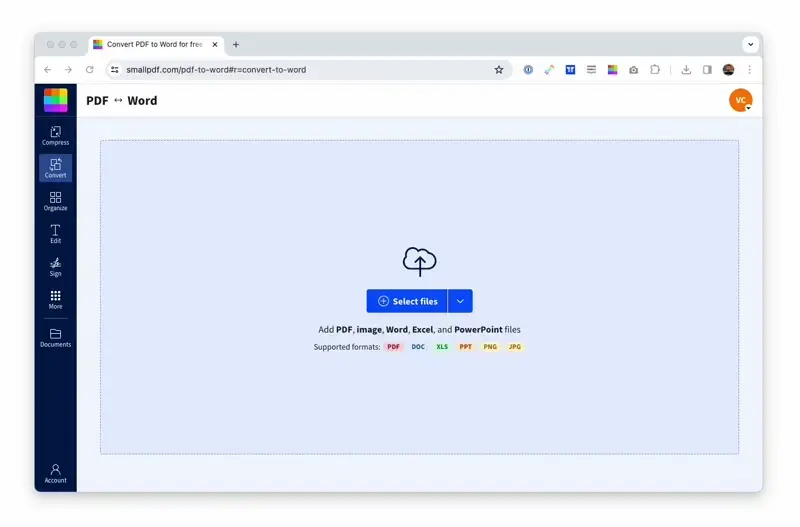
Smallpdf’s PDF2WORD tool in action!
The PDF to Word converter is free to use. You can convert documents easily without creating an account. Just go to the tool and get started.
It’s the same for all of our online PDF-related tools. So give them a try for free: compress, edit, save your files to other file types, or convert Microsoft Office formats to images.
PDF to Word Features: Accuracy, OCR, and Speed
Smallpdf preserves your document’s original layout while making it fully editable in Word. Our converter maintains formatting, images, and text structure so you can start editing right away.
High-Fidelity Formatting
Fonts, images, tables, and hyperlinks remain intact during conversion. Your Word document will look just like the original PDF with all visual elements preserved.
OCR for Scanned PDFs
Optical Character Recognition (OCR) technology converts scanned text into editable content. Turn image-based PDFs into fully searchable and editable Word documents.
Works on Any Device and Browser
Access our PDF to Word converter from Windows, Mac, Linux, or any operating system through your web browser. No software installation required.
Edit in Word After Converting
Open your converted DOCX file in Microsoft Word, Google Docs, or any text editor to make changes. Mac users can also use Pages to edit Word documents seamlessly.
Security and Privacy: Encrypted Upload, Auto-Delete
Your files are encrypted during upload and automatically deleted from our servers after processing. We prioritize your document privacy and security.
Best Practices for Converting PDFs to Word
These simple habits can help you get cleaner results when you convert PDF text to Word.
- Check the source first: If your PDF was scanned, enable OCR to make the text editable.
- Use clear fonts and high-quality scans: Fuzzy images or unusual fonts may not render accurately.
- Avoid re-saving too often: Each export can slightly change spacing. To minimize mistakes, make edits directly in Word when possible.
- Keep images embedded: Linked images might break when reopening the file on another device.
- Save a backup copy: Keep the original PDF in case you need to reconvert with different settings.
Following these habits can keep your converted file as close as possible to the original, so editing feels seamless and nothing gets lost in translation.
Related PDF Tools for Your Workflow
Complete your document workflow with these complementary tools:
Word to PDF
Convert your edited Word documents back to PDF format using our Word to PDF tool for easy sharing and distribution.
Compress PDF
Reduce PDF file sizes without losing quality using our PDF compressor to make files easier to share via email.
Edit PDF
Make quick changes to PDF text, images, and annotations with our PDF editor without converting to Word.
Merge or Split PDF
Combine multiple PDFs into one document with PDF merger or separate pages using our PDF splitter.
Start Your Free Trial to Access All Smallpdf Tools
Unlock unlimited conversions, batch processing, and larger file sizes with Smallpdf Pro. Convert multiple files at once and handle documents up to 5GB in size.
No credit card required—try Pro free today with our 7-day trial.
PDF to Word FAQs
How do I convert a PDF to Word for free?
Upload your PDF to our free converter, wait for processing, and download your editable Word file. No account registration required.
Can I convert a scanned PDF to Word with OCR?
Yes, select the OCR option during conversion to turn scanned documents into editable text. This works with image-based PDFs and scanned documents.
Will the formatting be preserved?
Our converter maintains fonts, images, tables, and layout structure. Your Word document will closely match the original PDF formatting.
Is it legal to convert a PDF to Word?
Yes, converting PDFs you own or have permission to edit is completely legal. Always respect copyright and usage rights for documents you don’t own.
Do I need to install any software?
No software installation required. Our browser-based converter works on any device with an internet connection through your web browser.



