
Printing a PDF in landscape mode is easy with Smallpdf and the right print settings. Get it done for free, without installing new software.
Printing a PDF with the right orientation isn’t just about appearances but also about making your document work for you. To print a PDF in landscape mode, open your print dialog (Ctrl/Cmd+P), select “Landscape” under orientation settings, and verify in the preview before printing.
Maybe you’re trying to fit everything neatly by switching from portrait to landscape or trying to save paper by printing two pages on one sheet. You might even be tackling trickier setups like landscape PDFs printed in portrait mode.
Whatever your goal, there’s a quick solution.
Quick Steps to Print a PDF in Landscape
- Open your PDF in your browser or system viewer.
- Press Ctrl + P (Windows) or Command + P (Mac).
- In print settings, select “Landscape” under “Orientation.”
- Check the preview, then click “Print.”
Need to rotate pages before printing? Use the Rotate PDF tool for a quick fix.
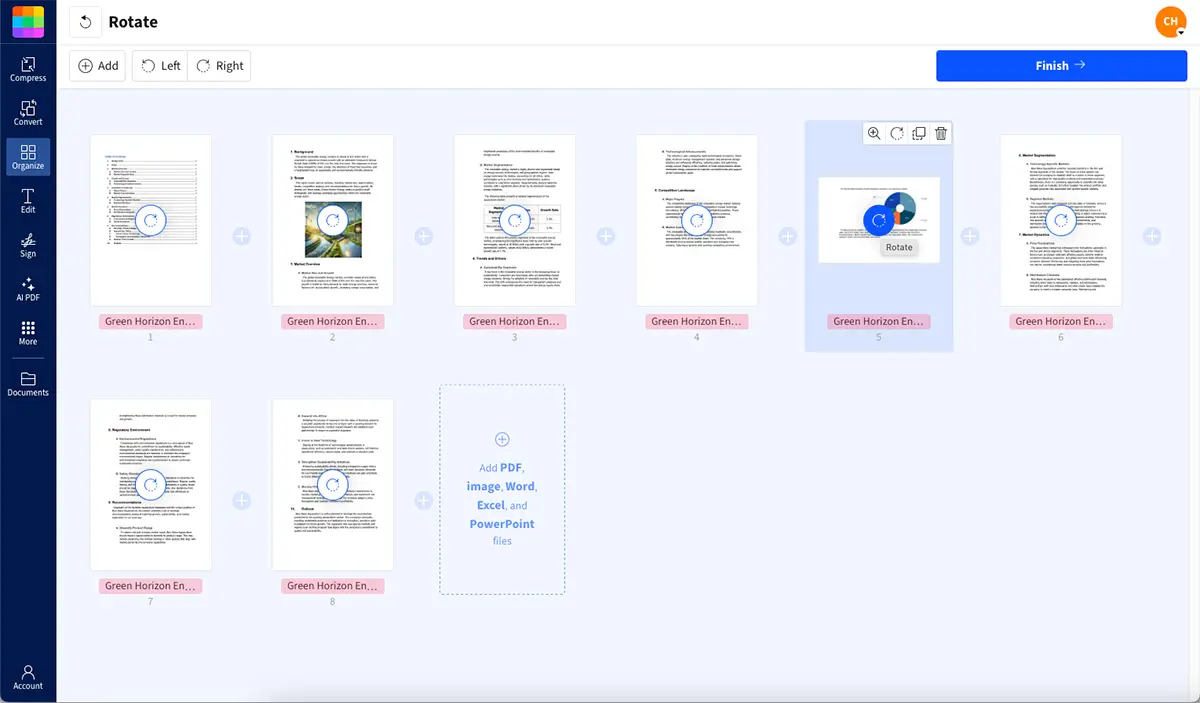
Using Rotate PDF to change orientation of pages
Rotate PDF Pages Before Printing
Sometimes your PDF pages are sideways or upside down. Before wrestling with print settings, you might just need to rotate the pages themselves.
Got a PDF with pages flipped the wrong way? Here’s how to fix it in no time:
- Drag and drop your PDF into our Rotate PDF tool.
- Find the page(s) you want to rotate.
- Click the rotate button until everything’s facing the right way.
- Hit “Finish” to save your updates.
- Download your newly rotated PDF.
It’s that easy. No software, no fuss, just a quick way to get your file print-ready.
How to Print a PDF in Landscape
Ready to print that wide spreadsheet or presentation? Here’s how to print any PDF in landscape orientation across different platforms.
Pro tip: Always check the print preview—it shows exactly how your document will look on paper.
Google Chrome
In Chrome, press Ctrl+P (or Command+P on a Mac) to open the print dialog box. Select “Landscape” under orientation, check the preview, and print. If the PDF doesn’t look right, you may need to rotate it first using our Rotate PDF tool.
Mac Preview
Open your PDF in Preview, then press Command+P. In the print dialog, click “Show Details” if needed, then select “Landscape” from the orientation options. Preview will show you exactly how it’ll print.
Windows 10 and 11 (Edge or System Viewer)
Open your PDF file and press Ctrl + P.
In the print window, find “Layout” or “Orientation,” choose “Landscape,” and check the preview.
If the file still appears sideways, rotate the pages first with Smallpdf Rotate PDF and try again.
iPhone or iPad (iOS Print Dialog)
Open the PDF in Files or Safari, tap “Share,” “Print,” then choose “Landscape” under layout options.
Pinch out the preview to confirm orientation and tap Print when ready.
Android Devices
Open your PDF in Chrome or your default viewer, tap the three-dot menu, then “Print.”
Under “More Options” choose “Layout,” then select “Landscape,” preview, and tap “Print” to finish.
Auto-Rotate vs Manual Page Setup
Your printer might try to be helpful by automatically rotating pages, but sometimes you’ll want full control. Here’s how they differ.
Auto-Rotate
- Best for mixed orientations
- The printer decides how to fit each page
- May crop content if the layout varies
Manual Setup
- Best for keeping a consistent layout across pages
- You control the orientation and scaling
- Ensures margins and content stay aligned
When to Use Auto-Rotate and Center
Auto-rotate works great when:
- Your PDF has mixed portrait and landscape pages
- You want the printer to figure out the best fit
- You’re printing documents with standard layouts
Manual Orientation Settings
Go manual when:
- Auto-rotate is cutting off content
- You need consistent margins across all pages
- You’re printing specialized layouts like posters or charts
To disable auto-rotate, look for “Auto-Rotate and Center” in your print settings and uncheck it.
Troubleshooting Common Print Issues
Content cut off? Try these fixes:
- Select “Fit to Printable Area” or “Shrink to Fit.”
- Adjust margins in your print settings.
- Check your paper size matches your printer.
- Printing sideways when you don’t want it?
- Disable “Auto-Rotate” in print settings.
- Manually select “Portrait” orientation.
- Use “Actual Size” instead of “Fit to Page.”
Start Printing PDFs Like a Pro
With the right settings and Smallpdf’s tools, you can switch from portrait to landscape PDF or even print landscape PDFs in portrait without breaking a sweat. Whether you need to rotate pages permanently or just adjust your print settings, you’ve got options that work for any situation.
Need more PDF tools? Start your free trial to access all Smallpdf tools and make document management a breeze!
FAQs: PDFs in Portrait or Landscape Mode
How do I print a PDF file in landscape mode?
Open the print settings, select “Landscape” under orientation, and check the preview before printing.
How do I print a landscape PDF in portrait?
Adjust your printer settings to fit the content within the portrait layout, and use “Fit to Printable Area” to avoid cutting off content.
Can I print two PDF pages on one sheet?
Yes! In your print dialog, look for layout options and select “2 Pages per Sheet” or “Multiple.” Adjust orientation if needed.
How do I print double-sided in landscape?
Set your printer to duplex mode (if it supports it), select “Landscape” orientation, and ensure “double-sided printing” is checked. Check the print preview to make sure everything lines up correctly on both sides.



