
Stop struggling to print PDFs with a transparent background that ruins the formatting. Fix it easily with Smallpdf, even if you’re not a tech wizard.
To remove a transparent background from a PDF, you can either edit the PDF directly to add a white or colored background, flatten the PDF to merge all layers, or convert to Word to remove transparency—all achievable with Smallpdf’s free online tools.
Ever opened a PDF that looked perfect on your screen but printed with weird missing parts or funky layers?
That’s often thanks to a transparent background. When printing, these transparent areas might show up as solid white or cause your design to lose its edge. That’s why it’s worth sorting out your file before hitting “Print” to make sure it looks just as amazing on paper as it does on your screen.
Quick-Start Summary
If you just need a fast fix:
- Edit PDF: Upload your file, delete or cover the transparent background, then save.
- PDF to Word: Convert, remove the background in Word, and re-save as PDF.
- Flatten PDF for printing: Convert to Word or image and back to PDF to merge all layers.
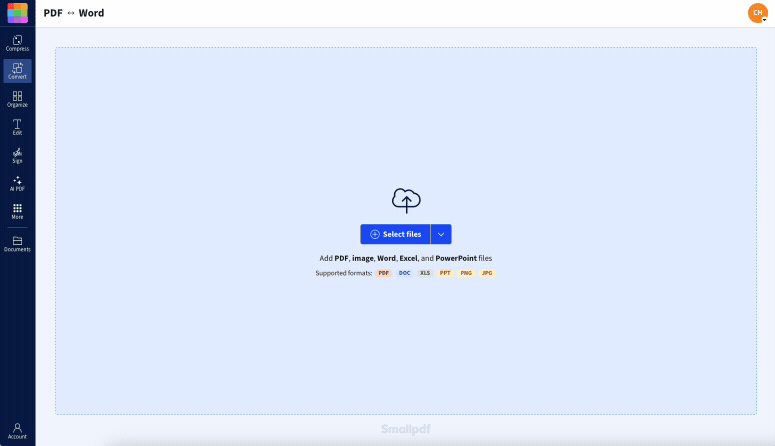
Using Edit PDF to remove a transparent background on a PDF
Each method removes the transparent background from your PDF and makes it print-ready.
How to Remove a Transparent Background from a PDF (2 Quick Methods)
Here’s how you can remove a PDF transparent background quickly and easily with Smallpdf. Both methods work great for removing transparency from PNG, JPG, or WebP images within your PDF.
Remove Background with Edit PDF
- Drag and drop your PDF into the Edit PDF tool.
- Select the transparent background or image you want to remove. Elements that can be edited will be highlighted by a dashed border.
- Delete the selected background using the delete key or editing options.
- Add a new background if needed using the shape or color tools.
- Save the updated PDF to your device.
Pro tip: This method works best for PDFs with clearly defined background elements that can be selected individually.
Remove Background by Converting PDF to Word
- Drag and drop your PDF into the PDF to Word converter.
- Wait for Smallpdf to work its magic.
- Download the converted Word document and open it in Microsoft Word.
- Use Word’s design or format tools to remove or replace the background.
- Save your document as a PDF. That’s it!
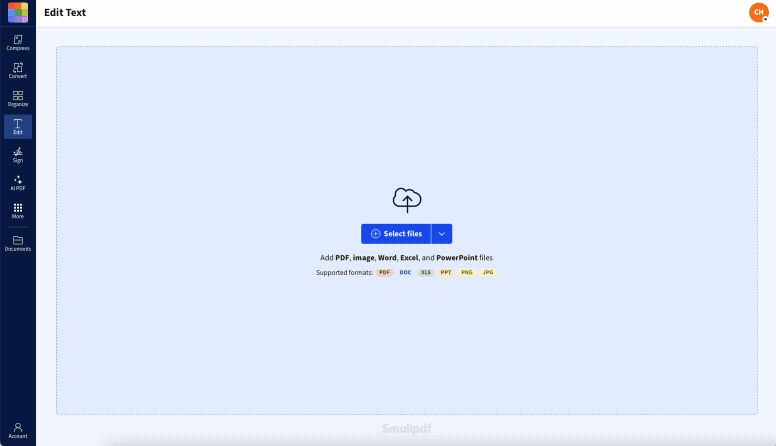
Using Microsoft Word to remove a transparent background on a PDF
Both methods are simple, and while the Edit PDF tool is a Pro feature, there’s a free 7-day trial to get you started.
Make the Transparent Background White (or Any Solid Color) Before Printing
Sometimes you don’t want to remove the background entirely—you just want to make the PDF background white (or another color) for clearer printing results. This is especially useful when dealing with transparent PNG files or cutout images that need a consistent backdrop.
Using our Edit PDF tool, you can add a white rectangle or any colored shape behind your content. Simply select the shape tool, choose your desired color (white works great for most printing), and position it behind your existing content. This creates a solid background that printers can handle reliably, eliminating those pesky white boxes or missing elements.
Flatten a PDF for Printing to Remove Transparent Layers
Depending on the software used to create it, PDFs with lots of images can be made up of multiple layers. This can make it difficult to select transparent backgrounds. If this happens to you, flattening the PDF can help resolve transparency issues. Think of it like squashing all the parts of your design into one smooth layer for printing.
Flattening converts all vector graphics and transparency layers into a single rasterized layer, which removes the alpha channel that causes transparency. A simple step like this can ensure no sneaky transparent areas mess with your print.
Fix Printer Settings for PDFs with Transparency
Sometimes the issue isn’t with your PDF—it’s with how your printer interprets transparency. Here’s a quick checklist to ensure your printer settings support transparent elements:
- Set print quality to “High” or “Best” rather than “Draft.”
- Enable “Print as Image” in your PDF reader’s print dialog.
- Check that your printer driver supports PostScript or PDF/X standards.
- Adjust transparency blend space settings if available.
Some printers interpret transparency differently, which can lead to unintended results. If your design depends on transparency, consulting a professional printing service might be a good idea.
Troubleshooting: Missing Objects, Black Boxes, or White Halos
If you’re seeing unexpected results after removing transparency, here are common issues and their solutions.
Missing Objects After Printing
This usually happens when transparency masks aren’t properly handled. Try flattening your PDF before printing to merge all layers into one.
Black Boxes Where Images Should Be
Check your color profile settings and ensure knockout and overprint options are disabled in your print dialog.
White Halos Around Images
This occurs when transparency edges aren’t properly anti-aliased. Use the Edit PDF tool to add a matching background color behind the affected areas.
Related Smallpdf Tools for Background and Printing
Beyond removing transparent backgrounds, Smallpdf offers several tools that can help with your document printing needs. Our PDF compressor can reduce file sizes for easier printing, while the PDF converter suite handles various formats that might have transparency issues.
Ready to tackle those transparent backgrounds? Start your free trial to access all Smallpdf tools and make your PDFs print-ready in minutes.
Frequently Asked Questions
How do I remove transparency from a PDF background?
Use our Edit PDF tool to select and delete transparent elements or convert your PDF to Word to remove backgrounds in Microsoft Word before saving back as PDF.
How do I make a transparent background white in a PDF?
Add a white rectangle behind your content using the Edit PDF tool’s shape feature or replace the transparency with a solid white fill.
Why does my PDF print with missing or white boxes?
This happens when printers can’t interpret transparent areas properly. Remove transparency or flatten your PDF before printing to fix this issue.
Can I remove transparency from multiple PDFs at once?
Yes! Our batch processing options and API integration allow you to handle multiple files efficiently for large-scale transparency removal.
Can I print PDFs with transparent backgrounds?
You can, but the results may vary. Many printers replace transparent areas with solid white or drop elements entirely. To ensure your file prints correctly, use Smallpdf to remove the transparent background or flatten the PDF for printing before sending it to your printer.
What’s the best background color for printing a PDF?
A white background is safest for most printers and paper types. It prevents color shifts and avoids “halo” effects around images. In Smallpdf, simply make your PDF background white with the Edit PDF tool before printing for clean, consistent results.
There you have it—an easy way to deal with those tricky transparent backgrounds. Your prints will thank you.



