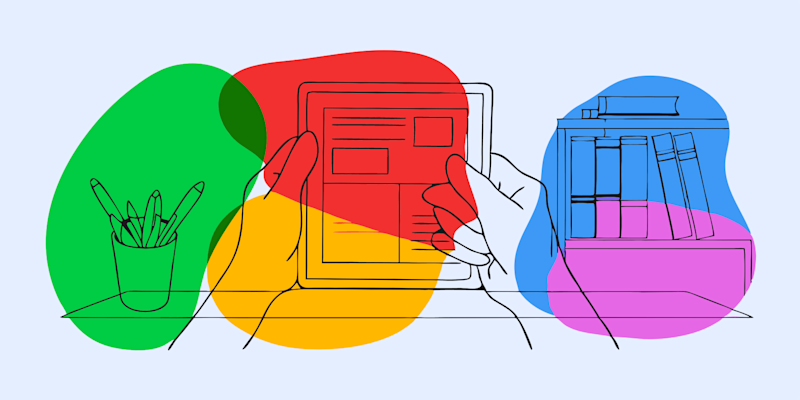
Reorder PDF pages in minutes with simple drag and drop. Use AI to tidy long documents without extra software or confusing menus.
Reordering pages in a PDF can feel slow when you are juggling reports, contracts, or slide decks.
With Smallpdf’s Organize PDF feature and AI PDF tools, you can reorder PDF pages online in a few clicks, keep everything in the right order, and still work from any device.
How To Reorder PDF Pages Online (Step-By-Step)
This is the fastest way to reorder PDF pages with our Organize PDF feature.
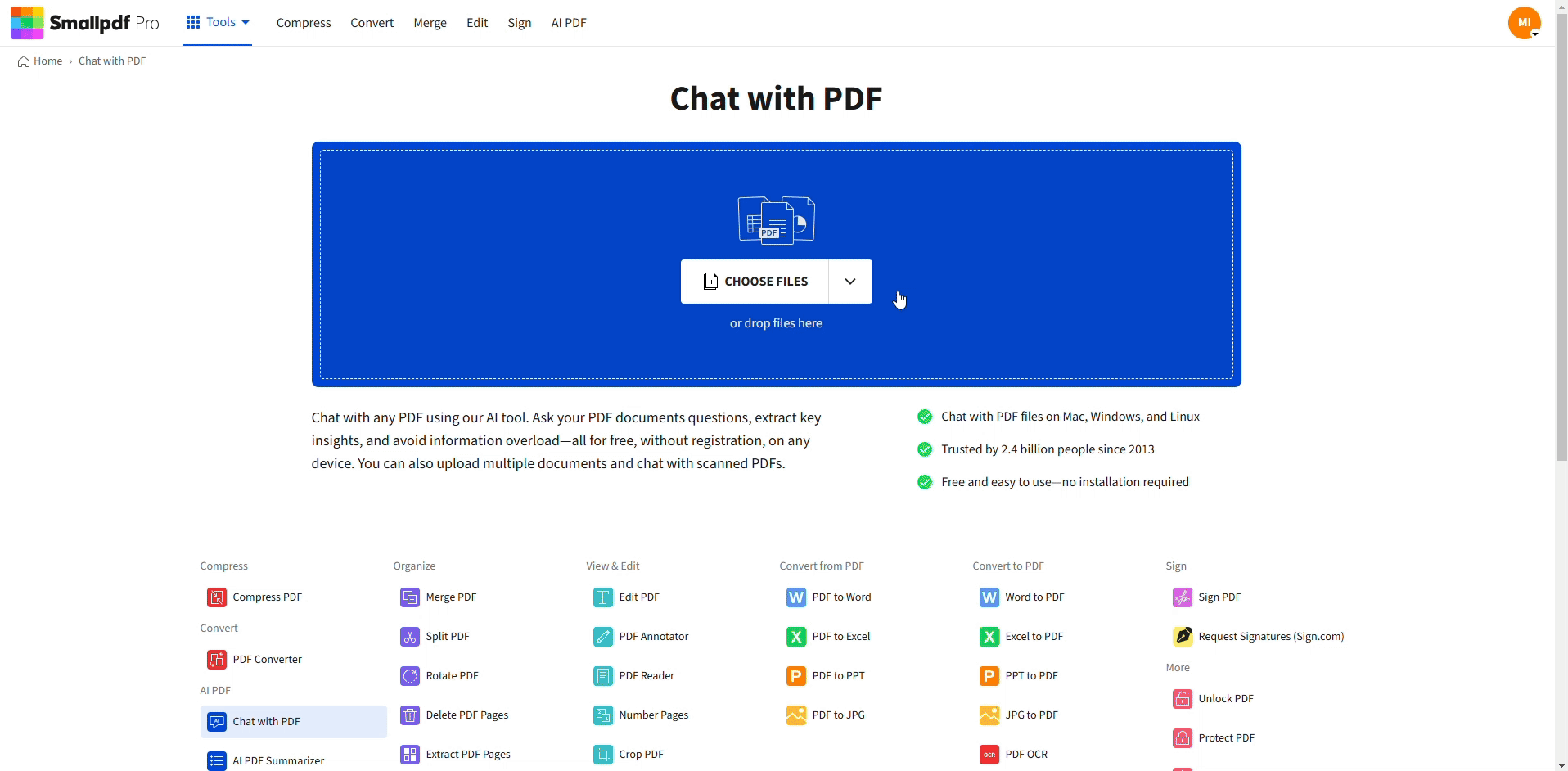
Reorder PDF pages for free
Step 1: Upload Your PDF
- Open Organize PDF on Smallpdf.
- Click “Choose Files” or drag and drop your PDF into the upload area.
Step 2: View Page Thumbnails
- Wait a moment while we process your file.
- All pages appear as clear thumbnails in a grid so you can see the full document at a glance.
Step 3: Drag And Drop To Reorder PDF Pages
- Click and hold any page thumbnail.
- Drag it to a new position in the sequence.
- Release to drop it into place and update the page order instantly.
Step 4: Rotate, Delete, Or Duplicate Pages
While you are reordering, you can also:
- Click the rotate icon to fix pages scanned in the wrong orientation.
- Use the delete icon to remove pages you do not need.
- Duplicate pages that you want to reuse in another part of the document.
Step 5: Apply Changes And Download
- Click “Apply Changes” when the page order looks right.
- Download your newly reordered PDF, or continue with more edits using our other features.
All fonts, images, links, and layouts stay intact. You only change the page order.
Reorder PDF Pages With AI: Faster Navigation, Smarter Editing
AI doesn’t drag pages for you, but it makes long, messy PDFs much easier to understand before you decide what to move.
Use Chat with PDF to Map Your Document
With Chat with PDF, you can:
- Upload a long PDF to the AI interface.
- Ask questions like ‘List the sections in order’ or ‘Which pages cover the budget?’
- Get a quick outline, so you know which pages belong together.
This makes it easier to decide which sections you want to group, duplicate, or move to the front.
Chat With PDF While You Reorder
You can:
- Ask ‘Which pages contain the final decision?’
- Note the page numbers AI mentions.
- Jump back to Organize PDF and move those pages into a clear summary section.
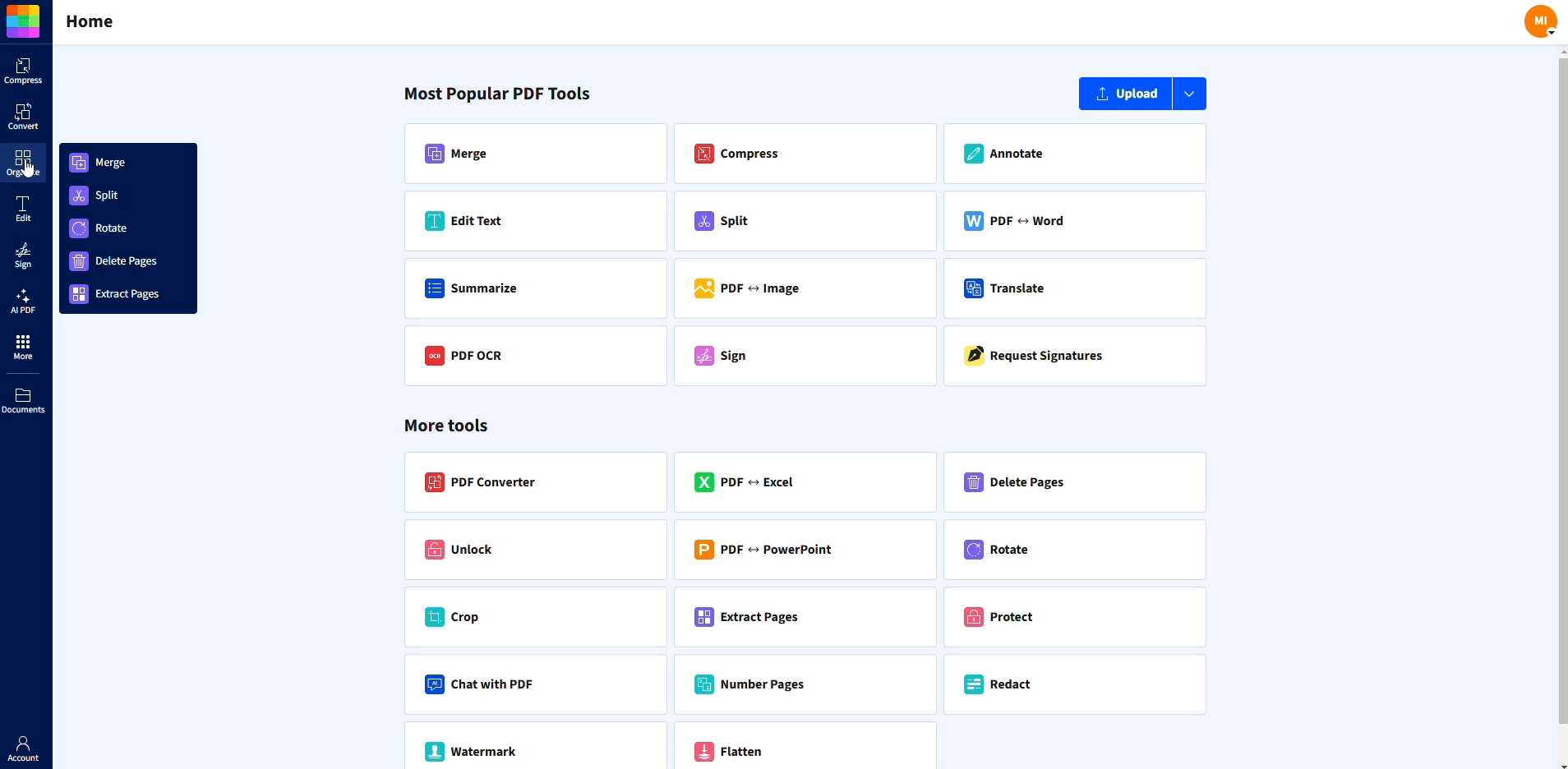
Chat with your PDF to reorder
AI guides the logic, and drag and drop handles the final structure.
Why Reorder PDF Pages With Smallpdf?
Reordering PDF pages sounds simple, but the wrong method can waste time or damage formatting. With us, you get:
- Instant drag and drop for page reordering, no learning curve.
- Browser-based access on Windows, Mac, Linux, iOS, and Android.
- Full layout preservation so your document still looks professional.
- No account needed for basic use, with Pro available for heavy workflows.
If you need to fix a scrambled contract, tidy a scanned report, or prepare a clean client packet, you can reorder PDF pages in a few minutes without installing anything.
Organize While You Reorder: Add, Delete, Rotate, and Merge
Reordering is often only one part of the cleanup. While you work inside Organize PDF, you can manage the whole page structure.
Edit Page Order and Content Structure
You can:
- Rotate pages that came in sideways after scanning.
- Delete extra pages like cover sheets or internal drafts.
- Insert blank pages to create space for notes or future content.
- Duplicate key pages, such as signature pages or summary slides.
This helps you fix old scan bundles, reorder multi-chapter PDFs, or prepare a single clean document for sharing.
Merge and Reorder Multiple PDFs
If your content sits across several PDFs, you can:
- Open Merge PDF, combine several files.
- Send the merged result to Organize PDF.
- Reorder pages from all original documents in one place.
This is useful for project packs, client deliverables, or legal bundles that must follow a strict page order.
Security, Privacy, and Compliance
Not only is it easy to reorder PDF pages, you can also rest assured your information stays safe and private.
How Smallpdf protects your files:
- Files are protected with TLS encryption during upload and download.
- We automatically delete files after a short time of processing, so they don’t sit on our servers.
- We are GDPR compliant and ISO/IEC 27001 certified, which means our security and processes are audited and meet strict standards.
If you work with contracts, HR files, or internal reports, you can safely reorder PDFs while staying aligned with privacy rules.
Other Ways to Reorder PDF Pages
You might also see built-in options in your current tools. They work, but usually lack the speed and flexibility of a dedicated organizer.
1. Use Desktop PDF Software
Some desktop PDF viewers let you:
- Open the PDF.
- Show a thumbnails panel.
- Drag thumbnails to reorder.
- Save a new copy.
This works, but often requires paid software and local installs on every device.
2. Print to PDF in a New Order
In a few readers, you can:
- Use the print dialog.
- Choose page ranges in a custom order.
- Print to a new PDF.
This is slow and easy to get wrong, especially with long documents. You also lose the simple visual thumbnail view that Organize PDF gives you.
For quick, visual, and cross-device work, our browser-based approach remains the easiest option.
Related Smallpdf Tools for Your PDF Workflow
Once you reorder PDF pages, you can keep working in the same place. You can:
- Compress PDF to make your reordered file easier to share.
- Edit PDF to adjust text, highlight sections, or add notes.
- Split PDF to extract sections into new files.
- Use PDF OCR if your document is a scan and you need searchable text. All tools work together so you can move from reordering to polishing and sharing without switching platforms.
Reorder PDF Pages in Minutes With Smallpdf
Reordering pages shouldn’t slow down your day. With our Organize PDF feature and AI PDF tools, you can reorder PDF pages, clean up structure, and prepare polished documents in just a few clicks.
Open an AI PDF, upload your file, and start reshaping your document layout in minutes.
FAQs: Reorder PDF Pages
Can I rearrange PDF pages without downloading software?
Yes, you can use our browser-based Organize PDF feature. Upload your file, drag and drop the pages into the right order, click “Apply Changes,” and download the updated PDF.
How do I change the order of pages in a PDF?
Upload your PDF to our Organize tool, then drag and drop page thumbnails into your preferred order. Click “Apply Changes” to download your reordered document.
Can I reorder PDF pages on my phone?
Absolutely! Our tool works on iPhone, Android, and tablets through any mobile browser, giving you full page reordering capabilities on the go.
Is there a size or page limit when I reorder PDF pages?
Free users can process files up to a certain size limit. Pro users enjoy unlimited file sizes and faster processing for an optimal experience with large documents.
Can I move multiple pages at once?
Yes, select multiple page thumbnails by holding Ctrl (or Cmd on Mac) while clicking, then drag them together to a new position in your document.
How do I rotate pages while reordering?
Click the rotate icon on any page thumbnail to switch between portrait and landscape orientation. You can rotate individual pages or multiple pages at once.
Can ChatGPT rearrange PDF pages automatically?
ChatGPT itself does not support direct PDF editing. However, with Smallpdf AI PDF and organizing tools, you can handle reordering, splitting, and much more effortlessly.
How do I fix a page that is upside down or sideways?
While reordering, click the rotate icon on that page thumbnail. Rotate until it shows correctly, then apply your changes and download a clean, readable PDF.



