A fast, free way to remove duplicate pages from a PDF online. Delete duplicates, clean up scans, or fix merged documents in seconds—no sign-up needed.
If your PDF has extra pages—maybe duplicates from a scan, or repeated slides from a merge—you can clean it up in just a few clicks. Smallpdf’s Delete Pages tool helps you remove unwanted pages fast on any device. Simply upload your file, pick the pages you want to delete, and download a cleaner version right away.
You can also reorder, rotate, or zoom in on pages as you work, so it's easy to spot duplicates before removing them. All files are processed securely and deleted from our servers after you’re done.
Here’s how to do it.
How to Delete Pages from PDF Online
- Go to Smallpdf’s Delete Pages tool.
- Upload your PDF by dragging and dropping it into the toolbox or clicking “Choose file.”
- Select the pages you want to delete by clicking on the page thumbnails—you’ll see a trashcan icon appear when you hover over them.
- To select several pages at once, hold Ctrl (Windows) or Cmd (Mac) while clicking.
- Click “Apply Changes” to delete the selected pages.
- Download your updated PDF, or click to get a shareable link you can send to others.
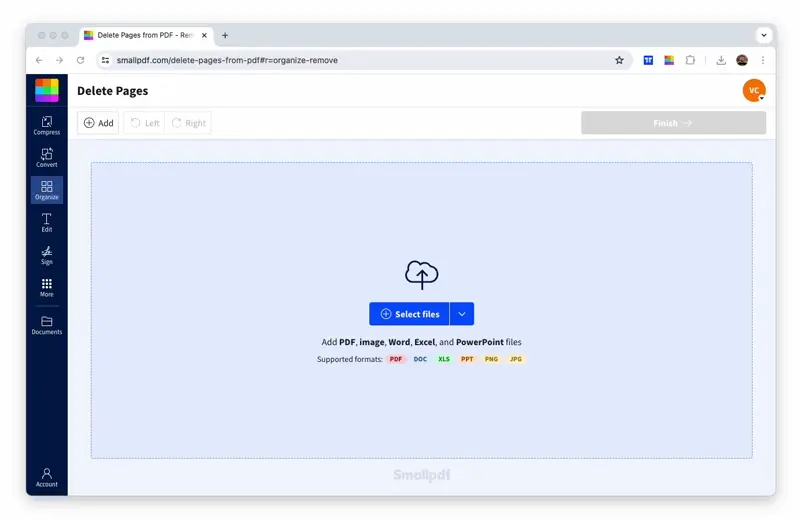
Remove duplicate pages from your PDF in one go.
Why Choose Smallpdf to Delete PDF Pages
We designed our PDF page remover to make your life easier, whether you’re working on a laptop, tablet, or phone. Here’s what makes Smallpdf stand out:
- No software installation required. Works directly in your browser on any device.
- Lightning-fast processing. Most files are ready in under a minute.
- Secure file handling. Your files are automatically deleted from our servers after one hour of processing.
- Additional editing tools available. Rotate, organize, or insert pages while you’re at it.
- Cross-platform compatibility. Works seamlessly on Windows, Mac, iOS, and Android.
Organize Pages Before You Delete
Before removing pages, take advantage of our preview and organization features. The thumbnail grid gives you a visual overview of all your pages, making it easy to spot exactly what you want to delete. You can also:
- Drag and drop pages to reorder them.
- Rotate pages if they’re not oriented correctly.
- Use the zoom feature to get a closer look at page content.
- Select page ranges for bulk deletion.
Save, Download, or Share Your Updated PDF
Once you’ve deleted the pages you don’t need, you have several options for what to do with your PDF next:
- Click “Download” to save the file directly to your device.
- Rename your file before downloading if needed.
- Get a shareable link to send your PDF to colleagues or clients without email attachments.
Pro Tips: Find and Remove Duplicate PDF Pages Faster
While using the tool to delete duplicate pages in your PDF, you can also rotate or zoom in to check the content of each individual page if needed.
These options are listed right next to the remove pages icon, shown whenever you hover over the page thumbnails. Zooming makes it easy to look for duplicate content within a single PDF to be sure you’re deleting the right pages.
If you need to find duplicate pages from multiple PDF files, you can always merge them into one PDF using our Merge tool. Then, head over to the Delete Pages tool to find and remove the duplicates.
Troubleshooting Common Issues When Removing Duplicate Pages
If something isn’t working as expected, these quick checks usually help.
I Can’t Select or Delete a Page
Wait for the PDF to load fully in the preview. If the thumbnails look blurry or unfinished, let the tool finish processing. If your connection is slow, refresh the page and upload the file again.
Ctrl (Windows) or Cmd (Mac) Won’t Select Multiple Pages
The browser window may not be active. Click once inside the thumbnail area, then try again. If shortcuts still fail, click each page individually and use the trash icon.
My PDF Won’t Load or Gets Stuck While Uploading
Large or scanned PDFs may take longer to load. Open the file locally to make sure it’s not damaged. If it still won’t upload, save it as a new PDF on your device and try again.
I Can’t Delete Pages From a Protected PDF
Locked files require the password before editing. Unlock the PDF first with the Unlock PDF tool, then return to Delete Pages to remove pages.
Duplicate Pages Won’t Delete Because They’re Part of an Image
Scanned PDFs sometimes contain long image strips instead of separate text layers. Zoom in to check whether the page is a repeated scan. If needed, split the file first, then delete the unwanted section.
Is Deleting PDF Pages with Smallpdf Secure?
Absolutely. We take your document security seriously. Here’s how we protect your files:
- TLS encryption: All files are encrypted during transfer to our servers.
- Automatic file deletion: Your documents are permanently removed from our servers after one hour of processing.
- ISO/IEC 27001 certified: Our platform meets international security standards.
- GDPR compliant: We handle your data according to strict European privacy regulations.
Free To Use on Any Device
Smallpdf is one of the most used PDF software on the internet, with over 40 million monthly users. Apart from making it easy to split, flatten, redact, or add PDF pages, online PDF tools are free for everyone with limited use.
If you’re a frequent user, you can sign up for a Pro Account, which enables unlimited usage, along with many other premium features.
Our team believes in affordable access to PDF software for everybody, which is why our site will remain free to use. And if you need a bit more power, you can get a subscription without the expensive price tag that comes with other PDF software.
Ready to unlock unlimited access to all our PDF tools?
Start your free 7-day trial today and discover how much easier document management can be.
FAQs About Deleting Pages from a PDF
How do I delete multiple pages at once?
Hold Ctrl (Windows) or Cmd (Mac) while clicking on the page thumbnails you want to remove, then click the trashcan icon to delete them all at once.
Can I undo page deletion after saving?
Once you’ve downloaded your edited PDF, the changes are permanent. But you can always re-upload your original file and start over if needed.
Will deleting pages reduce my PDF file size?
Yes. Removing pages will reduce your file size proportionally, making it easier to share and store your document. If you need to reduce file size even more, try our free Compress PDF tool.
What’s the difference between deleting and extracting pages?
Deleting removes pages permanently, while extracting creates a new PDF with only the selected pages, keeping your original file intact.
Can I delete pages from a password-protected PDF?
Yes, but you’ll need to unlock the PDF first by entering the password. Then you can delete pages as normal.
How many pages can I delete at once with Smallpdf?
There’s no limit to how many pages you can delete in a single session. Remove as few or as many as you need.
How do I spot duplicate pages in a PDF?
Most duplicates show up as pages that look identical or nearly identical when you flip through the thumbnails. Use the zoom tool to check details or rotate pages for a clearer comparison. If your duplicates come from a merge, scroll through the preview to confirm each section appears only once.
Why do duplicate pages appear when scanning documents?
Scanners often repeat pages if the feeder mis-detects a sheet, if a page sticks, or when you scan in batches and later combine the files. That’s why duplicates are common in workplace scans, school notes, and admin paperwork.
Can Smallpdf remove duplicate pages automatically?
Not automatically. But you can merge your files first, open the combined PDF in the Delete Pages tool, and manually remove any repeated pages using the thumbnail preview and zoom controls for accuracy.



