Got an unreadable PDF that won’t open, crashes your viewer, or shows blank pages? Here’s how to repair a PDF file quickly and safely with easy steps.
If you’re trying to fix a corrupted PDF, most issues come down to incomplete downloads, outdated readers, or small file-structure errors that can be repaired in minutes.
This guide shows you the fastest ways to reopen damaged PDFs, recover readable content when the file doesn’t load at all, and use online tools to rebuild a clean copy. You’ll also learn how to prevent future corruption, so your documents stay stable and easy to open.
Quick Repair Checklist
Before you try detailed steps, run through these fast checks: 1. Open the PDF in another browser or device to rule out viewer glitches. 2. Compare the file size with the original to make sure the download is completed. 3. Restart your PDF reader or clear your browser cache. 4. Update your PDF viewer to the latest version for better compatibility.
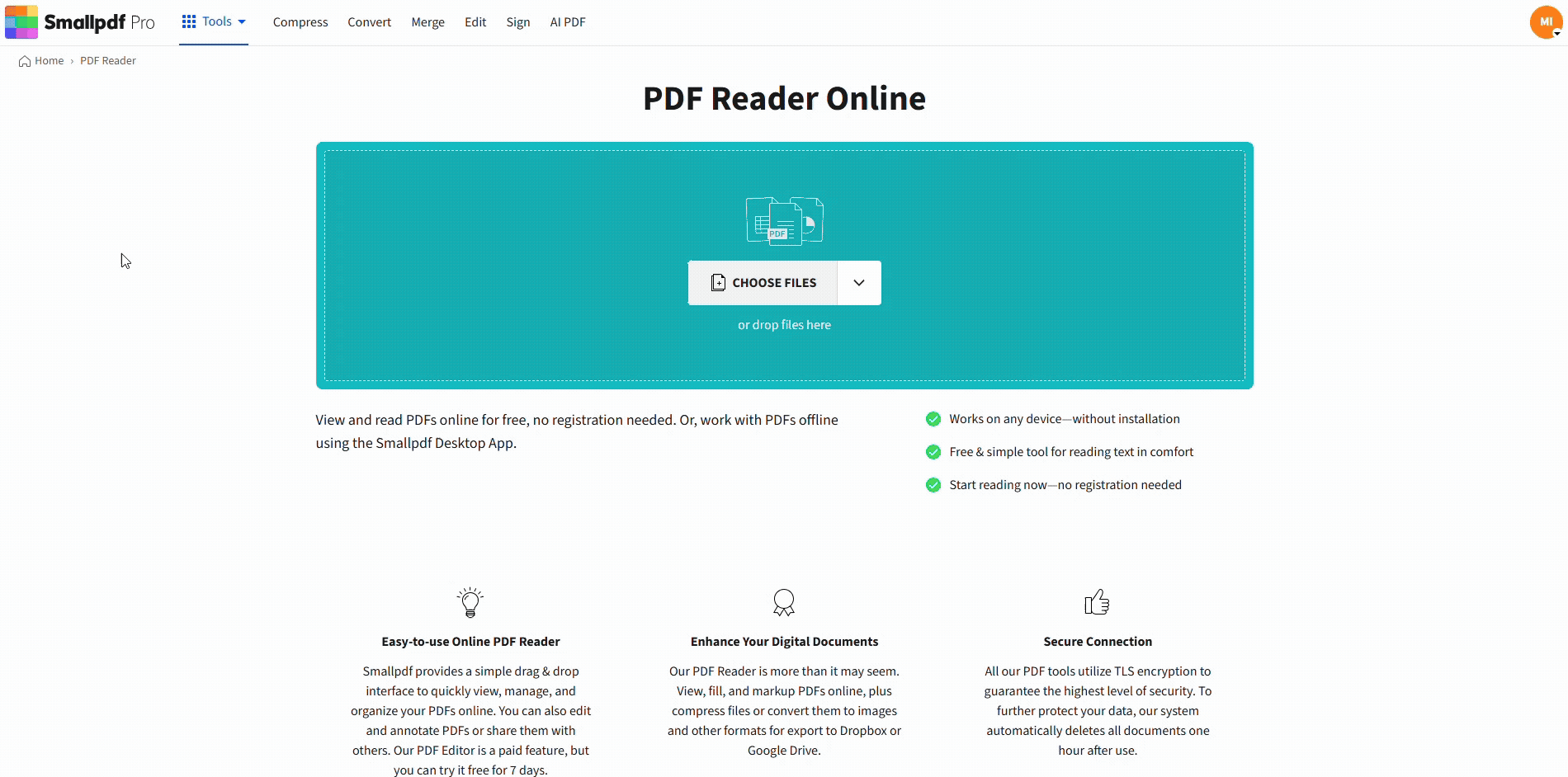
Repair a PDF File Online
How to Repair a Damaged or Corrupted PDF (Step-by-Step)
Quick Repair Checklist
- Try opening the PDF in a different browser or device.
- Check if the file downloaded completely (file size should match expected).
- Restart your PDF reader or clear browser cache.
- Verify you have the latest version of your PDF viewer.
Detailed Steps With Smallpdf Tools
- Go to PDF Reader.
- Click Upload and select the corrupted file.
- Wait a few seconds to see if the file renders.
- If it opens, download a fresh copy right away.
- If it doesn’t open, try converting using PDF to Word or PDF to JPG to extract recoverable content.
This step-by-step approach can help fix mild corruption or compatibility issues by rebuilding the PDF structure.
Why PDF Files Get Corrupted
PDF files can become corrupted for several reasons:
- Incomplete downloads: Network interruptions occur during file transfer.
- Storage issues: You have hard drive errors or insufficient disk space.
- Transfer errors: Problems arise when moving files between devices or cloud storage.
- Malware: Virus infections appear that damage file structure.
- Incompatible software: Using outdated or incompatible PDF readers.
- System crashes: Power outages or forced shutdowns during file operations.
Benefits of Repairing a Corrupted PDF
Repairing your PDF files offers several advantages:
- Recover important data: Salvage critical documents, forms, and annotations.
- Maintain document formatting: Preserve original layout and design elements.
- Save time: Avoid recreating documents from scratch.
- Preserve signatures: Keep digital signatures and form data intact.
Alternative Methods to Fix Corrupted PDFs
- Convert to Word and back: Use PDF to Word converter, then save as PDF again.
- Use browser instead of PDF reader: Open the file directly in Chrome, Firefox, or Safari.
- Extract as images: Convert the file to images (JPG/PNG) and recompile into a new PDF.
- Restore from backup: Check cloud storage or email for an earlier, uncorrupted version.
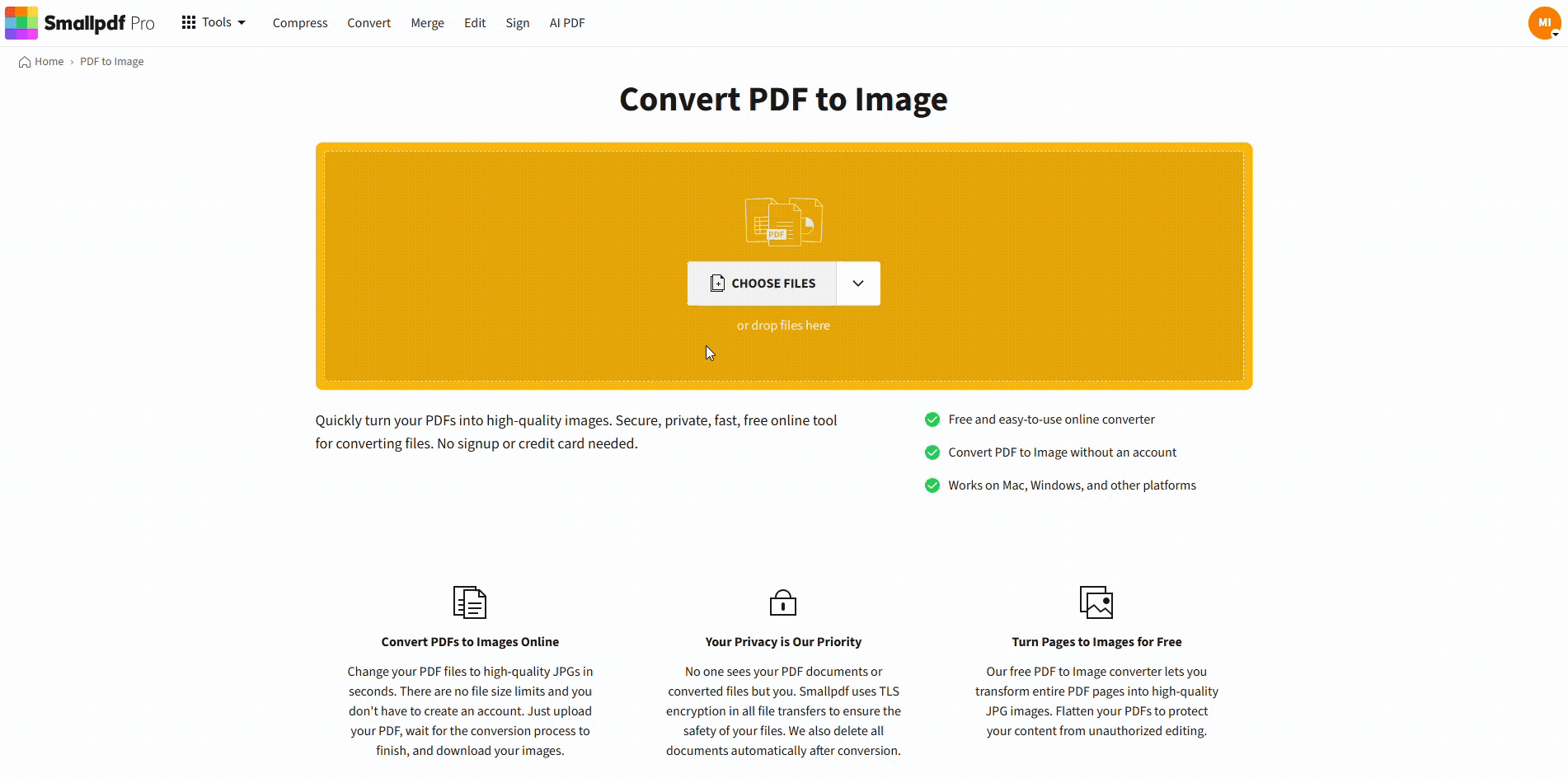
Convert the PDF to Images
Tips to Avoid PDF File Corruption in the Future
Once you repair a PDF file, the next step is prevention. These tips can help you avoid future damage:
- Always save a backup copy when editing important documents.
- Avoid renaming files while they’re open.
- Use trusted tools when converting or compressing.
- Don’t force-close apps while saving or exporting.
- Check file transfers to cloud or email for upload errors.
Corruption often happens during incomplete saves or interrupted transfers, not from the content itself.
Start Your Free Trial to Access All Smallpdf Tools
Beyond PDF repair, Smallpdf offers 30+ tools to compress, convert, edit, and sign your documents. Get secure, reliable document management with automatic file deletion and SSL encryption.
Try it free for 7 days and see why millions trust Smallpdf for their PDF needs.
Frequently Asked Questions
How do I know if my PDF is corrupted?
Common signs include error messages when opening, blank pages, garbled text, or crashes in your PDF reader.
Can all damaged PDF files be repaired?
Not always. If the file is partially overwritten or completely unreadable, it may be unrecoverable. But many PDFs can still be opened, extracted, or rebuilt.
Is online PDF repair safe with Smallpdf?
Yes. Smallpdf offers secure, encrypted file handling with automatic deletion after processing.
How do I open a corrupted PDF file that won’t open?
Try opening it in Smallpdf’s PDF Reader or convert it to another format like Word or JPG to extract the content.
Why can’t I open a PDF file in my email?
Email attachments can get corrupted during transfer. Download the file to your device first or ask the sender to resend it.
What’s the difference between a corrupted and damaged PDF?
These terms are often used interchangeably—both refer to PDFs with structural issues that prevent normal viewing or functionality.
How long does it take to repair a PDF file?
With Smallpdf’s tools, most PDF repairs take just a few seconds to a couple of minutes, depending on file size.



