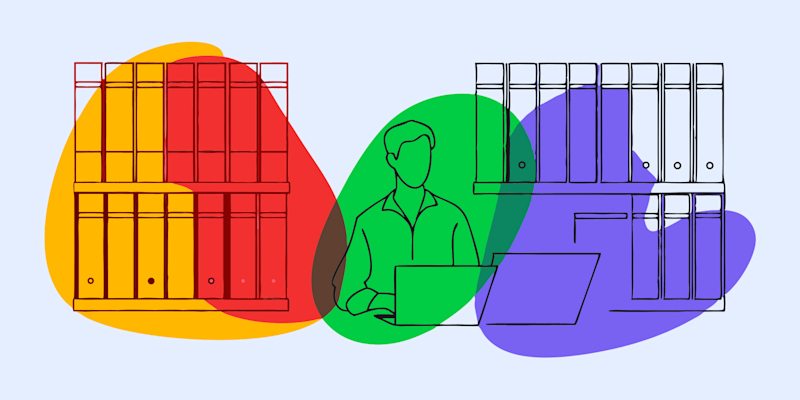
Learn how to shrink PDF file size in Microsoft Word before exporting. Plus, how to compress PDFs online after they’re created from Word documents.
Large PDFs often start as large Word documents. If you shrink the size of your Word file first, then compress the exported PDF, you get a much smaller, cleaner final document.
We’ll show you both workflows, when to use each one, and how to get the best balance between quality and size.
Quick Start: Shrink a Word File or PDF Fast
If you need fast results, start with this checklist.
Shrink the Word document before exporting: 1. Compress images inside Word. 2. Remove unused pages and tracked changes. 3. Save or export as a PDF with lighter settings.
Shrink the PDF afterward using Smallpdf: 1. Open Compress PDF. 2. Upload your PDF from your device or cloud storage. 3. Choose “Basic” (high quality) or “Strong” (smallest file). 4. Download your compact PDF.
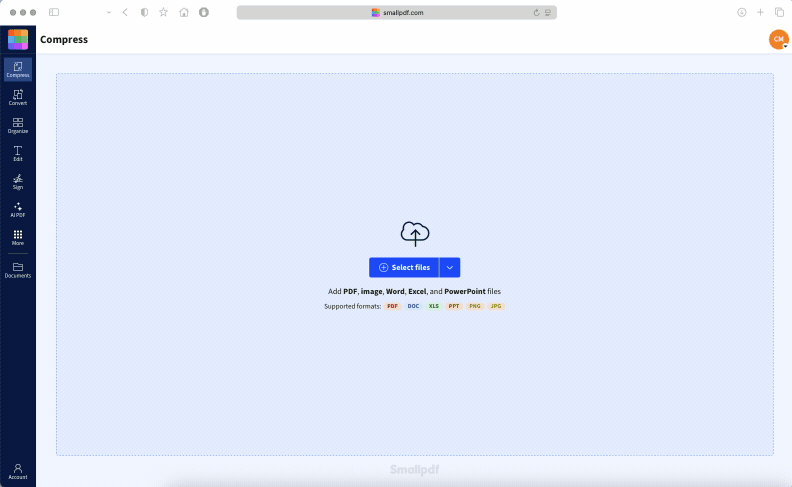
Using Compress PDF to reduce the PDF file size
Both methods work. Using them together gives you the smallest possible file for email, sharing, and uploads.
How To Shrink the Size of a Word Document (Before Creating the PDF)
Optimizing your Word document upfront makes the exported PDF significantly smaller. This is the best approach when you still have the original .docx file.
Step 1: Compress Images in Word
Large, high-resolution images are the main reason Word files and PDFs get huge.
Here’s how to compress images directly in Word: 1. Click any image in your document. 2. Go to “Picture Format” > “Compress Pictures.” 3. Choose a target resolution:
- Web (150 ppi) for online use
- Print (220 ppi) for office printing
- Uncheck “Apply only to this picture” to compress all images.
- Click “OK” and save the document.
This keeps your document sharp while cutting size dramatically.
Step 2: Remove Extra Content
Clean up the file before exporting:
- Delete unused pages.
- Remove old charts or duplicated graphics.
- Clear out tracked changes and comments.
- Replace very large background graphics with lighter versions.
- This ensures your final PDF contains only what you need.
Step 3: Check Embedded Objects and Fonts
Some hidden elements can increase file size:
- Embedded Excel sheets or PowerPoint slides
- Unused full font families
- Very large vector graphics
Remove or simplify anything you don’t need to keep your base file lean.
Step 4: Save or Export as a PDF
Once your Word file is optimized: 1. Go to “File” > “Save As” or “File” > “Export.” 2. Choose “PDF” 3. Open the “Options” panel and select a lighter setting, such as “Minimum size (publishing online).” 4. Save the PDF.
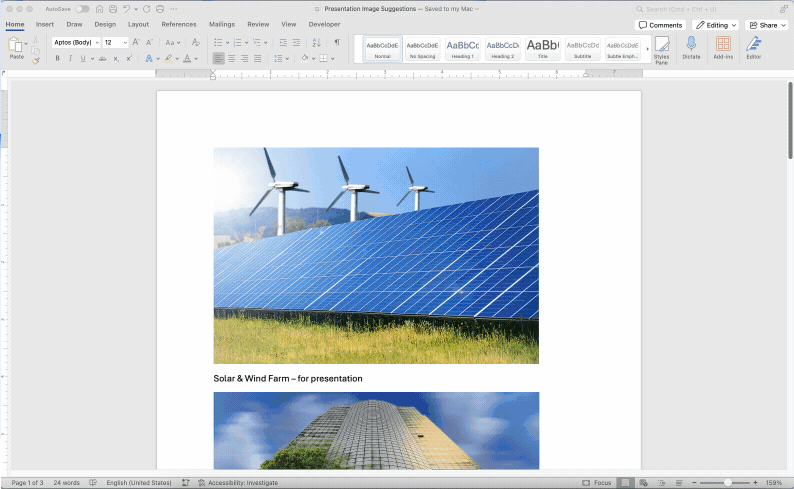
Using Microsoft Word’s PDF export settings to create a smaller file
Or you can even use Smallpdf Word to PDF converter.
Now you have a smaller, cleaner PDF, and you can compress it further if needed.
How To Reduce PDF File Size Online (After Exporting From Word)
Even with Word optimization, some PDFs stay too large to email or upload. Smallpdf makes the next step simple.
Step 1: Upload your PDF to Smallpdf
Go to Compress PDF and either:
- Drag and drop your PDF
- Click “Choose Files”
- Import from Google Drive, Dropbox, or OneDrive
This works on any browser and device.
Step 2: Choose Basic or Strong Compression
Basic Compression
- Reduces file size while keeping high clarity
- Best for reports, legal files, presentations, and documents you plan to print
Strong Compression
- Shrinks the PDF as much as possible
- Best for email attachments, online submissions, or strict upload limits
Choose the compression method that matches your needs.
Step 3: Download or continue editing
Once the file is compressed:
- Download the smaller PDF
- Save it to your cloud storage
- Continue with Edit PDF, Merge PDF, or Protect PDF
Your files stay safe with TLS encryption and automatic deletion after one hour.
Compression Levels and Quality
Not all compression is created equal. Understanding your options helps you get the right balance between file size and quality.
Strong vs Basic Compression
Strong compression gives you the smallest file size by using lossy compression. It reduces image quality and removes some data to shrink your PDF dramatically. Great for:
- Email attachments with strict size limits
- Web uploads where loading speed matters
- Documents where perfect image quality isn‘t critical
Basic compression uses lossless techniques that preserve quality while still reducing file size. Perfect for:
- Professional documents you‘ll print later
- Files with important charts or detailed images
- When you need the best quality possible
When to Use Lossless Options
Choose lossless compression when quality can’t be compromised:
- Legal documents or contracts
- Technical manuals with detailed diagrams
- Photography portfolios or design presentations
- Documents that will be printed at high resolution
Compress PDFs Online or on Desktop
You’ve got options when it comes to where you compress your files. Both approaches have their perks.
Web App (Any Browser)
The online approach works on any device with internet access:
- No software installation needed
- Works on Windows, Mac, Linux, Chromebook
- Always up-to-date with the latest features
- Access from any browser (Chrome, Safari, Firefox, Edge)
- Desktop App
The desktop version shines when you need more control:
- Batch processing for multiple files
- Works offline once installed
- Faster processing for large files
- Integration with your local file system
Security, Privacy, and Limits
Worried about uploading sensitive documents online? We get it. Here’s how we keep your files safe.
Encryption & Auto-Delete
Your files are protected every step of the way:
- TLS encryption secures your upload and download
- Automatic deletion removes files from our servers after 1 hour of processing
- No human access to your documents during processing
- GDPR compliance data handling and storage
File Size Limits & Pricing
Free users can compress files up to 5GB, while Smallpdf Pro removes size limits entirely. With a free account, you get 2 compressions per day, but you can upgrade to Pro for unlimited access and batch processing.
Advanced Ways to Reduce PDF Size (Optional Tips)
Here are advanced ways if you want to squeeze out every last kilobyte. These techniques work with any PDF tool: 1. Optimize images before adding them - Compress photos to 150-300 DPI for web use, 300 DPI for print. 2. Remove unnecessary metadata - Author info, creation dates, and hidden data add bulk. 3. Subset fonts - Only include the characters actually used in your document, 4. Convert color images to grayscale when color isn‘t essential. 5. Remove form fields and annotations if they‘re no longer needed.
These tweaks might seem small, but they add up, especially for documents with lots of images or complex formatting.
Start Shrinking Microsoft Word and PDF Files Today
Shrinking PDF size starts with a clean, optimized Word file and ends with fast, secure online compression.
Whether you're preparing documents for email, submitting applications, or storing files long term, combining both steps gives you the smallest, clearest PDF possible.
Start your free trial to access all Smallpdf tools.
Reduce PDF File Size FAQs
Why is my PDF file so large?
High-resolution images, embedded fonts, and graphics take up space. Scanned PDFs are even larger because each page starts as an image rather than selectable text.
Will compressing a PDF reduce its quality?
Basic compression keeps documents crisp for printing or presentations. Strong compression reduces the size aggressively, which can soften images slightly. Text remains readable in both modes.
How do I compress a PDF without losing quality?
Use lossless compression methods that optimize file structure without changing image quality. Smallpdf’s Basic compression option is designed to minimize quality loss while still reducing file size.
Can I reduce PDF size on Mac without extra software?
Yes. Preview has a “Reduce File Size” option under “File” > “Export.” For better control, upload the file to Smallpdf for Basic or Strong Compression.
Is it safe to compress PDFs with an online tool?
With Smallpdf, yes. We use TLS encryption, delete files after one hour, and follow GDPR and ISO/IEC 27001 standards. No one can see your document during processing.
What’s the difference between resize and compress?
Resizing changes the page dimensions of the PDF. Compressing changes the file size by optimizing internal data while keeping the layout the same.



