Typos in a PDF are easy to miss. We help you spell check PDF files without breaking your layout or redoing the entire document.
PDFs are great for sharing, not for live editing. That’s why you don’t see the same built-in spell checker you get in Word or Google Docs. Still, you can catch and fix spelling mistakes in almost any PDF, including scanned and locked files, with the right workflow.
We’ll walk you through 4 easy methods to spell check PDF documents using Smallpdf. You’ll see when to use each method and how to keep your layout intact.
Quick Start: Spell Check PDF in 3 Simple Steps
If you need fast results, start with this path:
- Upload your file to Smallpdf AI PDF and ask it to highlight potential spelling mistakes.
- Copy the corrected text or note the errors, then open your file in Edit PDF.
- Apply the fixes directly in the PDF and download your clean, updated document.
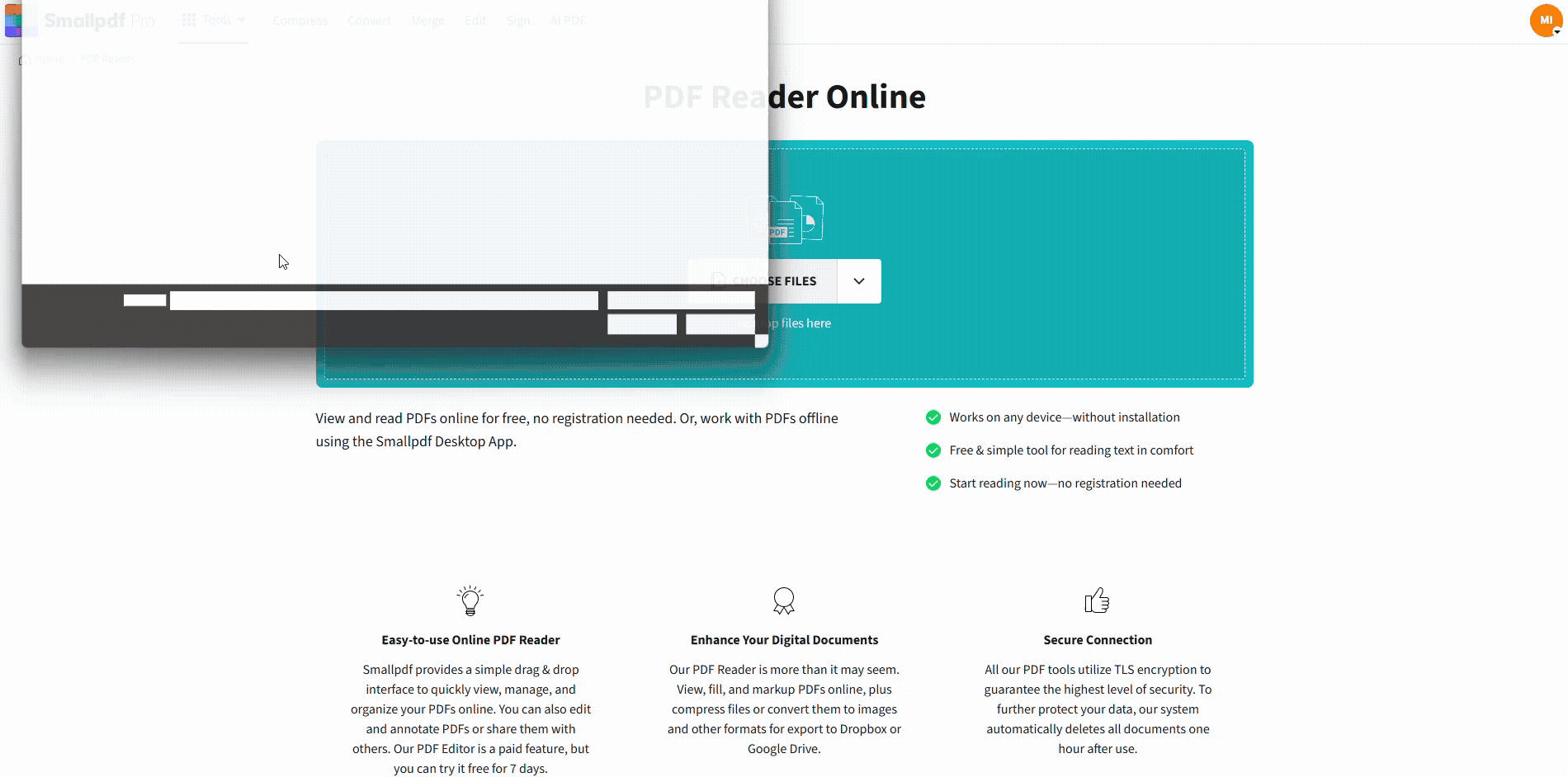
Spell check a PDF using Edit PDF on Smallpdf for free
Methods To Spell Check a PDF File
PDFs don’t have their own spell checker, so you combine our features with external editors to catch errors efficiently.
Method 1: Spell Check PDF With Smallpdf AI PDF
AI PDF gives you a smart overview of possible spelling issues without changing your layout.
- Go to Smallpdf AI PDF.
- Upload your PDF from your device, Google Drive, Dropbox, or OneDrive.
- Ask something like “Highlight spelling mistakes in this PDF” or “List possible typos page by page.”
- Review the suggestions and decide which changes you actually want.
- Open Edit PDF or PDF to Word to fix the text based on those suggestions.
AI PDF helps you spot errors faster, especially in long reports or contracts, while you stay in control of every change.
Method 2: Convert the PDF to Editable Text
For full spell checking with your usual editor, converting is often the most thorough approach.
- Upload your file to PDF to Word on Smallpdf.
- Download and open the converted Word document or import it into Google Docs.
- Run the built-in spell checker in Word or Google Docs.
- Accept or reject each suggestion, including spelling, capitalization, and basic grammar.
- Save your corrected document as a PDF again.
- If needed, open it in Edit PDF for final layout tweaks.
This method works best when your PDF is text-based, and you care about catching every small typo.
Method 3: Use OCR To Spell Check a Scanned PDF
If your PDF is a scan, the “text” is actually an image. You need OCR before any spell checking.
OCR stands for Optical Character Recognition, which means turning images of text into real, selectable text.
- Upload your scanned file to Smallpdf PDF to Word.
- Let OCR process the pages and produce an editable document.
- Open the result in Word or Google Docs and run spell check.
- Correct errors, then export the document back to PDF.
- Use Edit PDF to adjust any spacing or line breaks that have shifted.
OCR is especially useful for scanned contracts, forms, or printed manuals that need a spelling cleanup.
Method 4: Fix Single Typos Directly in Edit PDF
If you only see a few obvious mistakes, you can fix them right inside the PDF without a full spell check.
- Open the file in Edit PDF.
- Select the text tool and click on the typo.
- Correct the word directly in the text box.
- Repeat for any other visible errors.
- Click “Finish” and download the updated PDF.
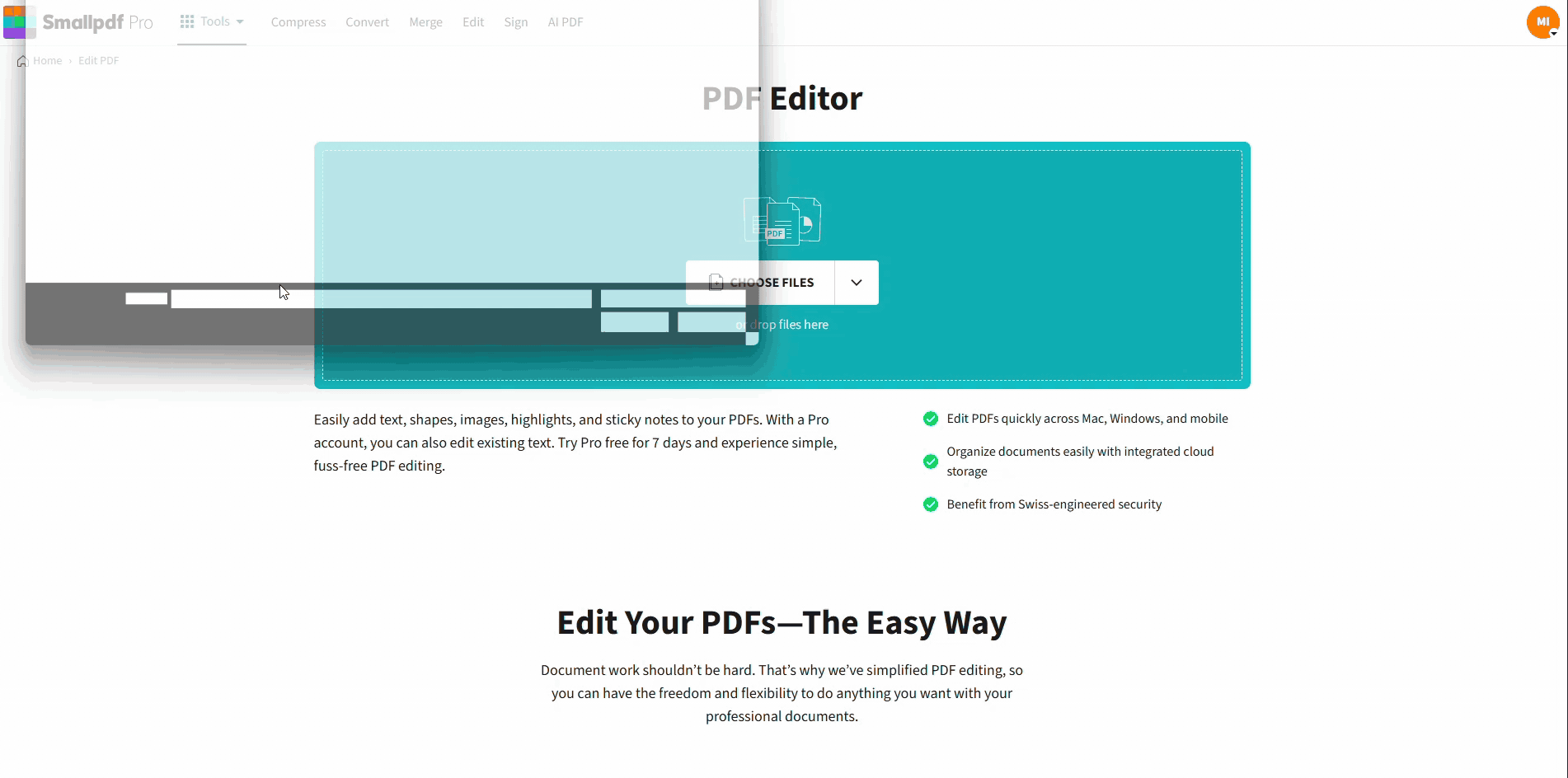
Fix single typos directly in Edit PDF
This method is ideal for quick fixes when you already know where the mistakes are.
Fix Spelling Errors in PDFs You Can’t Edit
Sometimes your PDF is locked, scanned, or limited by form settings. You still have options.
- If the file is password-protected and you have permission, use Unlock PDF to open it for editing.
- For scanned files, run OCR so the text becomes editable.
- When layout is very rigid, you can cover a typo with a white rectangle in Edit PDF, then add a new text box on top with the correct spelling.
- For heavy editing, export to Word with PDF to Word, fix everything there, and convert back to PDF afterward.
These workarounds let you correct spelling even when the original text layer is locked down.
Why Use Smallpdf To Spell Check PDFs
You can mix and match our features to handle almost any PDF scenario while keeping your layout close to the original.
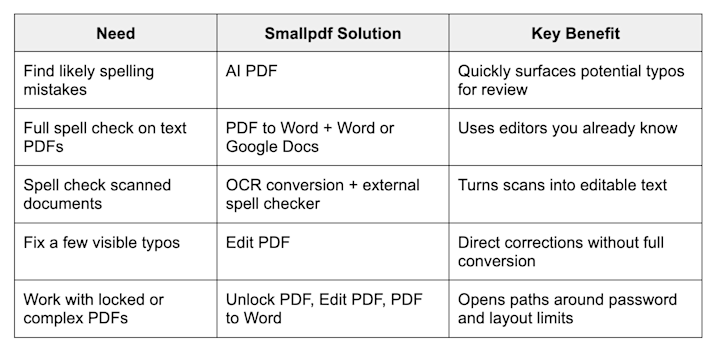
Why use Smallpdf to spell check PDFs
Teams that handle contracts and reports often start with AI PDF to scan for issues, then use PDF to Word for deeper edits. That mix keeps reviews fast while protecting the original design as much as possible.
Frequently Asked Questions
Can I check grammar errors in a PDF too?
You can. After converting your PDF to Word or importing it into Google Docs, you can run both spelling and grammar checks there. Then you apply the approved changes in that editor before exporting a new PDF.
Can I run spell check directly inside a PDF viewer?
Most PDF viewers, including online readers, don’t offer a full spell checker. You can edit obvious typos in Edit PDF, but for automatic spell checking you need Word, Google Docs, or AI PDF to help identify errors.
How do I spell check a scanned PDF?
Use OCR first. Upload the scan to a Smallpdf feature that includes OCR, convert it to Word, and then run the standard spell checker. Once everything is fixed, export the corrected file back to PDF.
Will spell checking my PDF change its formatting?
Copying text into a spell checker does not change the original layout by itself. Formatting only changes when you edit the PDF content. To protect layout, fix typos carefully and keep an eye on line breaks and spacing in Edit PDF after you apply changes.
How can I spell check PDF files on my phone?
You can use the Smallpdf mobile workflow. Upload the PDF, convert it to Word, open the Word file in a mobile editor that supports spell check, fix any errors, then convert it back to PDF with Smallpdf.
Can I use a browser extension to help with PDF spell checking?
Yes. The Smallpdf Chrome Extension lets you send PDFs straight to our features from your browser. From there, you can convert to Word, use AI PDF, or open in Edit PDF to correct spelling.
Why doesn’t my PDF show any spelling errors even though there are mistakes?
Most PDFs don’t include live spell checking, and some files are scanned images. If your text is not selectable or your viewer can’t run a spell check, you’ll need to convert the PDF to an editable format or use OCR first.
Is it safe to upload sensitive PDFs for spell checking?
Smallpdf uses secure connections and removes files after a short period. For very sensitive documents, you can still use the same workflows with redacted or test copies first, then apply the corrections to your original file in a controlled environment.



