Convert a JPEG or photo to PDF on your MacBook or iPhone using Smallpdf, Preview, or Files. Then, compress, protect, and share it safely.
Need a PDF fast from a JPEG on your Mac? We’ll show the quickest MacBook steps, plus iPhone options for receipts, IDs, and scans.
Sometimes an image file just won’t cut it. Your bank wants a PDF. A portal only accepts PDFs. Or you need one clean file instead of ten photos.
Below, we’ll start with the fastest MacBook method, then cover built-in Apple options and the common fixes that save you time.
Quick Start: Turn Image to PDF on Mac
If you just need the fastest route, do this first:
- Use Smallpdf Image to PDF on your MacBook.
- Upload your JPEG (or other supported image).
- Arrange pages, adjust layout, then download your PDF.
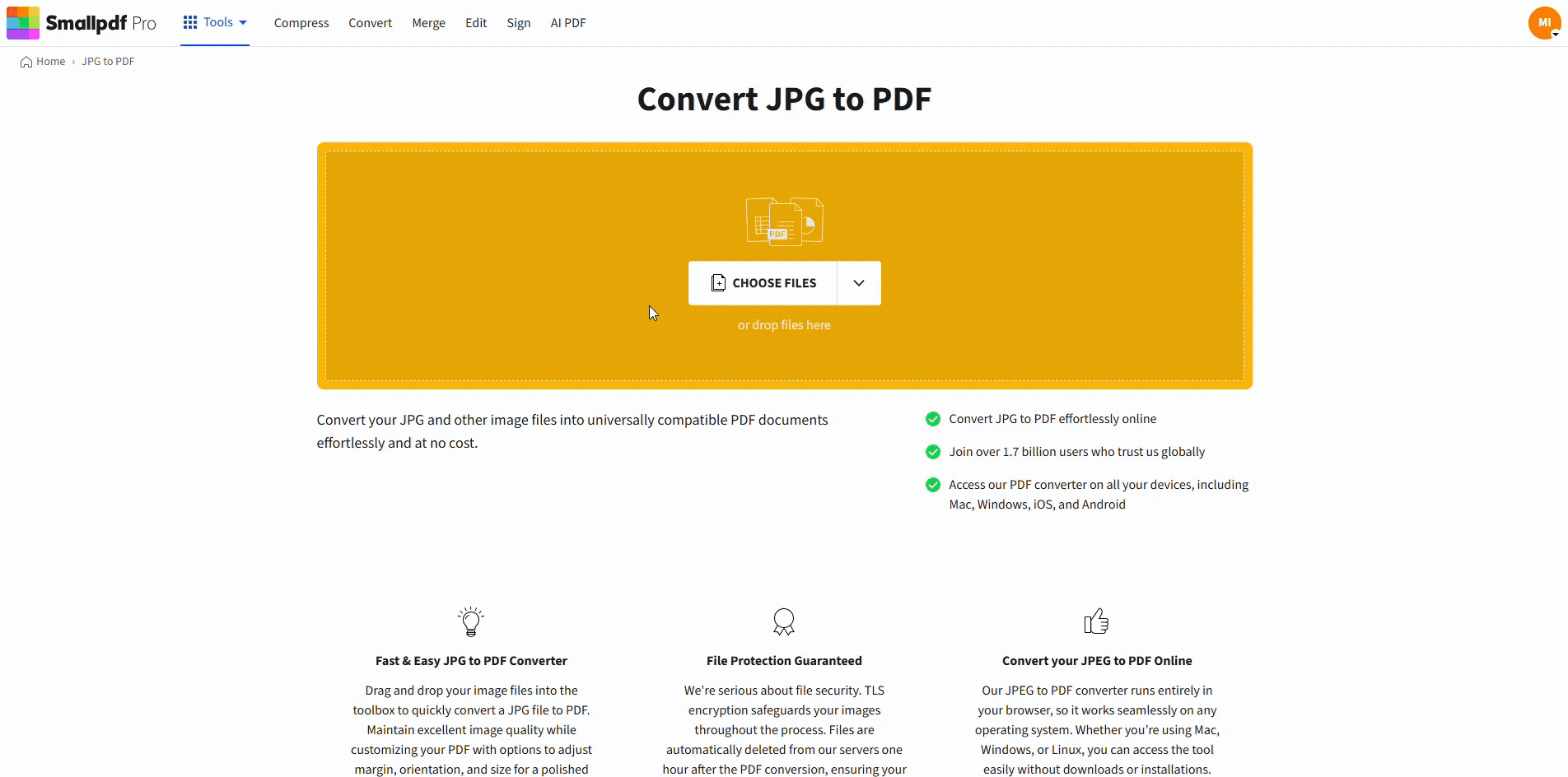
Convert JPG to PDF on Mac using Smallpdf
Smallpdf supports common formats like JPG/JPEG, PNG, BMP, GIF, and TIFF, and it can combine multiple images into one PDF.
Convert A JPEG or Image to PDF on a MacBook With Smallpdf
This is the most reliable option when you want a clean PDF quickly, especially if you’re combining multiple images or prepping something for sharing.
Step 1: Open Smallpdf Image to PDF
Open Image to PDF. This works in Safari, Chrome, or any modern browser, so you don’t need to install anything.
Step 2: Upload Your Image From Your Mac or Cloud Storage
Upload your file in the way that’s fastest for you:
- Drag and drop the JPEG from your desktop.
- Or upload from Google Drive, Dropbox, or OneDrive if that’s where your files live.
Once the upload finishes, you’ll see a preview and layout options.
Step 3: Arrange Pages and Adjust the Layout
If you’re converting more than one image, add the rest and put them in the right order. Smallpdf lets you combine multiple images into one PDF and control the final layout, so it doesn’t feel like a random photo dump.
Keep an eye on three small details that make a big difference:
- Page size: Pick the size you actually need for printing or uploading.
- Orientation: Portrait vs. landscape, so text doesn’t rotate sideways.
- Margins: Reduce margins if you want the page to feel like a document not like a photo floating on white space.
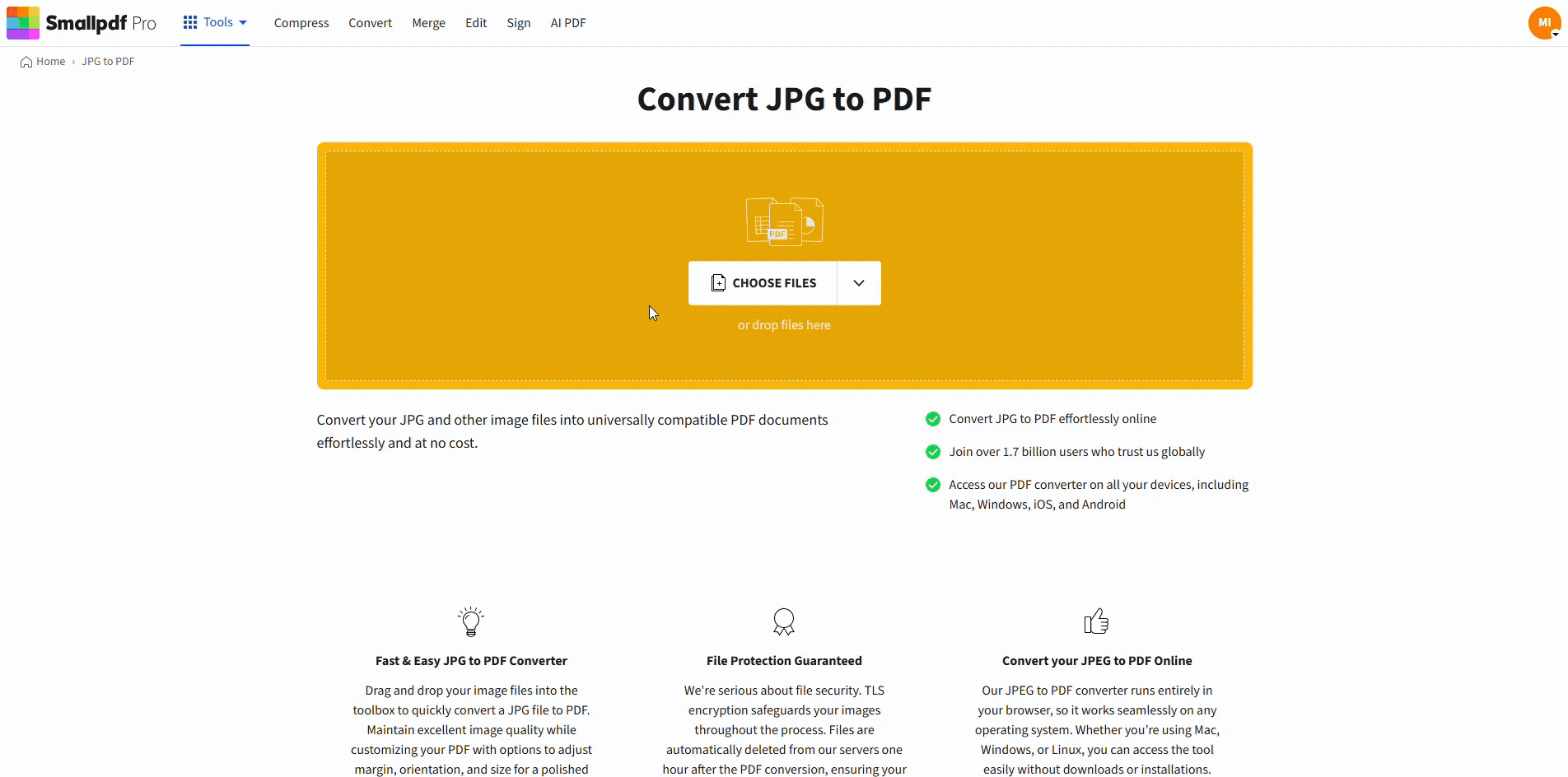
Convert JPG to PDF on Mac using Smallpdf
Step 4: Download Your PDF or Keep Working
Download the PDF to your MacBook, or keep it moving through the next Smallpdf steps if you need them:
- Compress PDF if the file is too large for email or portals.
- Protect PDF if it contains private info like an ID or address.
- Merge PDF if you need to attach the new PDF to other documents.
Convert an Image to PDF in Preview on Mac
Preview is great when you’re offline, or you only need a quick one-off PDF with zero extras.
Step 1: Open the Image in Preview
Right-click your image, then choose “Open With” > “Preview.” If the image opens in Photos, you can still use Preview, but right-clicking is usually quicker.
Step 2: Export as a PDF
In Preview, click “File” > “Export…”, then choose a PDF option in the format selector. Save it to the folder you want. Apple documents the export flow as “File” > “Export” in Preview.
If you’re converting several images, Preview also works well for building a multi-page PDF. We’ll cover that below.
Turn Photos Into PDF on iPhone Using Files or Notes
On iPhone, you have two strong built-in routes: Files for quick conversions, and Notes for scanning paper into a clean PDF.
Use the Smallpdf App for the Quickest Conversion
If you already use Smallpdf on your Mac, the mobile app is a smooth extension. 1. Open the Smallpdf app on your iPhone. 2. Tap “+” to upload or take a photo. 3. Choose “Convert to PDF.” 4. Save or share the new PDF instantly.
This is the best choice if you want quick editing and cloud access.
Use the Files App for Quick Photo-to-PDF
This is the best option when the photo already exists in your camera roll. 1. In Photos, tap “Share,” then save the image to the Files app. 2. In “Files” press and hold the image. 3. Tap “Quick Actions,” then choose “Create PDF.”
You’ll get a PDF in the same folder, ready to share or upload.
Use Notes To Scan Paper Into a PDF
If you’re photographing a receipt or a document, Notes usually gives a cleaner result than a normal photo. 1. Open Notes and create a new note. 2. Tap the attachment icon, then tap “Scan Documents.” 3. Capture the page, then save the scan.
Apple confirms Notes can scan documents directly and save them to the note.
Combine Multiple Images Into One PDF
If you’re turning a set of receipts, invoices, or ID photos into a single file, do this instead of making ten separate PDFs.
Combine Images With Smallpdf
Upload your first image, then add the rest. Reorder the thumbnails so page one is correct, then export one multi-page PDF. With Smallpdf, you can combine multiple images into one PDF in a single pass.
Combine Images With Preview On Mac
If you want the built-in method: 1. Select the images in Finder. 2. Right-click, then choose “Open With” > “Preview.” 3. In Preview’s sidebar, drag pages into the order you want. 4. Click “File” > “Export…” and “Save as a PDF.”
This works well for simple batches, especially if you don’t need layout controls.
Make Your New PDF Easier To Share
Once your image becomes a PDF, the next pain point is usually size, privacy, or presentation.
Reduce File Size Before You Send It
If you use high-resolution photos, your PDF can get heavy fast. Compressing it makes email sharing and form uploads smoother, especially on mobile networks.
Protect Sensitive PDFs
If your PDF includes personal data, add a password to your PDF before you send it. Smallpdf also uses TLS encryption, is ISO 27001 certified, and files are deleted after one hour of processing.
Troubleshooting Image-to-PDF Issues on Mac and iPhone
Small hiccups are common with image conversions. These are the fixes that usually solve it on the first retry.
1. Your File Is HEIC and Won’t Upload
Some platforms and workflows still prefer JPG/JPEG. On Mac, open the image in Preview and export it as JPG or PNG first, then convert that file to PDF. On iPhone, you can share the photo to Files and convert it there, or scan it through Notes for a PDF output.
2. The PDF Is Sideways or Has Odd White Space
This usually comes from orientation mismatches. Rotate the image before converting, or rotate pages after conversion. If the margins look huge, use a layout setting that reduces margins, or re-export with a different page size.
3. The PDF Looks Blurry
Blurry PDFs typically start as blurry photos. Re-take the image in better light, keep the camera flat, and avoid digital zoom. If you’re scanning paper, Notes “Scan Documents” tends to sharpen edges and improve readability.
4. The PDF Is Too Large To Upload
This is common with multi-page photo PDFs. Compress the PDF, then try the upload again. If your portal has a strict limit, compress first, then merge only what the portal requires.
5. You Need Searchable Text
If your PDF is made from images, the text isn’t searchable by default. Use OCR to add a text layer, then you can copy, search, and highlight text like a normal document.
Convert Images to PDF on MacBook and iPhone With Less Back-and-Forth
If you’re converting one JPEG, Preview might be enough. If you’re juggling multiple images, fixing order, shrinking file size, or protecting sensitive pages, Smallpdf keeps the whole workflow in one place. Convert your images, clean up the PDF, and share a file that looks like you meant it.
Frequently Asked Questions
Can I turn a JPEG into a PDF on Mac without installing anything?
Yes. You can use Preview on Mac, or do it in a browser with Smallpdf. Preview is best offline, Smallpdf is best when you need layout control or multiple pages.
What’s the fastest way to turn multiple images into one PDF on MacBook?
Smallpdf is fastest when you’re combining images and want to reorder pages. Preview also works, but it takes longer if you’re doing lots of images.
How do I convert a photo to PDF on iPhone using only Apple apps?
Use Files to create a PDF from an existing photo, or Notes to scan a paper document into a PDF. Notes are usually cleaner for receipts and forms.
Will converting an image to PDF reduce quality?
Not automatically. Quality depends on the original image resolution and any compression you apply afterward. If you need print-ready results, start with a sharp image.
Is it safe to convert sensitive images online?
If the file includes personal information, use a password before sharing and avoid public Wi-Fi when uploading. Smallpdf states it uses TLS, is ISO 27001 certified, and deletes files after one hour.
Can I reorder pages after I convert images to PDF?
Yes. If you convert multiple images in Smallpdf, reorder before export. If you have already exported, use Organize PDF to rearrange pages.
How do I make my scanned PDF searchable?
Run OCR on the PDF to add a selectable text layer. After that, you can search with “Command” + “F” on Mac or use the search feature inside many PDF readers.



