Learn how to add background images to any PDF in just a few clicks using free online tools. It’s fast, and perfect for logos, photos, and graphics.
A background image can do a lot in one move. You can add a company logo, a subtle watermark, or a full-page design that makes a plain PDF look intentional.
The key is placing it cleanly, so your text stays readable, and your file doesn’t get messy. Below, we’ll show you how.
Quick Checklist: Add a Background Image Fast
If you already have your image ready, this is the shortest path.
- Open Smallpdf Edit PDF, then upload your PDF from your device, Google Drive, Dropbox, or OneDrive.
- Click the image icon, then select your background image (PNG works best for transparent logos).
- Resize and position it, then lower the opacity if you want a watermark look
- Use “Duplicate” if you want the same background on more pages.
- Click “Download” to save the updated PDF.
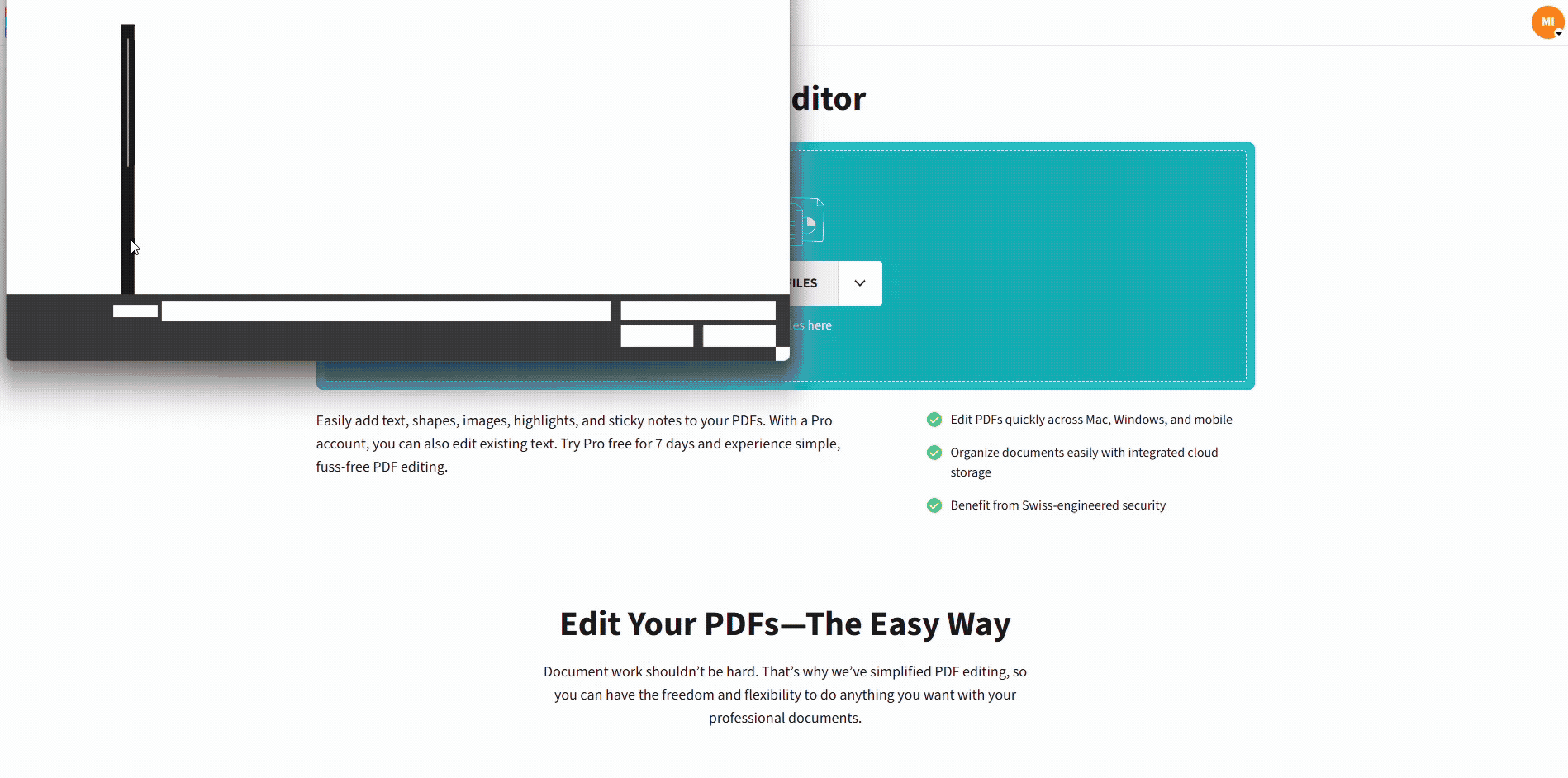
Add a background image to your PDF using Smallpdf
How to Add a Background Image to Your PDF With Smallpdf Edit PDF
Smallpdf Edit PDF runs in your browser and lets you add images directly to your PDF, then move, resize, rotate, and adjust opacity so it feels like a true background.
Step 1: Open Smallpdf Edit PDF
Go to Edit PDF and get to the upload screen. You’ll see an option to drag and drop your file or choose it from your device.
Step 2: Upload Your PDF From Device or Cloud
Drop your PDF into the upload area, or click “Choose Files.” You can also import from Google Drive, Dropbox, or OneDrive if that’s where your file lives.
Step 3: Insert Your Background Image
Click the image icon in the top toolbar, then choose the image you want to add. Smallpdf supports common formats like JPG, PNG, BMP, TIFF, and GIF.
If you’re adding a logo behind text, use a PNG with a transparent background so it blends instead of blocking content.
Step 4: Position It Like a True Background
Drag the image into place and resize it using the corner handles. For full-page backgrounds, stretch it to cover the whole page and align it to the edges.
If the image competes with text, lower the opacity so the content stays readable. Smallpdf supports opacity adjustments for that watermark-style effect.
Step 5: Apply the Same Background to More Pages
If you want the same logo or background across multiple pages, use “Duplicate” to repeat it without re-uploading the image over and over.
For long documents, do a quick spot check across a few pages to confirm placement stays consistent.
Step 6: Download Your Updated PDF
When you’re happy with the layout, click “Download.” If you need to share it in another way, finish the flow and export using the options on the results screen.
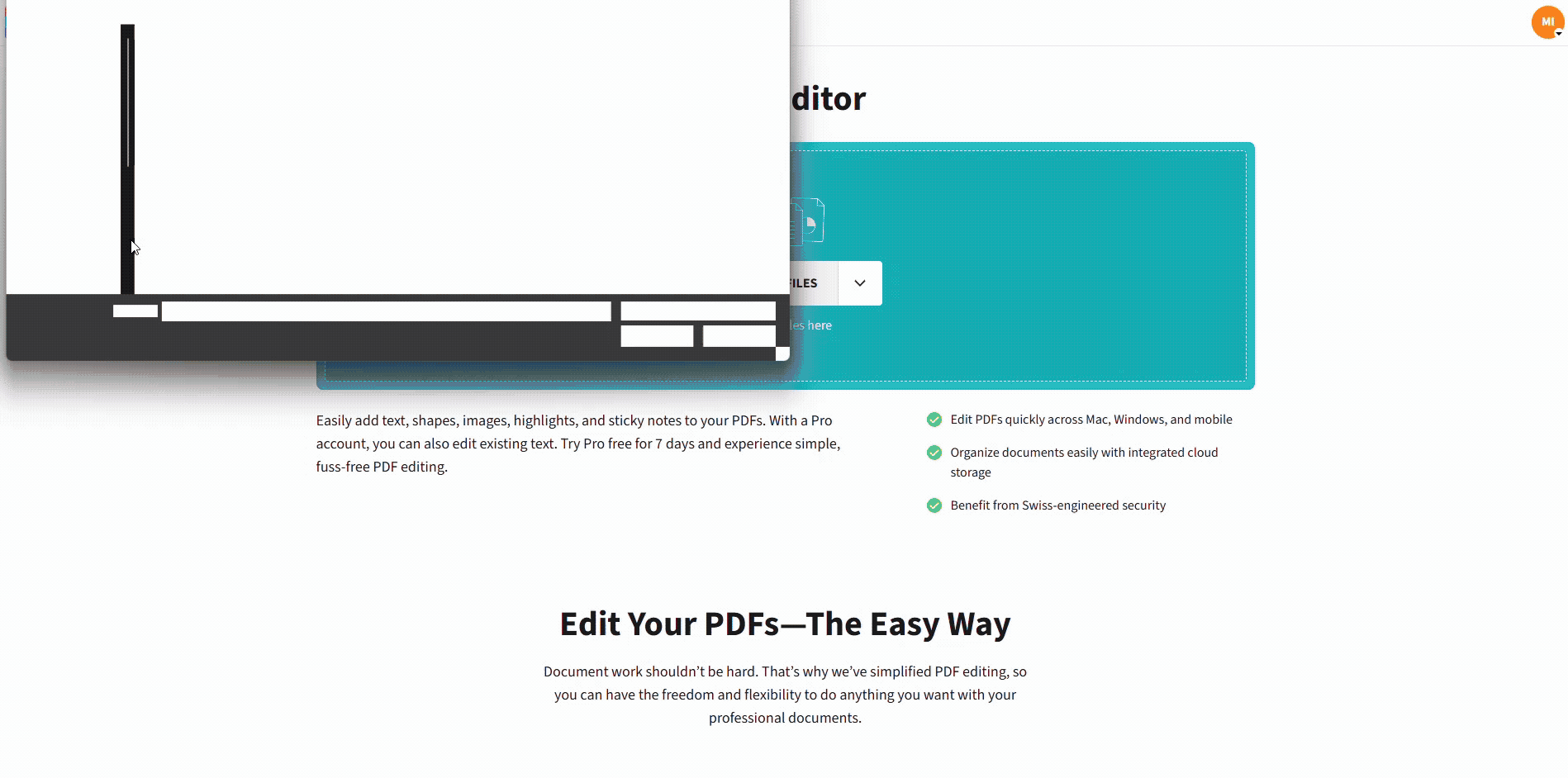
Add a background image to your PDF using Smallpdf
Background Image Best Practices for Design, Quality, and Printing
A background image can look premium, or it can look like it was pasted on top. These small choices usually decide the outcome.
Pick the Right Format for the Job
- Use PNG for logos and watermarks, especially when you need transparency.
- Use JPG for full-page photos or textured backgrounds, where file size matters more than sharp edges
If your background is mostly text or thin lines, PNG usually stays cleaner when someone zooms in.
Use a Resolution That Matches Your Output
If the PDF will be printed, aim for an image that’s designed for print. A common baseline is 300 DPI, which means 300 dots (pixels) per inch on paper.
If your background is only for on-screen viewing, you can often go lower, as long as the text doesn’t look fuzzy when zoomed.
Keep Text Readable
- Lower opacity until the text is easy to scan.
- Avoid busy photo backgrounds behind paragraphs.
- Leave margins clear, especially near headers and footers.
If your PDF is going to a portal upload, keep it simple. Many systems compress PDFs again, and heavy backgrounds can turn muddy.
Watch Your File Size After Adding Images
Background images can inflate your PDF. If your PDF becomes too large to email or upload, compress it after you finish editing using Compress PDF.
Alternative Ways to Add a Background Image to a PDF
Edit PDF is the most direct route for placing an image behind content, but you’ve got a few other approaches depending on what you’re trying to do.
Use a Text Watermark When You Don’t Need an Image
If your goal is “Confidential,” “Draft,” or a similar label, Watermark PDF adds text watermarks quickly. It’s built for that stamp-like background look.
Build the Background in Your Source File, Then Export to PDF
If you control the original file, it can be cleaner to set the background in your document editor first, then export to PDF. This often works well for letterheads and templates, because the background is baked in during export.
Convert to Word, Add Design, Then Convert Back
For some PDFs, converting to DOCX, adding a background in a word processor, then exporting back to PDF can work. The tradeoff is formatting shifts, especially for complex layouts, so it’s better for simple documents.
If your main goal is to keep the PDF layout steady, Smallpdf Edit PDF is the safer choice.
Troubleshooting Background Images in PDFs
If your background doesn’t look right, the fix is usually quick.
1. My Image Covers the Text
Use a transparent PNG if you can, then lower the opacity so text stays readable. Smallpdf supports opacity adjustments for that watermark-style overlay.
2. The Background Looks Blurry
Your image file is probably too small. Start with a higher-resolution image, then resize down inside the editor instead of stretching a small image up.
3. The Background Isn’t Aligned Across Pages
Use “Duplicate” to apply the same element consistently, then align it using the same edges on each page.
4. My PDF Got Too Big After Adding a Background
Compress the PDF after editing. Smallpdf Compress PDF is designed for shrinking files while keeping usable quality.
5. I Need the Background on Every Page, Fast
Add it to one page first, then duplicate it across the pages you need. This is faster than importing the same image repeatedly.
Security and Privacy When You Add Images to PDFs
If you’re uploading contracts, client reports, or internal docs, privacy matters. Smallpdf uses advanced TLS encryption during file transfer and is ISO/IEC 27001 certified, with compliance aligned to GDPR and other privacy frameworks.
For most features, files are removed automatically from servers after one hour of processing. If you’re a Pro user and you choose to store files, that’s a separate feature you control.
Add a Background Image to Your PDF With Smallpdf
If you want a background image that looks clean and intentional, start with Smallpdf Edit PDF. You can insert your image, adjust opacity for a watermark effect, duplicate it across pages, and download a finished PDF that’s ready to send.
Frequently Asked Questions
Can I add a background image to a PDF for free?
Yes. You can use Smallpdf Edit PDF in your browser to add an image and download the updated PDF. Free use can include limits depending on usage and features.
Which image formats work best for PDF backgrounds?
PNG is best for logos and transparent backgrounds. JPG is better for photos and full-page designs when you want a smaller file size.
How do I put an image behind text in a PDF?
Upload the PDF to Smallpdf Edit PDF, insert your image, then position it behind the content and lower the opacity if needed. This is the most reliable way to get a watermark-style background.
Can I add the same background to every page?
Yes. Add the image once, then use “Duplicate” to apply it to other pages without importing it again.
Why is my background image blurry after I resize it?
The original image is usually too low resolution. Start with a larger image, then resize down inside the editor instead of stretching a small file up.
Will a background image increase my PDF size?
Usually, yes. If the PDF becomes too large for email or uploads, compress it after editing using Compress PDF.
How do I add a watermark-style background without an image?
Use Watermark PDF for text watermarks like “Draft” or “Confidential.” It’s built for that background stamp look.



