Need to edit a PDF in Word? Convert PDF to DOCX online in seconds, keep your layout, and use OCR for scanned pages so you can edit everything.
If you’ve ever tried opening a PDF in Word and fixing just one line, you’ve seen the problem. Text shifts, spacing breaks, and tables turn into a mess.
Converting your PDF to DOCX first gives you a Word document that’s built for editing, so you’re not fighting the format.
Smallpdf PDF to Word runs in your browser and exports a DOCX file you can open in Microsoft Word, Google Docs, or LibreOffice. For scanned PDFs, you can also turn on OCR (a Pro feature) to convert the image text into real, selectable text.
PDF to DOCX Quick Steps
If you’re in a rush, use this checklist first, then jump into the full steps right after.
- Upload your PDF to Smallpdf PDF to Word.
- If your file is scanned, pick the “OCR” option (Pro).
- Click “Convert,” then download your DOCX.
- Open the DOCX and do a quick formatting check.
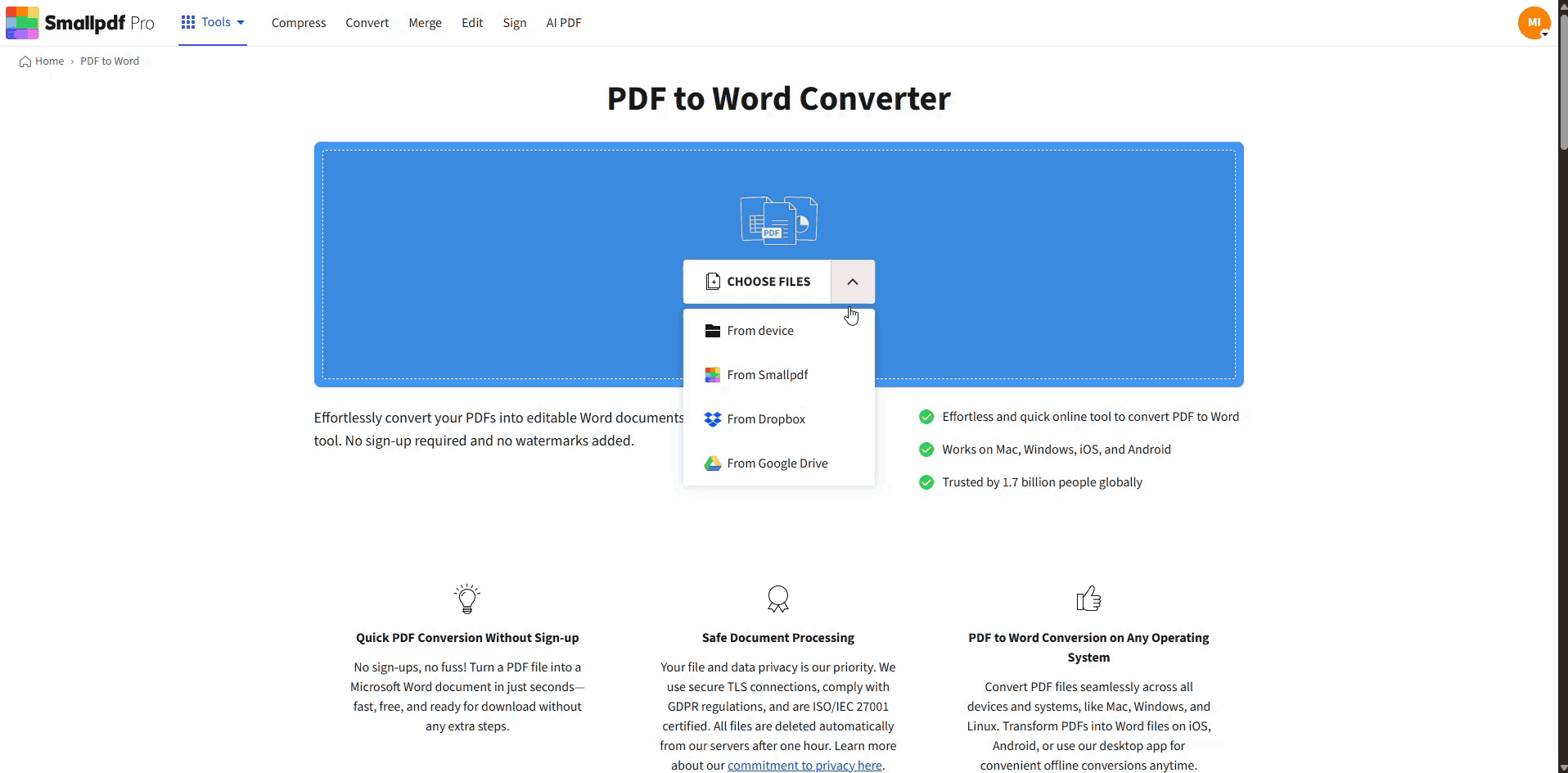
Convert PDF to DOCX in a few steps with Smallpdf
How To Convert PDF to DOCX Online With Smallpdf
These steps match what you’ll see inside Smallpdf PDF to Word, including the OCR option for scans.
Step 1: Upload Your PDF From Device or Cloud
Open the PDF to Word, then drag and drop your PDF into the upload area. If you prefer browsing, click “Choose file” and select it from your device.
If your PDF is saved online, you can also upload from Google Drive, Dropbox, or OneDrive from the same screen.
Step 2: Choose OCR Only If Your PDF Is Scanned
Before you convert, check if you can select text in the PDF. If you can’t highlight words, your file is likely a scan or photo-based PDF.
In that case, choose the “OCR” option so the text becomes editable in Word. OCR is a Pro feature, and Smallpdf offers a seven-day Pro trial if you need it for scanned content.
Step 3: Convert the File to DOCX
Click “Convert” and let Smallpdf process the file. You’ll see progress while it converts, then you’ll land on a download screen when it’s finished.
Step 4: Download the DOCX and Open It in Your Editor
Download the DOCX to your device, or save it back to your cloud storage if you started there.
Open the DOCX in Microsoft Word, Google Docs, or LibreOffice. Then do a fast scan for headings, tables, and page breaks so you catch any issues early.
What to Expect After You Convert PDF to DOCX
Most conversions look great right away, especially for digital PDFs with selectable text. Layout, images, and many tables typically carry over in a way that’s easy to edit.
A few PDF types can still need light cleanup in Word:
- Multi-column layouts with tight spacing
- PDFs with unusual fonts or embedded font quirks
- Forms that rely on positioned text fields
If your DOCX needs a small fix, it’s still a win. It’s easier to edit in Word than to rebuild the document from scratch.
Pro Tips for Better PDF to DOCX Results
A few quick checks before you convert can save you time after.
Start with a clean PDF. If your file has scribbles, highlights, or distracting marks, remove them first so they don’t become part of the Word output. If the PDF is huge, compressing it before converting can also speed up uploads and processing.
Only use OCR when you need it. OCR helps scanned PDFs become editable, but it can sometimes misread low-quality scans, angled photos, or handwritten notes. If your PDF already has selectable text, skip OCR and keep the output cleaner.
If you’re converting tables for editing, check the first table carefully. If table borders or alignment look off, this guide on converting PDF tables to Word can help you correct it faster.
PDF to DOCX Troubleshooting: Common Issues and Fixes
Conversion issues usually fall into a few predictable buckets. Here’s what to do when something looks wrong.
1. The Docx Isn’t Editable
This almost always means the original PDF is scanned or image-based. Re-run the conversion and select “OCR” so Smallpdf can extract text from the scan.
If OCR output still looks odd, check your scan quality. Crooked pages, low resolution, and heavy shadows can confuse text recognition.
2. Formatting Looks Different in Word
PDFs store layout differently than Word documents, so complex layouts can shift. Start by checking page margins, line spacing, and headings.
If you’re seeing missing characters, broken fonts, or strange symbols, this guide on common PDF-to-Word issues walks through fixes that usually work.
3. Tables Break or Columns Don’t Line Up
Tables are one of the hardest elements to convert perfectly. If you only need a few tables, it can help to convert, then rebuild the problem table inside Word using the converted text as a reference.
For table-heavy PDFs, this dedicated table conversion guide can save time.
4. The PDF Is Password-Protected
If the PDF has an open password, you’ll need to remove it before converting. Start with Smallpdf Unlock PDF, then come back and run the PDF to DOCX conversion.
5. Upload or Conversion Fails
If the upload stalls, try a different browser, disable extensions, or re-upload from a stronger connection. If the file is very large, converting it can take longer, and this large-file conversion guide covers the safest way to handle it.
If you’re still stuck, use Smallpdf Support for direct help and known-issue guidance.
Privacy and Security When You Convert PDF to DOCX
It’s normal to pause before uploading a contract, transcript, or legal form online. Smallpdf addresses this with clear security and data handling standards.
Smallpdf uses advanced TLS encryption during file transfer and is ISO/IEC 27001 certified, with compliance aligned to privacy laws like GDPR and CCPA.
For most features, files are automatically deleted from servers after one hour of processing. If you’re a Pro user and you use file storage, that’s a separate flow where you choose to store documents online
Related Smallpdf Guides That Help With PDF to DOCX Workflows
If your PDF isn’t a standard text-based document, these guides help you handle the tricky cases:
- You can use this scanned PDF to Word guide when your file is image-based and needs OCR.
- You can use this PDF to Word issues guide when fonts, spacing, or formatting look wrong after conversion.
- You can use this large PDF conversion guide when your file is heavy and keeps failing uploads.
Convert PDF to DOCX and Keep Editing Moving
If you need to edit a PDF without rebuilding it from scratch, converting to DOCX is the cleanest first step. Smallpdf PDF to Word keeps the process simple: Upload, convert, download, then edit in the app you already use.
When the PDF is scanned, switch on OCR so the text becomes real, editable content. And if anything looks off after conversion, use the troubleshooting section above or head to Smallpdf Support to get unstuck fast.
Frequently Asked Questions
How do I convert a PDF to DOCX for free?
Upload your PDF to Smallpdf PDF to Word, convert it, and download the DOCX. Free usage is available, and OCR for scanned PDFs is tied to Pro.
Can I convert scanned PDFs to editable Word?
Yes. Select the “OCR” option before converting so scanned text becomes editable in Word. OCR is a Pro feature, and Smallpdf offers a seven-day Pro trial.
Do I need Microsoft Word installed to open a DOCX?
No. You can open DOCX files in Google Docs, LibreOffice, and other editors that support .docx.
Can I convert a secured PDF?
Yes, but you’ll need to remove the password first. Use Smallpdf Unlock PDF, then convert the unlocked file.
How do I keep formatting when converting PDF to DOCX?
Start with the cleanest PDF possible, then convert without OCR if the text is selectable. After conversion, check headings, tables, and page breaks first so you can fix any layout issues quickly.
What should I do if the converted Word file has weird symbols?
That usually points to a font or encoding issue. This guide on common PDF-to-Word problems covers the fastest fixes, including font handling and cleanup steps.



