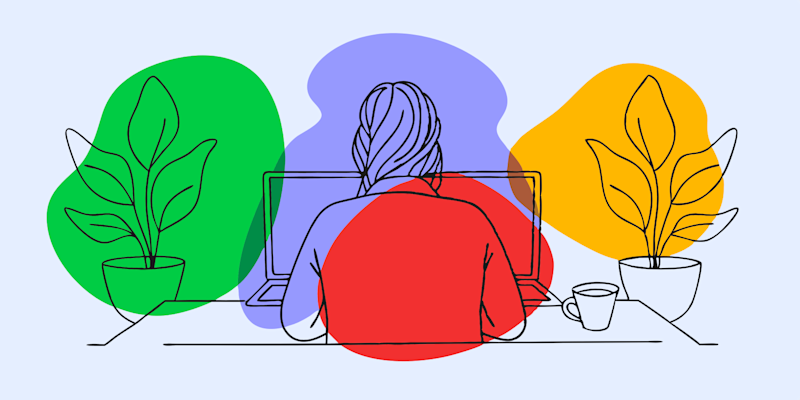
Learn how to create a QR code for a PDF and add it directly to your document using simple online tools and Smallpdf Edit PDF.
QR codes make your PDFs more interactive, useful, and modern. Readers can scan the code to open a PDF, load a website, view a video, or access updated information without downloading or typing long links.
Whether you’re working on brochures, menus, handouts, product guides, or any type of PDF, adding a QR code is a quick upgrade that boosts engagement and saves printing time.
We’ll show you how to create a QR code for PDF and how to place that QR code inside your PDF using Smallpdf.
Quick Summary: Create + Add a QR Code to a PDF
Here’s the fastest version of the workflow: 1. Upload your PDF online to get a public share link (Drive, Dropbox, or Smallpdf). 2. Paste the link into a QR code generator and download your QR code image. 3. Open your PDF in Edit PDF. 4. Insert the QR code image using “Add Image,” then position and resize it. 5. Save and download your updated PDF for printing or sharing.

Add a QR code to your PDF brochure
What Is a QR Code for PDF?
A QR code for PDF is a scannable, machine-readable code that either links to a PDF document online or can be embedded directly in a PDF file to provide additional information.
When someone scans it with their smartphone camera, they’re instantly taken to a URL link or landing page.
There are two main ways to use QR codes with PDFs:
- Create a QR code that links TO a PDF - perfect for sharing documents without printing or emailing large files.
- Add a QR code IN a PDF - ideal for linking to videos, websites, updated information, or user manuals from your printed materials.
What Information Does a PDF QR Code Store?
A QR code usually stores a URL that leads to:
- A direct link to a PDF
- A webpage that hosts your PDF
- A redirect link (for dynamic QR codes)
Static QR codes encode the URL directly.
Dynamic QR codes let you update the destination later and track scan analytics.
Both work with PDFs, but the best choice depends on whether your link might change.
How to Create a QR Code That Links to a PDF (Free)
If your goal is to let someone scan a code to open your PDF online, follow these steps.
Step 1: Upload Your PDF and Get a Shareable Link
Upload your PDF to:
- Google Drive
- Dropbox
- Smallpdf Share PDF (after uploading your PDF to any tool)
Make sure the link is accessible to anyone who scans it.
Step 2: Generate the QR Code
Go to a free QR generator such as qr-code.io. 1. Paste your PDF link into the field. 2. Choose your QR style or colors. 3. Generate your code. 4. Download it as a PNG or SVG (SVG is best for print).
Step 3: Test and Download the QR Code
Before using your QR code, always test it with your smartphone to ensure it links correctly to your PDF. Once confirmed, download the QR code as a high-resolution PNG or SVG file for the best print quality.
How to Add a QR Code to a PDF With Smallpdf
Once you have your QR code image, here’s how to embed it inside your PDF.
Step 1: Open Your PDF in “Edit PDF”
Open the Smallpdf Edit PDF. Upload your brochure or document from your device, Google Drive, or Dropbox.
Step 2: Insert the QR Code Image
Click “Add Image,” select your QR code PNG or SVG, and insert it onto your page.
Drag the image to position it and resize it as needed.
Most users place the QR code:
- In a bottom corner
- Beside a call-to-action
- Near contact details
- On a cover or final page
Step 3: Save, Compress, and Share
Click “Save” to update your PDF.
Then download the updated file or store it back in your cloud folder.
If the QR code increases the file size, use Compress PDF to keep your document lightweight.
Benefits of Using a QR Code for PDF
QR codes are highly versatile and can instantly direct users to valuable digital resources. Here’s why they’re essential for modern PDF documents:
- Instant access without typing URLs - eliminate the frustration of manually entering long web addresses.
- Track engagement with scan analytics - learn how your audience interacts with your materials and measure customer engagement.
- Update linked content without reprinting - dynamic QR codes let you change destinations while keeping the same code.
- Save printing costs and reduce waste - share evergreen assets digitally instead of printing multiple versions.
- Enhance mobile-friendly experiences - provide seamless access to additional content, videos, or product pages.
- Build brand recognition - customize QR codes with your logo and colors for consistent branding.
Popular Use Cases for PDF QR Codes
QR codes are useful far beyond brochures. Here are common examples across different industries:
- Restaurants: digital menus, allergen lists, online ordering
- Education: lecture slides, extra worksheets, video explanations
- Healthcare: appointment portals, form downloads, instructions
- Events: agendas, speaker bios, recordings, registration pages
- Retail: product catalogs, sizing guides, loyalty programs
- Real estate: virtual tours, floor plans, mortgage tools
- HR & onboarding: policies, training videos, forms
- Travel & tourism: maps, booking links, local recommendations
If your PDF connects people to more information, a QR code is a natural addition.
Static vs. Dynamic PDF QR Codes (and When to Use Each)
Choosing the right type affects how you update or track your content.
Static QR Codes
- The URL inside the code never changes
- Best for permanent documents
- Works offline once printed
Dynamic QR Codes
- Redirect through a short URL You can update the destination anytime
- Supports analytics and scan tracking
- Best for marketing materials or changing content
If your PDF or landing page may change later, dynamic QR codes give you flexibility without reprinting.
Best Practices for Scannable PDF QR Codes
Follow these guidelines to ensure your QR codes work flawlessly every time.
1. File Size and Load Speed
If your PDF link is large, mobile users may struggle to load it. Use Smallpdf Compress PDF to keep your linked file under 10MB for smooth access.
2. Contrast and Sizing for Print
Use dark QR codes on light backgrounds.
- Minimum size: 1 inch (2.5 cm) square.
Always test the code from different distances.
3. Add a Short Call-to-Action Near Your QR
A short CTA boosts scans. Use something like:
- “Scan to view the full guide.”
- “Scan for the video tutorial.”
- “Scan to download the manual.”
- “Scan to order online.”
Context drives engagement.
Start Your Free Trial to Access All Smallpdf Tools
Ready to upgrade your PDFs with QR codes, clean designs, and smaller file sizes?
Start your free trial to access every Smallpdf tool for editing, compressing, converting, and sharing your documents with confidence.
Frequently Asked Questions
How do I add a QR code to a brochure?
Create a QR code from your PDF or URL, then open your brochure in “Edit PDF,” click “Add Image,” and place the QR code on the page.
How do I insert a QR code into a PDF?
Use Smallpdf Edit PDF. Upload your PDF, choose “Add Image,” select your QR code PNG or SVG, and save the updated file.
How do I create a QR code for a PDF?
Upload your PDF to Drive, Dropbox, or Smallpdf to get a shareable link, paste it into a QR generator, then download the QR code image.
Can a QR code connect to a PDF?
Yes. The QR code simply needs a public link to the PDF. When scanned, users open the document instantly.
Can I track how many people scan my PDF QR code?
Yes, but only with dynamic QR codes. These allow destination changes and scan analytics.
Do QR codes in PDFs work offline?
Yes, the QR code always scans. But the linked PDF requires internet access to load.



