
You can freely add or remove users from your Smallpdf for Teams account in a few clicks, directly from the admin account page.
Welcome to Smallpdf for Teams!
We want to make PDF management a piece of cake, for business teams of any size!
If you are the admin of one of our Smallpdf for Teams accounts, you can freely grant access for your teammates, or remove an unused account at any time. To get started:
How to Add a User to a Smallpdf for Teams Account
Make sure to log in to your Smallpdf for Teams account.
Click your avatar > Account > Team.
Click 'Add Users,' enter a new email, and hit 'Add.'
Continue to add as many users as your account allows.
We will immediately send new users verification emails.
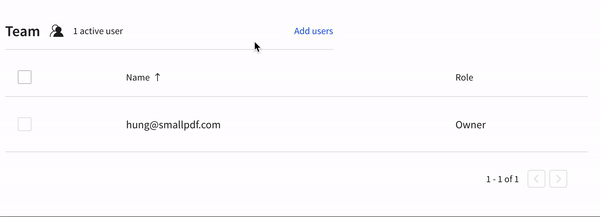
How to quickly add a colleague to your Smallpdf for Teams account.
How to Remove a User from a Smallpdf for Teams Account
-
Via the Team tab, select the user(s) you'd like to remove.
-
Click 'Delete' and confirm the action via the next modal.
-
All done, we will remove the account from our site permanently.
-
Note: We delete all data/files, so remember to notify your colleagues before removing their accounts.
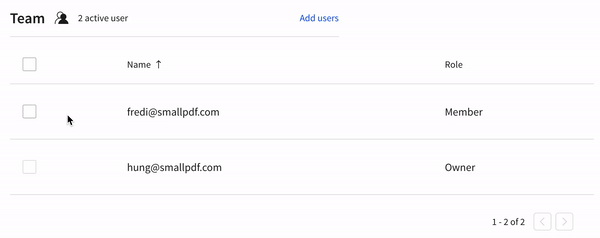
And here's how to delete an existing account from your plan.
And that's all there is. Once you remove an account, a new seat will open up for you to add another.
Once you hit your user limit and require an additional seat, feel free to reach out to our sales team anytime via sales@smallpdf.com—to adjust your contract.
Better yet, we have also added a live chat option for all business users—get in touch via the chat bubble on the bottom right corner.
FAQ for Smallpdf for Teams
How can I create a Smallpdf for Teams account?
This option is available for purchases of over ten seats. Please reach out to our sales team via sales@smallpdf.com or fill out the contact form on the Smallpdf page for Business page for more information.
How can I update the login email of an existing account for my team?
Users cannot update their login emails manually at the moment. You (as the admin) can delete their account and add a new one via the account page, under the 'Team' tab.
How can my team reach customer support?
The Smallpdf Support Team is available 24/7 to help you with your PDF needs—via support@smallpdf.com.
If you are an admin of a business account and need help with your Smallpdf for Teams account, you can also speak to our sales team via the chat icon on the Account page.
Do you offer any resources on how to use Smallpdf tools?
We have curated a collection of how-to tutorials and videos to help all users to navigate our service.
-
For how-to guides, check out the Smallpdf Blog
-
For videos, check out the Smallpdf Youtube page
-
For specific questions regarding product functionalities, feedback, or roadmap—please reach out to customer support
Thank you for using Smallpdf for Teams, and we hope to help your organization with your document management needs.



