Add signature blocks to PDFs in minutes with Smallpdf. Place fields, request signatures, lock the file, and share it from desktop or mobile.
Need a clear ‘Sign here’ spot in a PDF? Add a signature block in minutes, send it for signing, then lock and share the final file.
A signature block is the space where someone signs, dates, and sometimes adds initials. It can be a simple block for your own signature, or multiple fields assigned to different people.
Quick Checklist: Add a Signature Block to PDF Fast
This is the shortest path if you already know where the signature should go.
- Open Smallpdf Sign PDF and upload your PDF from your device or from Google Drive, Dropbox, or OneDrive.
- Add the signature block, then resize and align it with the signature line.
- Click “Finish,” then download the updated PDF or save it back to cloud storage.
- If you need someone else to sign, use “Request signatures” to send it through Sign.com.
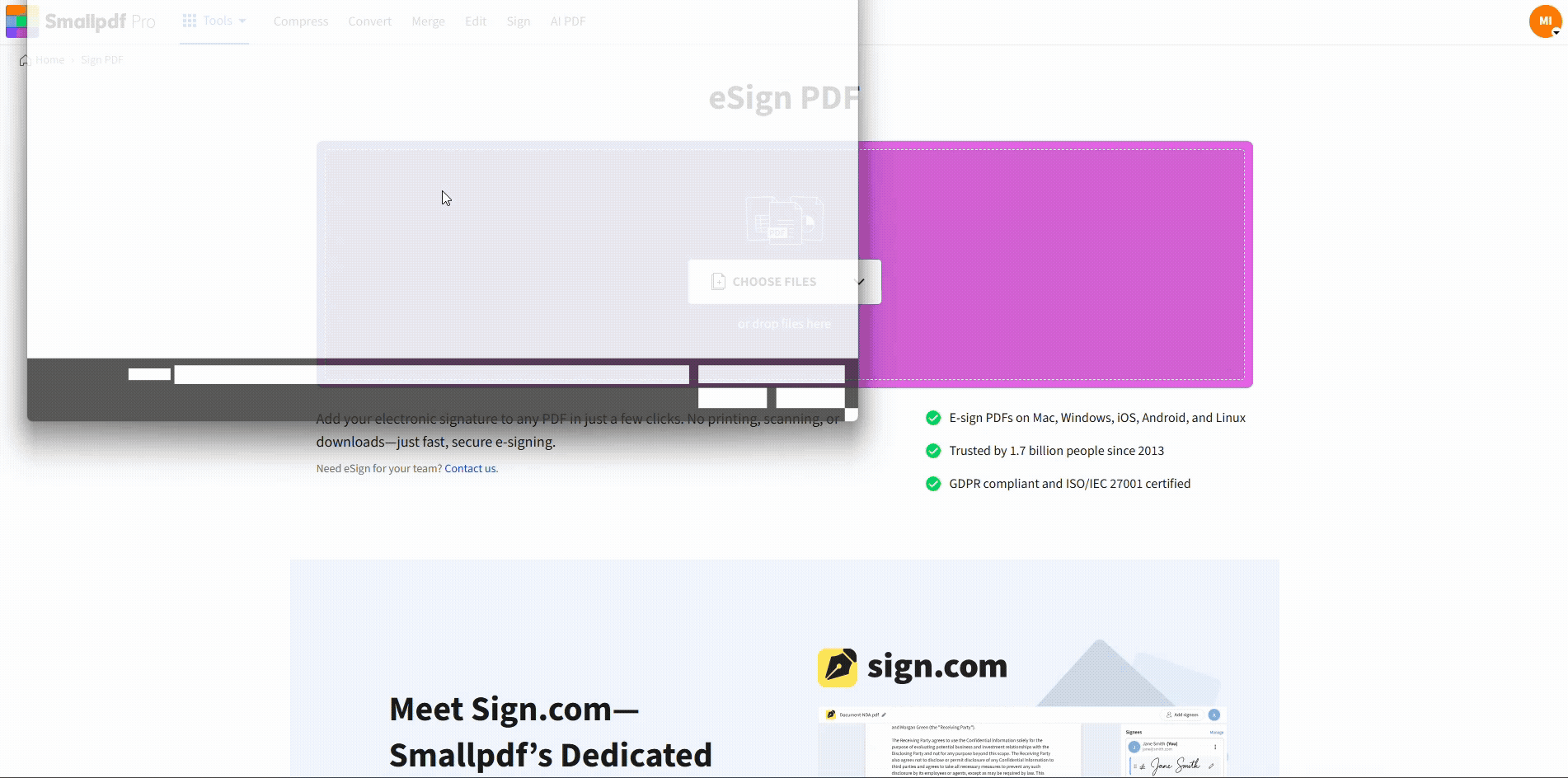
Add signature block to PDF using Smallpdf Sign PDF
How to Add a Signature Block to a PDF Step-by-Step
We’ll use Smallpdf Sign PDF to place the signature block. If you want a visible label like ‘Sign here,’ you can add that styling with Smallpdf Edit PDF before you place the signature field.
Step 1: Open Smallpdf Sign PDF
Open Smallpdf Sign PDF and get to the upload screen. You’ll see a drag-and-drop area and a button to select your file.
Step 2: Upload Your PDF From Device or Cloud
Upload from your device, or import directly from Google Drive, Dropbox, or OneDrive. Once uploaded, your PDF opens in the signing workspace so you can place fields on the page.
Step 3: Add the Signature Block
If you’re signing for yourself, click “Add signature,” then choose to type, draw, or upload a signature image. PNG usually looks cleanest, especially if the background is transparent.
If you’re preparing the file for others, skip ahead to the request-signatures section so each field gets assigned to the right person.
Step 4: Resize and Align the Block
Drag the corners to resize the block so it matches the printed line or the space provided. Zoom in if the layout is tight, then align the signature block to the baseline of the text around it.
If your PDF has no signature line, you can add a thin rectangle and a “Sign here” label using Edit PDF, then place the signature field on top.
Step 5: Finish and Save
When everything looks right, click “Finish.” Download the updated PDF, save it to cloud storage, or continue with a signing request if someone else needs to sign.
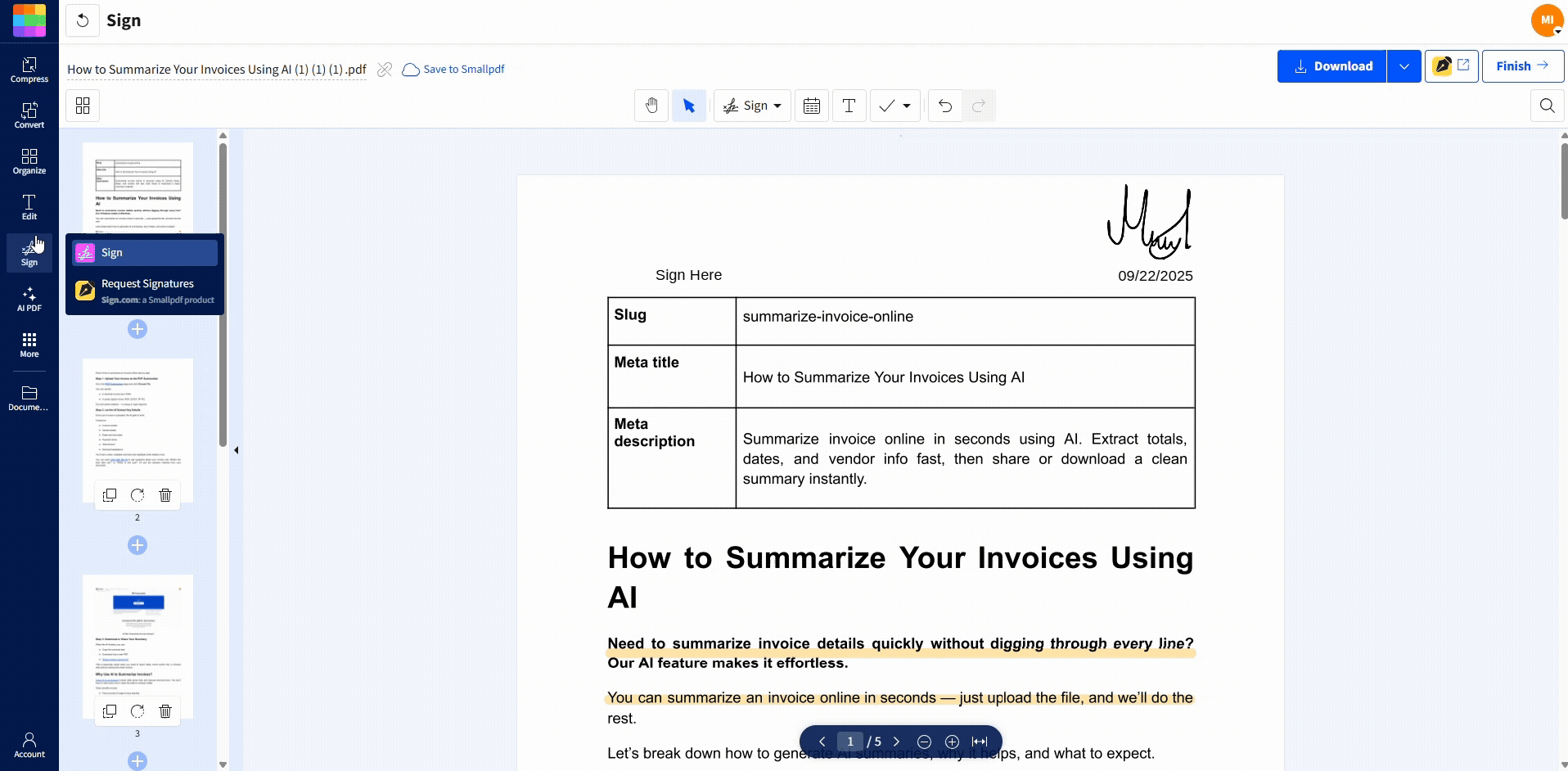
Add signature block to PDF using Smallpdf Sign PDF
Add Signature Blocks for Others to Sign
If the document needs multiple people to sign, don’t place a single signature for yourself and email the file around. Use Request signatures so each person gets their own field and a clean signing flow
Smallpdf routes signature requests to Sign.com, our dedicated e-signing platform. On Sign.com, you can add recipients, place a signature field for each signer, and include date or text fields when the form requires them.
Sign.com also spells out plan limits clearly, including a free allowance and unlimited documents with Smallpdf Pro.
Simple field layout diagram (example):
[ Name ] ____
[ Date ] __ / __ / __
[ Signature ] __
Add a Signature Block to a PDF on Mobile
You can add a signature block from your phone in a mobile browser using the same Smallpdf Sign PDF flow. The main difference is sizing and placement, since you’ll pinch and zoom instead of using a mouse.
- Open the Sign PDF on your phone.
- Upload from your device or import from Google Drive, Dropbox, or OneDrive.
- Tap “Add signature” for your own signature, or use “Request signatures” for someone else.
- Pinch to resize, then tap “Finish” to save
If you’re just checking pages after placement, opening the final file in a PDF reader is a quick sanity check before you send it out.
Lock and Protect Your PDF After Adding Signature Blocks
After you add signature blocks, you may want to prevent edits so fields don’t get moved or removed. Smallpdf Protect PDF lets you add password protection, and it supports TLS encryption and one-hour deletion for privacy.
A practical lock it down flow looks like this:
- Open Protect PDF, then upload your signed or prepared file.
- Add a strong password, then click “Protect.”
- Download the protected PDF and keep an unprotected copy for future edits.
Image Signatures vs. Digital Signatures
People mix these up, so here’s the clean split.
An image signature is a visual signature (typed, drawn, or uploaded) placed on the PDF page. It’s great for everyday signing where you need speed and a clear signature mark.
A digital signature usually refers to a more advanced signing method that includes stronger verification.
If you’re not sure what’s required, check the instructions from the receiving party first. It’s the fastest way to avoid redoing the paperwork.
Troubleshooting Signature Block Issues
These are the issues we see most often, plus the fixes that usually work.
1. The Signature Field Won’t Sit Where I Place It
Zoom in and place the field slowly, aligning it to the printed line. If the space is tight, add a small blank rectangle with Smallpdf Edit PDF to reserve room, then place the signature field on top.
2. Recipients Can’t Sign
In Sign.com, double-check each signature field is assigned to the correct signer and that the email addresses are correct. If someone missed the email, resend the invite from the signing flow.
3. My Uploaded Signature Looks Jagged
Recreate the image as a higher-resolution PNG and crop tightly around the signature. Transparent PNGs also help avoid rough-looking edges on the page.
4. I Need Multiple Signers With Different Blocks
Create a separate signature field for each signer and place it where they should sign. Add date or text fields per signer if the form requires it, so people don’t type dates into the wrong spot.
5. I Can’t Edit or Remove a Signature Block After Saving
You can edit fields before a document is finalized. If the PDF has been password-protected, you’ll need to remove protection before you can change fields again.
Create Signature Blocks and Send PDFs for Signing With Smallpdf
If you want signing to feel smooth for everyone, start by placing clean signature blocks in Smallpdf Sign PDF, then use Sign.com when you need assigned fields and multi-signer requests. Once the document is signed, lock it with Smallpdf Protect PDF so nothing shifts after the fact.
Frequently Asked Questions
How do I add a signature block to a PDF?
Open Smallpdf Sign PDF, upload your file, add the signature block where it belongs, then click “Finish” to download or save.
Can I add a signature block for someone else to sign?
Yes. Use Request signatures so each signer gets an assigned signature field in Sign.com, then send the request from there.
How do I add a signature block with a date field?
Use the request-signature flow, then place a date field next to the signature field. This keeps the signing layout consistent and avoids the date being typed in the wrong place.
Can I add multiple signature blocks on different pages?
Yes. Place a signature field on each page where signing is required. Use page thumbnails to jump quickly and keep spacing consistent.
Can I add a ‘Sign here’ label next to the signature block?
Yes. Add the label using Smallpdf Edit PDF, then place the signature field on top using Smallpdf Sign PDF.
How do I make the PDF read-only after adding signature blocks?
Use Smallpdf Protect PDF to password-protect the file after you add fields or signatures. It’s a common step when you don’t want fields moved later.
Is Smallpdf secure for signing documents?
Smallpdf is ISO/IEC 27001 certified, uses advanced TLS encryption during file transfer, and deletes files automatically after one hour of processing for most tasks.



