
Easily underline text in a PDF document online with Smallpdf. Highlight key points, add emphasis, or mark notes—no downloads needed.
Have you ever wanted to underline something important in a PDF but weren’t sure how? Maybe you’re marking up a study guide, emphasizing key points in a work document, or adding flair to a collaborative project.
Underlining PDF text is a simple and effective way to draw attention to sections, especially when your tool adds an underline to selected text with one click. And it’s surprisingly easy, with Smallpdf making underlining text in a PDF a breeze.
Whether you’re studying, reviewing contracts, or collaborating on projects, here’s how to underline text in any PDF—online or offline, free and without downloads.
How to Quickly Add an Underline to Selected Text in a PDF
- Upload your PDF to the PDF Annotator on Smallpdf.
- Choose the Underline tool from the Highlight menu.
- Drag over the text you want underlined.
- Adjust the underline color or opacity if needed.
- Download your updated PDF when you’re done.
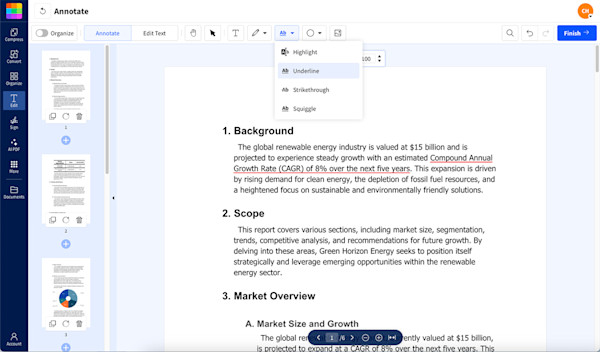
Underlining text in PDFs with PDF Annotator
How to Underline Text in a PDF Document Online
The fastest way to underline text in a PDF is using Smallpdf’s free online tool. There’s no software installation or sign-up required. Here’s how to underline text in your PDF document:
- Upload your PDF to the PDF Annotator.
- Click on the “Highlight” icon in the top toolbar and select “Underline.”
- Adjust the line color and opacity if you want, then click and drag over the text you want underlined—as easy as that.
- Repeat with all the text you want to underline.
- Once you’re happy with the edits, hit the “Finish” button, then download your updated PDF.
It works on any device with a browser, including smartphones and tablets.
Alternative method: Some PDF settings might prevent you from underlining directly. If that happens, the shapes tool in PDF Annotator is your best friend. Just draw a straight line under the text you want to underline, and it’ll look just as good.
How To Add an Underline To Selected Text in a PDF on macOS
Mac users have a built-in solution with Preview. It’s free and already installed on your computer. Here’s how:
- Open your PDF in Preview.
- Click “View,” and select “Show Markup Toolbar” (or click the pen icon).
- Select the text you want to underline.
- Click the underline button in the toolbar.
To change color, click the underline again and select from the color palette.
Underline Methods for Different PDF Types
Not every PDF behaves the same. How you add an underline depends on whether the file is text-based, scanned, secured, or exported from another app.
Here’s the best method for each type to help you choose the right approach with less trial and error.
Text-Based PDFs
You can select text normally and apply the Underline tool in Smallpdf or Preview. This is the fastest method because the PDF already contains a text layer.
Scanned or Image-Based PDFs
Scanned PDFs look like text but behave like images. Underline tools won’t attach to the text because there’s nothing to “select.”
You can either run OCR (to create a text layer) or use the Shapes tool in Smallpdf to draw a clean line under the words.
Password-Protected PDFs
If a PDF is locked for editing or commenting, underline options may be disabled.
Unlock the PDF first with Smallpdf’s Unlock Tool, then apply your underline normally.
Flattened PDFs
Some PDFs are flattened during export, combining text and graphics into a single image layer.
Underlining works best with the Shapes tool here, unless you recreate the text layer using OCR.
Interactive Forms and Fillable PDFs
Form fields often sit on top of the page content. You can underline static text, but form field entries may not support text underlining. For those, add a line below the field using the Shapes tool.
Troubleshooting: Why You Can’t Underline Text in a PDF (and Fixes)
Sometimes underlining doesn’t work as expected. Here are the most common issues and their solutions:
-
Problem: Scanned or image-based PDF
-
Solution: Use OCR (Optical Character Recognition) technology to convert to searchable text. Or use the shapes/line tool as a workaround.
-
Problem: PDF is password-protected
-
Solution: Unlock the PDF first using Smallpdf’s unlock tool.
-
Problem: Text selection isn’t working
-
Solution: Check if the PDF has a text layer, if not, it’s likely an image.
Problem: Underline option is grayed out Solution: Ensure you’re in the correct annotation mode.
Why Smallpdf Works Well for Underlining PDFs
Smallpdf handles most underlining tasks right in your browser, so you don’t need to install anything or switch devices. The PDF Annotator tool lets you underline selected text in one click, and it works on laptops, tablets, and phones the same way.
If the PDF doesn’t support text selection (like a scanned file) you can switch to the Shapes tool to draw a neat line under any word or sentence. This keeps the layout tidy even when the file is image-based.
For scanned PDFs, OCR is available in the PDF to Word or Edit PDF tools, which helps you create a selectable text layer before underlining. And because Smallpdf deletes files automatically after one hour of processing, you can work with sensitive material knowing your information is safe.
More PDF Annotation Tools to Enhance Your Documents
Beyond underlining, Smallpdf offers a complete suite of annotation tools. Highlight important passages in various colors, strikethrough outdated text, or add comments and sticky notes for collaboration.
You can also draw shapes, add text boxes, and insert signatures—all within the same easy-to-use interface. Start your free trial to access all Smallpdf tools.
FAQs About Underlining Text in PDFs
How do I underline text in a PDF?
The easiest method is using Smallpdf’s PDF Annotator. Just upload your file, select the underline tool, and drag over your text.
How to underline in PDF on mobile?
Smallpdf’s mobile app—for Android or iOS—offers the same tools as our website. Follow the same steps as outlined above and edit on the go. The app is perfect for quick adjustments and works seamlessly across devices, so you can underline text wherever you are.
Why can’t I underline in PDF?
Usually, it’s because the PDF is scanned, locked, or image based. Check our troubleshooting section above for specific solutions.
Can I change the underline color in PDF?
Yes! In Smallpdf’s PDF Annotator, click the color picker to choose from various underline colors and adjust opacity.
How do I remove underlines from a PDF?
Simply click on the underline and press delete or use the undo button to reverse recent changes.
Can I underline text in a scanned PDF?
Scanned PDFs need OCR technology first to make text selectable, or you can use the shapes tool to draw lines manually.
Underlining text in a PDF document doesn’t have to be complicated. With Smallpdf’s tools, it’s as easy as uploading your file, making a few edits, and saving the final product. Why not give it a try?



