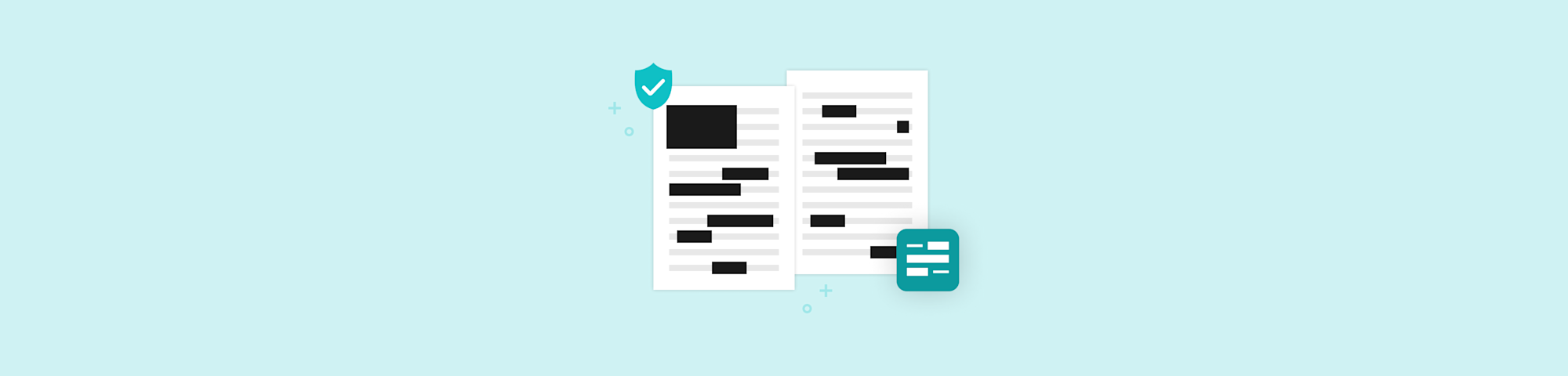
Do a strikethrough in PDF the easy way with Smallpdf. Edit, proofread, or mark up your files online in seconds, with full security and zero installs.
Quick Steps To Do a Strikethrough in PDFs
- Go to the PDF Annotator tool on Smallpdf.
- Upload your PDF from your computer, OneDrive, Google Drive, or Dropbox.
- Select the Strikethrough option from the annotation toolbar.
- Drag over the text you want to cross out.
- Download your edited PDF or save it back to your cloud storage.
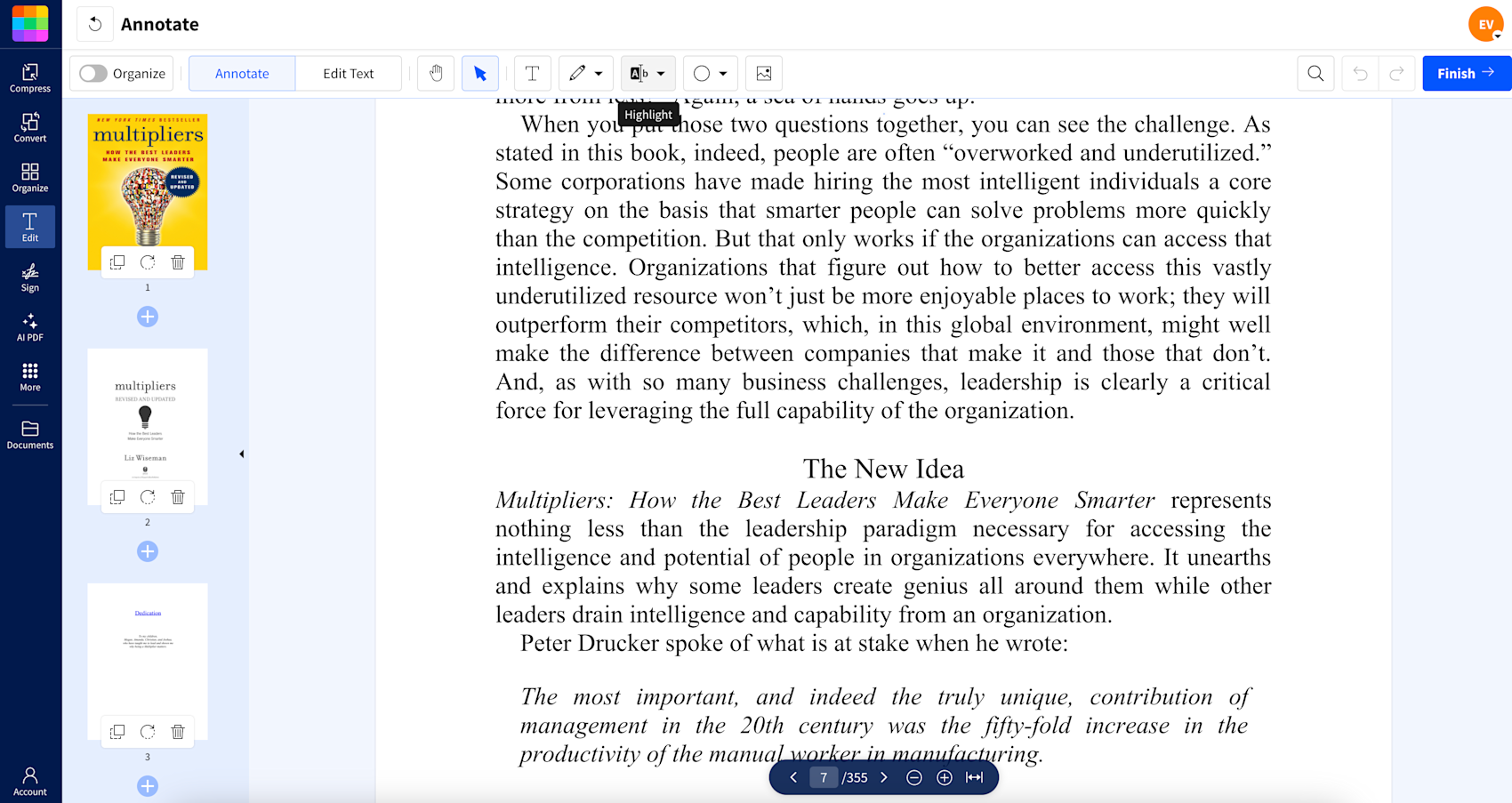
Using Smallpdf to strikethrough text in a PDF
What Is Strikethrough in a PDF?
Strikethrough formatting allows you to cross out text, indicating it should be removed or disregarded. Unlike deleting text, strikethrough is an annotation tool that crosses out words while keeping them visible and readable. It’s not a permanent edit—the original text remains unchanged in the document.
This feature is handy when reviewing or editing the content of a PDF. It’s commonly used in legal documents, academic papers, contracts, or presentations to mark outdated or irrelevant information. When collaborating digitally, strikethrough annotations allow multiple users to suggest edits without modifying the original file, streamlining the review process.
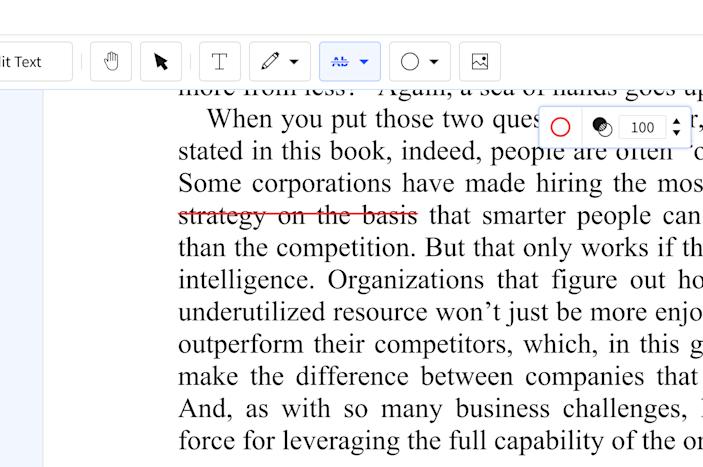
What strikethrough text looks like in Smallpdf
How to Strikethrough Text in a PDF (4 Quick Methods)
You can strikethrough text using various PDF tools—from free online editors to desktop software. Here are the most popular methods, starting with the quickest online solution.
Using Smallpdf (Online)
- Upload your PDF to our PDF Annotator.
- Select the “Highlight” option from the toolbar.
- Choose “Strikethrough” from the dropdown menu.
- Drag your cursor over the text you want to strike through.
Using Google Docs (via Drive)
- Right-click the PDF and choose “Open with,” and then “Google Docs.”
- Highlight the text you want to strike through.
- Go to the “Format” menu, then select “Text,” and “Strikethrough.”
- When you’re done editing, save it as a PDF by clicking “File,” then “Download,” choosing “PDF Document (.pdf).”
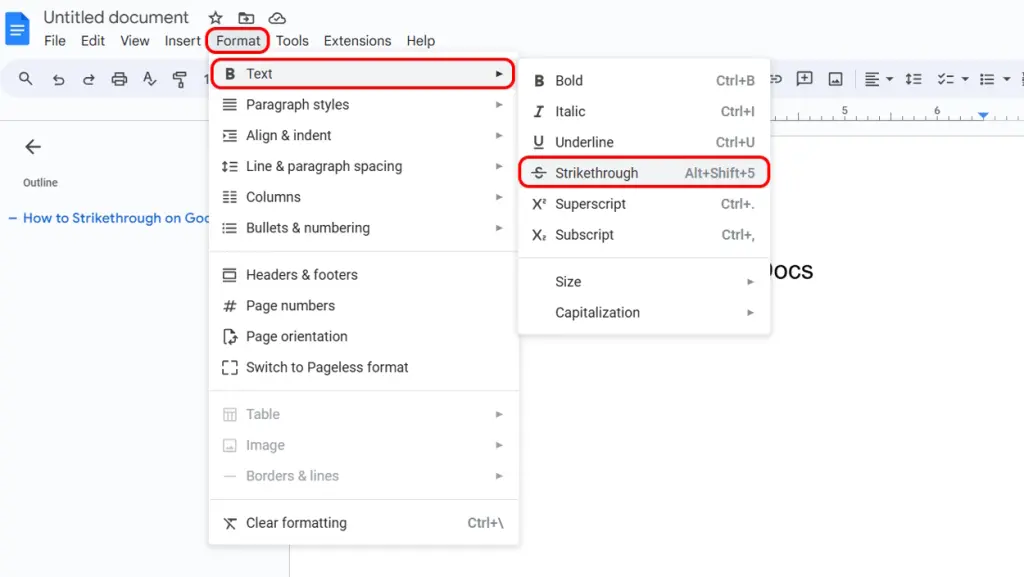
Accessing the strikethrough option in Google Docs
Using Preview on Mac
- Open your PDF in Preview.
- Click the “Markup” icon (the pencil).
- Select the “Text” tool and choose “Strikethrough” from the formatting options.
- Drag your cursor over the text you want to strike through.
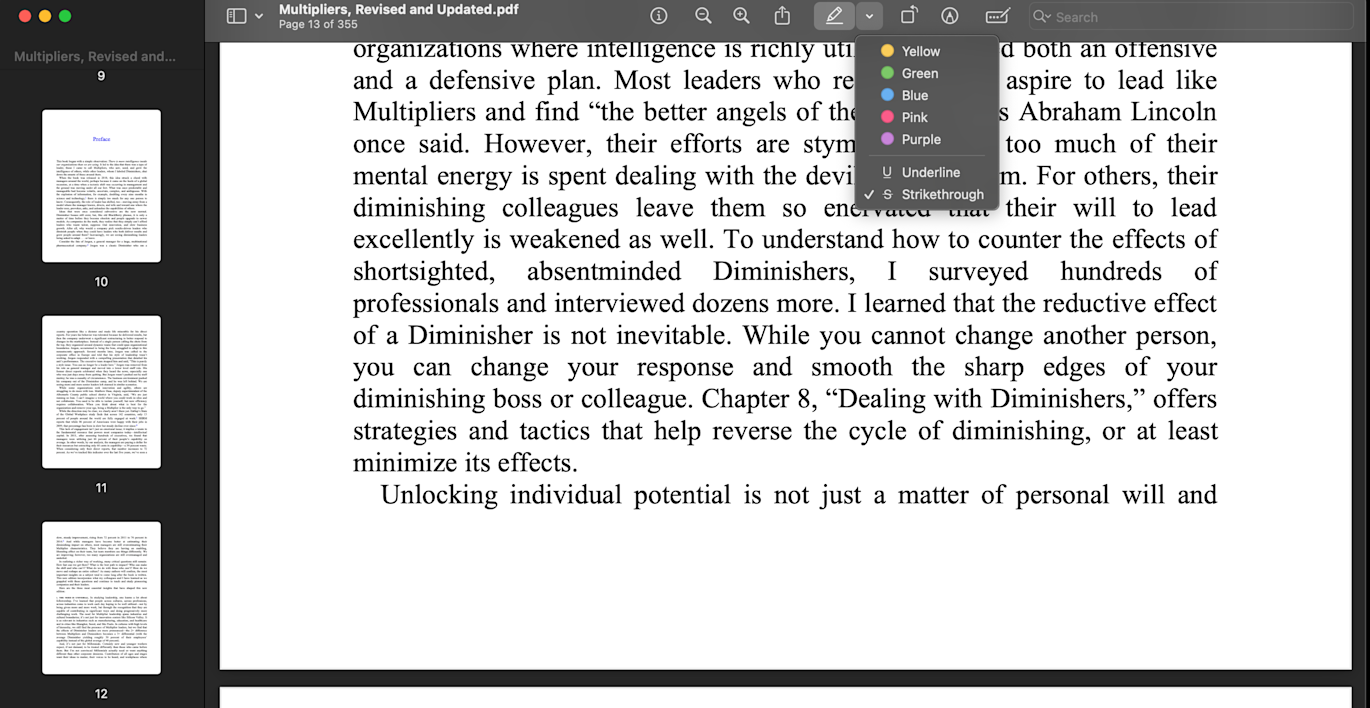
Strikethrough options in Preview on macOS
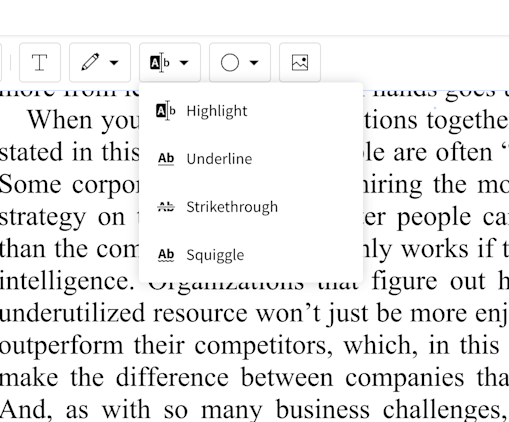
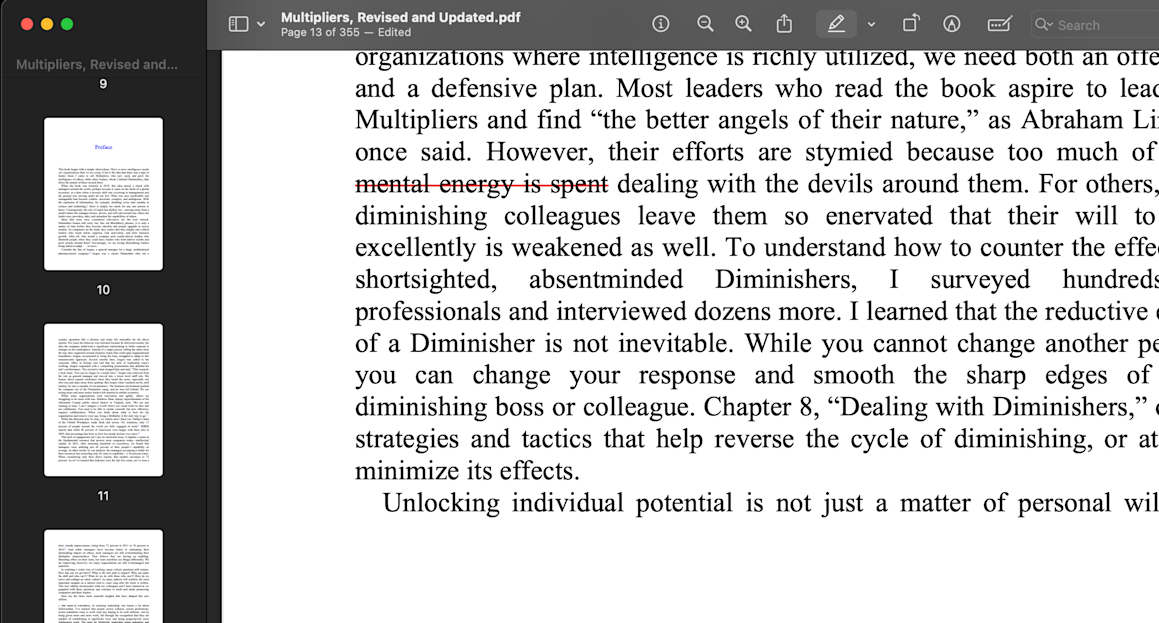
Using Microsoft Edge
- Click the PDF link or drag the file into Edge to open it.
- Select the + or – buttons in the top right or use Ctrl + scroll wheel.
- Select the pen or highlight icon, then select the text to mark.
- Click the download icon or press Ctrl + S to save.
Fix Strikethrough Not Working in a PDF (Quick Tips)
Quick diagnostic: Can you select text? Is the PDF locked? Is it a scanned document? Here are the most common issues and their solutions:
PDF Permissions/Restrictions
Issue: PDF document has restrictions that prevent editing, including strikethrough text. Use the Smallpdf Unlock PDF tool. First, upload the locked PDF, enter the required password, and download the unlocked PDF.
Incompatible PDF Viewer/Editor
Issue: The PDF viewer or editor doesn’t support text annotations or strikethrough functionality. Go to Smallpdf and upload your PDF. Select the tools for text annotations or strikethroughs. If you’re using Smallpdf online, ensure you’re using a modern browser like Chrome, Firefox, or Edge. Clear your cache or try a different browser if the features aren’t working.
Strikethrough Tool Not Visible
Issue: The Strikethrough tool is not visible in the toolbar. This might happen if you’re using the wrong tool, such as compress or convert. Go to the Edit PDF or PDF Annotator tool directly on the Smallpdf platform.
Unable to Select the Text
Issue: Text is embedded as an image or in a non-editable format. Use Optical Character Recognition software like Smallpdf PDF OCR to convert scanned images or non-editable text into selectable and editable text.
Text Not Showing After Strikethrough
Issue: The strikethrough effect is not applied in the text. Make sure the text layer is showing correctly. Update your PDF viewer and try another one to see if the issue continues. Adjust the strikethrough settings, such as line thickness or color, if needed.
Annotation Not Saved
Issue: Changes aren’t saved due to improperly closed documents or software issues. Always save your document after making changes. If annotations are still not saved, try saving the document as a new file and check that your software supports saving annotations.
Misalignment of Strikethrough Line
Issue: The Strikethrough line isn’t aligned correctly with the text, or there is a mismatch between the line and the characters. Manually adjust the line or use the text formatting tools in your PDF editor to fine-tune the alignment.
How to Remove or Undo Strikethrough in a PDF
Removing strikethrough is simple: just select the crossed-out text and delete the annotation. Here’s how in each tool:
- Smallpdf: Click on the strikethrough text and press Delete or use the right-click menu to remove the annotation.
- Preview (Mac): Select the strikethrough annotation and press Delete or Backspace.
- Google Docs: Highlight the text and go to “Format,” “Text,” then “Strikethrough” to toggle it off.
Strikethrough on Scanned PDFs (OCR and Workarounds)
Can’t strikethrough text in your PDF? It might be a scanned document. Scanned PDFs contain images of text rather than selectable text, so annotation tools won’t work directly.
- Solution: Use Optical Character Recognition (OCR) to convert the scanned image into editable text. Try Smallpdf PDF OCR to make your scanned PDF text-searchable and annotatable.
- Alternative: Use drawing tools to manually draw lines over the text you want to cross out. Most PDF editors include basic drawing features for this purpose.
Ready to Strikethrough PDFs Like a Pro?
With Smallpdf, you can strikethrough, highlight, and annotate PDFs in seconds—no downloads required. Start your free trial to access all annotation tools and make PDF editing simple.
FAQs: Strikethrough in PDFs
Can I print a PDF with strikethrough text visible?
Yes. Make sure the annotations are visible by selecting “Document and Markups” in the print settings and confirming the strikethrough appears in the print preview before printing.
What’s the difference between strikethrough and redact?
Strikethrough crosses out text while keeping it visible and readable. Redaction permanently removes or blacks out text for security purposes.
Is there a keyboard shortcut for strikethrough in PDF?
Most PDF editors don’t have universal keyboard shortcuts for strikethrough. You’ll need to access it through the annotation or comment toolbar.
Why can’t I strikethrough text in my PDF?
The PDF might be locked, scanned (image-only), or you’re using a viewer that doesn’t support annotations. Try unlocking the PDF or using OCR for scanned documents.
Can I strikethrough text in a PDF on my phone?
Yes. Visit the Smallpdf PDF Annotator tool on your mobile browser, upload your file, and select the Strikethrough option. Tap and drag over the text you want to cross out. It works on both Android and iOS—no app or sign-up needed.
Can I strikethrough text in multiple PDFs at once?
Yes, if you’re using PDF Annotator with a Pro account. Upload several PDFs at once and apply strikethroughs as needed. When you click Finish, all the files will be combined into one PDF. To separate them again, choose the Split PDF tool from the “Continue in” block below the Download and Export As buttons. You can try this feature free for 7 days with the Smallpdf Pro trial.



