
Redact, black out, or blur text in PDF to hide sensitive details, fast. Protect private data before you share any document.
Smallpdf’s free PDF redaction tool lets you black out text cleanly and securely, without damaging your layout. If you’re here because you want to blur text in a PDF, we’ll explain what’s possible, what isn’t safe, and which method actually protects your information.
Traditional PDF software is often expensive and overbuilt for simple edits. Adobe Acrobat Pro, for instance, hides redaction behind a full subscription. And while many PDF viewers let you draw black rectangles over text, that isn’t true redaction—the underlying content can usually be uncovered again.
Below, we’ll walk through how to redact sensitive data with Smallpdf, how blurring compares to blacking out and redaction, and the situations where each approach is useful.
How to Redact a PDF Online for Free
Redaction permanently deletes selected text or content from your PDF, so it cannot be copied, searched, or recovered. Here is how to do it with Smallpdf.
Step 1: Open Redact PDF and Upload Your File
Go to the Redact PDF.
Click “Choose File” to upload a document from your device, or pick a file from Google Drive, Dropbox, or OneDrive. The file will open in our redaction interface in your browser.
Step 2: Select The Text You Want to Remove
Move your cursor to the start of the text that contains sensitive information.
Click and drag across the text you want to redact.
You can select multiple lines or whole paragraphs. Each selection appears as a marked area.
Step 3: Review All Areas Marked for Redaction
Scroll through the document and check that every piece of sensitive data is marked. Think about names, addresses, account numbers, IDs, and any details that should not be shared. Adjust your selections if you see anything missing.
Step 4: Apply Redaction to Permanently Remove the Content
When you are ready, click “Apply.”
Smallpdf removes the selected content from the file structure, then replaces it with solid black boxes that cannot be removed or copied. This is true redaction, not simple covering.
Step 5: Finish and Download Your Redacted PDF
Click “Finish” to process the file.
Then download the redacted PDF to your device, or save it back to Google Drive, Dropbox, or OneDrive.
You can now share the document knowing that the removed text cannot be recovered.
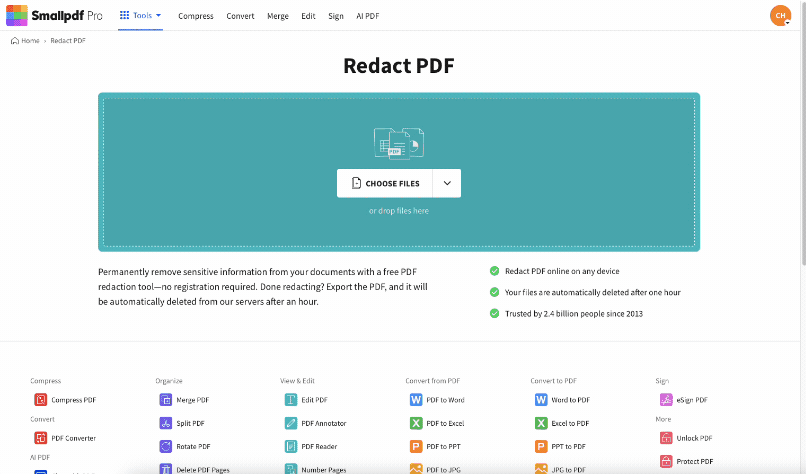
Redact sensitive information in PDF
Quick Verification Checklist
Before you send the file, check that:
- All sensitive information is covered by black boxes.
- Redacted content cannot be selected, searched, or copied.
- Document formatting and page breaks stay intact.
- The file opens correctly in different PDF viewers.
Can You Blur Text in PDF Files Securely?
Many people search for “blur text in PDF” when they want to hide information without changing the rest of the document. Blurring can look neat, but it is not always secure.
In many apps, a blur effect only hides the text visually while the original characters remain in the file. That means someone could still copy, search, or extract the blurred content.
Smallpdf does not apply a special blur filter to text. Instead, we focus on methods that actually protect your data.
For sensitive information that should never be recovered, you should use redaction. If you only need a quick visual hide for internal documents, you can use black boxes or shapes, then flatten the file before sharing. We explain both options in the next sections.
Blurring vs Blacking Out vs Redacting Text
There are three common ways to hide information in a PDF. Each has different strengths and limits.
Blurring Text
Blurring means applying a soft filter over the text so it looks fuzzy. This is usually done in image editors or design software.
Pros:
- Looks smooth and less harsh than black boxes.
- Works well for screenshots or images in presentations.
Cons:
- Often doesn’t remove the underlying text.
- Content may still be searchable or copyable.
- Not suitable for legal, medical, or financial documents.
Blacking Out Text
Blacking out text means drawing solid shapes, usually black rectangles, on top of the content. With Smallpdf, you can do this with the PDF Annotator.
Pros:
- Simple and fast for internal reviews.
- Highlights where information was hidden.
Cons:
- If you only add shapes, others can remove them.
- You need to flatten the PDF to make the covering more permanent.
- Still not as secure as true redaction in many cases.
Redacting Text
Redaction is the strongest option for privacy. It removes the selected content from the file, then replaces it with a visual marker.
Pros:
- Permanently deletes the underlying text.
- Makes sensitive data non-searchable and non-selectable.
- Ideal for legal, financial, and compliance workflows.
Cons:
- Hard or impossible to undo, so you should keep an original copy.
- Requires a dedicated redaction feature, not just drawing tools.
How to Black Out Text in PDF Using Annotation
If you only need a quick visual hide, for example, for a draft shared inside your team, you can black out text with PDF annotations.
Step 1: Open Your File in PDF Annotator
Go to PDF Annotator and upload your document. The file opens in an editing view with drawing and shape options.
Step 2: Draw Black Rectangles Over Sensitive Content
Select the rectangle or shape option and set the fill color to black. Draw boxes over the words or sections that should not be visible. You can resize or move the shapes until you are happy with the coverage.

Black out text in your PDF
Step 3: Flatten the PDF Before Sharing
When you export, choose the Flatten PDF option if available. Flattening merges your annotations with the page content, which makes the boxes much harder to remove. Then download the flattened file and use that version for sharing.
Even after flattening, this method is not as secure as true redaction. For highly sensitive information, use the Redact PDF feature instead.
How to Remove or Edit Text by Converting to Word
Sometimes you need full control over the content instead of just hiding it. In that case, you can convert your PDF to Word, edit the text, then convert it back.
Step 1: Convert Your PDF to Word
Open the PDF to Word and upload your file.
Smallpdf converts the document to an editable DOCX. You can download it and open it in Microsoft Word or another compatible editor.
Step 2: Edit or Remove Sensitive Information
In Word, delete or rewrite the sections that should not appear in the final version. You can also adjust headings, paragraphs, or formatting if needed.
Step 3: Save and Convert Back to PDF
Save the updated Word file, then return to Smallpdf and convert it back to PDF. This gives you a clean document that no longer contains the removed content.
If your file is a scan, Smallpdf Pro adds OCR, so you can turn scanned pages into editable text before you redact or edit.
Redact PDFs Without Adobe Acrobat Pro
You do not need Adobe Acrobat Pro to redact PDFs securely. Acrobat Pro is part of a larger subscription for advanced PDF work, which can be more than you need if your goal is simple redaction.
Smallpdf Redact PDF feature offers permanent removal of sensitive text in a browser-based interface. You can access it from any device with an internet connection, without installing software.
Some benefits include:
- Free access for basic redaction tasks
- Simple controls that do not require training
- Works on Windows, Mac, Linux, and mobile browsers
- Integration with Google Drive, Dropbox, and OneDrive
For frequent or advanced use, Smallpdf Pro adds extras like OCR for scanned files and more intensive workflows, but you can try these features with a free trial first.
What About Other File Formats?
You can also redact content in Word, Excel, or PowerPoint files by working with them as PDFs. Drop a DOCX, XLSX, or PPTX file into Redact PDF, mark the sensitive areas, and apply redaction. When you finish, you can export the file back to its original format using “Export As.”
Another option is to edit sensitive content directly in our Edit PDF feature if you have a Pro plan. You remove the text in the editor, then save the updated document. For scanned contracts or reports, combine OCR with Redact PDF so that text in images becomes readable and removable.
How Smallpdf Keeps Redacted PDFs Secure
As a GDPR compliant company, we design our features to handle documents safely. Files are transferred over encrypted connections, processed for a short period, then deleted from our servers after a limited time window. In most cases, that’s around one hour, which is enough time to upload, edit, and download your documents.
When you apply redaction, Smallpdf removes the underlying text data from the file so it cannot be copied or recovered by standard means.
You can also combine redaction with features like Protect PDF if you want to add password protection for extra control over who can open the file.
Start Redacting PDFs for Free
You can start redacting and blacking out text in a PDF with Smallpdf for free.
Use Redact PDF for permanent removal of sensitive data, or PDF Annotator and Flatten PDF for lighter visual hiding in draft documents.
When you need OCR, advanced editing, or more intensive work, you can try Smallpdf Pro with a free trial and see which workflow fits you best.
FAQs
How do I blur text in a PDF?
Smallpdf does not add a blur filter to text, and most blur effects in other apps only hide content visually while keeping the text in the file. For secure sharing, use Redact PDF to permanently remove the data, or black out the text with PDF Annotator and flatten the PDF before you send it.
Is blacking out text the same as redacting?
No, blacking out text usually means placing shapes on top of the content, while redacting deletes the text from the file. Black boxes are fine for internal drafts, but for legal or confidential documents, you should use redaction so the hidden data cannot be copied or recovered.
Can I redact a PDF for free?
Yes, you can redact a PDF for free with Smallpdf’s Redact PDF feature. Upload your file, mark the sensitive sections, apply redaction, then download the updated document. For higher volumes and advanced features like OCR, you can upgrade to Smallpdf Pro.
Can I undo a redaction after saving the file?
Once you apply redaction and save the file, you generally cannot restore the removed content. It is a good idea to keep an original, unredacted copy in a secure location, then work on a separate copy for sharing.
How do I strike through text in a PDF?
You can use PDF Annotator to add strikethrough lines or draw through text. This is useful for edits and reviews, but it does not protect sensitive information, because the original text stays in the file. For privacy or compliance, use redaction instead of simple strikethroughs.



