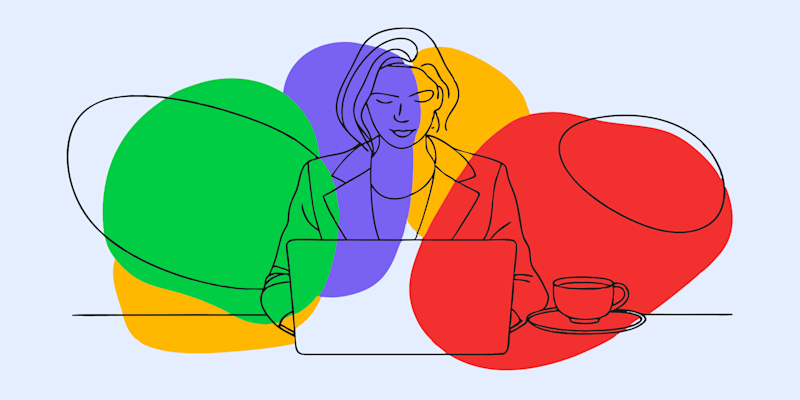
ChatGPT can do all sorts of amazing things. But can it read a PDF? Short answer: yes. In this article, we’ll show you how, and so much more.
Yes, ChatGPT can read PDFs. With recent updates, both free and paid users can upload PDF files directly to ChatGPT for analysis, summaries, and question-answering. Whether you need to quickly extract key points from a research paper or analyze data from a business report, ChatGPT makes it simple.
This guide covers everything you need to know about using ChatGPT with PDFs, including file size limits, troubleshooting tips, and alternative solutions when ChatGPT isn’t enough.
Even if you need to summarize a PDF, analyze data, or simply extract key details, this post has everything you need.
How to Use ChatGPT to Read PDFs
ChatGPT’s direct PDF upload feature makes processing documents easier than ever before. It’s ideal for those who frequently work with contracts, research papers, or marketing materials.
Here’s how to get started:
1. Access ChatGPT
Open ChatGPT on your web browser or app and log into your account.
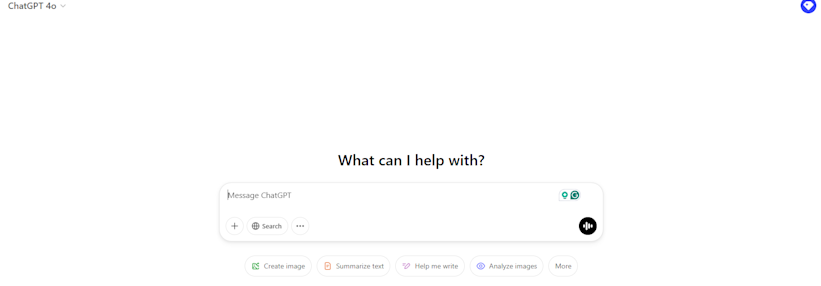
Open ChatGPT on your web browser
2. Upload Your PDF File
Look for the paperclip icon or file upload button in the chat interface. Drag and drop your PDF file, or select it directly from your laptop, mobile phone, Google Drive, or Microsoft OneDrive.
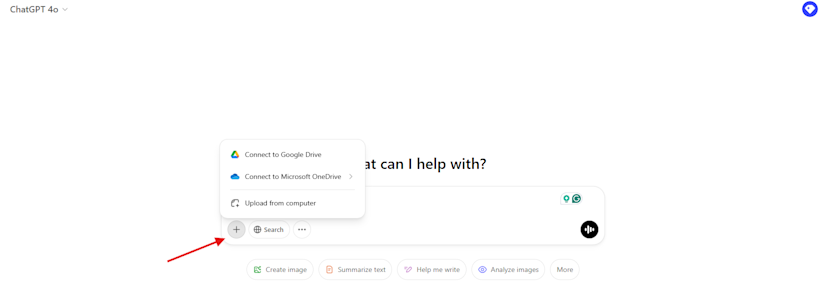
Locate the PDF Upload Option
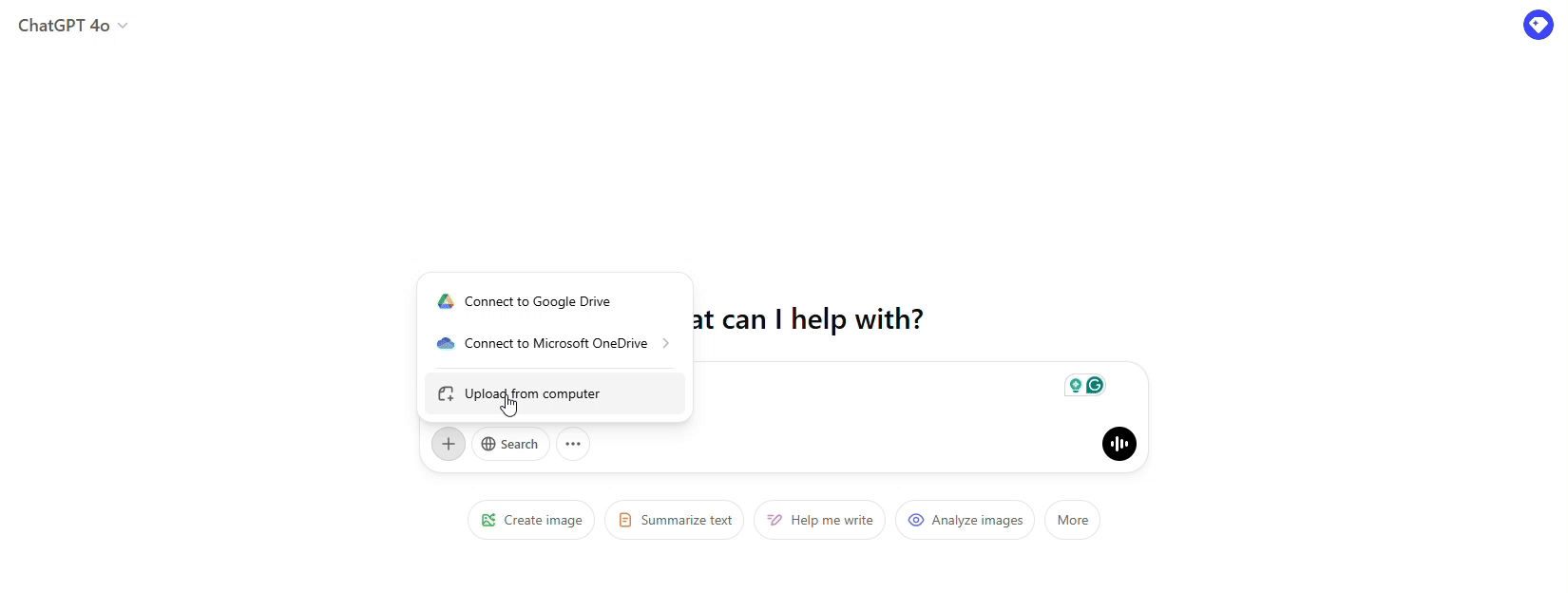
Upload Your PDF File
3. Ask ChatGPT Questions
Once the file is uploaded, you can ask ChatGPT specific questions using prompts like:
- “Summarize this PDF in 3 key points.”
- “What are the main findings in section 2?”
- “Extract all action items from this document.”
- “What are the main points of this document?”
- “Highlight key statistics from this report.”
And that’s it! Within moments, you’ll have the information you need displayed in a readable, concise format.
Reading Scanned PDFs with ChatGPT (OCR Support)
ChatGPT uses optical character recognition (OCR) to read text from scanned documents and images. This means it can recognize printed text inside an image-based PDF and turn it into editable text.
However, OCR accuracy depends on several factors:
- Image quality: Blurry or low-resolution scans reduce accuracy.
- Lighting and contrast: Faded text or dark backgrounds make recognition harder.
- Fonts and handwriting: Decorative fonts or handwritten notes may not convert correctly.
- Complex layouts: Tables or multi-column layouts can confuse OCR tools.
If your document is hard to read or full of images, try Smallpdf’s AI PDF Summarizer. It uses advanced OCR that handles poor-quality scans and complex layouts more reliably.
Use Smallpdf AI PDF for Enhanced Features
When ChatGPT’s file size limits or OCR capabilities aren’t enough, Smallpdf’s AI PDF Summarizer offers a specialized solution. This AI-powered tool is designed specifically for PDFs and provides enhanced features that go beyond what ChatGPT offers.
Here’s what makes it special:
1. Visit Smallpdf’s Website
Open AI PDF Summarizer.
2. Add Your PDF File
Drag and drop your PDF or click the upload button to get started. No file size limits to worry about!
3. Start Chatting with Your PDF
Use the chat prompt to ask questions like:
“What is this document about?”
“Provide a summary of this PDF.”
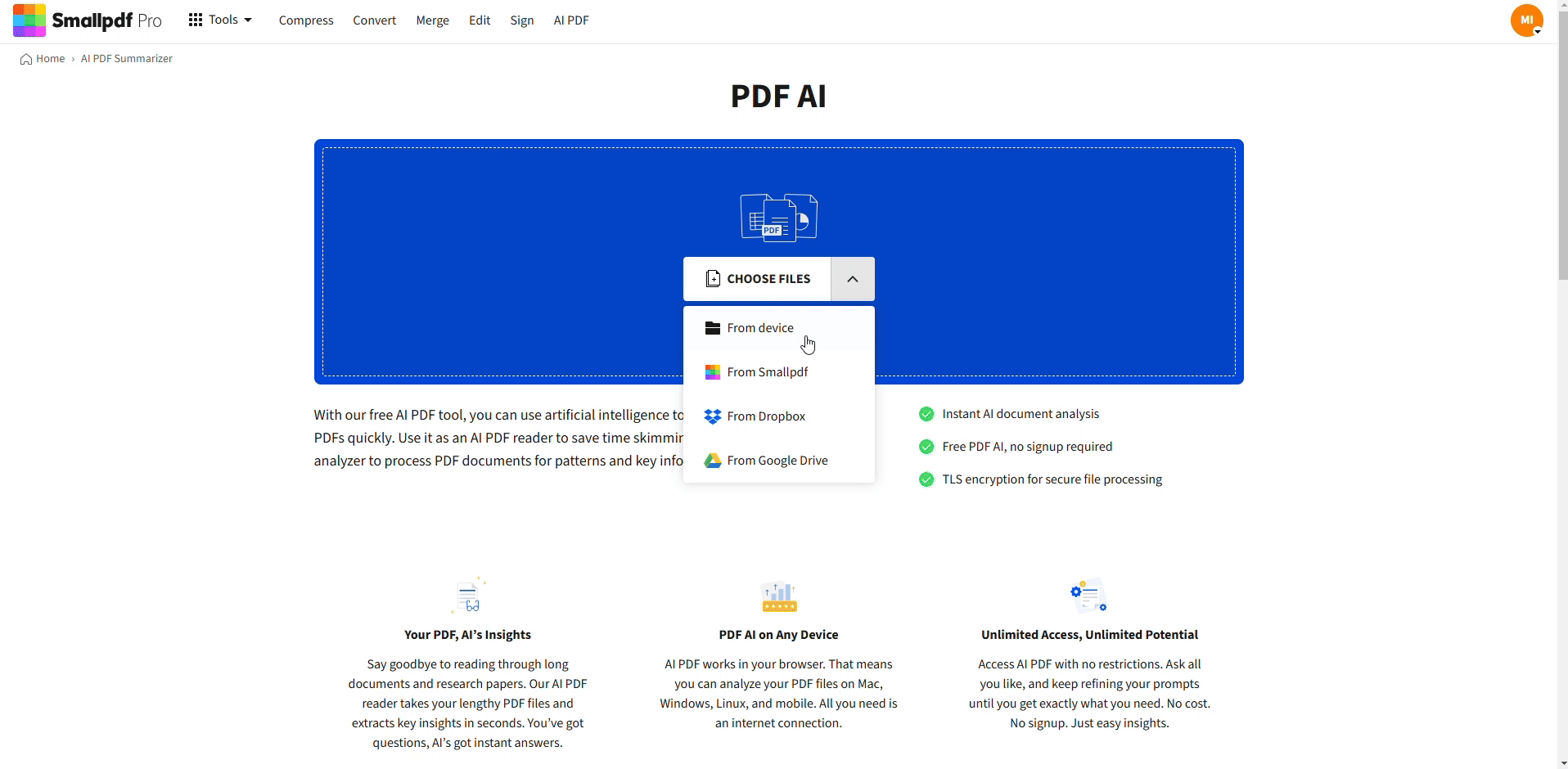
How to Use Smallpdf’s AI PDF Summarizer
4. Enjoy Advanced OCR Features
Smallpdf includes advanced optical character recognition (OCR) and handles scanned PDFs flawlessly. The best part? You don’t need to sign up or worry about limits—it’s completely free and accessible on any device.
Both ChatGPT and Smallpdf work smoothly when you’re looking to read PDFs with AI. Choose based on your specific needs and file requirements.
ChatGPT PDF Limitations and Requirements
While ChatGPT’s PDF reading capabilities are impressive, there are some important limitations to keep in mind. Understanding these will help you choose the right tool for your specific needs.
Max PDF Size and Page Limits
File Size Limits:
- Web version: Up to 50MB per file
- Mobile app: Up to 100MB per file
- Maximum pages: Around 150 pages per document
If your file exceeds these limits, you’ll need to split it into smaller chunks or use an alternative like Smallpdf’s AI PDF tools.
Scanned PDFs and OCR Support
ChatGPT has built-in OCR (Optical Character Recognition) capabilities, but they’re not perfect. The tool works best with:
- High-quality text-based PDFs
- Clear, well-formatted scanned documents
- Documents with minimal complex formatting
For poor-quality scans or image-heavy documents, results may vary significantly.
Upload Sources (Google Drive and OneDrive)
ChatGPT supports file uploads from multiple sources:
- Direct computer upload
- Google Drive integration
- Microsoft OneDrive connection
- Mobile device storage
This flexibility makes it easy to access your documents wherever they’re stored.
Troubleshooting: Why Can’t ChatGPT Read My PDF?
Running into issues? Here are the most common problems and their quick fixes:
- File too large: Compress your PDF or split it into smaller sections.
- Unsupported format: Make sure your file is actually a PDF, not an image file.
- Password-protected files: Remove password protection before uploading.
- Network errors: Check your internet connection and try again.
- OCR failures: For scanned documents, try improving image quality or use Smallpdf’s advanced OCR.
- Complex layouts: ChatGPT may struggle with heavily formatted documents. Consider using specialized PDF tools.
If you’re still having trouble, Smallpdf’s AI PDF tools offer more robust handling of challenging document formats.
Tips for Getting Accurate Results from ChatGPT
Using ChatGPT to read PDFs is great, but to get the most out of your experience, it’s important to follow these tips.
Be Specific with Your Prompts
The more specific your PDF prompts are the better the results. Use detailed requests to guide ChatGPT in extracting or analyzing the information you need.
To Summarize:
- “Summarize the content of this PDF.”
- “Provide an overview of sections 3 and 4.”
To Extract Details:
- “List all headers and subheaders in this document.”
- “Retrieve the text on pages 5–7.”
To Analyze Sections:
- “What conclusions does this PDF draw?”
- “Analyze the introduction section and highlight key themes.”
Address Formatting-Heavy PDFs
If the PDF contains complex layouts, heavy graphics, or images, ChatGPT might struggle due to token/context limitations.
For better and easier performance, use Smallpdf AI PDF. Our advanced tool is strictly designed for PDFs and comes equipped with OCR capabilities to flawlessly handle formatting-heavy documents.
Review and Edit Results
AI tools are incredibly helpful but not infallible. Always review extracted summaries and insights to ensure accuracy and context.
Start Your AI PDF Journey with Smallpdf
For the ultimate PDF editing experience, try Smallpdf AI PDF—your all-in-one tool for smarter, faster workflows.
- Summarize your PDF: Get the key points at a glance without scrolling through endless pages.
- Chat with your PDF: Ask questions and find the info you need instantly—just like talking to a document expert.
- Generate helpful questions: Perfect for studying, brainstorming, or understanding your content better.
Smallpdf AI PDF is designed to make working with PDFs easier and more efficient. Ready to simplify your document tasks and boost your productivity?
FAQs About Using ChatGPT for PDFs
Can ChatGPT summarize a PDF?
Yes. Simply upload your PDF and use prompts like “Summarize this document” or “Give me the key points.”
Does ChatGPT support direct PDF uploads for reading?
It does. ChatGPT’s newer versions allow users to upload PDF files directly. This makes it possible to analyze and summarize documents without needing additional steps.
Are there any limitations to the types of PDFs ChatGPT can process?
Yes, ChatGPT may struggle with highly formatted PDFs or documents that include extensive images and graphs. For better performance with such files, try our AI PDF, designed to simplify your PDF tasks effortlessly.
How accurate is ChatGPT at understanding scanned PDFs?
ChatGPT primarily works with text-based PDFs and does not retain formatting. For scanned PDFs, Smallpdf’s AI PDF is a better choice as it includes advanced OCR to extract text accurately.
Is ChatGPT’s PDF reading feature free?
Yes, basic PDF reading is free for all ChatGPT users with an account.
Can ChatGPT read scanned documents?
Yes, ChatGPT can read scanned PDFs to some extent using built-in OCR (Optical Character Recognition). However, accuracy depends on scan quality and clarity. For blurry, handwritten, or image-heavy files, use Smallpdf’s AI PDF Summarizer for more reliable text extraction.
Can ChatGPT edit PDFs?
No, ChatGPT can only read and analyze PDFs. For editing, use Smallpdf’s PDF Editor.



