You can change the color of text, highlights, shapes, and even backgrounds in a PDF. Keep everything clean, readable, and easy to share.
Maybe your brand colors changed, your highlights are too bright, or a white background is hard on your eyes. Color tweaks sound small, but they can make a big difference to readability and how professional your PDF looks.
With Smallpdf, you can adjust colors directly in your browser without installing anything.
Below, we’ll show you the quickest way to change PDF colors online, plus extra methods for backgrounds, highlights, forms, grayscale, and accessibility.
Quick Answer: How To Change PDF Colors
If you just need the fast version, here’s the core workflow: 1. Go to Edit PDF on Smallpdf. 2. Upload your PDF from your device, Google Drive, Dropbox, or OneDrive. 3. Click the text, highlight, or shape you want to recolor. 4. Use the color controls in the toolbar to pick a new color. 5. Click “Finish,” then download or save back to the cloud.
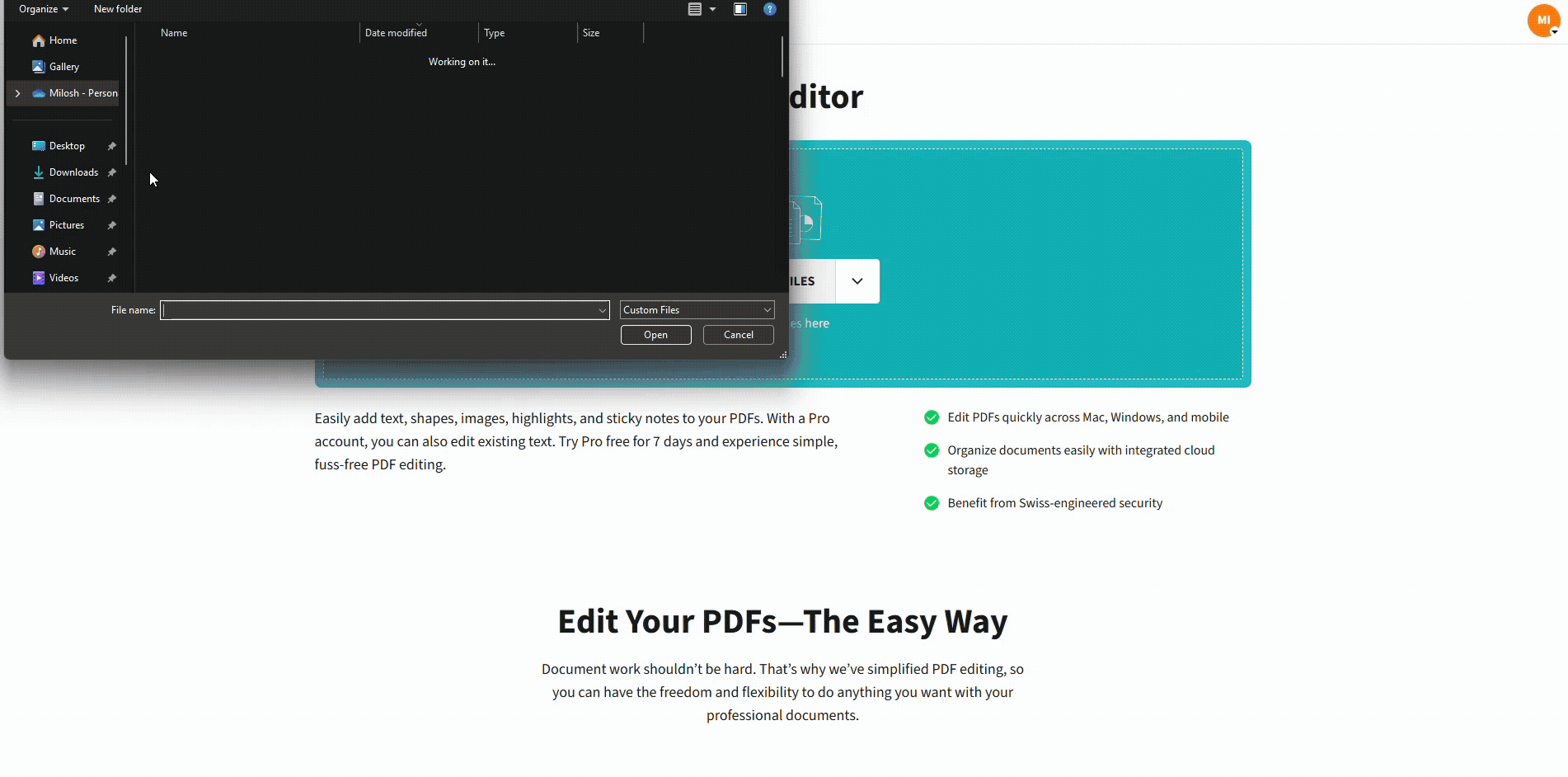
Change the color of the PDF with the Smallpdf Edit PDF feature
For background color changes, add a full-page rectangle shape, set a fill color, and send it to the back so your content stays visible.
How To Change PDF Color Online With Smallpdf
This is the main method most people use for simple edits right in your browser.
Step 1: Open Edit PDF
- Open Smallpdf and choose Edit PDF.
- Use the upload box to add your file from your device or connected cloud storage.
Step 2: Select the Element You Want To Change
Once the PDF loads, click directly on the element you want to adjust:
- Text
- Existing shapes or lines
- Highlights you previously added
A small toolbar appears above or near the selected element.
Step 3: Pick a New Color
Use the toolbar options:
- For text, click the color swatch, then choose a new font color.
- For highlights, select the highlight and pick a different shade.
- For shapes or checkmarks, change the fill and border colors.
You can test a few options until the text is readable and matches your design.
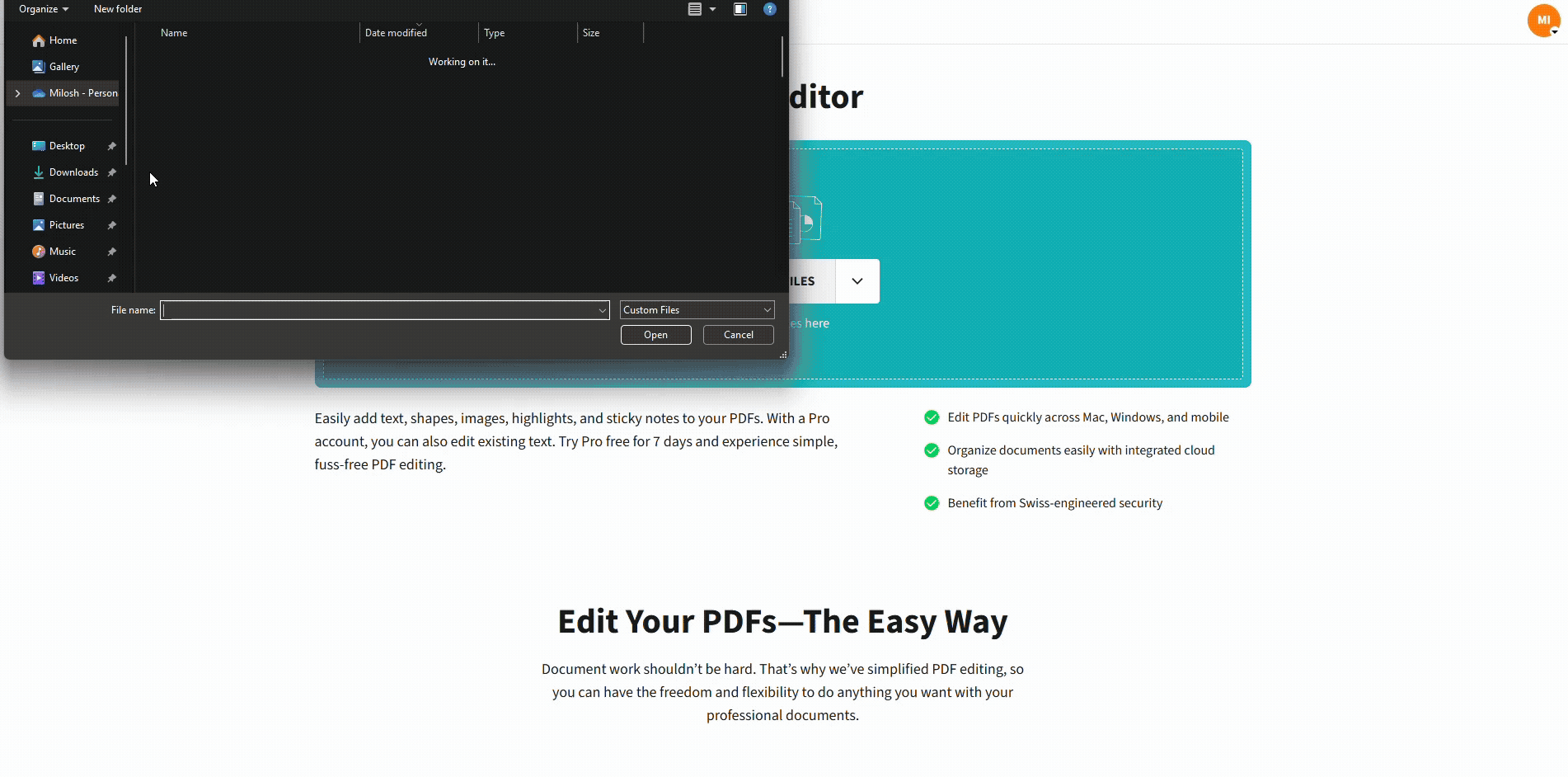
Change the color of the PDF with the Smallpdf Edit PDF feature
Step 4: Apply Changes Across The Page
Repeat the same steps for other elements:
- Match colors across headings and body text.
- Use consistent highlight colors (for example, yellow for notes, green for approvals).
- Keep contrast high so the text stays easy to read.
Step 5: Finish and Save
- Click “Finish.”
- Download the updated PDF or save it straight back to Google Drive, Dropbox, or OneDrive.
Your file keeps all the new colors without altering the original layout.
How To Change PDF Background Color
Most PDFs don’t come with a real “background layer,” but you can simulate one with a full-page shape.
Step 1: Add a Full-Page Rectangle
- In Edit PDF, choose “Shapes.”
- Pick the “rectangle” shape.
- Drag it to cover the entire page.
Step 2: Choose A Background Color
- Set the fill color to your preferred background shade.
Optional: Turn off or minimize the border so it doesn’t show.
Step 3: Send The Shape To The Back
Use the layer controls to move the rectangle behind your content. This way:
- Text and images stay visible.
- The page gets a fresh background color for a nicer reading experience.
Repeat on other pages if you want a consistent look across the whole PDF.
How To Change Highlight and Shape Colors
Highlights and shapes are perfect for reviews, approvals, and comments. You can recolor them without touching the text.
Change a Highlight Color
- Open your PDF in Edit PDF.
- Click the highlighted area.
- Use the color picker to choose a different shade.
Many people use a simple system:
- Yellow for general notes
- Green for approved content
- Red for issues or changes needed
Change Shape and Icon Colors
For checkmarks, arrows, or boxes: 1. Select the shape. 2. Adjust the fill color and border color in the toolbar. 3. Resize or reposition as needed.
How To Change Colors in Fillable PDF Forms
Fillable PDFs often mix typed text with checkboxes, radio buttons, and other small elements. You can still give them a visual refresh. 1. Upload your PDF form to Edit PDF. 2. Click the form element you want to change. 3. Adjust color from the toolbar, just like any other shape or text.
This is handy when you want:
- Darker text for better legibility
- More visible checkmarks or selected options
- Branded accent colors on form elements
Convert a PDF to Black and White (Grayscale)
Sometimes you don’t want more color, you want less. Grayscale is useful for printing, archiving, or simplifying busy documents.
Use Compress PDF For a Quick Grayscale Effect
- Go to Compress PDF on Smallpdf.
- Upload your file.
- Choose “Strong compression.”
- Download the compressed PDF.
Strong compression often converts the file to grayscale or reduces color detail enough to make printing cheaper and more consistent. If you need precise grayscale control, you can also:
- Print to PDF using your system’s grayscale print settings.
- Use a dedicated desktop editor for advanced color profiles.
Change PDF Colors for Viewing Only (Accessibility)
If you only want colors to look different on your screen, not in the actual file, you can adjust accessibility settings in your PDF viewer. These changes affect how you see the document, not how others see it.
Typical Accessibility Options
In many desktop readers, you can:
- Replace the page background with a darker or softer color.
- Force light text on dark background (dark mode style).
- Use high-contrast color schemes for better visibility.
These settings are ideal if you:
- Prefer dark mode while reading
- Have visual sensitivities to bright backgrounds
- Don’t want to permanently edit the PDF
Change PDF Colors From Scanned Documents (OCR)
If your PDF is a scan, the page is basically one big image. You can’t click individual words or shapes to recolor them yet.
Step 1: Turn the Scan Into Editable Text
- Upload your scanned PDF to PDF to Word on Smallpdf.
- Make sure OCR is enabled.
- Download the converted Word file.
Now your content is editable text instead of a flat image.
Step 2: Edit Colors in Word or Another Editor
- Open the Word file and change text or background colors as needed.
- Save your edited file.
Step 3: Convert Back To PDF
- Upload the updated document to Word to PDF.
- Download the new PDF with all your color changes.
From there, you can still change colors or highlights in PDF if needed.
Common Methods To Change PDF Colors (Compared)
Different tools make more sense in different situations:
- Smallpdf Edit PDF: Great for fast, browser-based edits, color tweaks, and highlights with no installation.
- Desktop PDF editors: Better when you need very advanced color management or batch changes across a large number of documents.
- Design software (like vector editors): Ideal for graphics-heavy PDFs such as brochures and posters, where every shade and gradient needs precise control.
For most everyday cases, we see users handle everything straight from Smallpdf: Update a few text colors, tweak highlights, maybe adjust a background, then compress and share.
Troubleshooting PDF Color Changes
If your color edits don’t behave as expected, these are the most common reasons.
You Can’t Select the Element
- The PDF might be flattened or exported as a single image.
- Try running OCR via PDF to Word first, then edit colors and reconvert.
Colors Don’t Change After Saving
- Make sure you clicked “Finish” and downloaded the latest version.
- Check you’re opening the new file, not an older copy with cached colors.
The File Is Locked or Restricted
- The document may have editing restrictions or be password-protected.
- Use Unlock PDF on Smallpdf (if you have the password) to remove restrictions and try again.
Colors Look Different on Another Device
- Screens have different color profiles and brightness.
- If exact color matching is critical (for example, brand-critical PDFs), test your file on a few devices or print a sample before sending it widely.
Make Your PDF Colors Work For You
Changing the color of a PDF document doesn’t need heavy software. With Smallpdf, you can:
- Adjust text, highlight, and shape colors directly in your browser.
- Add a custom background color with a simple rectangle.
- Tweak forms and checkboxes for better visibility.
- Turn cluttered pages into black and white when needed.
- Use OCR to rescue scanned PDFs and restyle them from scratch.
Once your colors look right, you can compress, sign, or share the same file using the rest of our features.
Frequently Asked Questions
How do I change the color of a PDF document?
Upload your file to Edit PDF, click the text, highlight, or shape you want to change, choose a new color in the toolbar, then finish and download your updated PDF.
Can I change PDF colors without Adobe?
Yes. You can change PDF colors completely online with Smallpdf. We let you edit text colors, highlights, and shapes in your browser without installing desktop software.
How do I change the background color of a PDF?
Add a rectangle shape over the entire page in Edit PDF, set a fill color, then send the shape to the back so your content stays on top.
How do I make a PDF black and white?
Use Compress PDF with strong compression, or print to PDF with grayscale settings. This removes most color information and makes printing simpler and cheaper.
Why can’t I change colors in my PDF?
Your file might be a scan, password-protected, or flattened. Try unlocking the PDF, running OCR through PDF to Word, then editing and converting back to PDF.
Can I change the color of checkmarks and form fields?
Yes. Open the form in Edit PDF, select the checkmark or field decoration, and change the color with the shape or text options in the toolbar.
Does changing colors affect digital signatures?
Any change to a signed PDF usually invalidates existing signatures. If you need to adjust colors, do that first, then apply your eSignatures afterward.



