Need to add a tick mark in a PDF checkbox? We’ll show you the simplest ways using different methods, depending on the PDF you’ve got.
You might be finishing a checklist, filling in a form that is not interactive, or marking up a document for review. Some PDFs let you click checkboxes directly. Others are just static pages that refuse to react when you click.
You can still add tick marks and cross marks on almost any PDF, on any platform, using a mix of online editing, built-in apps, and mobile options.
Below, we’ll walk you through step-by-step methods using Smallpdf Edit PDF, Windows, Mac Preview, and mobile apps. You will also see how to handle scanned PDFs, add cross marks, and fix common problems like misaligned symbols or changes that will not save.
Quick Overview: Ways to Add Tick Marks in a PDF
You can add tick marks and cross marks in a few different ways. Here is a quick comparison before we get into the details.
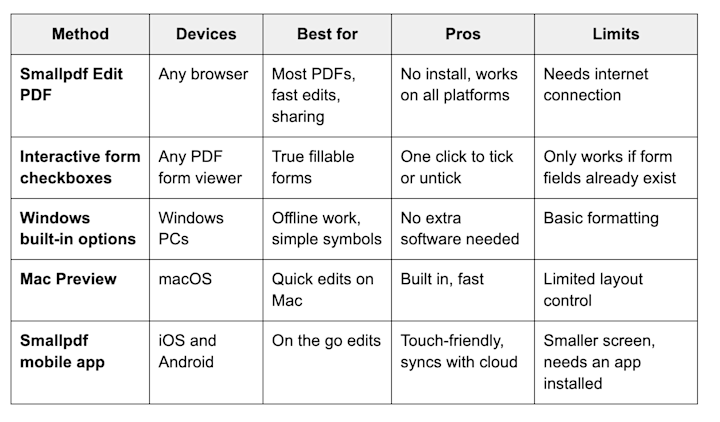
Ways to add tick marks in a PDF
How to Add a Tick Mark to a PDF Online (Smallpdf)
Smallpdf Edit PDF lets you add checkmarks to any PDF, even if it’s not fillable. You can use shape icons or text symbols and style them to fit the form.
Step 1: Open Smallpdf Edit PDF
- Open the Edit PDF feature from the main menu.
You can also access it quickly if you already have an account by opening it from your dashboard.
Step 2: Upload Your PDF
- Drag and drop your file into the editor area, or
- Use the upload button and select your file from your device, or
- Import it directly from Google Drive, Dropbox, or OneDrive.
The PDF will open in your browser for editing.
Step 3: Add Tick Marks as Shapes or Text
You can add tick marks in two main ways.
Option 1: Use shapes 1. Open the shapes menu in the left toolbar. 2. Choose the checkmark icon. 3. Click on the page where you want the tick mark to appear.
Option 2: Use text symbols 1. Select the Text option in the toolbar. 2. Click near the box you want to mark. 3. Type or paste a symbol such as ✔, ✓, ☑, or ✅.
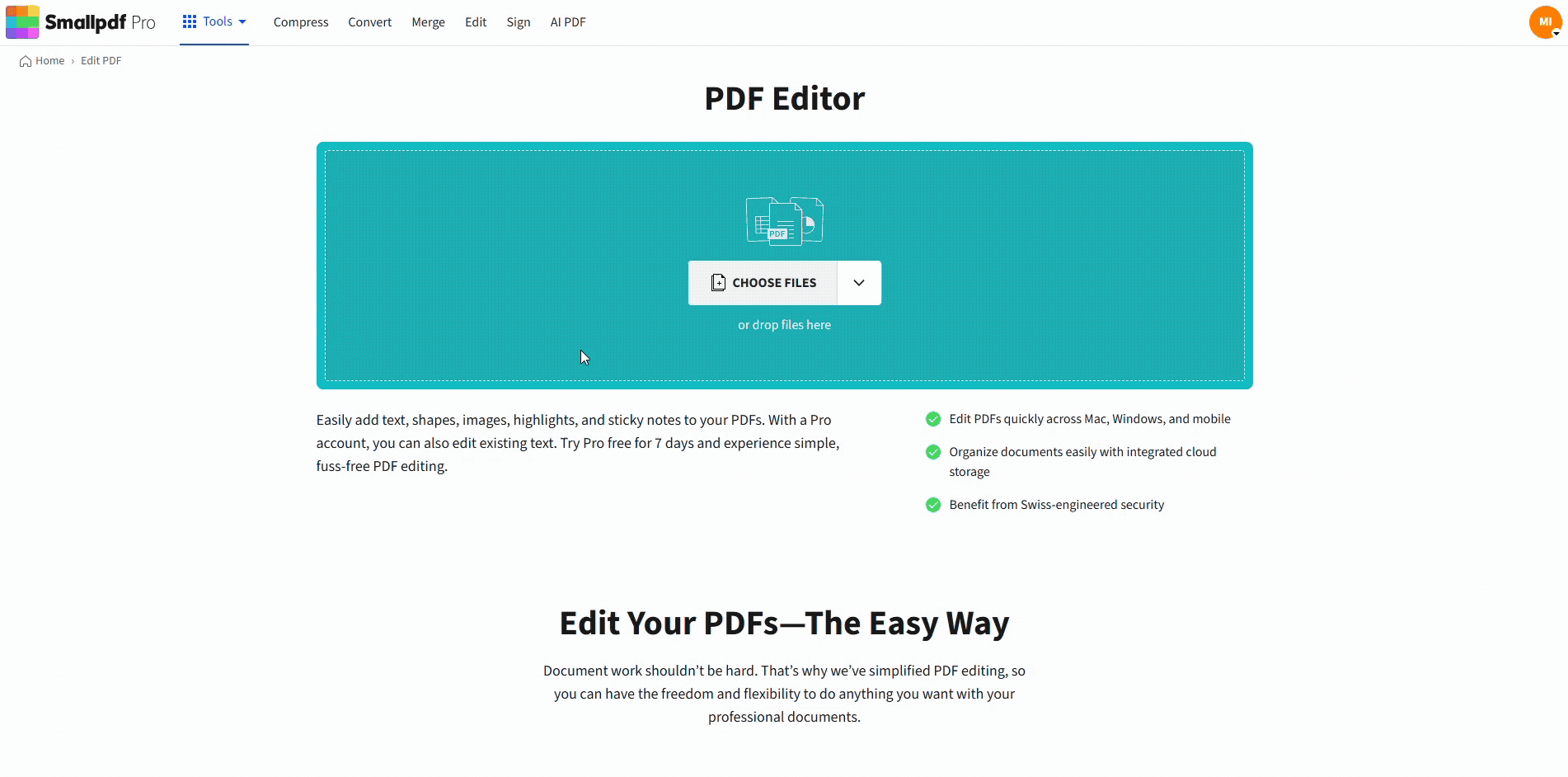
Add a tick mark using the Smallpdf Edit PDF feature
You can copy these symbols from here and reuse them across the document.
Step 4: Position and Style Your Tick Marks
- Drag each tick mark to line it up with its checkbox.
- Use the corner handles to resize it so it fits neatly inside the box.
- Use the style panel to change color and thickness so it matches the rest of the form.
If you need multiple identical ticks, copy and paste one that already looks right, then move it into position.
Step 5: Save and Share Your Updated PDF
- When you are happy with the placement, click “Export” or “Download.”
- Save the new PDF to your device, or send it back to Google Drive, Dropbox, or OneDrive.
- If you are signed in, your changes sync with your account so you can pick up the file on another device.
If you also need to sign the document, you can then use Smallpdf eSign for a digital signature on the same file.
Tick or Untick Boxes in Fillable PDF Forms
Some PDFs are true forms with interactive fields. In that case, you do not need to add symbols at all.
How to Use Built-In Checkboxes
- Open the PDF in a form-aware viewer such as your browser or a standard PDF reader.
- Move your cursor over a checkbox.
- If the cursor changes and the box highlights, click once to tick it.
- Click again to untick if you change your mind.
How to Tell if Your PDF Is Interactive
Signs your PDF is interactive: 1. Cursor changes to a hand or I-beam over fields. 2. Boxes highlight or show a border when you hover. 3. You can use the Tab key to jump between fields.
If none of that happens, your PDF is likely static. For those files, use Smallpdf Edit PDF or one of the device-specific methods below.
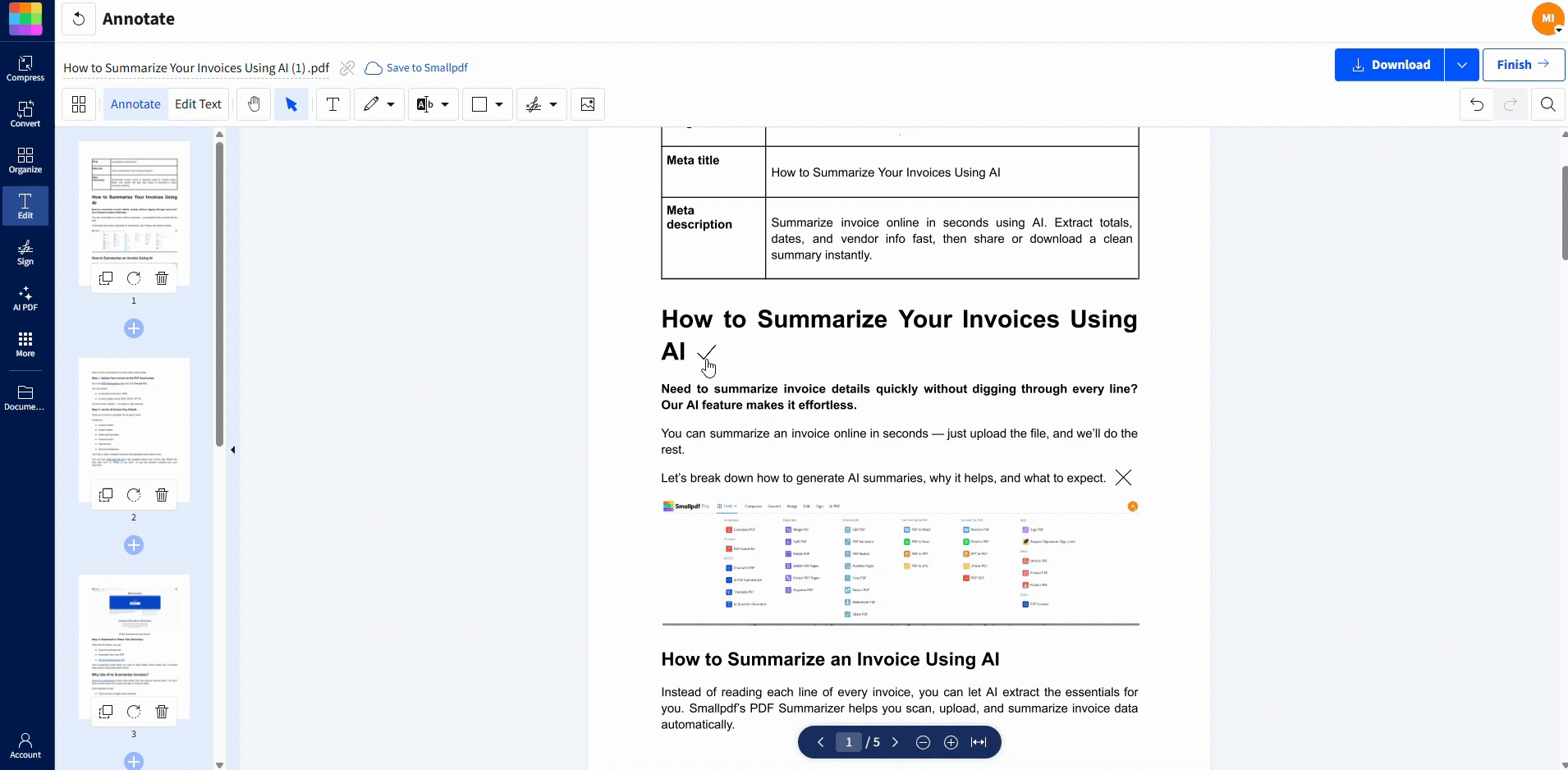
Check if your PDF is static by removing a checkmark
Add Tick Marks on Windows
If you’re on Windows and want to work offline, you can use the built-in options to insert checkmark symbols.
Method 1: Use Microsoft Edge Markup
- Right-click your PDF and choose “Open with” > “Microsoft Edge.”
- Click the pen or note icon to show the markup tools.
- Choose the text tool.
- Type a symbol such as ✔ or ✓ into the right spot.
- Save the annotated PDF.
This is quick for a few ticks, especially when you already use Edge.
Method 2: Use Character Map Symbols
- Press “Windows + R,” type charmap, and press “Enter.”
- In Character Map, pick a font such as Arial or Segoe UI.
- Scroll to find a checkmark symbol like ✓ or ✔.
- Click “Select,” then “Copy.”
- Paste the symbol into the text box inside your PDF editor or viewer.
This works with many editors that let you add text on top of a PDF.
Method 3: Use Keyboard Shortcuts and Wingdings
If your PDF editor allows font changes: 1. Add a text box over the checkbox. 2. Change the font to “Wingdings 2” or a similar symbol font. 3. Type the correct character, such as P, which often appears as a checkmark.
You can also use Alt codes in some programs. For example, hold “Alt” and type a code on the numeric keypad to insert a symbol, then adjust it as needed.
Add Tick Marks on Mac With Preview
Preview on macOS has enough features to add tick marks without extra software.
- Open your PDF in Preview.
- Click “Show Markup Toolbar” (the pen tip icon).
- Choose the “Text” tool to place a text box near your checkbox.
- Press “Control + Command + Space” to open the Emoji & Symbols panel.
- Search for “check” and pick a symbol such as ✔ or ✅.
- Resize and move the symbol so it sits cleanly inside the checkbox.
- Save the PDF when you are finished.
If you want a very clean look, zoom in while positioning each mark so you can align everything precisely.
Add Tick Marks on Mobile (iOS and Android)
If you often work on the go, you can use the Smallpdf mobile app to add ticks by touch. 1. Install the Smallpdf app from the App Store or Google Play. 2. Open the app and select your PDF from your device or cloud storage. 3. Tap the edit icon to open editing options. 4. Choose shapes or text, then insert a tick symbol or checkmark shape. 5. Drag, drop, and resize using pinch gestures. 6. Save the file or sync it back to Google Drive, Dropbox, or OneDrive.
You can later open the same file in your browser and continue editing with Smallpdf Edit PDF.
Make Scanned PDFs Tickable With OCR
Scanned PDFs behave like images, so checkboxes in them are not clickable. You can still add tick marks, but OCR makes the file easier to work with. 1. Open Smallpdf and choose PDF Converter with OCR enabled. 2. Upload your scanned PDF. 3. Let the OCR feature create a text layer over the scan. 4. Download the converted PDF. 5. Open it in Edit PDF and add tick marks using shapes or text symbols.
This approach is especially helpful for paper forms you have scanned and want to complete digitally.
How to Add a Cross Mark in a PDF
Cross marks are handy for marking incorrect answers, declined options, or items that do not apply.
Add Cross Marks With Smallpdf Edit PDF
The process is almost the same as adding checkmarks. 1. Open your file in Edit PDF 2. In the shapes menu, pick an X or cross shape if available. 3. Click on the page to place it, then drag it over the correct box. 4. Adjust color and thickness so it stands out clearly.
If your shapes panel does not include a cross, you can use the text method and insert a symbol like ✖, ❌, or ✗.
Add Cross Marks in Mac Preview
- Open the PDF in Preview and show the Markup Toolbar.
- Add a text box where you want the cross.
- Use “Control + Command + Space” to open symbols.
- Search for and insert ❌ or a similar symbol.
- Resize and place it neatly over the checkbox. On Windows, you can follow the Character Map method to insert cross symbols in the same way.
Troubleshooting Tick Mark Problems
If something feels off with your tick marks, these quick checks can help.
You Cannot Tick Boxes at All
- Try clicking the box. If nothing happens, the PDF is not a fillable form.
- Use Edit PDF to add symbols manually on top instead of relying on built-in checkboxes.
- For scanned PDFs, run OCR first so you can place symbols more accurately.
Tick Marks Look Misaligned or Uneven
- Zoom in to at least 150–200 percent while placing marks for better control.
- Use copy and paste so every tick is the same size and style.
- Align to the edges of the printed boxes where possible, not to the page margin.
In Edit PDF, you can also use alignment guides to keep rows tidy.
Changes Won’t Save
- Make sure you downloaded the updated PDF instead of only previewing it in your browser.
- Try saving the file under a new name or in a different folder.
- Confirm that you have permission to write to the location you are using, especially on shared drives.
If only one file fails to save while others work, the original PDF might be damaged. Try exporting a fresh copy and editing that one.
File Size Grew After Adding Tick Marks
Each extra object can increase file size slightly, especially on large forms.
- Use Compress PDF after you finish marking the file.
- Avoid inserting very large images or complex shapes when simple symbols will do.
- If you only need the final version, remove unused pages to keep the file lean.
Best Method to Add Tick Mark for Most PDFs
For most users and most PDFs, the smoothest way to add tick marks is:
- Prepare the file in Smallpdf if needed, using PDF Converter, Compress PDF, or OCR.
- Open the document in Edit PDF.
- Use shapes or text symbols to add tick and cross marks exactly where you need them.
- Save and share the finished PDF from your browser or mobile app.
Windows, Mac, and mobile options give you extra flexibility when you are offline, but Smallpdf gives you a consistent, device-independent way to handle checkmarks, cross marks, and other small edits.
Frequently Asked Questions
How do I add a tick mark to a PDF for free?
You can use Smallpdf Edit PDF in your browser. Upload your PDF, add a text box or shape, insert a tick symbol such as ✔ or ✓, then save the updated file. No installation is needed.
Why can I not tick boxes on my PDF form?
Your PDF is probably not a true fillable form. Many documents only look like forms but are just regular text and lines. In that case, you need to add tick marks manually with an editor like Smallpdf Edit PDF or the built-in tools on your device.
How do I insert a checkmark symbol in a PDF?
Use a text feature in your editor, then paste a symbol such as ✔, ✓, ☑, or ✅. In Smallpdf Edit PDF, you can add a text box over the checkbox, paste the symbol, and then adjust the size and color.
Can I add interactive checkboxes that users can click?
Yes, but that goes beyond simple symbol placement. You need to create or edit a fillable PDF form with real checkbox fields. For advanced form creation, you can combine Smallpdf with dedicated form design software and then use Smallpdf again to share, compress, or sign the completed form.
Can I add tick marks to a scanned PDF?
Yes. First, use Smallpdf PDF Converter with OCR enabled to add a text layer to the scanned file. After that, open the converted PDF in Edit PDF and add tick or cross symbols wherever you need them.



