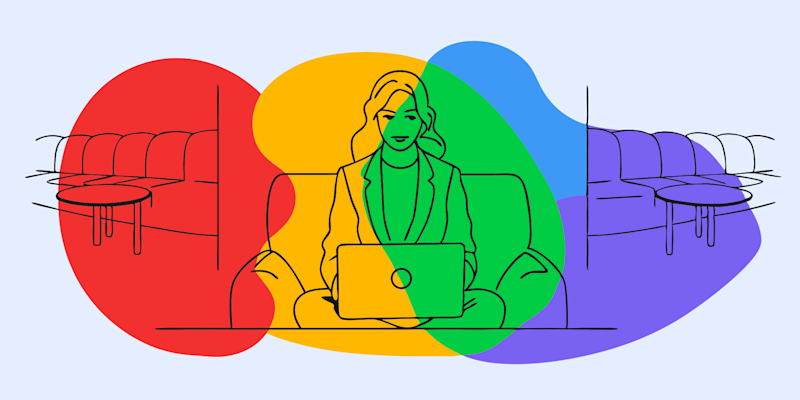
Thanks to advancements in PDF AI tools, you can now chat with your PDF as if it were a knowledgeable assistant.
At Smallpdf, we’ve simplified this for you with innovative features designed to make PDF interaction smarter, faster, and more productive.
This step-by-step guide will show you exactly how to chat with your PDF using our AI-powered features.
Key Benefits of Using Our AI PDF Chat Feature:
- Real-time document insights
- Simplified document analysis
- Enhanced productivity for repetitive tasks
- Easy-to-use interface for anyone—no technical knowledge required
Now, let's explore how you can get started.
How To Use Smallpdf’s Chat With PDF Feature
Step 1: Access the PDF chat.
Visit our Chat with PDF.
Step 3: Select Your PDF File
- Import your PDF file by dragging and dropping it into the upload area, or click to browse and select a file from your device.
- Our advanced AI PDF will instantly start analyzing the document’s content, making it ready for interaction in a matter of seconds.
Step 4: Initiate a Chat
Once your PDF is uploaded, you'll see the chat interface. Think of it as talking to a knowledgeable friend who has read your document thoroughly.
Simply type your questions into the chat prompt and get instant responses tailored to your document.
Step 5: Ask Away!
Here’s the fun part—ask anything related to the content of your PDF. Whether you want:
- A broad overview of the document
- A specific piece of data or information
- Clarifications about dense sections
The Smallpdf AI assistant is equipped to handle your inquiries quickly and efficiently.
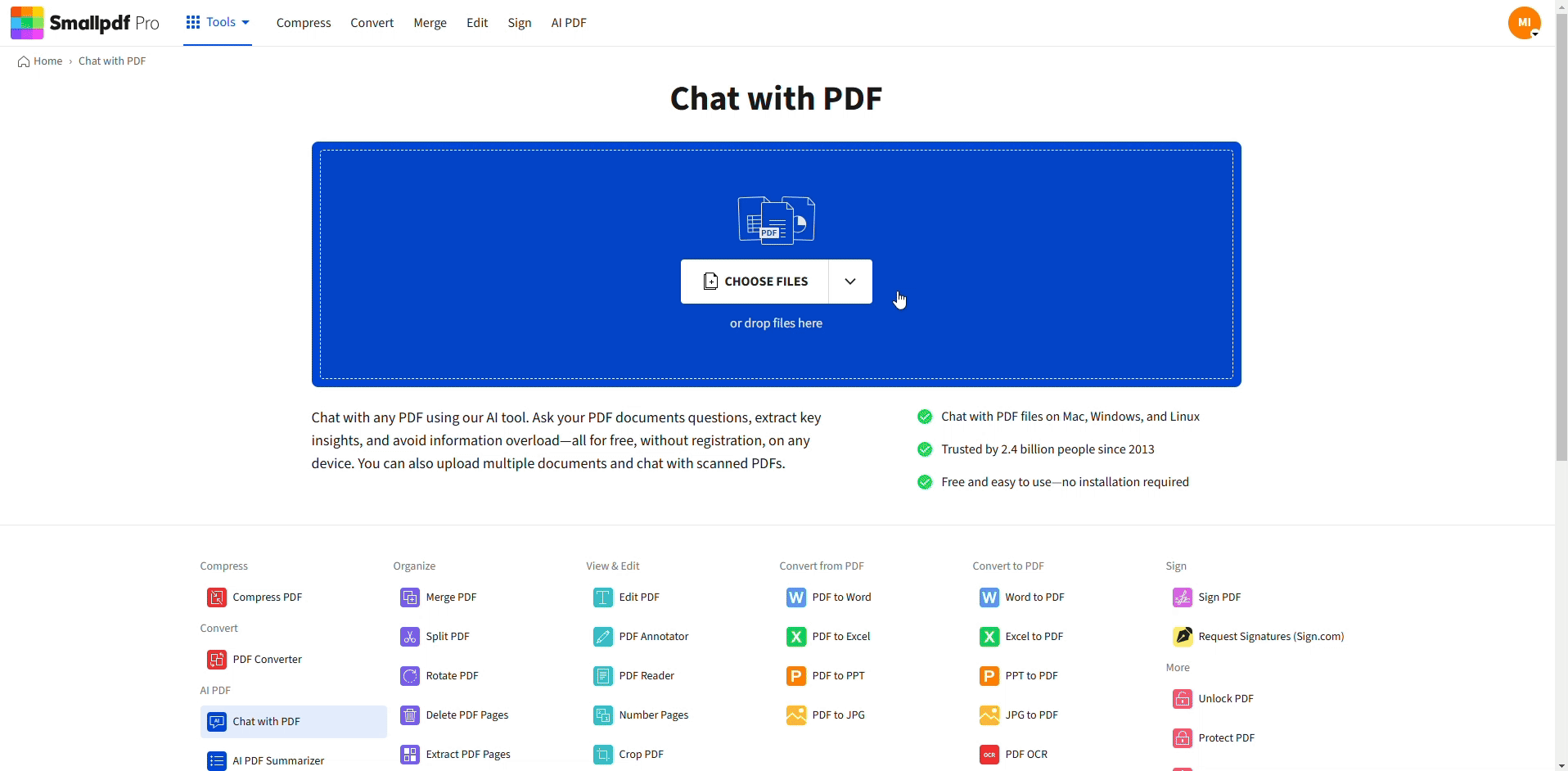
How To Use Smallpdf’s Chat With PDF Feature
Step 6: Copy and Use Responses
Want to save the AI's responses for later use? With our click-to-copy feature, extracting essential insights is effortless. Simply copy any response with a single click and integrate it into your next task—emails, reports, or presentations.
Extra AI Features to Boost Your Productivity
Besides chatting with your PDF, Smallpdf offers additional AI PDF tools that can further enhance your work efficiency:
Save time by generating concise summaries of lengthy PDFs. This tool extracts key insights within seconds. Perfect for students studying detailed reports or professionals skimming through legal documents.
Struggling to come up with meaningful questions for your document? Use the AI Question Generator to create insightful questions that improve your understanding and analysis.
These features ensure that your experience with Smallpdf doesn’t just stop at interaction but extends to complete smart PDF management.
Tips for Getting the Best Results
- Be Specific: Ask targeted questions to get precise answers. For example, instead of “Explain this document,” try “What are the key takeaways from page 5?”
- Experiment with Prompts: Don’t hesitate to refine your queries until you get the information you need.
- Use Summaries: For lengthy PDFs, summarize first, then engage in detailed questioning.
FAQs
What tools can I use to chat with my PDF using AI?
Smallpdf offers a dedicated Chat with PDF tool that lets you interact with your document directly.
How does an AI-powered PDF assistant work?
An AI-powered PDF assistant scans your document's content and uses artificial intelligence to answer questions, provide summaries, and enhance readability.
Can I ask specific questions about my PDF content?
Yes! You can ask detailed, specific, or even complex questions, and the AI will tailor its response based on the content.
What are the advantages of chatting with a PDF over traditional analysis?
Chatting with a PDF saves time, reduces manual effort, and helps you quickly extract relevant insights from dense or lengthy documents.
Are there privacy concerns when using AI to chat with PDFs?
Not with Smallpdf. We prioritize data security with TLS encryption and adherence to GDPR, CCPA, and other privacy standards.



