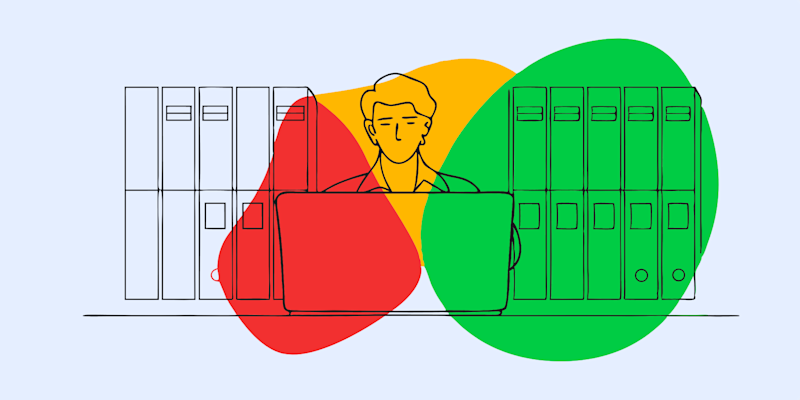
Here's how to reduce the size of scanned PDFs to upload-ready without rescanning—Smallpdf and these tips make it easy to trim without losing clarity.
The Easiest Way Is To Use Smallpdf’s Compress Tool
If you’re looking for the absolute easiest way to deal with this, Smallpdf’s Compress PDF tool is your go-to. It’s quick, works online, and does a brilliant job without making your document look like it’s been photocopied 15 times.
Here’s how to reduce size of scanned PDF using Smallpdf:
- Upload your scanned PDF document to our Compress PDF tool.
- Pick “Strong Compression” when prompted—this one’s great for scanned files.
- Wait a sec while the magic happens.
- Download your new, lighter file—that’s it; you’re done.
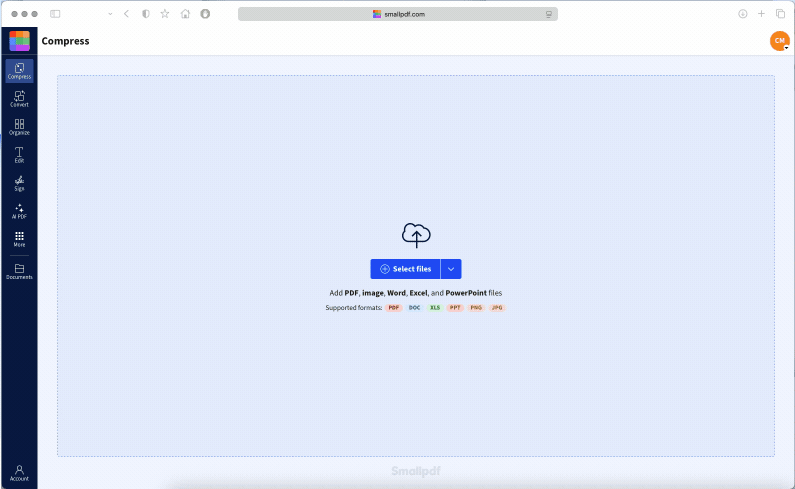
Use Compress PDF to shrink oversized scanned PDFs without losing quality
You’ve just managed to reduce the MB size of a scanned PDF in four steps, and it still looks great.
Why Are Scanned PDFs So Big?
Okay, let’s rewind a bit. Ever notice how a regular PDF might only be a couple hundred kilobytes, but a scanned one suddenly weighs in at 20MB or more?
That’s because scanned PDFs are basically just giant images. Every page is saved as a photo—and if you scanned in full color or used a super high resolution, that equals MEGA megabytes. Unlike digital PDFs created from Word or PowerPoint, there’s no neat layer of text and formatting—just images stacked on top of each other.
That helps explain why standard compression doesn't always cut it. You need tools that understand image-heavy files.
A Few Quick Fixes That Help Before You Scan
If you haven’t scanned your file yet, you’re already ahead. The easiest way to reduce scanned PDF file size is to start small. Literally.
Reduce PDF file size while scanning by keeping the resolution around 150 DPI if you just need it to be readable. Higher DPI equals bigger files. Also, go for black and white instead of full color if you’re not scanning photos.
If your scanner has OCR (Optical Character Recognition), use it—this turns image-based text into actual text, which reduces the size big time. So, keep it light, go grayscale, and let your scanner do some of the lifting.
Try These Other Fixes if You’ve Already Scanned
So maybe you already scanned the document and now you’ve got a monster file on your hands. Don’t worry—you’ve still got options to reduce scanned PDF file size.
On a Mac, open the file in Preview, hit File > Export, and choose “Reduce File Size” from the Quartz Filter dropdown. Easy win if you're trying to reduce PDF scan size on Mac. You can also select “Optimize images for screen” from the other options.
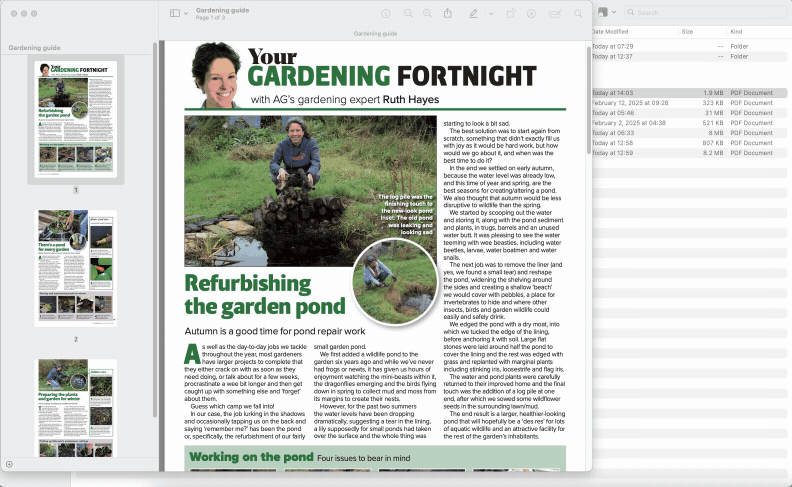
Using the Quartz Filter in macOS Preview to reduce scanned PDF file size
On Linux, there’s a command-line tool called Ghostscript that can help reduce scanned PDF file size Linux-style. But if you’re not into commands and scripts, just stick with Smallpdf—it works in a browser on every system and doesn’t require any special tech skills.
If you’re using Windows, printing the file to PDF using lower quality settings can sometimes slim things down, though it’s hit or miss depending on the program.
Here’s How To Do It From Your Phone or Mac
For those trying to reduce scanned PDF file size in iPhone, here’s a handy trick. If you use the Notes app to scan documents, it usually keeps the file size low. But if your file is already scanned, just upload it to Smallpdf using Safari or Chrome on your phone. It works great on mobile and doesn’t ask you to download an app.
On Mac, again, Preview is your go-to. Open the file, export it, and select the “Reduce File Size” option. It's built-in, and while it doesn’t give you many custom settings, it does the job for quick fixes. If that doesn’t cut it, go back to Smallpdf’s Compress tool—you’ll probably get better results.
Don’t Stress About the Quality
One of the biggest worries people have when trying to reduce the size of PDF scanned documents is quality. The text will still be readable, and the images won’t look pixelated if you use a good tool.
Smallpdf’s compression is designed to balance size and quality. Your scanned PDF document will come out looking just as sharp, only lighter. So don’t sweat it. Whether it’s for emailing, uploading, or just saving space, you don’t have to choose between a usable file and a smaller one—you can have both.
Let’s Tackle a Few Other Common Questions
How do I reduce a scanned PDF file size?
Start with a tool like Smallpdf’s Compress PDF. It’s fast, easy, and built for image-heavy documents like scans. You upload, pick your compression level, and boom—lighter file, no loss of quality.
How do I resize a scanned PDF file?
If you mean file size, compression is the way to go. If you’re talking page dimensions, that’s a different story—you’d need to crop or reformat. For most folks, it’s about trimming those MBs, and that’s where compression helps.
How do I make a PDF file smaller so I can upload it?
If your file’s too big for email or a website, compression is your best friend. Use Smallpdf to shrink the file down without breaking anything, and you’re good to go.
How do I compress a PDF file to reduce the size of a PDF?
Upload your scanned document to Smallpdf, choose strong compression, and download the result. It seriously couldn’t be easier—even if you’re not a techie.



