How To Convert Kindle Files to PDF Without Losing Quality
by Stéphane Turquay
Convert Kindle to PDF in minutes using Calibre and Smallpdf. Keep every page sharp, readable, and ready to share—with no cost or installs required.
Sometimes, life’s just easier when everything’s in a versatile, easy-to-use format—like a PDF.
Unlike Kindle e-books, which can be tricky to share or print, PDFs are universal. They work seamlessly on practically any device, so you can view your favorite books wherever you like. Plus, converting Kindle to PDF keeps the original layout and formatting intact, so you don’t lose that polished e-book look.
Quick Start to Convert Kindle to PDF with Calibre
If you just need the basics, here’s the short version. Using the free app Calibre, you can turn your Kindle books into PDFs in a few clicks. 1. Add your Kindle book to Calibre. 2. Right-click and select “Convert book.” 3. Choose PDF as the output format. 4. Click “OK” and wait for conversion to finish. 5. Open your new PDF in the Calibre Library folder.
Once your book is in PDF format, you can fine-tune it with Smallpdf. Use our Edit PDF tool to tidy up the layout or Compress PDF to make large files easier to share. Everything runs online—with no installs or signups—and your files stay secure.
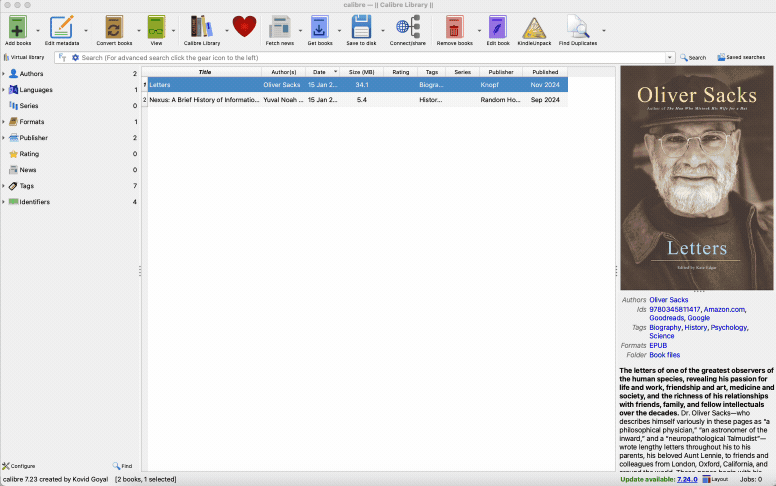
Converting Kindle e-book to PDF format
Essential Tools for Kindle to PDF Conversion
When it comes to reliable—and free—tools, Calibre is the go-to for most people, and for good reason. It’s a powerhouse for e-book management and conversion.
Calibre is easy to use, highly customizable, and works with nearly any e-book format you throw at it.
While there are online tools available, Calibre stands out because it is free, can be installed on Windows, macOS, and Linux. It also means not having to upload sensitive files to the cloud—a big plus if you’re privacy-conscious.
For DRM-protected files, you have a couple of options:
- Calibre (Free): Handles DRM with the right plugin, works on all operating systems, keeps files private
- Epubor Ultimate ($29.99): Simpler interface, automatically removes DRM, faster setup
- Online converters (Free): Work only for DRM-free files, quick but less private
How to Download Kindle Books to Your Computer
Before you can convert anything, you need to get your Kindle files onto your computer. Here are three ways to do it.
Method 1: Amazon Website
- Log into your Amazon account and go to “Digital Content and Devices.”
- Click “Manage Content and Devices.”
- Find the e-book you want to download.
- Select “Download & Transfer Via USB.”
- Choose your preferred file format (usually AZW3 or MOBI).
Method 2: Kindle Desktop App
- Download and install the Kindle app for Windows or Mac.
- Sign in with your Amazon account.
- Download the book to your device.
- Navigate to the Kindle folder on your computer to find the files.
Method 3: USB Connection
- Connect your Kindle device to your computer via USB.
- Open the Kindle drive when it appears.
- Navigate to the “documents” folder.
- Copy the book files to your computer.
Step-by-Step Guide to Converting Kindle to PDF Using Calibre
If you don’t already have Calibre on your laptop, download it and set it up. Installation is straightforward, but the initial set up can require some effort. But it is all worth it and doesn’t need to be repeated. 1. Open Calibre and click “Add books.” 2. Select the Kindle e-book you want to convert. 3. Once added to Calibre, right-click on the title. 4. Select “Convert book” then “Convert individually.” 5. Click on “Output format” in the top right corner. 6. Select “PDF” before hitting the “OK” button. 7. Wait for the conversion to complete.
That’s it. Now you can open the PDF version of your e-book directly from Calibre or the “Calibre Library” folder created during installation. You can also transfer the PDF version to your Kindle or any other device.
The default settings for conversions are usually good enough for any e-book. However, if you want to adjust them, there are multiple settings you can adjust in the conversion window.
One final caveat: converting e-books to different formats works best with books that don’t include Digital Rights Management (DRM). There are a number of tools available for removing DRM protection, but this should only be considered if it is allowed in your country. Removing DRM in the US can violate copyright laws.
Quick Steps Recap: 1. Add your Kindle book to Calibre. 2. Right-click and select “Convert book.” 3. Choose PDF as output format. 4. Click OK and wait. 5. Find your converted PDF in the Calibre Library folder.
Ensuring High Quality During Conversion
If the original e-book was structured correctly, converting it to PDF should result in a near identical layout. If the file includes lots of images, these might lose some quality due to compression algorithms that cannot be bypassed. And if the layout or font size is off, both can be adjusted in the conversion window before converting.
For the best quality results in Calibre, check these settings before converting:
- Page Setup: Set custom page size if needed (A4, Letter, etc).
- Fonts: Embed fonts to preserve original typography.
- Images: Keep image quality high unless file size is a concern.
- Margins: Adjust margins for better readability.
After conversion, you can further enhance your PDF using tools like Smallpdf’s Compress PDF to reduce file size, or Edit PDF to make additional layout adjustments.
Troubleshooting Kindle to PDF Conversions
Most Kindle-to-PDF conversions go smoothly, but if something looks off, try these quick fixes.
- File won’t convert: The book may have DRM protection. Add the DRM-removal plugin for Calibre or use a DRM-free file.
- Missing images or layout errors: Check the Page Setup settings in Calibre and select a larger page size like A4 before converting.
- Fonts look wrong: Under “Conversion Options” > “Fonts”, tick Embed all fonts to keep the original typefaces
- Conversion takes too long: Large image-heavy books can slow things down. Compress the finished PDF with Smallpdf’s Compress PDF tool to make it easier to share or upload.
- Blank pages appear: Re-convert using the “AZW3” version instead of “KFX” or “MOBI,” which can sometimes lose formatting.
Start Your Free Trial to Access All Smallpdf Tools
Once you’ve converted your Kindle books to PDF, make the most of them with Smallpdf’s complete toolkit. Compress large files, edit layouts, add annotations, or even translate content—all in one place. Start your free trial and see how easy document management can be!
FAQs About Converting Kindle Files to PDF
Can I convert a Kindle book to PDF?
Yes! Calibre makes it easy to convert Kindle e-books into PDFs, keeping their layout and formatting. Just keep in mind that some Kindle books may have DRM, which will need to be removed first.
Is it legal to convert Kindle to PDF?
Yes, for personal use. Converting your purchased Kindle books for your own reading is legal, but sharing converted files violates copyright.
What file types does Kindle use?
Kindle uses AZW, AZW3, KFX, and MOBI formats. Newer devices also support EPUB and PDF directly.
Can you download Kindle books as PDF directly?
No, Amazon doesn’t offer direct PDF downloads. You must first download in Kindle format, then convert using Calibre or similar tools.
How do I print a Kindle book to PDF?
After converting with Calibre, open the PDF and use your computer’s print-to-PDF function for a clean copy.
Is there free software to convert PDF to Kindle format?
Yes: Calibre is a free, reliable option for converting PDF files into Kindle-compatible formats like EPUB and AZW3. It’s super easy to use and doesn’t need any fancy tech skills. Plus, you can tweak the output settings to fix formatting issues that sometimes pop up when reading PDFs on Kindle devices.
Can Kindle convert PDF?
Kindle devices can display PDFs directly, but the reading experience might not be optimal due to limited formatting options. For example, zooming in on text can make navigation a bit clunky. If this bothers you, it might be worth converting them to EPUB or AZW3 format using Calibre for a better experience. That way, you can adjust the font size and layout to better suit the Kindle screen.
Can Kindle read PDF?
Yes, Kindle devices support PDFs, but it’s sometimes best to optimize the file’s size and layout for easier reading. A well-formatted PDF will be easier to navigate and less likely to cut off important content. If the PDF isn’t protected, try using Smallpdf’s Edit PDF to adjust the layout, changing the font size and removing unimportant images.
Is it legal to convert Kindle books to PDF?
Yes, as long as it’s for personal use. You can convert Kindle books you’ve purchased or downloaded legally. Sharing or distributing converted files without permission could violate copyright laws.
Do image-heavy Kindle books lose quality when converted?
Sometimes, yes. If your e-book has lots of images or illustrations, you might notice minor compression. In Calibre, you can preserve image quality by selecting “Keep image quality” under conversion settings before exporting.
Can I open converted PDFs on my Kindle or tablet?
Absolutely. Most Kindle devices and tablets can read PDF files directly. Just transfer the PDF using a USB cable or send it to your device via the Kindle email address linked to your Amazon account.
Does the conversion process differ between Windows and Mac?
Not much. Calibre works almost identically across systems. The only difference is the file path: on Windows, your Calibre Library is usually under “Documents,” while on Mac it’s in the “Calibre Library” folder within your user directory.



