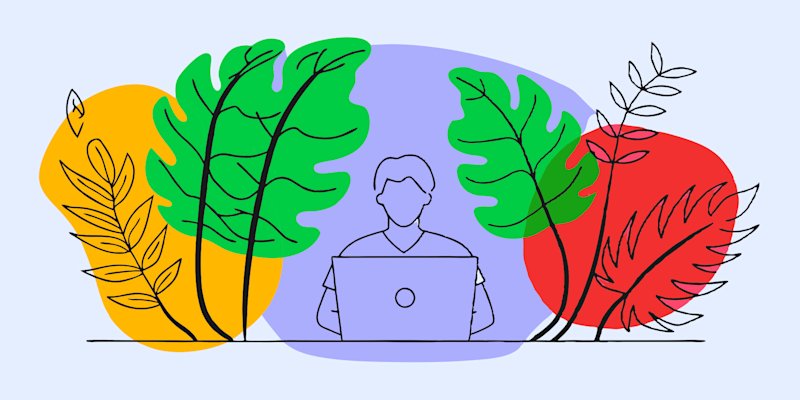
Managing large documents is easy with Smallpdf. Convert big PDFs and Word files effortlessly with our seamless and user-friendly solutions.
By the end of this guide, you’ll master converting hefty PDFs to Word or Word documents to PDFs like a pro.
No downloads, no complicated tools required. Just fast, reliable conversions whenever you need them.
Why Choose Smallpdf for Document Conversions?
Before jumping into the steps, here’s why Smallpdf is the perfect tool for your document needs.
- User-Friendly Interface: No tech skills are required! Just drag, drop, and convert.
- Advanced Conversion Technology: Retain the formatting, structure, and quality of your documents—even with large files.
- All-in-One Document Solution: Compress, edit, merge, and manage files alongside conversions.
- Secure Processing: Rest assured with 256-bit TLS encryption and automatic file deletion after processing.
The best part about Smallpdf is you don’t need to install anything. Whether you’re on your desktop, tablet, or smartphone, our tools are available anytime, anywhere.
On the homepage, you’ll find a suite of tools like PDF to Word, Word to PDF, Compress PDF, and more. Choose the specific converter based on your needs.

Choose Smallpdf for Document Conversions
Need to work on mobile? Download the Smallpdf Mobile App for convenient, on-the-go access.
Now, follow these simple steps to convert your files.
Step 1: Converting a Large PDF to Word
Want to edit your PDF in Word? Follow these steps.
Select the Tool Head over to our PDF to Word.
Upload Your File
Drag and drop your large PDF into the upload box or click "Choose File" to select it from your device, Google Drive, or Dropbox.
Conversion Process
We use top-tier technology to handle even scanned PDFs, transforming them into editable Word documents. If OCR (Optical Character Recognition) is needed, choose the option during conversion.
Download Your Word Document
Once done, hit the Download button. Your large PDF is now an editable Word file, and the formatting will look just like the original!
Need to share it across devices? Save your file to cloud storage with just one click.
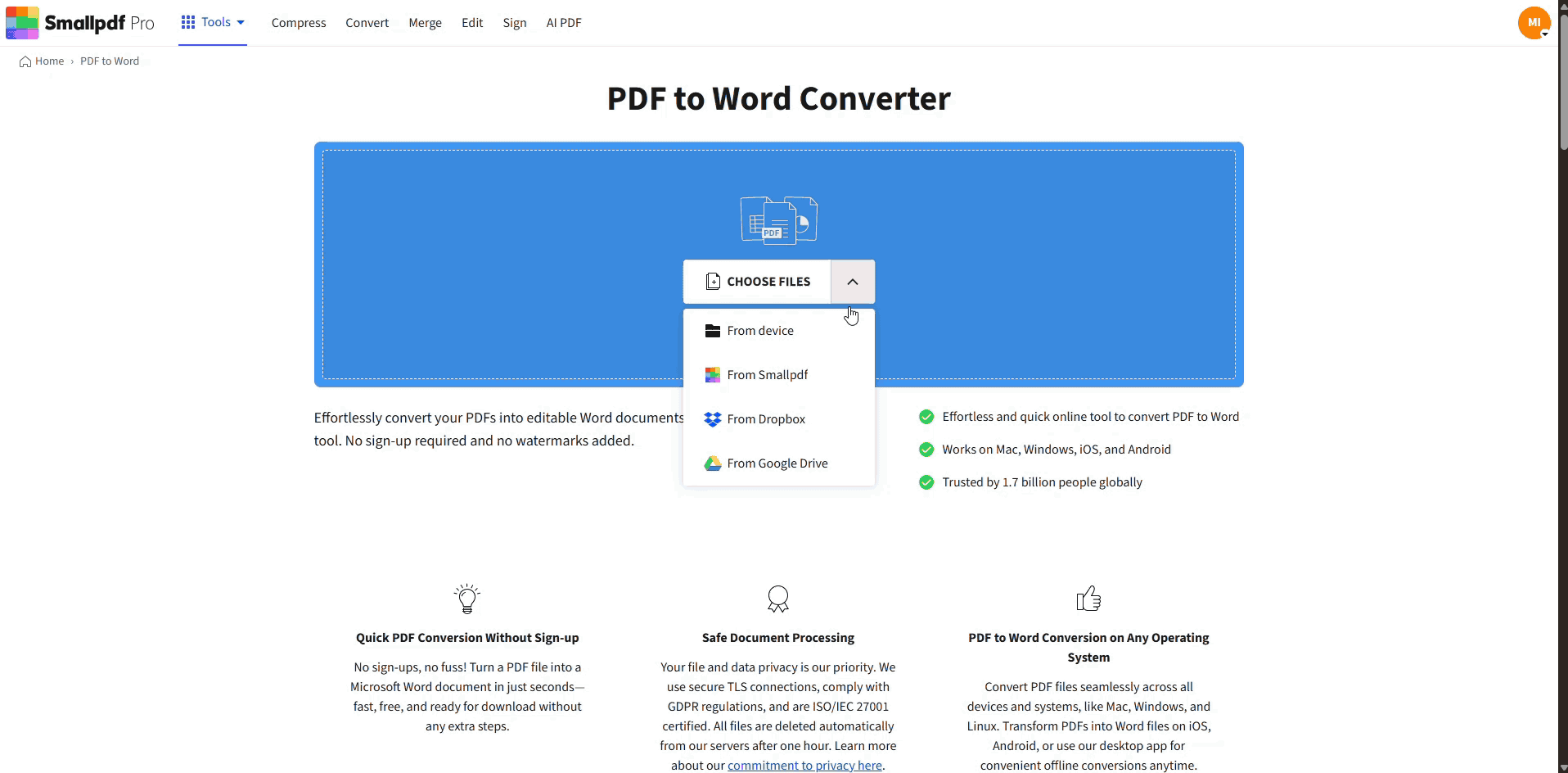
Converting Large PDF to Word
Tip: For files that are too large to upload, use the Compress PDF feature to reduce the file size before converting.
Step 2: Converting Word to PDF
If you need an easily shareable version of your Word document in PDF format, here’s how.
Select the Tool
Head over to our Word to PDF.
Upload Your Word File
Upload your Word file the same way you would your PDF. Drag it into the tool or select it from your device or cloud storage.
Conversion Process
Our advanced algorithms will quickly transform your Word file into a PDF, preserving your document’s design and layout.
Download Your Document
Once the conversion is complete, download your PDF. You’ll have a beautifully formatted, high-quality file ready to share or print.
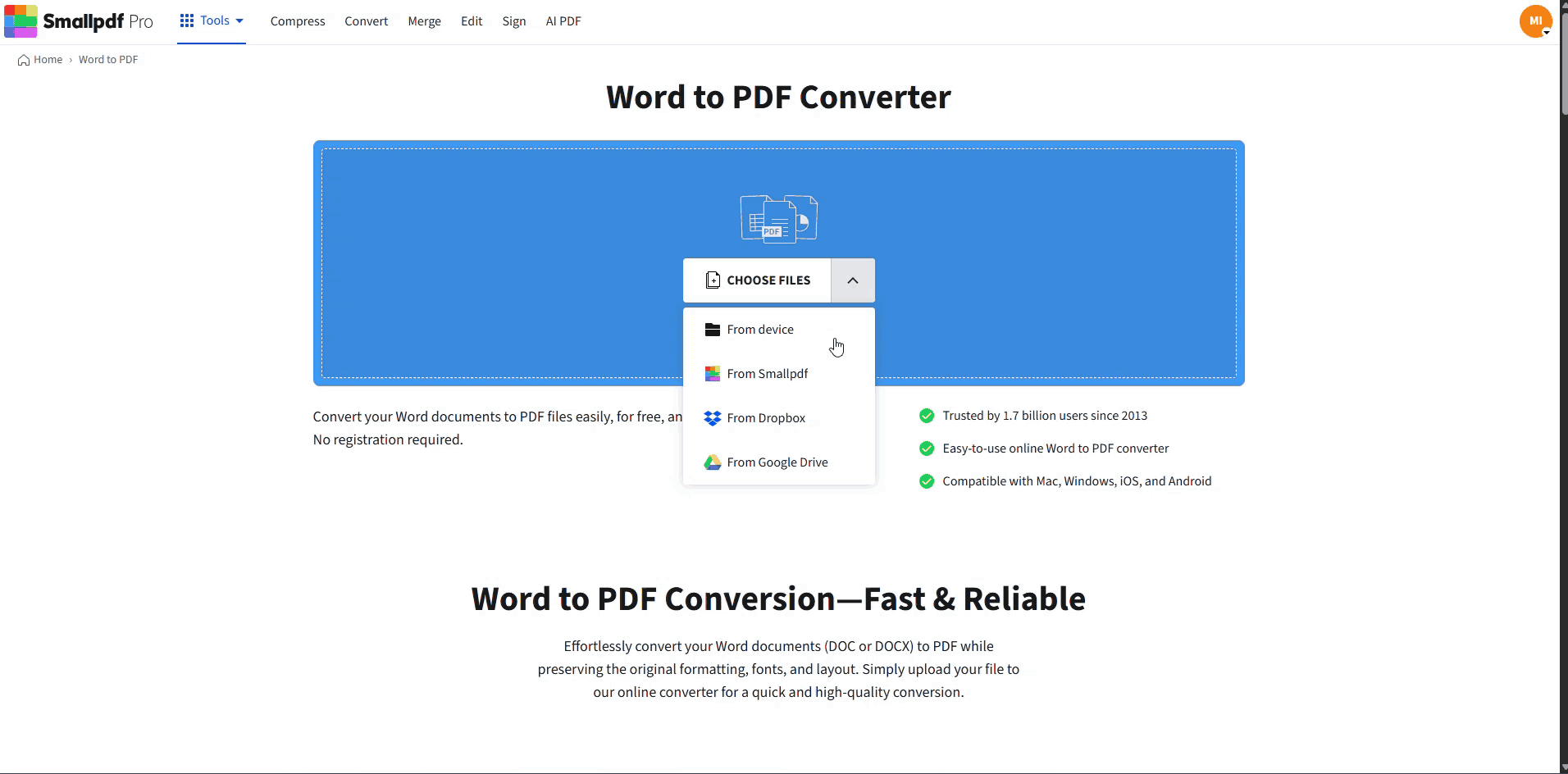
Converting Word to PDF
Alternate Use Case
If your Word file is too large to save as a PDF, compress the file using our Compress PDF right after the conversion.
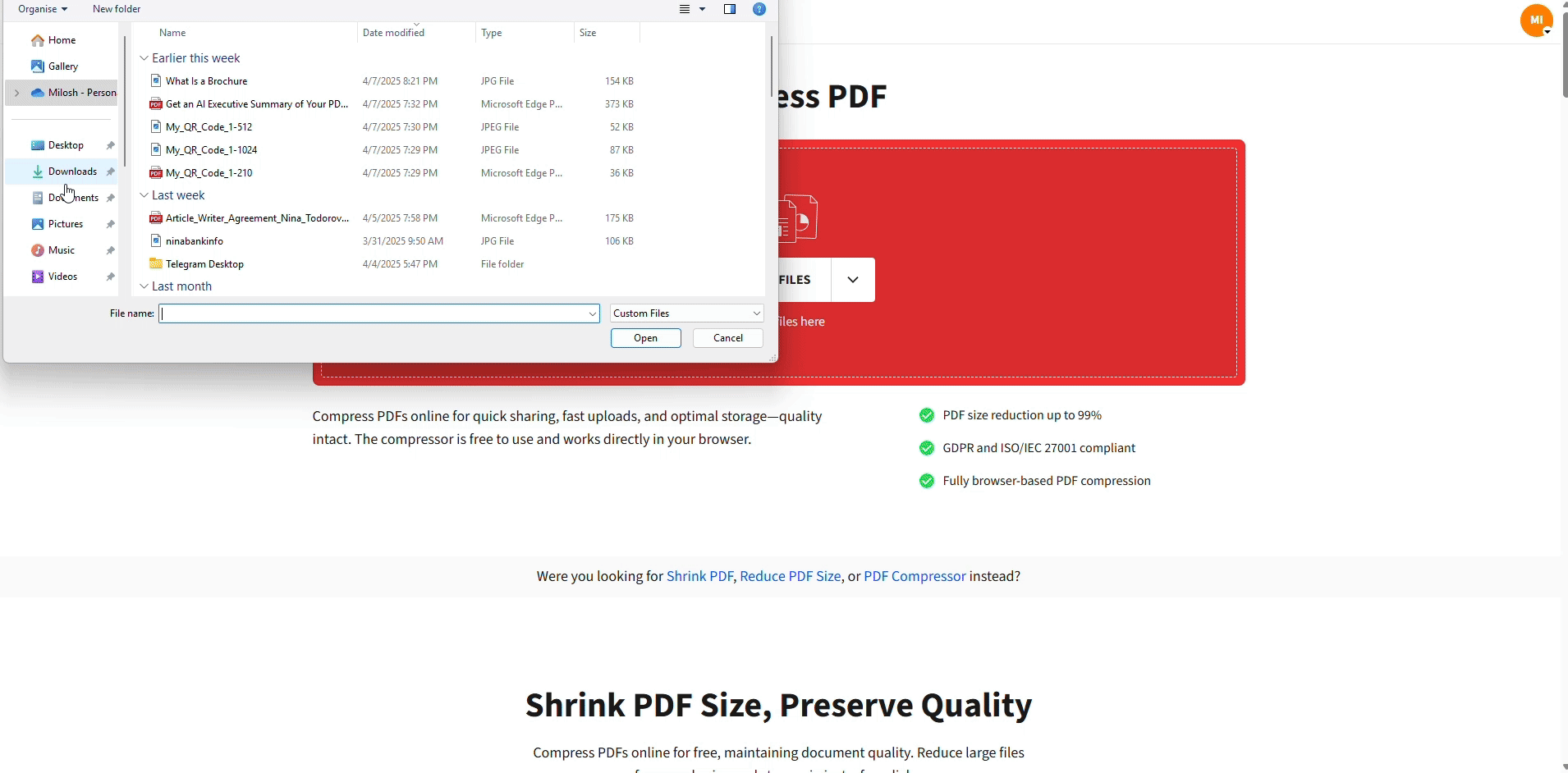
Compress Your PDF For Free
Step 3: Manage and Optimize Your Files
If you need additional file tweaks after converting, Smallpdf has you covered.
Compress PDFs
Reduce large file sizes for faster uploads and downloads.
Merge PDFs
Combine multiple PDFs into one streamlined document.
Split PDFs
Break a large file into smaller, more manageable parts.
Explore these tools directly on our platform to keep your files highly organized.
Take Control of Your Document Workflow
Converting large PDFs and Word files has never been easier. With Smallpdf, you can simplify your workflow, save time, and enjoy secure processing every step of the way. Don’t wait!
FAQs About Converting Large PDFs & Word Documents
How to convert a large size PDF into Word?
Use the PDF to Word tool on Smallpdf. Upload your PDF, and we’ll take care of the rest. If the file is too large, compress it first using the Compress PDF.
How do I open a large PDF in Word?
You can’t directly open a large PDF in Word. Instead, use Smallpdf’s PDF to Word converter to transform the file into an editable Word document.
What is the easiest way to convert a PDF to a Word document?
Visit Smallpdf and use our drag-and-drop PDF to Word. It’s fast, free, and doesn’t require any sign-ups.
How do I insert a large PDF into a Word document?
Convert your PDF to Word using Smallpdf, then paste the content into your document. Alternatively, use Word’s built-in “Insert” feature to add the PDF as an object or image.



