Save PDF to JPG for free on your Windows 10 computer, online or offline. No sign-up is required to use our online image converter.
We love PDFs—they’re small, they’re handy, they’re practical. But sometimes, just sometimes, we understand why you’d want to convert a PDF to a different format. In this article, we’ll show you how to convert a PDF to a JPG on your Windows 10 for free, in a few simple steps.
How Do I Convert PDF to JPG on Windows?
On your Windows computer, go to our PDF to JPG tool.
Select or drag and drop your file into the box.
Choose to save single images or entire pages to JPG.
We’ll convert your file in the blink of an eye.
Download the image file to your computer—done!
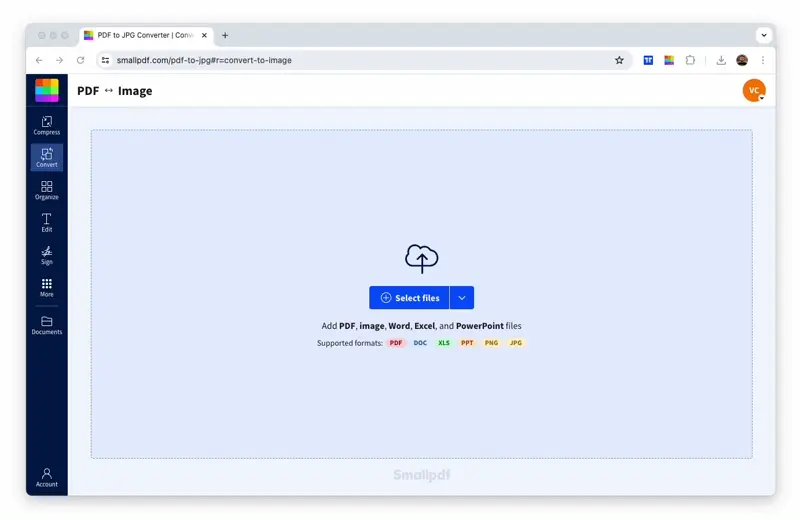
How to convert PDF to JPG on Windows 10 (and other Windows machines)
Smallpdf touts the most popular PDF to JPG tool online. Known for its quick processing and ability to retain images in their original formatting, our site works tirelessly, 24/7, to serve millions of monthly visitors. The whole PDF to JPG conversion process should complete in a few seconds.
Which Windows Versions Are Supported?
Though targeted at Windows 10 users, our platform was built for everybody. You can convert to JPG on Windows 8, 7, Vista, XP, etc. All it really takes is an internet browser and a connection. We’re not even partial to Microsoft—if you’re a Mac or Linux user, our platform is ready to go, just the same.
Smallpdf.com is also mobile-compatible, so you can convert a PDF to JPG on your phone via your web browser. To make things even easier, we also have the Smallpdf Mobile App so that you can work on-the-go!
Do You Keep the Original File?
We’re aware of all the security implications when it comes to processing documents online. TLS encryption is used to ensure that the entire process is secure for you and your data. All PDF and JPG documents on your Windows will reside in a safe environment during the file transfers, from the upload to when you save your file back to your computer. And, of course, we have no interest in or right to keep your files on our servers. An automatic process is in place that deletes all files uploaded after an hour. Within this timeframe, you can continue working on your file on our platform. Just make sure to download it when you’re done, as we can’t retrieve files that are deleted after this hour has passed.
Easy-To-Use, Easy-To-Deal-With PDFs
Our core motto is to “make PDF easy.” Our second motto is to become the “first PDF software you will actually like.” As most software is heavy, complicated, and rather dull, we aim to simplify the conversion process to less than a few clicks.
On top of that, we have over 20 other PDF tools for you to manage your files. From converting various image formats to modifying PDF pages to compression and desktop and mobile apps, we’ve got it all. Check out our homepage to see the entire suite of tools.
Our connected tools make almost anything possible. You can use our converters to turn your JPG into Word files, PowerPoint presentations, or even Excel sheets. Check out the guide to convert JPG to Word to get an idea of what you can do.
Can I Convert Multiple PDFs to JPEGs?
Batch processing capabilities are available to our Pro users online on our platform and offline with the Smallpdf Desktop App. You can sign up for a 7-day trial to give this a try for free. Going Pro will also unlock a wide range of premium features. Aside from converting multiple PDFs to JPG, you’ll also have access to our strong compression mode, which can take off up to 70% of a PDF’s size. You’ll also benefit from faster processing speeds and be able to digitally seal your electronically signed PDF contracts.
Here’s how you can convert as many PDFs to JPEGs as you like offline on Windows 10:
- Open the Smallpdf Desktop app.
- Choose “Convert” from the tools list on the left.
- Drag or upload all your PDF documents into the drop area.
- Choose “Image,” as well as the folder to save the files in.
- Hit “Convert” and let our desktop app work its magic.
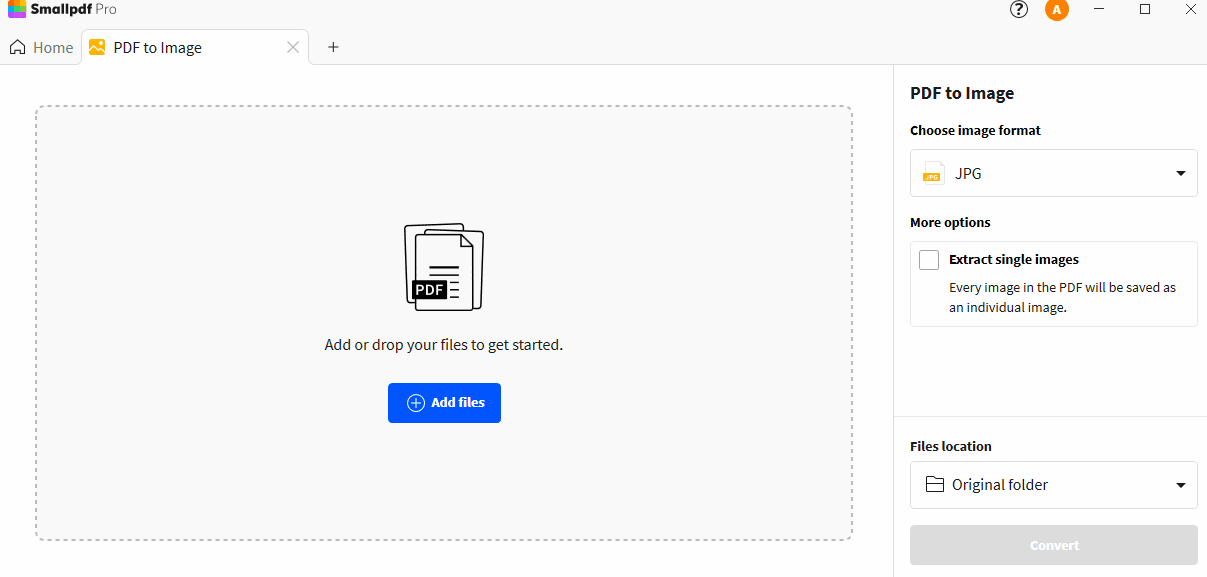
How to convert multiple PDFs to JPG format on Windows 10 without an internet connection
Our offline PDF to JPG tool is currently suited for Windows 7+ and is available with the 7-day free trial of Smallpdf Pro.
We hope you found this useful. For more tutorials and how-to articles, check out our blog. Happy converting!



