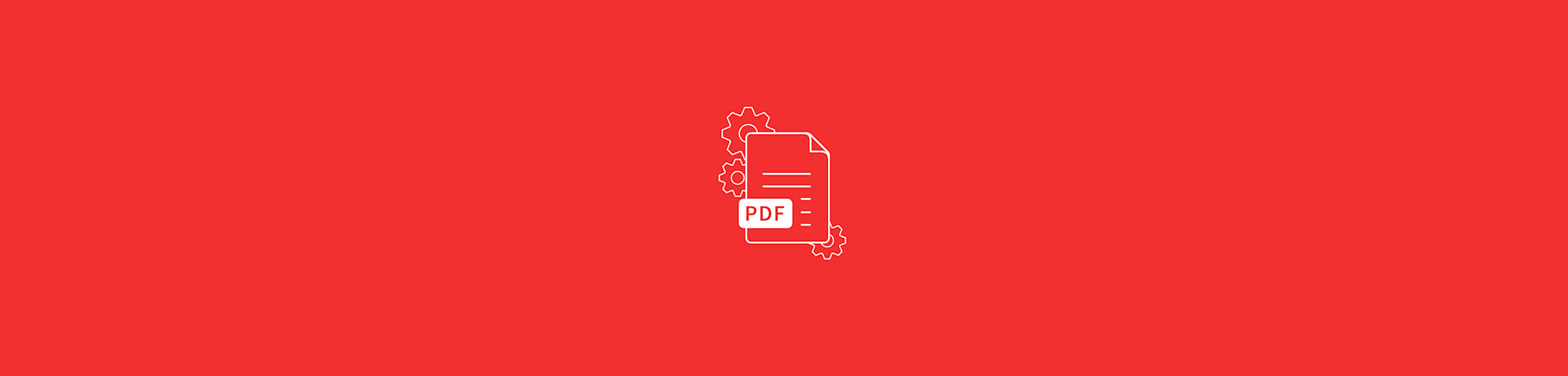
Learn how to copy text from a PDF in seconds. Extract words or phrases from any PDF using built-in tools, shortcuts, or OCR when needed.
There are lots of ways to copy text from a PDF. The method you choose depends on the document you're working with and what you want to do with the copied text.
Regardless of your situation, in this article we'll show you how to get what you need.
We'll start with some simpler methods for more straightforward situations. Then we'll jump into those harder nuts to crack.
Some PDFs don't allow you to simply highlight and copy the text. This is usually because the PDF was created from an image file or a scanned document. If you've ever wondered ‘Why can't I copy and paste from a PDF?,’ that's probably why.
In this case, you'll need to use some form of optical character recognition (OCR).
If that's what you need, then jump over to Smallpdf's PDF OCR tool now and take advantage of the 7-day free trial to copy your PDF text without delay.
If you prefer to see your options and step through the details, keep reading.
How To Copy and Paste Text From a PDF (Basic Method)
The first thing to do is check if the text in your PDF is selectable.
If you've already opened your PDF and you know you can't select or copy the text, jump back up to the button above, or skip down to the next section for your free OCR options.
If you're unsure if you have selectable text, or you don't know what that means, here's what to do.
1. Open your PDF
Double-click your PDF file to open it in your default viewer. Most browsers (Chrome, Edge, Firefox, Safari) can display PDFs directly. On Mac, Preview may open automatically.
2. Highlight the text
Click and drag your mouse or trackpad over the text you want to copy. If the text highlights, it’s selectable and ready to copy.
3. Copy the text
Right-click and choose “Copy,” or use Ctrl + C (Windows) / Command + C (Mac). You can also go to “Edit” and “Copy” in your menu bar.
4. Paste the text
Open your destination document and right-click to “Paste,” or use Ctrl + V (Windows) / Command + V (Mac). You can also choose “Edit,” then “Paste” from the menu.
For better formatting control, you can also use “Copy with Formatting” by pressing Ctrl + Alt + C (Windows) or Command + Option + C (Mac) when copying.
If that successfully copies your text but the formatting is all over the place, we'll show you a few ways to troubleshoot below.
Fix Copy and Paste Formatting Issues
If your PDF text doesn't paste correctly or as you'd hoped, here are a few things to try.
First, try to paste the text without formatting. This can help especially when the PDF text you paste appears all over the page with odd sizing and spacing.
To paste PDF text without formatting, right-click on the destination document and select 'Paste without formatting' from the menu, or use the keyboard shortcuts:
- Windows: Ctrl + Shift + V
- Mac: Command (⌘) + Shift + V
Another option is to paste into a plain text editor like Notepad first to remove extra formatting before copying and pasting into your final document.
You can also use an AI tool like ChatGPT. If you're already familiar with ChatGPT, this should be straightforward.
To use this method, open ChatGPT (or a similar AI tool) and try the following prompt, entering the copied PDF text at the end of the prompt:
Reformat the following text to be easily readable and well formatted for a document: “ENTER TEXT HERE”

That should provide a cleaner and better-formatted version of your PDF text.
Depending on how you're using the text, you may need to do some manual formatting to get exactly what you want, but the above troubleshooting tips should help speed up the process.
How To Copy an Area or Image From a PDF (Snapshot and Screenshots)
Sometimes you need to copy more than just text—maybe a chart, table, or image from your PDF. Here's how to capture these elements.
1. Open Your PDF
Open your PDF in any viewer or browser, and zoom in or out so the area you want to capture is clearly visible on screen.
2. Take a Screenshot on Windows
Press Windows + Shift + S to open Snip & Sketch. Drag to select the section you want to capture. The image is copied to your clipboard and also saved in the Screenshots folder. 3. Take a Screenshot on Mac Press Command (⌘) + Shift + 4 and drag to select the area you want to capture. The screenshot appears as a thumbnail you can copy, edit, or save from your desktop.
4. Paste or Edit Your Screenshot
Paste the captured image into a document, presentation, or image editor using Ctrl + V (Windows) or Command + V (Mac). Remember that screenshots save the content as an image—not editable text.
How To Copy Text From a Secured PDF (When You Have Permission)
Some PDFs have security restrictions that prevent copying, even when the text is selectable. If you have the owner's password or permission to modify the document, here's how to remove these restrictions.
1. Open the PDF
If you’re on Mac, open the PDF in Preview. On Windows, you can use Smallpdf’s Unlock PDF tool or any trusted PDF editor.
2. Check the Security Settings
In Preview, go to “Tools,” “Show Inspector,” then click on the “Lock” icon to view security details. In other editors, look for a “Security” or “Permissions” section.
3. Enter the Password
When prompted, enter the owner password to unlock the file. This confirms that you have permission to remove restrictions.
4. Remove Restrictions
If you’re using Preview, uncheck any options that restrict editing or copying. In other editors, change the “Security Method” to “No Security,” or upload the file to Smallpdf’s Unlock PDF tool to remove restrictions automatically.
5. Save the Unlocked PDF
Save your changes to create a fully accessible version of the file. You can now open, copy, or edit the PDF without restrictions.
Important: Only remove security from PDFs you own or have explicit permission to modify. For viewing-only PDFs, you can still use the screenshot method described above.
How To Copy Text From a Scanned or Image-Based PDF Using OCR
When your PDF is a scanned document or created from images, the text isn't selectable because it's just a picture. This is where OCR (Optical Character Recognition) comes in—it reads the text in images and converts it to actual, copyable text.
We'll first show you how to extract text from a PDF using Smallpdf's online PDF OCR tool.
We start here not just because we built the tool and think you'll love it (yes, we fully acknowledge our bias)—but because it's simple, fast, and free to test out.
Here's how to use Smallpdf's OCR to copy text from a PDF:
- Go to the Smallpdf PDF OCR online tool.
- Choose your PDF file or drag-and-drop it into the box.
- Wait just a few seconds for the tool to read the text.
- Download your readable PDF.

With your new PDF, you can copy and paste the text as you would with any other document. For a reminder, follow the steps outlined in the section above.
PDF OCR is a Smallpdf Pro feature, but as we mentioned, you can take advantage of the 7-day trial to test it out for free. You don't even need to sign up or provide an email address for the first couple of runs.
It works from any browser on any device, so you can copy and paste your PDF text wherever and whenever you need it.
It's also completely secure with advanced TLS encryption, and all files are deleted from Smallpdf's servers when you're done. Security and privacy—check.
Alternatively, if you're a frequent Google Suite user, you can upload your PDF to Google Drive and open it as a Google Doc. This forces Google to extract the text, though results can be hit-or-miss with complex formatting.
Copy Text From PDFs Easily With Smallpdf
Whether you're dealing with selectable text, scanned documents, or secured PDFs, you now have the tools to copy text from any PDF. For the most reliable results with scanned or image-based PDFs, OCR is your best bet.
Smallpdf's OCR tool handles all these scenarios in one place, plus you get access to our full suite of PDF tools. Start your free trial to access all Smallpdf tools and make PDF text copying a breeze!
Frequently Asked Questions
Can you copy and paste from a PDF?
Yes, you can copy and paste text from a PDF using Ctrl + C and Ctrl + V (Windows) or Command + C and Command + V (Mac). The most common reason people have trouble is when a PDF is created from an image or scan without OCR.
Why can't I copy text from my PDF?
Your PDF is likely scanned, image-based, or has security restrictions that prevent copying. Use OCR for scanned PDFs or check if the document has copy protection enabled.
How do I copy text from a PDF to Word without losing formatting?
Try using “Copy with Formatting” (Ctrl + Alt + C on Windows) when copying or consider using Smallpdf's PDF to Word converter for better formatting preservation.
What's the Best Way To Copy Text From Multiple PDF Pages?
For multiple pages, consider converting your PDF to Word using a converter tool, or use Select All (Ctrl + A) if you need all the text from the document.
Can I Copy Text From a PDF on Mobile?
Yes, most mobile PDF readers support text selection and copying. You can also use Smallpdf's mobile-friendly tools to convert or extract text from PDFs on any device.



