
Struggling to pull tables from scanned PDFs? It can be tricky and time-consuming, but with AI tools, the process is faster and easier than ever.
Manually copying tables from PDFs often breaks cell layouts, loses headers, or mixes up numbers and text. It’s slow and error-prone, especially when you’re working with multi-page or scanned reports.
AI extraction fixes that by reading table structures automatically, detecting rows, columns, and borders, and exporting them into clean Excel or CSV files. You get the same data—just accurate, editable, and ready to use in seconds.
Manual vs AI-Driven Table Extraction
Manual extraction means copying data line by line or pasting text from a PDF into a spreadsheet. It works for small tables, but it’s slow and often breaks the layout. Columns merge, headers shift, and scanned files can’t be copied at all.
Smallpdf separates these steps into two parts. First, OCR converts scanned pages into readable text so tables can be selected and copied. Then, AI tools such as the PDF Summarizer can help interpret or organize that text once it’s editable. Together, they reduce repetitive work while keeping full control in your hands.
Here’s how they differ from manual methods:
- Speed: Manual extraction can take minutes or hours, but OCR and AI tools handle large files in seconds.
- Accuracy: Copy-paste methods often lose alignment or merge cells, while OCR keeps data legible, and AI helps group related values.
- Scanned PDFs: Manual methods can’t read them, but OCR converts them into searchable text first.
- Formatting: AI can assist with organizing extracted content, but you still export structured data manually to Excel or CSV.
- Scalability: One file at a time manually vs. batch OCR and AI summarization for many documents.
Manual extraction still works for one-off tasks, but pairing OCR with AI tools offers a faster, cleaner way to prepare table data for editing or analysis.
What Does “Extract Tables From PDF” Mean (And When to Use it)?
Table extraction means pulling structured data from PDF documents and converting it into editable formats like Excel or CSV. Instead of manually retyping rows and columns, you use tools to automatically detect and export tabular data.
You’ll need table extraction for:
- Financial statements and expense reports
- Research data and survey results
- Product catalogs and price lists
- Invoices and billing records
- Academic papers with data tables
Once extracted, you can export tables to Excel (XLSX), CSV files, or even JSON format for further analysis and manipulation.
How to Extract Tables From PDF Online (The Quick Way)
The fastest way to extract tables is by using online tools. Here’s how to do it with Smallpdf: 1. Upload your file to our PDF Converter. 2. Select the table area you want to extract. 3. Preview the detected table structure to make sure it looks right. 4. Export the table to Excel or Word. Choose Excel for data-heavy tables, or Word for simpler layouts. 5. Download and open your file in your preferred program to edit or format it.
This method works best for regular PDFs created digitally, where text is already selectable.
If your file is a scanned PDF, continue to the next section. You’ll need to run OCR first to make the content editable.
Extract Tables From Scanned PDFs with OCR
The first step to working with PDF tables is converting scanned content into editable, searchable formats. With Smallpdf: 1. Visit our PDF OCR. 2. Drag and drop your scanned PDF file into the tool. The OCR (Optical Character Recognition) feature will analyze the document, turning images of text and tables into readable content. 3. You can then easily search, validate, or edit the extracted data.
OCR ensures that text and tables in even the most complex scanned files are fully usable—no manual retyping required.
Summarize Key Information with AI PDF Summarizer
For lengthy PDFs, our AI PDF Summarizer focuses on extracting only the most relevant elements. Here’s how: 1. Use the AI PDF Summarizer. 2. Upload your document, and the AI will quickly identify and summarize key tables or data insights. 3. This tool is perfect if you’re short on time or need to isolate critical information in seconds.
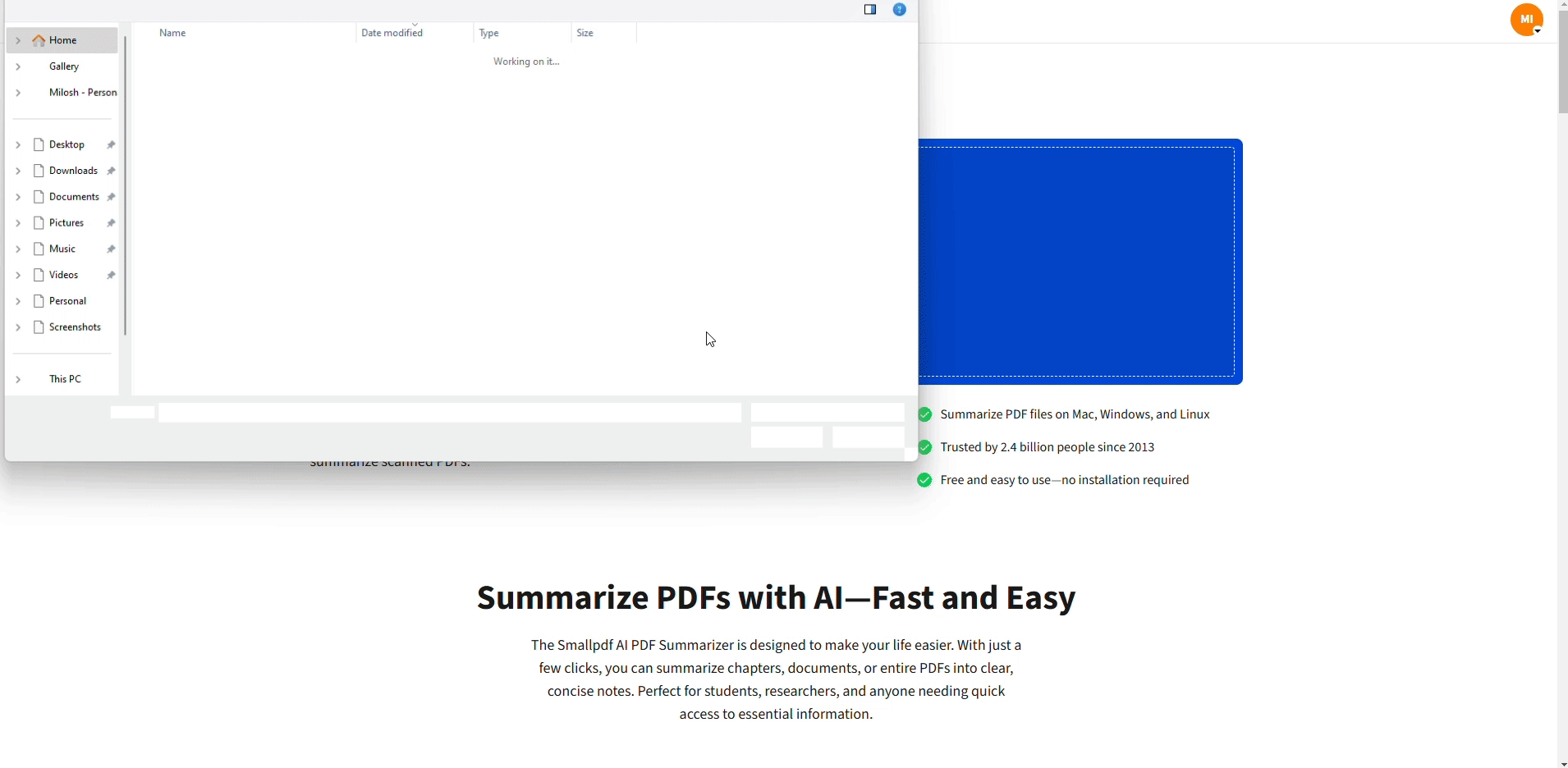
Summarize Key Information with AI PDF Summarizer
Pro Tip: This feature isn’t limited to text—it also highlights important tables, saving you time and effort.
Troubleshoot Messy Tables (Merged Cells, Multi-Line Headers, Rotated Pages)
Sometimes PDF tables don’t extract perfectly. Here’s how to handle common issues:
- Merged cells: Split them manually in Excel after extraction.
- Multi-line headers: Use the “Text to Columns” feature to separate combined headers.
- Rotated pages: Rotate the PDF first using our Rotate PDF tool.
- Overlapping text: Try adjusting the table detection sensitivity in your extraction tool.
- Missing borders: Look for whitespace patterns that indicate column boundaries.
Most extraction hiccups can be fixed with a few quick adjustments, so don’t worry if the first attempt isn’t perfect!
Export PDF Tables to Excel or CSV
Transform the extracted table into a format you can easily manipulate: 1. Open PDF to Excel. 2. Use the document you processed with OCR or AI PDF Summarizer. The tool converts your table into a fully structured Excel spreadsheet. 3. Once in Excel, you can adjust columns, add formulas, or clean up data to align with your needs.

Export Tables Directly to Excel
Use Case: Business owners often use this feature to extract payment data, turn it into a spreadsheet, and streamline accounting workflows.
When exporting to Excel, pay attention to:
- Data types: Numbers might be imported as text. Convert them using Excel’s “Convert to Number” feature.
- Date formats: Check that dates are recognized correctly in your regional format.
- Currency symbols: Remove or standardize currency formatting for calculations.
Clean and Structure Table Data in Excel or Google Sheets
After exporting tables into Excel, enhance your data workflows by leveraging integration tools like Google Sheets or Microsoft Excel to do things like:
- Clean up extracted data, create pivots, or generate visualizations.
- Collaborate with team members to make sure your structured data is accurate and actionable.
Example: A small business owner can extract customer spending data, organize it in Excel, and generate charts to understand buying trends.
Essential cleanup steps:
- Remove duplicates: Use Excel’s “Remove Duplicates” feature in the Data tab.
- Standardize formatting: Apply consistent number, date, and text formatting.
- Fill empty cells: Replace blanks with “N/A” or appropriate default values.
- Validate data types: Ensure numbers are numbers, dates are dates.
- Create headers: Add clear column names if they’re missing.
Automate PDF Table Extraction Workflows
If you’re dealing with multiple PDFs, Smallpdf supports batch uploads, making it easier than ever to automate workflows:
- Upload all relevant PDFs to Merge PDF.
- Follow the process from above.
- Save hours of tedious work and enjoy a streamlined, scalable process.
Pro Tip: Researchers or small businesses managing bulk data will find this feature invaluable. For repetitive table extraction tasks, consider:
- Creating templates for common table formats.
- Setting up folder-based workflows for regular document processing.
FAQs on Extracting Tables From PDF
How do I extract a table from a PDF for free?
Use Smallpdf’s free PDF tools or open-source options like Tabula. Most online tools offer a free tier with basic extraction features.
Can you extract tables from scanned pdfs?
Yes! Smallpdf’s PDF OCR and other AI PDF tools are specifically designed to detect and extract tables from scanned PDFs.
What’s the best way to extract tables from PDF to Excel?
PDF OCR, AI PDF Summarizer, and PDF to Excel converter are ideal for converting scanned PDFs into editable formats and exporting structured data.
What’s the best way to keep formatting accurate?
After exporting, review column widths and data types in Excel. Adjust merged or mis-aligned headers manually.
What if OCR misses part of the table?
Scan quality matters. Re-run OCR at higher resolution (300 DPI or more) or crop to focus on the table area. For consistent results, keep column lines clear and text horizontal.
Is my data secure when using AI or OCR tools?
Yes. Files are processed over TLS-encrypted connections and automatically deleted from Smallpdf servers after one hour. For details, visit the Trust Center.
Do AI tools extract every table automatically?
No. AI tools like PDF Summarizer can identify key data and insights, but exporting full tables still requires PDF to Excel after OCR.



