
Need visitors to open a PDF from your Wix page without hunting for it? Add a PDF icon, embed a viewer, or use a clean download link in minutes.
If you’re searching for how to add a PDF to Wix, you’re usually trying to do one of three things. You want people to read a PDF on the page, download it with one click, or open it from a simple icon that looks like a file attachment.
Wix can handle all three, but the right method depends on what your visitors need. We’ll show you the quickest option for each approach, including how to add a PDF icon to Wix using Smallpdf.
Quick Pick: Which Wix PDF Method Should You Use?
Here’s the fastest way to choose.
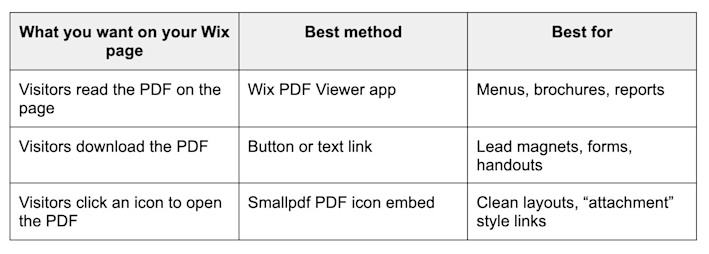
Which Wix PDF method should you use
How to Add a PDF to Wix With the Wix PDF Viewer App
This is the best choice when you want the PDF visible on the page, so visitors can scroll and read without leaving your site.
Step 1: Open the Wix Editor
Sign in to Wix, open your site dashboard, then click “Edit Site.” Navigate to the page where you want the PDF to appear.
Step 2: Add the PDF Viewer App
Click the “Add Apps” option in the Wix Editor, then search for “PDF Viewer.” Add the Wix PDF Viewer app to your site.
Step 3: Upload Your PDF and Place the Viewer
Click the viewer on your page, choose “Upload PDF,” then select your file from your device or the Wix Media Manager. Wix uploads can have size limits, so keep an eye on file size if your PDF is image-heavy.
Step 4: Adjust Layout and Mobile Display
Use the viewer settings to choose a size that fits the page. Check the mobile layout inside Wix so the viewer doesn’t feel cramped or require awkward scrolling.
Step 5: Publish and Test
Click “Publish,” then open the live page in a new tab. Scroll the PDF, zoom, and test on mobile if your audience visits from phones.
How to Add a Downloadable PDF Button or Text Link in Wix
If the goal is downloading, a link or button is often faster than embedding. It also keeps your page lighter, which matters if the PDF is large.
Step 1: Upload the PDF to Wix Media Manager
In the Wix Editor, open “Media,” then choose “Upload Media” to add your PDF. This stores it in your site’s media library so you can link to it.
Step 2: Add a Button and Link It
Click “Add Elements,” choose a button, then click the link icon in the button settings. Select your PDF from the media library, then choose if it opens in the same tab or a new one.
Step 3: Link Text or an Image Instead
If a button doesn’t match your design, link plain text or an icon image. Select the element, click the link icon, and connect it to the PDF file you uploaded.
Step 4: Make the Link Clear
Use link text that tells people what they’ll get, like “Download the Menu (PDF)” or “Download the Application Form.” Visitors trust links more when they know what’s coming.
How to Add a PDF Icon to Wix With Smallpdf
This method is helpful when you want a clean, attachment-style icon that people can click. It’s also a nice fit for pages where a full PDF viewer would look heavy or distracting.
Step 1: Copy Your PDF URL
Your PDF needs to live somewhere accessible by a link. Many Wix site owners use a file URL from Wix Media Manager, a cloud link, or a page on their site where the PDF is hosted.
Step 2: Generate the PDF Icon Code in Smallpdf
Open Smallpdf’s PDF icon embed page, paste your PDF link into the “Add PDF link here” field, then click “Copy Code.”
Step 3: Add an HTML Embed Element in Wix
In the Wix Editor:
- Click the plus icon to add an element.
- Choose “Embed Code.”
- Select “Embed HTML.”
Step 4: Paste the Code and Apply
Paste the code into the embed box, then click “Apply.” Move the icon into position and resize if needed.
Step 5: Publish and Test the Icon
Click the icon on the live site. Confirm it opens the correct PDF and behaves the way you want, especially on mobile.
Alternatives for Showing Documents on Wix
Sometimes the best answer isn’t a PDF viewer at all.
1. Embed From Google Drive When Collaboration Matters
If you update a document often and want an always-current version, embedding from Google Drive can make sense. You can keep the same link while replacing the file, so your Wix page stays updated without repeated uploads.
2. Use Wix File Share for a Document Library
If you’re hosting many PDFs, the File Share approach can help you organize them in one place. It works well for internal portals, member areas, or multi-file resources.
Troubleshooting PDF Issues on Wix
PDFs usually fail for predictable reasons. Here’s how to fix the common ones fast.
1. The PDF Won’t Load
Start with the basics:
- Confirm the PDF link is public and accessible.
- Re-check the file path if you moved the file.
- If the PDF is large, reduce the file size before uploading.
If your PDF is huge, compressing it first often solves loading problems and improves mobile performance.
2. The PDF Looks Blurry
Blurry PDFs usually come from scanned pages or low-resolution images.
- If it’s a scan, try improving the scan quality at the source.
- If your PDF contains images, exporting at a higher resolution helps.
- If the PDF is a scan of text, OCR can also improve readability for copy and search.
3. The PDF Isn’t Mobile-Friendly
Embedded PDFs can feel clunky on phones.
- Test in Wix mobile view and adjust spacing.
- Consider a download button instead of an embedded viewer for mobile-first pages.
- If you want the PDF to be readable on mobile, keep it short and optimize file size.
4. Links Inside the PDF Don’t Work
Some embedded viewers don’t handle interactive elements well.
- Test the PDF by opening it directly.
- If your audience needs clickable links, a download button may be more reliable than an embed.
Why Smallpdf Helps Before You Add a PDF to Wix
Wix works best when your PDF is already web-ready. That usually means it loads quickly, looks clean, and isn’t packed with unnecessary bulk.
Smallpdf can help you prep the file before it touches your site:
- Compress PDF to reduce size for faster loading.
- PDF OCR to make scanned PDFs searchable.
- Edit PDF to clean up pages before you publish them.
- Merge PDF if you’re combining multiple PDFs into one resource.
If you’re building a Wix page for customers, the experience matters. A smaller, cleaner PDF reduces friction, especially on mobile connections.
Add a PDF to Wix the Easy Way
If you want the simplest answer to how to add a PDF to Wix, start by deciding what your visitors should do: Read, download, or click an icon. The Wix PDF Viewer is great for on-page reading, while buttons work best for quick downloads.
If you want a clean attachment look, adding a PDF icon with Smallpdf and Wix’s HTML embed keeps your page tidy and easy to use.
Frequently Asked Questions
How do I add a PDF to Wix as an icon?
You can add an icon by embedding HTML code. Use Smallpdf to generate a PDF icon code snippet, then paste it into Wix using “Embed Code” > “Embed HTML.”
How do I add a PDF into Wix so people can read it on the page?
Use the Wix PDF Viewer app. Upload your PDF, place the viewer on the page, then adjust the size and mobile layout before publishing.
How do I add a download PDF button in Wix?
Upload your PDF to Wix Media Manager, add a button, then link the button to your PDF file. Choose to open it in a new tab if you don’t want visitors to lose their place.
Why won’t my PDF upload to Wix?
File size is the most common issue. If your PDF is image-heavy or scanned, compress it before uploading. Also, confirm the file isn’t restricted or corrupted.
Why does my embedded PDF look blurry?
Scanned PDFs and low-resolution images can appear soft in embedded viewers. Re-scan at higher quality or export images at better resolution. OCR can also help scanned text look cleaner.
What’s the best method for mobile visitors?
If most visitors are on phones, a download button is often the smoothest option. Embedded viewers can work, but they’re more likely to feel cramped on smaller screens.



