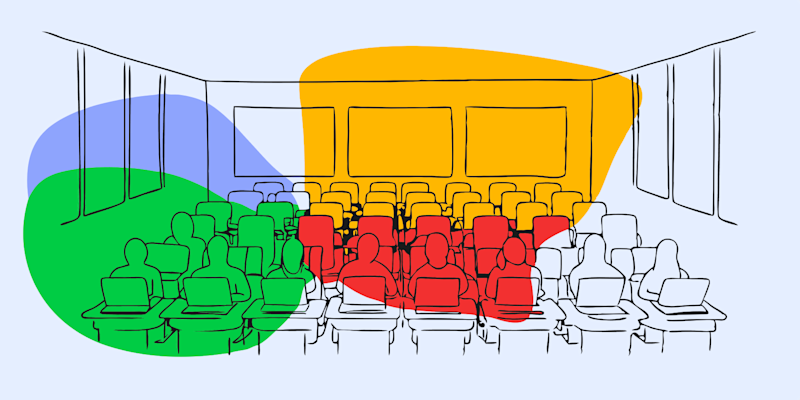
Struggling to copy text from a PDF? PDFs are built for secure sharing, but with the right tools, extracting text can be quick and easy.
At Smallpdf, we’ve made it incredibly easy to extract and copy text from a PDF. No matter if you need text for a report, project, or presentation, our AI PDF gets the job done in seconds.
Here’s how you can do it – step by step.
Step 1: Visit the AI PDF Tool
To extract text from a PDF, start by visiting our AI PDF.
The tool works in your browser on any device (Mac, Windows, Linux, or even a tablet) with an internet connection—no downloads or installations needed.
Step 2: Import Your PDF File
Once on the page, you have two simple ways to upload your file:
- Drag & Drop your PDF into the upload box
- Or, click the upload button to select a file from your device
The AI PDF tool instantly scans and reads the document, including embedded images or non-selectable text, turning it into usable data. It’s perfect for even the trickiest tasks, like trying to extract clean text from PDF images.
Step 3: Copy the Text with One Click
The text comes with a convenient click-to-copy button. Simply click, and it’s ready to paste into any document or project you’re working on. It’s that easy!
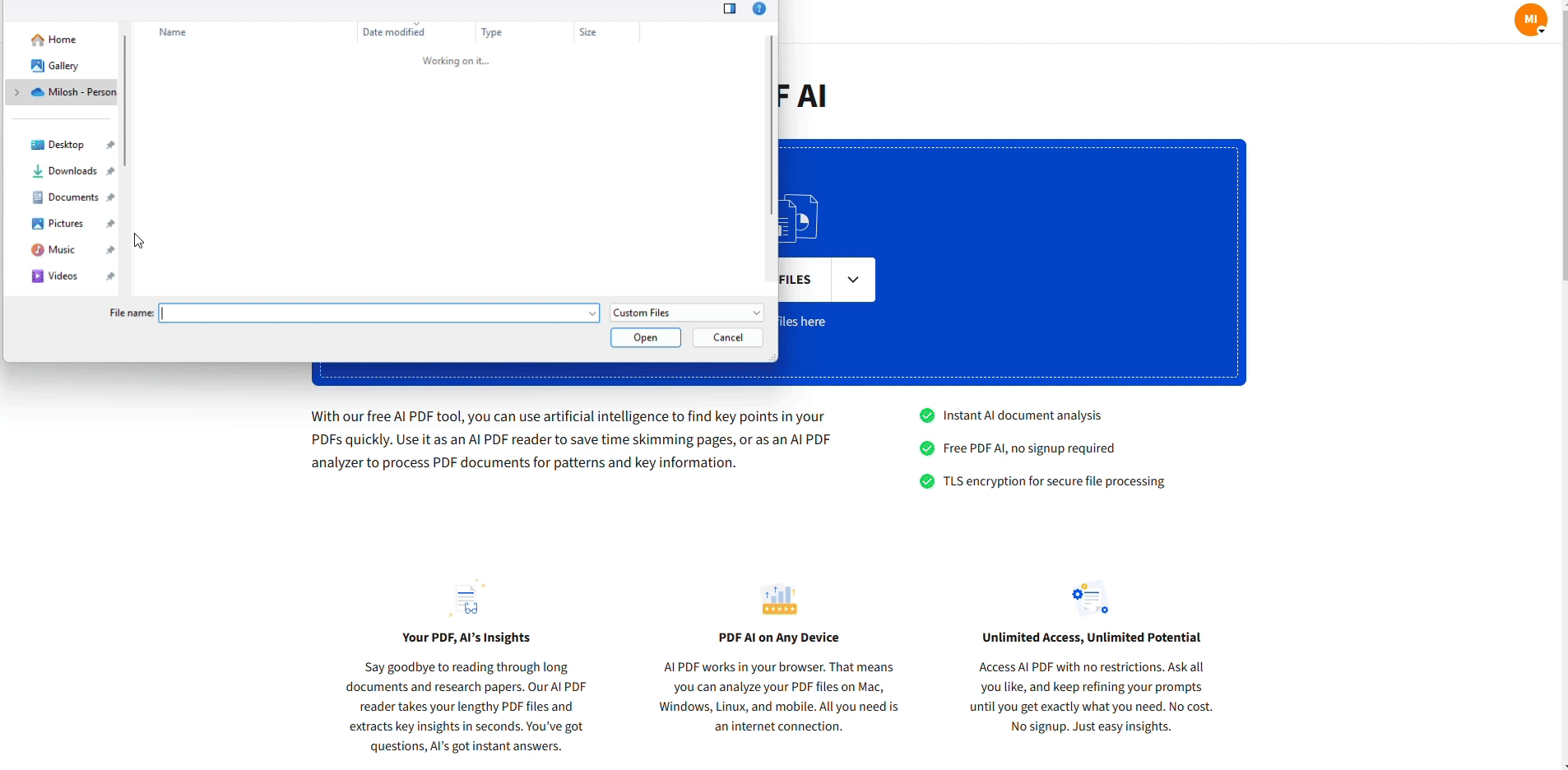
Copy the Text with One Click
Step 4: Query Your Document
You’ll see an AI chat prompt on the screen. Simply type in your query:
- “Extract all text from PDF”
- “Show the highlighted sections”
The AI assistant will respond with clear answers.
This step isn’t just about extracting text—it’s about asking the AI for exactly what you need.
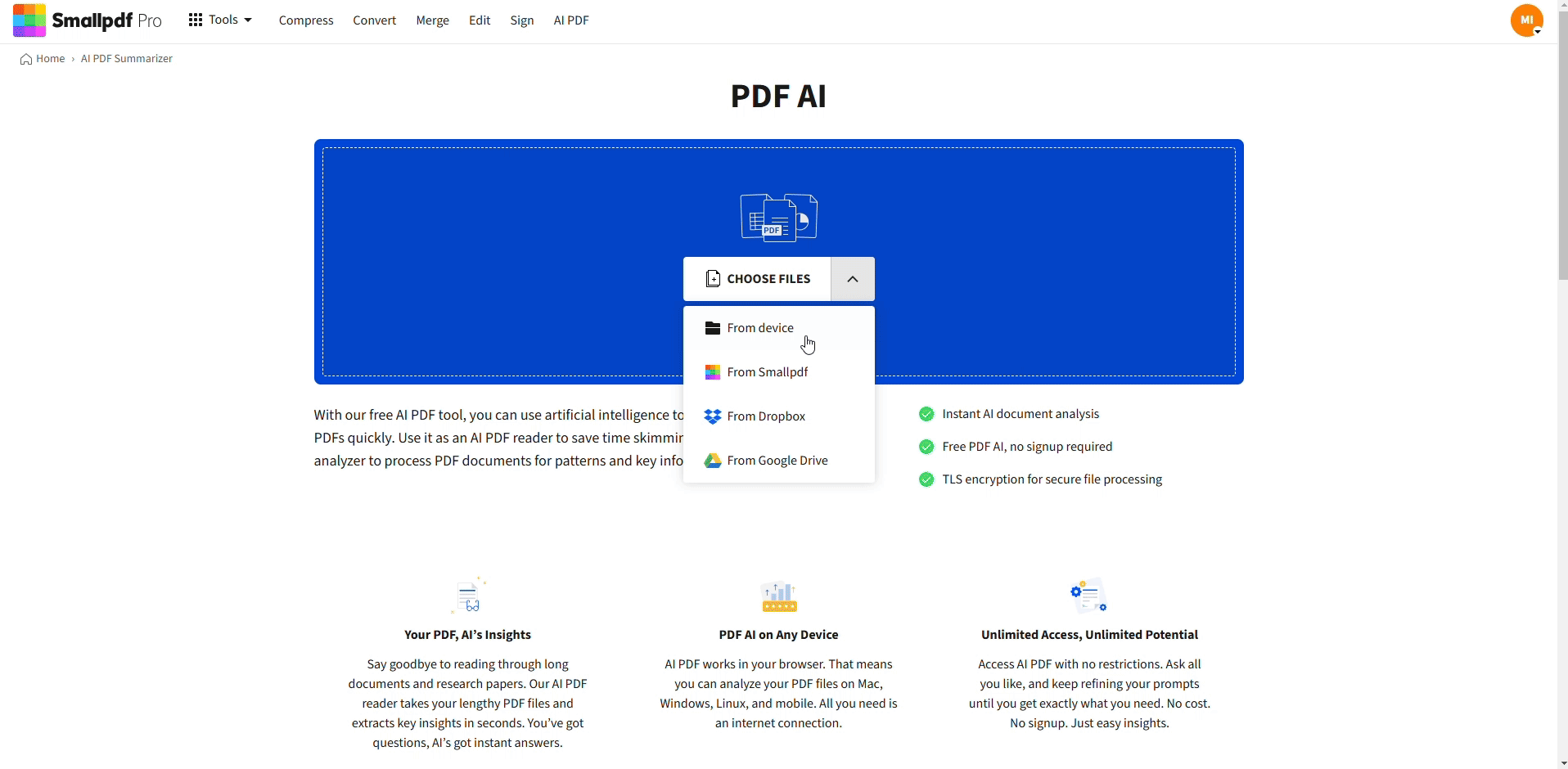
No more manually typing out long paragraphs or dealing with misplaced formatting. Smallpdf ensures clean, readable text every time.
Why Choose Smallpdf’s AI PDF Tool?
You might be wondering what makes Smallpdf stand out. Here’s why millions of users trust us:
- Ease of Use: No sign-ups, logins, or complicated steps required.
- Precision: Even if it’s a simple text or extracting text from scanned images, our AI ensures accuracy.
- Free Access: Unlimited use of the AI PDF, completely free!
- On-the-Go Efficiency: Designed to work on any device, anytime.
Say goodbye to the frustration of handling tricky PDFs. Smallpdf is here to simplify your work.
FAQs about How to Extract Text From a PDF
How can I extract text from a PDF file without formatting issues?
Using Smallpdf’s AI PDF tool ensures clean and properly formatted text output, even when extracting text from PDFs with images or complicated layouts.
Can I extract all text from a PDF at once?
Absolutely! Simply upload your document to our AI tool, type “Extract all text from PDF,” and copy the results with one click.
Is Smallpdf secure for handling sensitive PDF files?
Yes. Security is a top priority for us. All files are encrypted during upload and automatically deleted after processing, ensuring your data stays private.
Start Copying Text on PDF Effortlessly
Stop wasting time on other methods. Even if you’re dealing with scanned documents or large PDFs, Smallpdf’s AI PDF has everything you need.



