Learn how to make a PDF invoice that looks professional on any device, with quick conversion steps, fillable fields, and a template option.
If you’re wondering how to make a PDF invoice that clients can open anywhere, start with a clean template or convert your file, then add the fields you need.
A PDF keeps your invoice layout locked, so totals, line items, and payment terms don’t shift around when someone opens it on another device.
Below, we’ll walk through three practical ways to create a PDF invoice, then show how to polish it, protect it, and troubleshoot the usual issues.
Quick Summary: Create a PDF Invoice
- Start with an invoice document or template.
- Convert it to PDF (so the layout stays consistent).
- Add fillable fields if clients need to type into it.
- Review the final PDF, then protect, compress, or share it.
Download a Free PDF Invoice Template
If you want the fastest start, use this downloadable invoice template layout and swap in your details.
A good template already includes the fields most clients expect, such as business info, invoice number, due date, line items, taxes, and payment terms.
Keep one master copy blank, then save a new version per client. That way, you don’t overwrite your base layout.
How to Create a PDF Invoice
There are three solid methods, depending on what you already have.
Method 1: Convert Word, Excel, or Google Docs to a PDF Invoice
If you already invoice in Word, Excel, or Google Docs, this is the quickest path. You’re taking what you have and locking it into a PDF.
Step 1: Finalize Your Invoice Content
Before converting, make sure the basics are correct:
- Client name and billing address
- Invoice number and issue date
- Line items with clear descriptions
- Totals, taxes, and payment due date
Small tip: If your invoice has formulas (especially in Excel), confirm totals match what you intend. Conversion won’t fix incorrect formulas.
Step 2: Export or Convert to PDF
You have two common options:
- Export from your editor using “File” > “Save As” or “Export” > “PDF.”
- If export isn’t available or the formatting shifts, use PDF Converter to convert your file online.
Step 3: Preview the PDF Before Editing Anything Else
Open the PDF in a viewer and scan for:
- Cut-off margins
- Misaligned columns
- Line breaks in addresses or item descriptions
- Missing fonts or odd spacing
If something looks off, correct it in the original file first, then convert again.
Method 2: Make Your PDF Invoice Fillable
Some invoices work best as view-only. Others need fields a client can type into, like “Bill To,” “Project Name,” or “PO Number.” That’s where a fillable PDF helps.
Important note: Adding a plain text box is different from adding a true fillable field. If you need clients to type directly into the invoice in a PDF viewer, use a fillable PDF workflow.
Step 1: Open Smallpdf Edit PDF and Upload the Invoice
Head over to Edit PDF.
Upload your invoice from your device, Google Drive, Dropbox, or OneDrive. Once the file loads, you can start adding content where it’s needed.
Step 2: Add the Fields You Need
Use the editor to place content consistently:
- Add text where you need fixed labels or updated details.
- Add lines, shapes, or underlines to guide where clients should enter info.
- Keep spacing generous around totals so nothing overlaps.
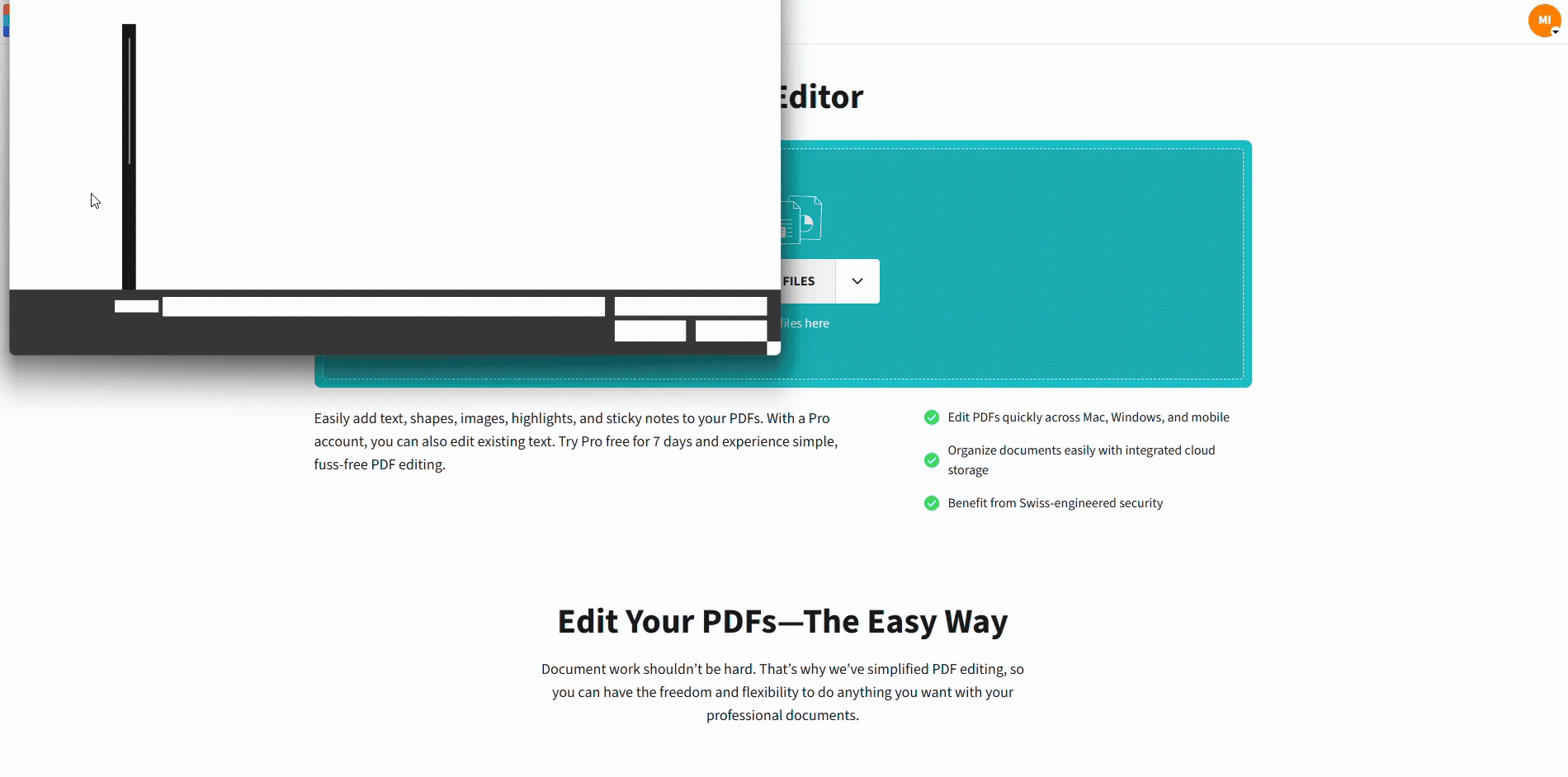
Create a fillable PDF invoice with Smallpdf
If you need a fully interactive form-style invoice, follow your dedicated guide for making a fillable PDF. That’s the best route when clients must type into the PDF instead of replying by email.
Step 3: Save, Download, and Test
Download the invoice and test it like a client would:
- Open it on desktop and mobile.
- Click into any areas meant for typing.
- Confirm nothing overlaps when text is entered.
Method 3: Start From a Template and Customize
If you don’t have an invoice format yet, templates save time and prevent layout mistakes.
Step 1: Download the Template and Add Your Branding
Customize the basics:
- Business name and address
- Logo placement
- Payment terms and methods
If you want to add a logo or a background mark, do it early so the layout stays consistent.
Step 2: Create a Copy Per Invoice
Create a new file each time you bill a client. That keeps numbering clean and prevents accidental edits to your base version.
Step 3: Export as PDF and Share
Once your invoice is complete, export it to PDF and move to the section below for secure sharing options.
Why Use a PDF Invoice in the First Place
A PDF invoice stays reliable across devices and apps, which is the whole point when you’re asking someone to pay you.
- Universal compatibility. It opens on Windows, Mac, iOS, and Android.
- Stable formatting. Tables and totals don’t reflow like they might in DOCX.
- Better control. You can lock editing or add a password when needed.
- Professional presentation. Your branding and structure stay intact.
Make Your PDF Invoice Look Professional
A clean invoice gets paid faster because it’s easy to understand. Keep it simple and consistent.
Keep the Layout Predictable
- Use one font family and consistent font sizes.
- Align numbers to the right so totals are easy to scan.
- Leave enough space for long addresses and item descriptions.
Use Smallpdf Features to Polish and Prep
- Use Edit PDF to correct text, add your logo, or adjust spacing.
- Use Compress PDF if the invoice is too large for email systems.
- Use Protect PDF when you need to prevent edits or add a password.
If you’re translating invoices for international clients, Smallpdf’s AI PDF workflows can help you prep drafts quickly, and then you can review the final invoice before sending.
Send and Share Your PDF Invoice Securely
Once the invoice is ready, choose the sharing method that matches your situation.
- Email attachment. Best for straightforward billing.
- Password-protected PDF. Best when the invoice includes sensitive details.
- Share PDF. Helpful when you want a download link instead of an attachment.
If you protect the invoice with a password, send the password via a different channel than the invoice itself.
Troubleshooting Common PDF Invoice Issues
If your invoice doesn’t look right after converting or editing, these fixes usually solve it.
1. Formatting Breaks After Conversion
- Fix the layout in the original file first, then reconvert.
- Reduce complex tables and complex spacing.
- If the file is scanned, run OCR before you try to edit text.
2. Totals Are Wrong
- Check formulas in Excel before converting.
- Confirm tax rates and rounding rules.
- Avoid manually typing totals if your sheet calculates them.
3. The PDF Is Too Large to Send
- Compress the file with Compress PDF.
- Remove oversized logos or high-resolution images.
- Keep the invoice to one or two pages when possible.
4. Clients Say They Can’t Fill It In
- A flat PDF won’t accept typed input in fields.
- If clients need to type directly into the PDF, use a fillable form workflow instead of only adding text boxes.
Create and Send PDF Invoices With Confidence
If you want a PDF invoice that looks the same on every device, start with a clean template or convert your Word or Excel file, then use Smallpdf to edit, compress, protect, and share it in a workflow that fits how you bill clients.
PDF Invoice FAQs
Can I convert my Word invoice into a PDF?
Yes. You can export from Word, or use Smallpdf PDF Converter if you want an online conversion option.
How do I add editable fields to a PDF invoice?
Upload the PDF to Edit PDF to place text and layout elements, and use a fillable workflow if clients need to type into the PDF itself.
What information is legally required on a PDF invoice?
In most places, invoices need clear business and client details, invoice number, dates, itemized charges, taxes, and the total due. Some regions also require a tax ID or VAT number, so check local rules.
What are common mistakes that delay payment?
The usual ones are missing due dates, unclear line items, incorrect totals, and leaving out payment methods. A PDF helps with layout, but you still need clear content.
Can I edit a PDF invoice after creating it?
Yes. Use Smallpdf Edit PDF to update text, totals, payment details, or client information, then download the updated version.
Is it possible to compress a PDF invoice without hurting layout?
Yes. Compression reduces file size while keeping your layout intact. If your invoice includes a large logo, compression helps a lot.
What’s the difference between an invoice and a receipt PDF?
An invoice requests payment. A receipt confirms payment was received. Most businesses send the invoice first, then issue a receipt after payment.
Is there a way to password-protect a PDF invoice?
Yes. Use Smallpdf Protect PDF to add a password and restrict editing before you send it.



