You need to show edits on a PDF fast. We help you redline every change clearly, share it, and keep your review process on track.
When you review a contract, report, or proposal, you often need to show exactly what should change. Redlining a PDF lets you highlight edits, add comments, and keep a clear record of suggestions without printing or emailing back and forth.
In this guide, we’ll show you how to redline a PDF using Smallpdf. You’ll see how to add redline marks, manage comments, track changes, and fix common redlining issues on both desktop and mobile.
Quick Checklist: How To Redline a PDF
Here’s a short checklist you can follow when you just need to redline a PDF quickly:
- Upload your PDF to Smallpdf PDF Annotator.
- Choose red as your main markup color.
- Use lines or rectangles to mark changed sections.
- Add text comments or sticky notes to explain edits.
- Save and download your redlined PDF.
- Share the file with stakeholders for review.
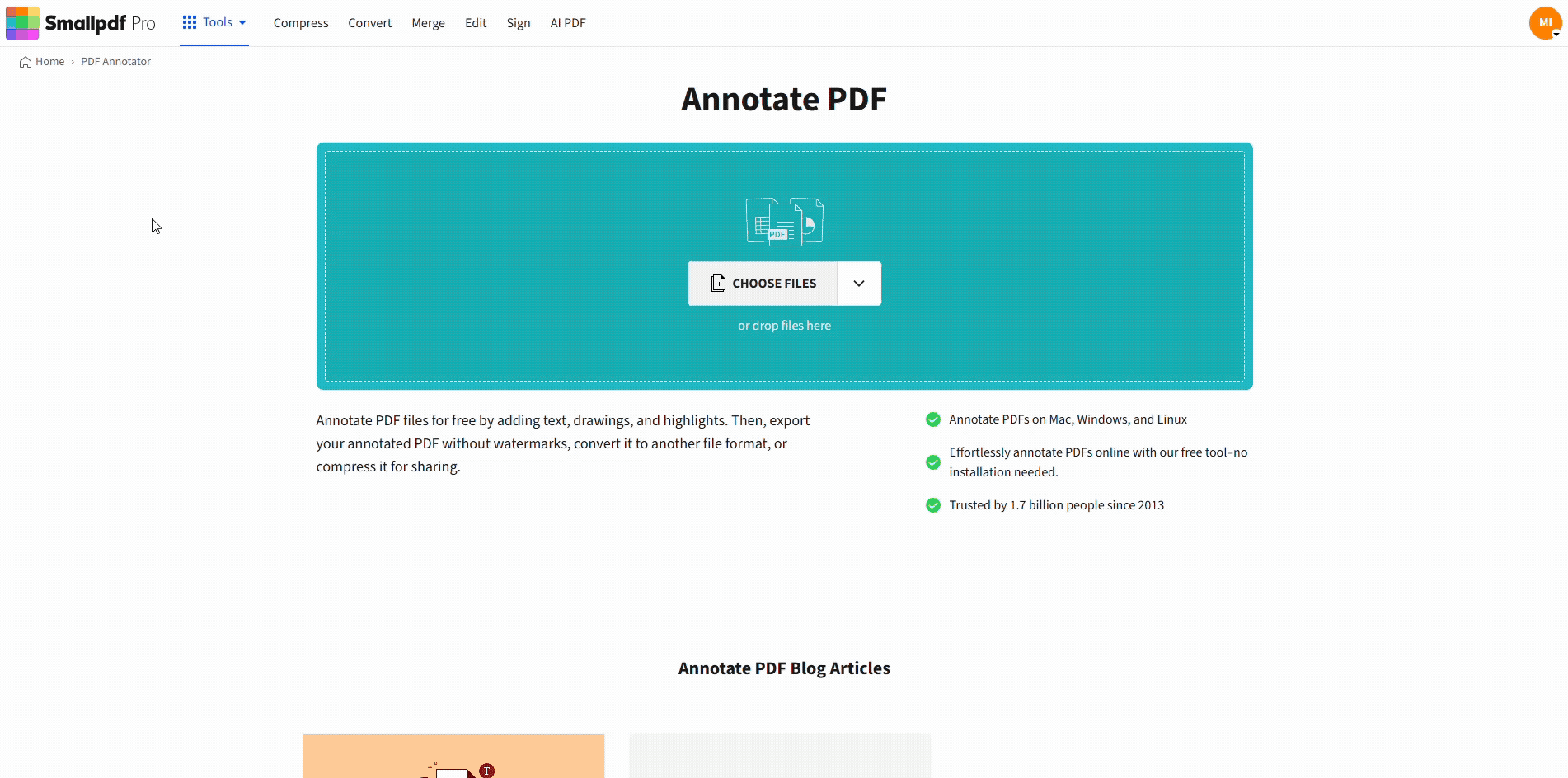
Redline a PDF with the Smallpdf PDF Annotator feature
How To Redline a PDF: Step-By-Step Guide
You can redline a PDF in three main steps using our browser-based features. There’s no installation, and everything runs online.
Step 1: Open Your PDF in PDF Annotator
First, bring your document into our workspace so you can start marking it up.
- Go to PDF Annotator.
- Click “Upload” and choose your file from your device, Google Drive, Dropbox, or OneDrive.
- Wait a moment while the document loads, and you see the annotation toolbar.
Once the PDF opens, you’ll see options for shapes, text, colors, and comments at the top of the screen.
Step 2: Mark Changes With Red Lines and Shapes
Now you can visually show what should change in the document.
- Select the line or rectangle feature from the top bar.
- Set the color to red to match traditional legal or editorial redlines.
- Adjust line thickness so your marks are easy to see but not overwhelming.
- Draw lines, boxes, or underlines over or next to the text you want to flag.
You can also use sticky notes to explain why you’re suggesting a change, just like you would on a printed copy.
Step 3: Add Text Comments and Download Your Redlined PDF
Visual marks are clearer when they come with short explanations.
- Choose the text or comment feature to add your notes.
- Type suggestions, questions, or replacement wording near the redline mark.
- Use sticky notes for longer explanations or grouped feedback.
- Review all pages to make sure your comments and red lines are placed correctly.
When you’re done, click “Finish,” let the feature process your changes, then download your redlined PDF. You can now send it for review or store it as the current review version.
What Does Redlining a PDF Mean?
Redlining is the practice of marking up a document so everyone can see what should be edited, removed, or added. It’s common in legal work, real estate, corporate contracts, and editorial reviews.
Typical redlining actions include:
- Drawing red lines or boxes around content that should change
- Adding comments or notes to explain suggested edits
- Using strikethrough styling for deletions and underlines for additions
- Keeping a visual contrast between original content and proposed changes
With digital PDFs, you can do all of this in our PDF Annotator instead of printing, marking by hand, and scanning the document back in.
How To Track Changes in a PDF Document
You have two main approaches for tracking changes in a PDF: Staying inside the PDF or using Word’s Track Changes.
Option 1: Use PDF Annotations and Version Names
If you’d rather stay in PDF format:
- Add your redlines and comments in PDF Annotator.
- Save the file with a clear name like “Contract_review_v2_2025-01-15.”
- See the visual differences between the two versions.
- Keep a simple change log for complex projects in a separate document.
This approach keeps everything in PDF form and is great for teams that sign, share, and archive PDFs as their main format.
Option 2: Convert to Word for Track Changes
If your team relies on Word for deeper revision history:
- Use PDF to Word to convert your PDF into an editable Word document.
- Open the file in Word and turn on Track Changes.
- Make your edits and comments while Word tracks each change.
- Export back to PDF using Word to PDF, then share the updated file.
You can combine both approaches by using Word for heavy drafting and then switching back to PDF for final redlining, approval, and signing.
How To Add, Edit, or Remove Redline Comments in a PDF
Sometimes you need to adjust redlines after a discussion or remove marks before sending the final version. You can manage these edits in Edit PDF.
- Upload your redlined PDF to Edit PDF.
- Click any comment, shape, or line to select it.
- Press Delete to remove it, or drag it to a new position.
- Adjust colors or styles if you want to group comments by reviewer or type.
If your redlines contain sensitive details, you can use Redact PDF to permanently hide names, numbers, or clauses before you send the file outside your organization.

Redact sensitive information with the Smallpdf Redact PDF feature
Why and When To Redline a PDF
Redlining makes document reviews more transparent and easier to follow. You might use it when:
- You negotiate contracts and want each party to see proposed clause changes.
- You review reports and need to suggest content and layout improvements.
- You check documents for compliance and regulatory requirements.
- You collect feedback from several stakeholders on a single document.
- You need a clear history of how a document evolved over time.
By keeping redlines inside the PDF, you give every reviewer the same view, no matter which device or platform they use.
Best Practices for Clear, Professional Redlines
A few simple habits make your redlined PDFs easier for others to read and act on.
- Use consistent colors, such as red for deletions and blue for additions.
- Add your initials or name in comments so teams can see who suggested what.
- Save versions with date stamps and clear labels, not just “final” or “latest”.
- Keep comments concise, focusing on why something should change.
- Group related edits in a single note for long paragraphs or sections.
- Review your redlines before sharing to make sure nothing is misplaced or unclear.
For very long documents, you can also create a separate summary page listing the most important proposed changes and where to find them.
Troubleshooting Common Redlining Issues
Redlining usually works smoothly, but a few issues can pop up. Here’s how to handle the most common ones.
1. Redlines disappear after saving
Make sure you wait until processing finishes after you click “Finish” or export. Always download the final processed version from Smallpdf, not a cached preview.
2. You can’t select or mark text
If the PDF is a scan, the text is part of an image. Use OCR in our features to make the text selectable, then apply redlines and comments where you need them.
3. Multiple versions cause confusion
Agree on a naming convention, such as “ProjectName_v1,” “v2_with_legal_comments,” and so on. Share links or files using that convention for each round.
4. Comments don’t show on mobile
Some mobile viewers hide the comment layer by default. Ask reviewers to open the file in a viewer that supports annotations properly, or use our online viewer in a browser.
5. Redlines look different on another device
If that happens, open the PDF in Smallpdf, check the annotation layer, and export again. You can also flatten annotations by printing to PDF if you need a fixed, read-only version.
Make Redlining PDFs Easier With Smallpdf
With Smallpdf, you can upload a PDF, mark changes in PDF Annotator, adjust or remove comments in Edit PDF, and use OCR to work with scanned files, all from your browser.
If you handle contracts, reviews, or approvals regularly, starting a free trial gives you access to our full set of features so every PDF review stays organized and easy to follow.
Frequently Asked Questions
Is there a way to redline a PDF without printing?
Yes. You can upload your document to Smallpdf PDF Annotator, draw red lines or boxes around the parts you want to change, and add comments for context. Everything happens online, so you don’t need to print or scan anything.
How do I put markups in a PDF?
Open your PDF in PDF Annotator, then use lines, rectangles, text comments, and sticky notes to mark changes. You can choose red as your main markup color and adjust thickness or opacity so your edits stay readable.
How do I put a red line through text in a PDF?
You can draw a red line directly over the text using the line feature in PDF Annotator. For clearer edits, you can also combine that line with a short comment that explains what should be removed or changed.
How do I redline a document that’s a scan?
If your PDF is a scan, start by running OCR in Smallpdf so the text becomes selectable. After that, you can add redlines, comments, and other annotations just like you would with any other PDF.
How do I create a PDF with redlines to share with others?
First, add redlines and comments in PDF Annotator. Then click “Finish,” download the processed file, and share that PDF by email or cloud storage. Your reviewers will see the same red marks and comments you added.
Can I remove redline comments before sending the final version?
Yes. Open the redlined PDF in Edit PDF, select the shapes or comments you want to remove, and delete them. You can keep an internal redlined version for your records and a clean final version for signing or publishing.



