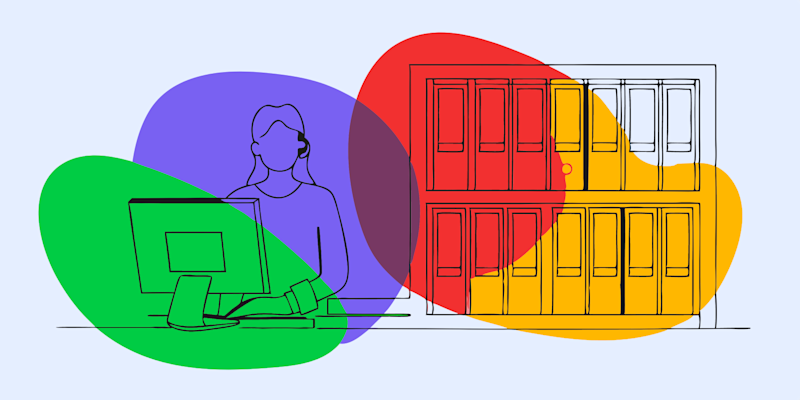
Make your resume easy to upload, share, and send by compressing your PDF without losing quality—perfect for job applications of all kinds!
A well-crafted resume is your first chance to make a strong impression. However, even the best resume can run into issues if the file size is too large. Oversized PDFs can be difficult to share, slow to open, and incompatible with some online job portals.
Keeping your PDF resume compact and accessible ensures it reaches recruiters smoothly and looks great on any device. In this guide, we’ll show you how to reduce your PDF resume size quickly and easily.
Why Use Compress PDF to Reduce the Size of Your Resume?
When you’re applying for jobs, your resume file size can become a problem. Many job application portals have file size limits, and if your PDF resume is too large, it might not upload.
That’s where Smallpdf’s Compress PDF tool comes in. Our tool helps you:
- Stay under file limits: Quickly reduce your resume’s size to meet upload requirements without needing advanced software.
- Preserve formatting: Unlike some compression tools that distort layouts or images, our tool keeps your fonts, margins, and formatting intact.
- Ensure fast delivery: A small file is easier and faster to send via email or submit online, without any frustrating delays or errors.
- Compress anywhere: Whether you’re on a laptop or your phone, our tool is accessible through any browser with no software downloads required.
How to Reduce Resume File Size in 3 Steps
Let’s unpack how you can reduce the file size of your PDF resume with Compress PDF:
Step 1: Navigate to Compress PDF and Upload Your Resume
Visit Compress PDF and upload your PDF resume from your device. You can do this by clicking “Choose Files” or dragging and dropping your PDF into the upload field.

Step 2: Choose Your Compression Option
Wait a short moment for your PDF resume to upload. You’ll then be presented with two compression options to choose from: Basic and Strong.

Basic compression results in a medium file size with standard resolution, while the strong option produces a smaller file size with lower resolution. Choose an option based on your needs and click “Compress”.
Step 3: Download Your Compressed Resume
The tool will compress your PDF resume based on your chosen settings. You’ll then see a screen where you can download or export your resume.
You can download it as a PDF document, Word document, Excel spreadsheet, PowerPoint presentation, or image.

From this screen, you can also share your resume to WhatsApp, Telegram, Classroom, X (formerly Twitter), Reddit, or Facebook.

That’s all it takes to reduce the file size of your resume!
Expert Tips for Your PDF Resume
A PDF is the best format for sharing your resume because it preserves your layout, fonts, and design across all devices. To make sure your resume looks professional and functions properly, keep these best practices in mind:
- Use standard fonts: Custom fonts may not display correctly on all devices. Stick to clear, professional options like Arial, Calibri, or Times New Roman.
- Avoid unnecessary graphics: Images can increase your file size and distract from your content. Only include visuals if they’re essential.
- Double-check your formatting: Always preview your PDF before sending it to ensure there are no spacing, alignment, or design issues.
- Name your file clearly: Use a descriptive filename to make a good impression and help recruiters stay organized.
Reduce Your Resume’s File Size in Seconds
If you’re ready to reduce your resume’s file size without losing quality, use Smallpdf’s Compress PDF tool to shrink your document in sections without a hitch!



