You can translate an entire PowerPoint and keep your layout, fonts, and images intact. It’s fast and free with our online Translate PDF tool.
If you try to translate a PowerPoint slide by slide, it takes forever and often breaks your design. Built-in helpers in PowerPoint only handle selected text and don’t always respect complex layouts or multi-language decks.
With Smallpdf, you upload one PPT or PPTX file, choose the language, and we translate the whole presentation for you. The result maintains your presentation structure, looks clean, and is ready to share as a PDF.
Quick Start: Translate a PowerPoint for Free
Here’s the fastest way to translate an entire PowerPoint for free with Smallpdf:
- Go to Translate PDF on Smallpdf.
- Upload your PPT or PPTX file directly.
- Choose the original language and the language you want.
- Select “Entire Document” to translate the full deck.
- Download the translated file as a PDF and review the slides.
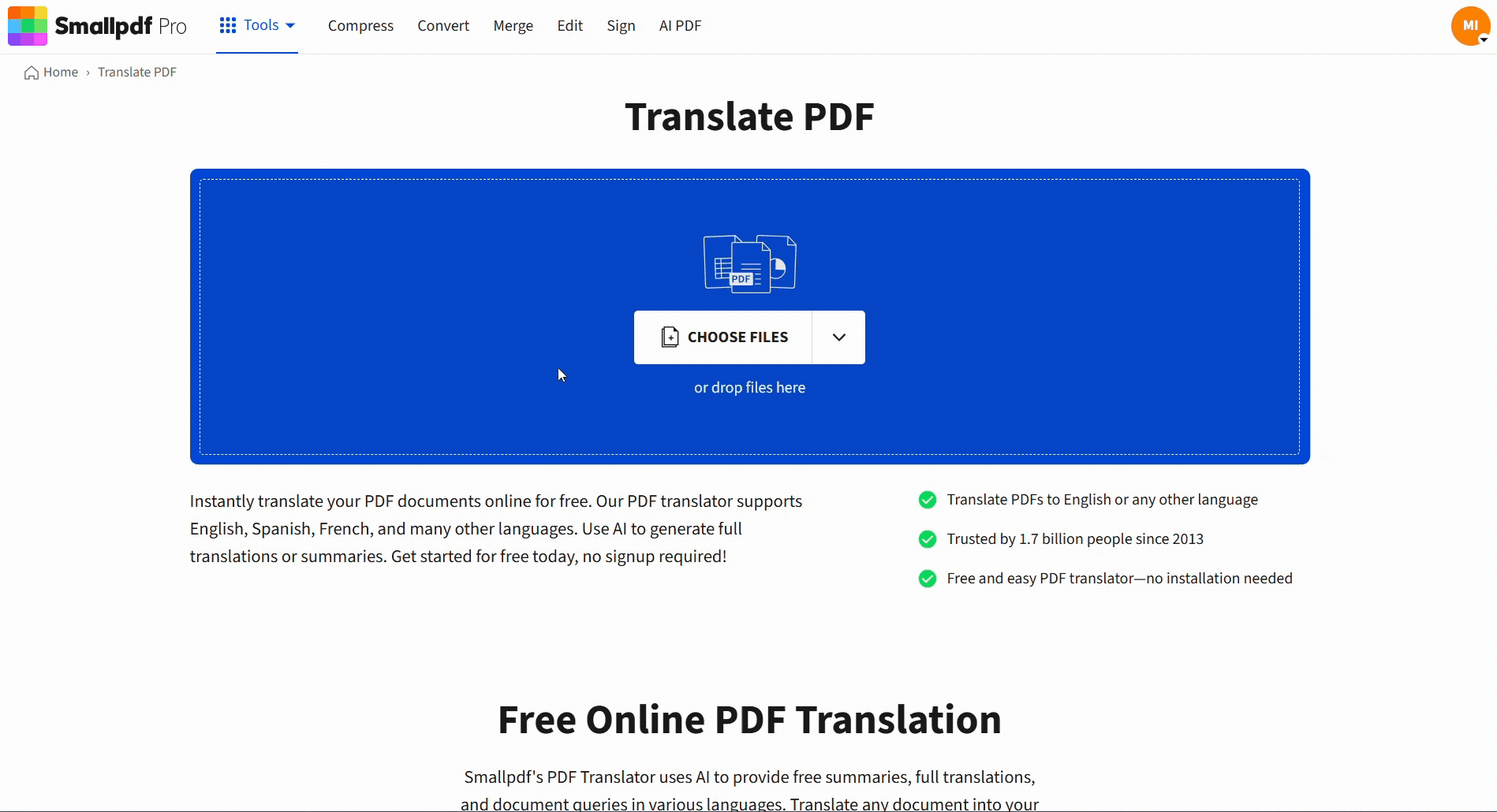
Translate a PowerPoint document for free with Smallpdf
Why Translate PowerPoint Online for Free
If you’ve tried to translate a PowerPoint using built-in features like Microsoft Translator, you already know the limitations:
- It only works on selected text, not the entire presentation
- Formatting and layout often break
- No support for bulk or multi-slide translation
- No full-document preview or layout preservation
You’ll often end up copying and pasting text, slide by slide, into another translation tool, which leads to mistakes, inconsistencies, and wasted time.
Moving your PowerPoint into an online translator helps you:
- Avoid copy pasting every text box by hand.
- Keep slide layouts, fonts, and images consistent.
- Translate long decks in one go instead of per slide.
- Work from any browser, on any device.
You don’t need extra plugins or a complex setup. You upload, set the languages, and let our feature handle the heavy lifting behind the scenes.
How To Translate a PowerPoint Presentation With Smallpdf
Translate PDF is built to work with PowerPoint as smoothly as it does with regular PDFs.
Step 1: Upload Your PPT or PPTX
- Open Translate PDF in your browser.
- Drag and drop your PowerPoint file, or import it from Google Drive, Dropbox, or OneDrive.
- Wait a moment while we process the file.
You don’t have to convert the presentation to PDF first. Our system converts it in the background.
Step 2: Choose Languages and Translation Type
- Set the source language that your slides are written in.
- Choose the target language for your translated presentation.
- Pick one of the translation modes:
- Entire Document to translate the full deck while keeping layout.
- Summary to get a shorter, translated overview of the content.
For presentations you plan to send or present, “Entire Document” is usually the better choice.
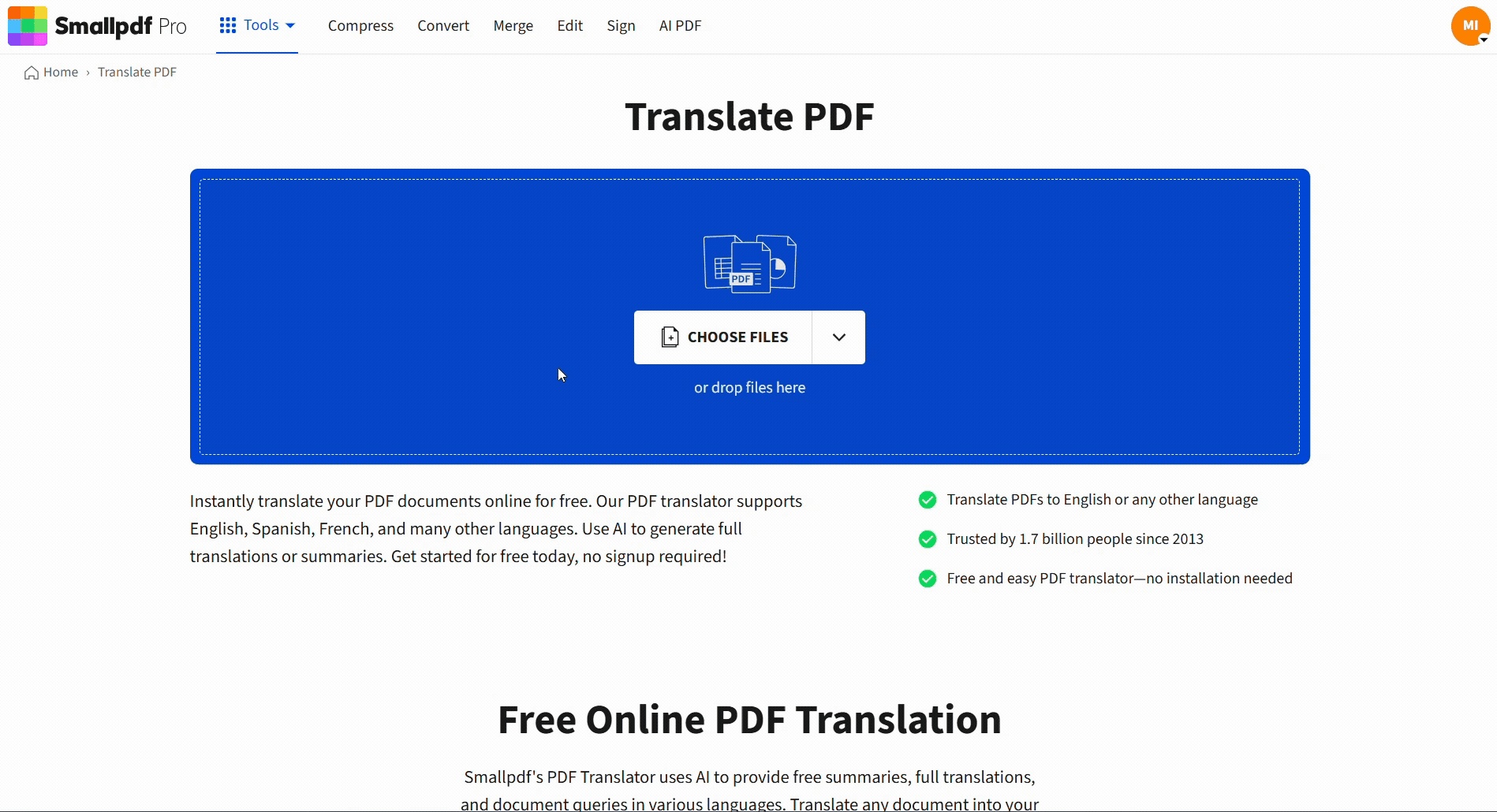
Translate a PowerPoint document for free with Smallpdf
Step 3: Translate, Preview, and Download
- Click “Translate” to start the process.
- Preview the translated pages to make sure headings, charts, and bullet lists still look balanced.
- Download the final version as a PDF.
If you want to tweak text, highlight key parts, or add notes, open the translated file in Edit PDF and adjust it there.
Other Ways To Translate PowerPoint Slides
Smallpdf is ideal when you want full-document translation with layout preservation. Still, you might sometimes use other approaches alongside it:
- PowerPoint’s built-in translator for quick checks on single text boxes.
- Manual translation for highly technical content where you prefer to control every phrase.
- External translators when your slides require specialist review, such as legal or medical content.
You can always combine these with Smallpdf. For example, translate the entire presentation first, then ask a native speaker to review key slides.
Troubleshooting: Common PowerPoint Translation Issues
Here are common problems and quick fixes when you translate PowerPoint online.
Issue 1: Large file won’t upload
Your deck might be very heavy, especially with high-resolution images or video. Try these steps:
- Remove unused slides or media.
- Compress images in PowerPoint.
- Split the deck into two smaller files and translate them separately.
Issue 2: Some text doesn’t translate
Text stored inside images, charts, or graphics may not translate as normal text. You can:
- Replace images with versions that have no embedded text.
- Add translated captions or callouts using Edit PDF on the output file.
Issue 3: Fonts look different in the PDF
If your original font isn’t supported on all devices, the viewer may substitute a similar font. To reduce this:
- Use common fonts like Arial or Calibri in the original slides.
- Check the translated PDF and adjust text size or spacing in Edit PDF if needed.
Issue 4: Layout shifts on dense slides
Very text-heavy slides can be sensitive to line length changes. Consider simplifying those slides or splitting them into two before you translate entire PowerPoint files.
Key Benefits of Using Smallpdf To Translate PowerPoint
Here’s why many teams rely on Smallpdf when they need translations for decks:
- Translate entire PowerPoint free for light usage, with no installation.
- Keep layout and visuals so charts, images, and logos stay in place.
- Support for PPT and PPTX without extra conversion steps.
- Work directly in the browser on Windows, macOS, Linux, and mobile.
- Secure processing with encryption and automatic file deletion.
- Easy follow-up edits using other Smallpdf features, like Edit PDF or Protect PDF.
One training team, for example, runs each new English deck through Translate PDF to create Spanish and German versions. They then fine-tune a few headings in Edit PDF and send localized decks to regional teams the same day.
Here are some popular translation pairs everyone can use:
- Spanish to English
- Chinese to English
- Arabic to English
- French to English
- Korean to English
- German to English
Translate PowerPoint Files With Confidence
Translation should support your message, not slow down your workflow. With Smallpdf, you can translate entire PowerPoint presentations for free, keep your design intact, and export share-ready PDFs for clients, students, or colleagues in any supported language.
Upload your next deck to Translate PDF, pick your languages, and let us handle the heavy work so you can focus on the story you want to tell.
Frequently Asked Questions
Can I translate an entire PowerPoint for free?
Yes. You can translate entire PowerPoint files for free with the Smallpdf Translate PDF for light use. If you work with large decks or many files every day, a Smallpdf Pro subscription gives you higher limits and more flexibility.
Do I need to convert my PowerPoint to PDF first?
No. You can upload PPT and PPTX files directly to Translate PDF. We handle the conversion behind the scenes and give you a translated PDF as the output.
What file size limits apply when I translate a presentation?
There is a maximum file size for each upload. If your presentation is very large, compress images, remove unused slides, or split it into smaller decks before uploading.
Which languages are supported for PowerPoint translation?
Translate PDF supports many major languages, including English, Spanish, French, German, Italian, Portuguese, Chinese, Japanese, Korean, Arabic, and more. You choose your source and target language when you upload the file.
Will my slide layout change after translation?
We aim to preserve your layout, fonts, and visuals. Very text-heavy slides may see small shifts in line breaks because translated text can be longer or shorter. You can adjust these slides in Edit PDF if anything looks off.
Is it safe to upload my presentation to Smallpdf?
Yes. Files are protected with encrypted connections during upload and processing. We delete most processed files after a short period, so your presentations don’t stay on our servers.
Can I edit the translated PowerPoint after I download it?
You’ll receive a translated PDF version. You can edit it in Edit PDF, or convert it back to PowerPoint with PDF to PPT if you want to keep working inside PowerPoint itself.
Can PowerPoint translate my slides on its own?
PowerPoint can translate selected text, but it doesn’t reliably handle entire presentations or keep complex layouts intact. Using Translate PDF lets you translate the full deck and keep your design closer to the original.



