Translate PDFs online into nearly any language while preserving formatting, then add password protection for more security. All free, with no sign-up.
When your files contain contracts, reports, legal records, or ID documents, you can’t just upload them to any online translator and hope for the best. You need accurate translation, preserved formatting, and clear privacy guarantees.
With Smallpdf, you can translate the entire document in your browser, then lock the result with a password in a few clicks. You stay in control of both the content and who can access it.
Quick Start: Secure PDF Translation in a Few Steps
If you need a fast, safe workflow, follow this:
- Go to Translate PDF on Smallpdf.
- Upload your PDF or other supported file.
- Choose your original and target language.
- Select “Entire Document” for full translation.
- Click “Translate” and download your translated PDF.
- Open Protect PDF, upload the translated file, set a password, and download the locked version.

Translate documents online for free
You now have a translated and password-protected document ready to share or store.
Why Use Smallpdf To Translate PDFs Online
Most simple translators focus only on text. They ignore layout, break tables, or give you plain output that is hard to reuse. Security is often a separate concern, left to you.
With Smallpdf, you get:
- Full-document translation with layout and fonts preserved.
- Support for nearly any language.
- OCR support for scanned PDFs and image-based files.
- Browser-based access on all major platforms.
- A clear way to lock the translated file with Protect PDF.
You can translate financial reports, employment contracts, health paperwork, or internal memos and still keep the document structure and privacy you need.
How To Translate a PDF Securely With Smallpdf
Need to translate a PDF and secure it? Here’s an easy step-by-step process you can follow.
Step 1: Upload Your Document
Go to Translate PDF.
- Drag and drop your PDF, or click to browse from your device.
- You can also upload Word, PowerPoint, Excel, JPG, or PNG files. We convert them to PDF during processing.
Step 2: Choose Languages and Translation Mode
Next, set how you want the translation to work.
- Confirm the source language or let us detect it automatically.
- Pick your target language from 100+ options.
- Select one of the modes:
- Summary - for a short translated overview
- Entire Document - for a full, layout-preserving translation
For reports, forms, and official PDFs, “Entire Document” is usually the best choice.
Step 3: Translate and Download the Result
Click “Translate” to start processing. We extract the text, apply translation, and rebuild the document in your target language.
When it’s done:
- Preview the translated PDF to check headings, tables, and key sections.
- Download the file to your device or save it to your cloud storage.
Your PDF will look close to the original, only in the new language.
Step 4: Protect the Translated Version With a Password
If the document is sensitive, secure it before you send or archive it.
- Open Protect PDF on Smallpdf.
- Upload the translated PDF.
- Enter a strong password that you can share securely with recipients.
- Click “Encrypt PDF.”
- Download the protected file.

Protect your PDF with a password
Now your document is both translated and locked. Anyone who opens it will need the password you set.
Key Translation Features That Save You Time
Smallpdf’s translator is built around real document workflows, not just raw text.
OCR for Scanned PDFs
If your PDF is a scan or a photo of a document, our OCR engine:
- Detects text inside images
- Turns it into machine-readable content
- Passes that text into the translation flow
This is useful for scanned contracts, application forms, or ID pages.
Layout and Format Preservation
We aim to keep:
- Paragraph structure and headings
- Tables, columns, and lists
- Fonts, colors, and basic styling
You get a translated PDF that still feels like your original file, not a loose text export.
Multi-Format Support
You are not limited to PDFs. You can upload:
- DOC and DOCX
- PPT and PPTX
- XLS and XLSX
- JPG and PNG
We handle necessary conversions on the way in and out, so you can stay focused on the content.
Cross-Platform, Browser-Based Access
You can work from:
- Windows or macOS laptops
- Linux systems
- Android or iOS devices through your browser
There is nothing to install. You just visit the site, upload, translate, and protect.
Data Privacy and Security When Translating PDFs
Security is central when you translate documents that include personal or confidential data. Here is how we handle it.
- Encrypted transfers: Files are sent over TLS-encrypted connections.
- Secure processing: Documents are processed in a controlled environment.
- Automatic deletion: Files are removed after processing, with longer retention only when you enable it as a Pro user.
- Compliance: Our systems follow ISO/IEC 27001 standards and GDPR-aligned practices.
- No human access: Processing is automated. We don’t manually read your files.
Even with these protections, you should always follow your own company or organization’s policies about what you upload to third-party services.
Smallpdf vs Other Online PDF Translators
Here is a simple view of how we compare with a few common alternatives.
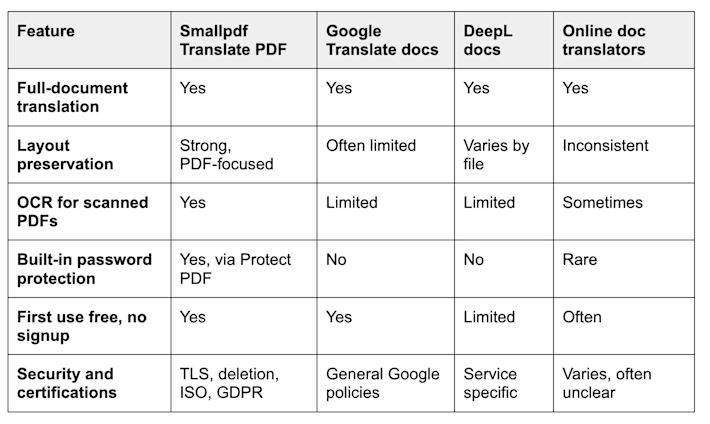
Smallpdf vs other online PDF translators
This is why many people handle secure translations through Smallpdf first, then add any extra review or human editing only after files are already protected.
Translate Your Documents Securely With Smallpdf
You don’t need heavy desktop software or a complex enterprise setup to translate documents safely. With Smallpdf, you turn your files into another language, keep the layout, and lock the result with a password, all in one simple online workflow.
Next time you have a contract, report, form, or application that needs translation, upload it to Translate PDF, choose your language, and then secure it with Protect PDF so you stay in control of both accuracy and access.
Frequently Asked Questions
Can I translate a PDF for free?
Yes. You can translate a PDF for free for your first document without creating an account. For regular work or higher limits, you can upgrade to a Pro plan.
How many languages does Smallpdf support?
We support more than 100 languages, including English, Spanish, French, German, Italian, Portuguese, Chinese, Arabic, Japanese, Korean, Russian, and many more.
Can I translate scanned PDFs or images?
Yes. If your file is a scan or photo, our OCR technology extracts the text before translation. You then receive a translated PDF with that text in your chosen language.
What is the maximum file size for translation?
Free users can translate smaller files, while Pro users get access to higher file size limits and more flexible usage. If a file is too large, you can split it or compress it first.
Will my PDF layout stay the same after translation?
We aim to keep layout, fonts, tables, and colors as close as possible to your original document. Very dense pages may see small changes in line breaks, but the general structure stays intact.
Are my documents stored after I upload them?
Files are processed over encrypted connections and removed after the job completes, unless you enable extended storage as a Pro user. We do not manually access or read your documents.
Do I need an account to translate PDFs?
You can translate your first PDF without an account. Creating an account gives you access to more translations, larger files, and the rest of the Smallpdf features.
Can I translate confidential or legal documents securely?
You can, as long as using a third-party service fits your internal policies. We provide encryption, automatic deletion, and certified security practices, and you can add a password with Protect PDF to control who can open the translated file.



