You can translate an entire Excel file, including xls and xlsx sheets, without touching cells one by one or breaking your layout or formatting.
When you try to translate directly in Excel, you quickly hit limits. The built-in translator only works on selected cells, formulas feel fragile, and multi-sheet workbooks become a copy paste marathon.
With Smallpdf, you upload your Excel file once, choose your languages, and let our Translate PDF feature handle the full document. Tables, charts, and structure stay in place while the text is translated.
How To Translate an Excel File With Smallpdf
Our Translate PDF feature works with Excel files as input and returns a translated PDF that keeps your structure.
Step 1: Upload Your Excel File
- Open Translate PDF in your browser.
- Drag and drop your Excel file, or import it from Google Drive, Dropbox, or OneDrive.
- You can upload both .xls and .xlsx formats.
There is no need to export to PDF beforehand. We handle that part behind the scenes.
Step 2: Choose Your Languages and Translation Type
- Set the source language for your spreadsheet.
- Select the target language for your translation.
- Choose one of the two modes:
- Entire Document to translate all sheets and tables while preserving layout.
- Summary for a shorter translated overview of the contents.
For reports, lists, and structured data, “Entire Document” usually makes more sense.
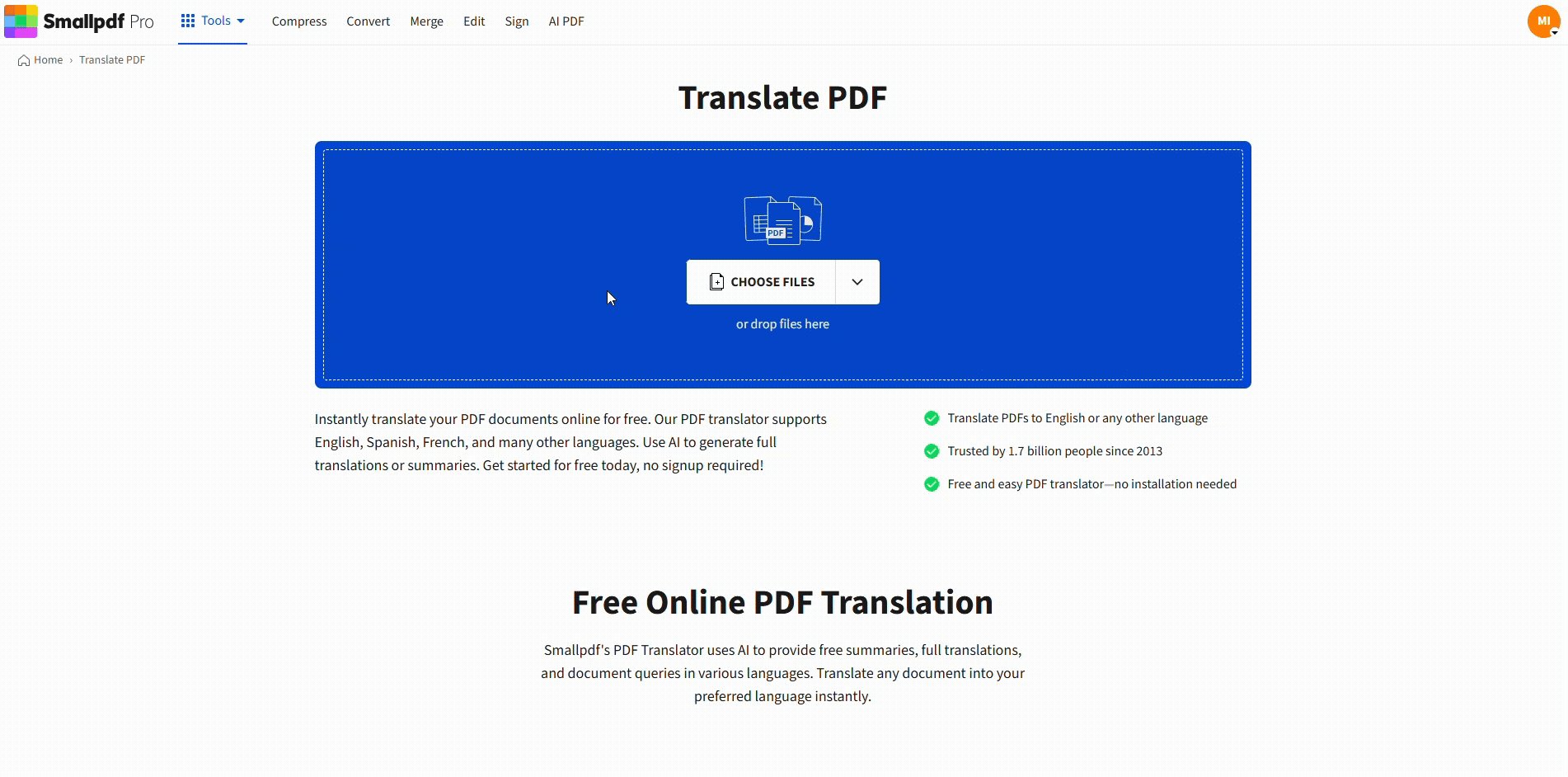
Translate an entire Excel document for free with Smallpdf
Step 3: Translate and Download Your File
- Click “Translate” to start processing.
- Wait while we convert and translate your workbook.
- Download the translated PDF when it is ready.
You now have a translated version of your Excel data that is ready to share with clients, colleagues, or partners.
Other Ways To Translate an Excel File
You might already know a few alternative methods. Here is how they compare in practice.
Excel’s Built-in Translator
Excel includes a translator under the “Review” tab, but it operates on single cells only. You need to:
- Select a cell.
- Translate the text.
- Copy the result into the sheet.
- Repeat across rows, columns, and sheets.
This might work for a few cells, but it quickly becomes slow on larger workbooks.
Google Translate Documents
Google Translate can accept document uploads, including spreadsheets. It is useful for rough understanding, though it often:
- Breaks complex table layouts
- Changes line breaks or merged cells
- Struggles with multi-sheet structures
You may spend extra time rebuilding the layout afterwards.
Deepl or Other File Translators
Some dedicated translation services support Excel uploads with strong language quality. But they may:
- Have tighter file size limits
- Alter formatting for large tables
- Require paid plans for frequent or heavy use
Smallpdf focuses on keeping the layout readable and consistent when you only need a translated version in PDF form.
Comparison: Smallpdf vs Other Excel Translation Options
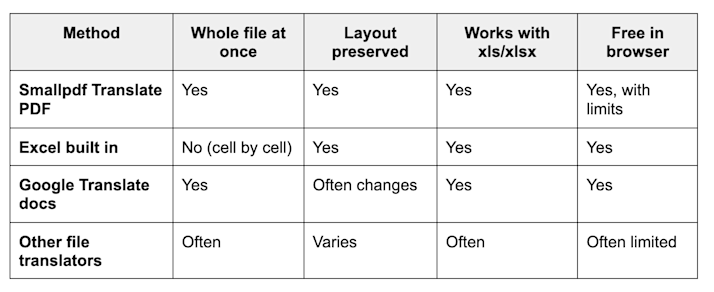
Smallpdf vs other Excel translation options
This is why many people use Smallpdf for the structural part, then layer any extra review or human editing on top.
Troubleshooting Common Excel Translation Issues
Things do not always go perfectly on the first upload. Here are typical problems and ways to handle them.
1. Large file will not process
- Remove unused sheets or empty ranges.
- Compress images inside your workbook.
- Split a very big workbook into smaller files, then translate each part.
2. Some text does not translate
- Check if the “text” is actually part of a chart image or screenshot.
- Replace images that contain text with versions that use normal cells and labels.
- Translate those labels in the source Excel file, then run the translation again if needed.
3. Numbers or formulas look strange
- Translation focuses on text, not calculation logic.
- If you see changed number formatting, adjust your original Excel formats before uploading.
- Keep formulas in the original file and use the translated PDF for reading and sharing.
Privacy and Security When Uploading Excel Files
Excel files often carry sensitive information, such as finances, HR records, or client lists. We design our platform to protect that data while you work.
When you translate an Excel document with Smallpdf:
- Files are transferred over secure, encrypted connections.
- Processing happens in a controlled environment.
- Files are deleted from our systems after a short period.
Even with these protections, you should always follow your company’s internal policies for handling confidential data and decide which documents are appropriate to process online.
When To Use Excel File Translation
Translating full spreadsheets is useful in many real situations. For example, you might:
- Share a monthly sales report with teams in another country.
- Provide suppliers with a translated price list or inventory table.
- Send students a translated grade overview or attendance sheet.
- Prepare HR or onboarding checklists for offices in different languages.
One team managing retail data used Translate PDF to localize product description sheets from English into several European languages. They kept the original Excel files for updates and used the translated PDFs as stable reference documents for stores and partners.
Here are some popular Excel translation language pairs:
- Spanish to English
- Chinese to English
- Arabic to English
- French to English
- Korean to English
- German to English
Pro Tip: Translate, Then Convert Back to Excel
Sometimes you still need an editable spreadsheet after translation.
You can:
- Translate your .xls or .xlsx file with Translate PDF.
- Download the translated PDF and review it.
- Use the PDF to Excel to convert the translated PDF back into an editable workbook.
Fast full-file translation and the option to keep working with live formulas and filters.
Frequently Asked Questions
Is there a translate function in Excel for full documents?
No. Excel only lets you translate cell content one piece at a time. There is no built-in feature that translates every sheet in a workbook in one step.
How do I translate an Excel file to English or another language for free?
Upload your Excel file to Translate PDF, set the original language and target language, choose “Entire Document,” and download the translated PDF. Light use is free, and you work directly in your browser.
Can you translate an entire Excel document, including multiple sheets?
Yes. When you upload your workbook and choose “Entire Document,” we process the full structure. The translated PDF reflects your tables and sheet content in the new language.
Will my Excel formatting and tables be preserved?
Translate PDF keeps the table layout and basic formatting. Cells, rows, and columns remain structured, so the output is easy to read. Very complex designs may need small manual touch-ups afterwards.
What happens if my file is very large?
Very large files may reach size or processing limits. In that case, reduce embedded images, remove unused sheets, or split the workbook into smaller files and translate them one by one.
Is it safe to upload Excel files with sensitive information?
Your files are encrypted during upload and processing, and removed after a short time. For highly confidential data, follow your internal security guidelines and only upload documents that meet your policy.
Can I get the translated file back as Excel?
Yes. After you download the translated PDF, use PDF to Excel to create a new spreadsheet. You can then adjust formulas and formats in Excel while keeping the translated text.



