Need a Google Slides deck in another language? Export it, translate it with Smallpdf, then keep layouts readable and share-ready today.
Google Slides is great for building decks, but it can’t translate the whole presentation. Most people end up copying text box by text box, which is slow and easy to mess up.
In this guide, we’ll show you a practical workflow that keeps your structure intact. You’ll export your deck, translate it in one pass with Smallpdf Translate PDF, then convert it back if you still need to edit slides.
Quick Start: Translate Google Slides in Minutes
If you just need the steps, do this:
- In Google Slides, click “File” > “Download” > “Microsoft PowerPoint (.pptx)”.
- Open Translate PDF and upload the PPTX from your device, Google Drive, Dropbox, or OneDrive.
- Choose the target language and run the full-document translation.
- Download the translated file.
- If you need to keep editing in PowerPoint, convert the translated PDF back to PPT with Smallpdf PDF to PPT.
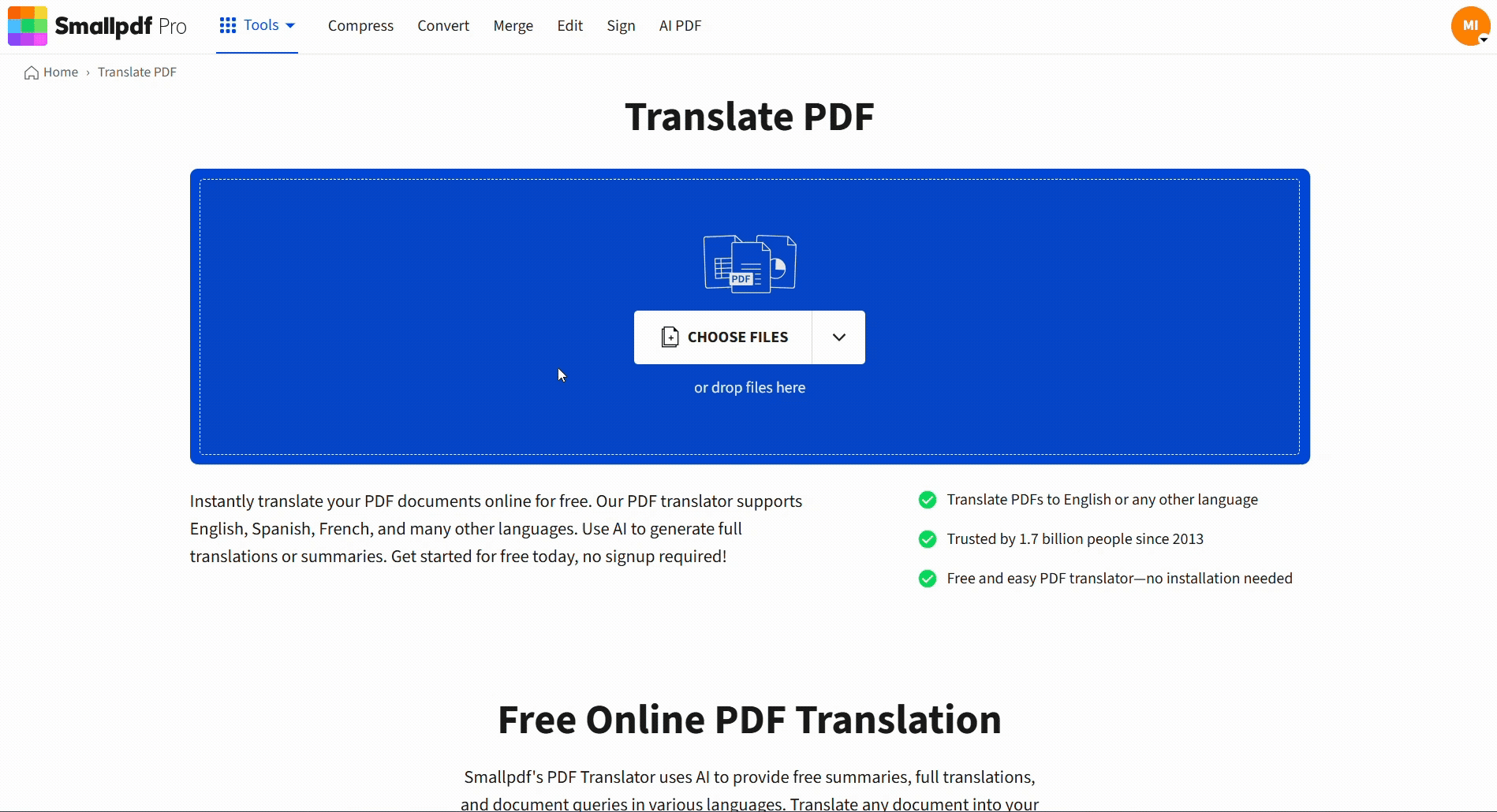
Translate Google Slides in a few minutes with Smalldpf
Why Translating Slides Gets Messy Fast
Slides look simple until you translate them. A few things tend to break:
- Text expands in many languages, so lines wrap and boxes overflow.
- Fonts don’t always support every script, so characters can display incorrectly.
- Screenshots and images may contain text that basic workflows don’t catch.
That last one matters more than people expect. A clean slide deck often includes screenshots of dashboards, UI labels, charts, and photos with captions baked into the image.
Translate PDF can handle scanned or image-based content by extracting text with OCR first, then translating it.
Real-world example: If you’re translating a product demo deck with UI screenshots, copying text manually won’t touch the labels inside images. You’ll end up with half-translated slides unless your workflow recognizes that text.
How To Translate Google Slides Presentations: Step-by-Step Guide
Step 1: Download Your Google Slides as a PPTX
Open your presentation in Google Slides, then:
- Click “File” > “Download” > “Microsoft PowerPoint (.pptx).”
This keeps the deck structure intact for the next step. It also gives you a clean backup, in case you want to compare layouts later.
Step 2: Upload the PPTX to Smallpdf Translate PDF
Open Translate PDF and upload your PPTX. Translate PDF works for PowerPoint files too, not only PDFs, so you don’t need an extra conversion step first.
You can upload from:
- Your device
- Google Drive
- Dropbox
- OneDrive
Step 3: Choose a Full Translation or a Summary
After upload, you can choose what you need:
- Full-document translation when you plan to share the deck in another language
- Summary output when you only need the key points before you localize the final version
Pick your target language, then start the translation.
Step 4: Download the Translated File and Review Slide-by-Slide
Download the translated output and do a quick quality pass:
- Check slide titles and headings first.
- Scan for overflowing text boxes.
- Confirm proper display for accents and special characters.
Smallpdf’s own guidance on translating presentations focuses on keeping layouts, fonts, and visuals readable, but it’s still smart to review any deck that uses tight spacing.
Real-world example: A sales pitch deck translated from English to German often needs small spacing fixes because German words run longer. You’ll usually spot it on slides with button-style headings or narrow sidebar labels.
Step 5: Convert Back to PPTX If You Need to Edit
If you want to keep editing the translated deck in PowerPoint, convert the translated PDF back to PPT. Smallpdf PDF to PPT is built for turning static pages into editable slides while preserving layout.
Smallpdf vs. Other Translation Methods
There are three common ways people translate Google Slides. Here’s how they compare.
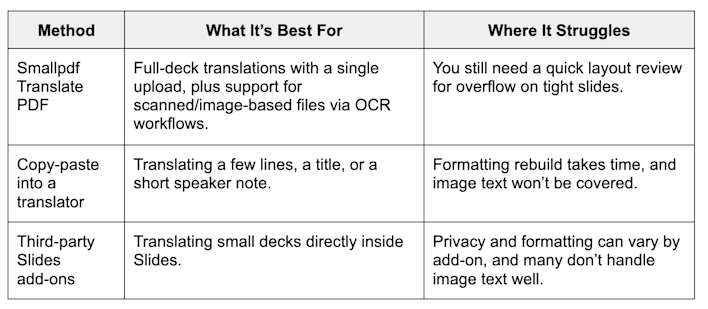
Smallpdf vs. other translation methods
If your deck is client-facing, the big win is consistency. Translating a full document in one flow reduces missed lines and weird slide-by-slide tone shifts.
Troubleshooting Formatting, Fonts, and Scripts
1. Text Overlaps or Runs Off the Slide
This usually happens when the target language uses more characters or longer words.
- Convert the translated PDF back to PPT, then resize text boxes and reduce font size slightly.
- Shorten line breaks on title slides first, since they’re the most visible.
- If a slide is packed tight, consider splitting one slide into two.
2. Fonts Look Wrong After Translation
Fonts can change when a script requires different character support. If the deck needs a specific brand font, open the PPT version and swap fonts to a compatible family that supports your target language.
3. Non-Latin Scripts Don’t Display Correctly
Make sure the destination editing app supports the script and the font does too. For many teams, the simplest fix is converting to PPT and applying a font that supports the script across the deck.
4. Right-to-Left Languages Look Misaligned
Right-to-left layout can push alignment around, especially on multi-column slides. Expect small manual tweaks on complex layouts, like tables and side-by-side callouts.
5. Slides Include Screenshots With Text
If the screenshots matter, check those slides carefully. A scanned-document translation workflow relies on OCR to recognize image text before translating, so image-heavy decks deserve a longer review.
Advanced Workflows for Batch Translation and Complex Layouts
Batch Translation for Teams
If you translate decks often, standardize your process:
- Keep a source folder with the original language deck.
- Export each deck to PPTX using the same naming pattern.
- Translate one deck first, then apply the same language choices for the rest.
This keeps terminology consistent across training sessions, onboarding decks, and quarterly updates.
Complex Layout Tips
If your deck uses heavy design, these small changes prevent headaches:
- Replace long paragraphs with shorter blocks before translation.
- Avoid stacking text boxes on top of shapes where spacing is tight.
- Leave extra padding on slides with headings, tabs, or labels.
Security and Privacy
Presentations often include sensitive info like pricing, customer names, internal process docs, or roadmaps.
When you use Smallpdf online, we secure file transfers with TLS encryption, and we remove files automatically after a short period for most tools. Smallpdf is also GDPR compliant and ISO 27001 certified.
If you need to keep a file available longer for sharing or storage, that can follow different handling depending on the feature and account state, so it’s worth being intentional about how you share files.
Prepare Your Deck for a Confident Share
If you’re sending a deck to customers, students, or partners, the best workflow is the one that reduces missed text and keeps your layout stable.
Export your Slides to PPTX, translate the full file in one pass with Smallpdf Translate PDF, then convert back to PPT when you need polish edits.
Frequently Asked Questions
How do you translate slides in Google Slides?
Google Slides doesn’t include a native full-deck translation feature. A common workflow is exporting to PPTX, translating the file, and then converting back to PPT if you need edits.
What happens to videos and audio in translated slide decks?
Translation focuses on text. Embedded media may stay embedded, but captions or text baked into video frames won’t translate automatically. If your slide includes a video, check speaker notes and on-slide labels after translation.
Can you translate slides that contain screenshots or images with text?
Yes, but image text needs OCR recognition first. Smallpdf describes this as the scanned-document workflow: Extract text with OCR, then translate it. Always review image-heavy slides afterward.
Will formatting stay the same after translation?
Smallpdf’s presentation translation workflow is designed to keep layout, fonts, and visuals readable, but some languages expand and can cause overflow on tight slides. Plan for a quick review pass.
How do you handle non-Latin scripts like Japanese, Arabic, or Hindi?
Check font support first, then review alignment. If you need edits, convert the translated PDF back to PPT and swap fonts to a script-compatible family.
Can you translate speaker notes too?
If your speaker notes are included in the exported file, they may carry through depending on export behavior and how the file is processed. After translation, open the editable deck and review notes the same way you review slide text.



