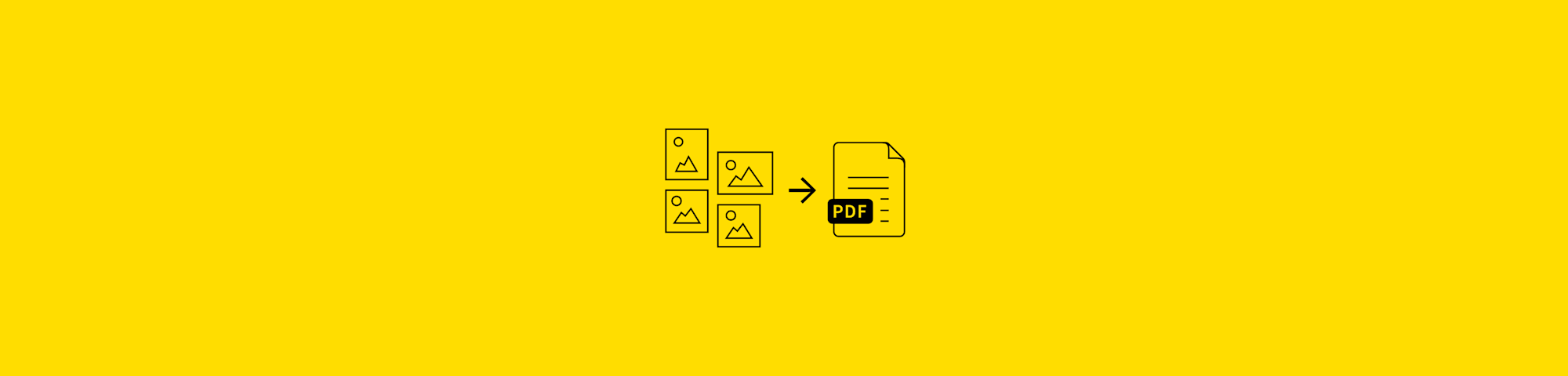
Transform any image into editable text with free OCR tools—convert photos, scans, and handwritten notes to PDF or Word in seconds.
If you have a photo of a page, a scan of a form, or a screenshot you can’t copy from, you probably just want one thing: to turn that image to text you can edit.
That is exactly what the Smallpdf converter does. You upload an image, we run OCR, and you download searchable or editable text. Below we’ll show you how.
Quick Start: Convert Images to Words Online
Here is the fastest way to turn an image to text: 1. Go to the Smallpdf Image to Words converter. 2. Upload your image (JPG, PNG, GIF, BMP, TIFF, HEIC, WEBP) or a PDF with images. 3. Choose your preferred output, like a searchable PDF or Word. 4. Enable OCR or “Convert text from scans” when prompted. 5. Download your new file and start working with the extracted text.
What Is an Image to Text Converter?
An image to text converter uses OCR (optical character recognition) technology to extract readable text from photos, scanned documents, handwritten notes, and screenshots. It transforms visual content into editable, searchable text that you can copy, edit, or save in formats like PDF or Word.
Our image to words converter uses OCR to turn:
- Photos of documents
- Scanned pages
- Screenshots
- Some handwritten notes
Into text you can save as a PDF, Word file, or plain text.
How To Convert Images to Text With Smallpdf
You can use the same image to words flow for both searchable PDFs and fully editable Word files.
Convert an Image to a Searchable PDF
Use this when you want to keep the document layout but make the text searchable and selectable. 1. Open the Smallpdf image to text converter. 2. Upload your image in formats like JPG, PNG, GIF, BMP, or TIFF. 3. Make sure OCR is enabled in the settings. 4. Click “Convert” and wait for processing. 5. Click “Download” to save your searchable PDF.
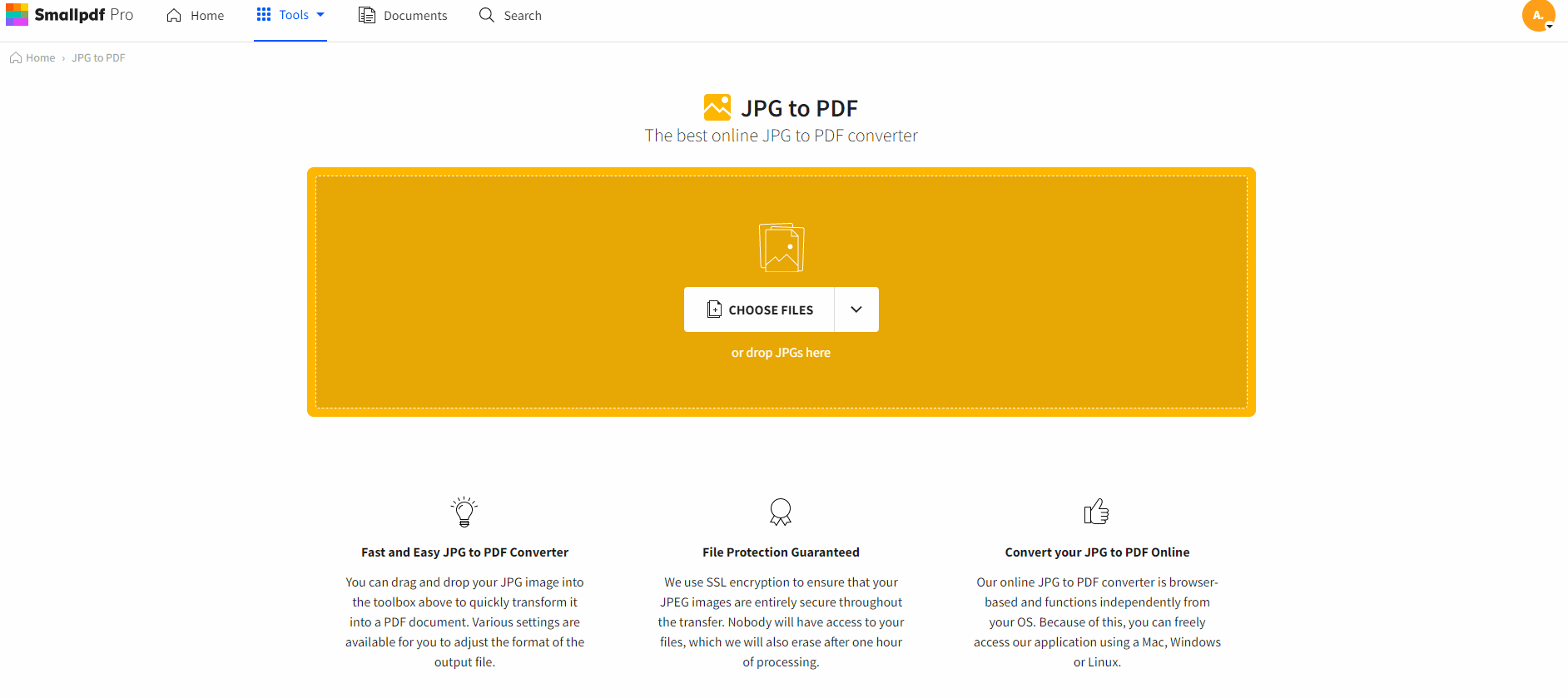
Convert an image to a searchable PDF
You can now search inside the PDF, select text, and copy it into other documents.
Convert an Image to Editable Word (DOCX)
Choose this when you want to turn images into fully editable text in Word. 1. Upload your image as above. 2. When the PDF preview appears, click “Export As.” 3. Select “Word” as the output format. 4. Choose between:
- “Convert selectable text” to transfer existing text from a PDF.
- “Convert text from scans” to run full OCR on images and scans.
- Click “Choose Option” and download your Word file.
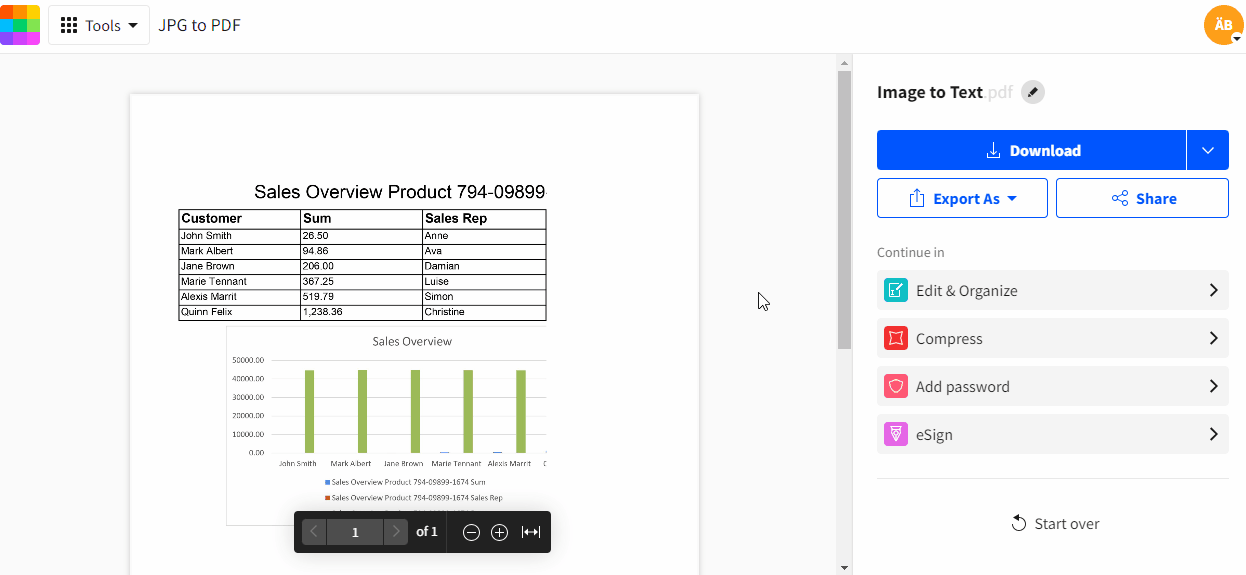
Convert an image to editable Word
The “Convert text from scans” option uses advanced OCR and is part of Smallpdf Pro. You can try it with a 7-day free trial to see how well it fits your workflows.
Convert Handwriting or Screenshots to Words
You can also use image to words conversion for quick notes and on-screen text.
Handwritten Notes
For handwritten content:
- Write as clearly as you can.
- Use dark ink on light paper.
- Take a photo in good light with the page flat and in focus.
Upload the image, enable OCR, and review the output carefully. Neat handwriting often converts surprisingly well, while very messy writing may still need some manual editing.
Screenshots And On-Screen Text
Screenshots are ideal for:
- Error messages
- Social media posts
- Interfaces that do not let you copy text
Take a full, sharp screenshot, upload it, and run OCR. You can then copy the text instead of retyping it.
Tips for Best Image to Words Results
Good input leads to better output. A few small adjustments can improve OCR accuracy a lot.
Before You Upload
Try to:
- Crop the image to focus on the text area.
- Rotate it so the text is upright.
- Use high resolution if possible.
- Avoid glare, shadows, and heavy background patterns.
For scanned documents, 300 DPI is a good starting point.
When OCR May Struggle
OCR can have trouble with:
- Very small fonts.
- Decorative or highly stylized fonts.
- Text over complex images.
- Extremely faded or blurry scans.
In these cases, expect to proofread the result and fix a few errors by hand.
How OCR Works to Extract Text From Images
You do not need to know the full technical details to use OCR, but a simple overview can help you trust the process.
Step 1: Cleaning the Image
The system:
- Straightens skewed pages
- Removes noise and speckles
- Boosts contrast between text and background
This makes letters easier to detect.
Step 2: Recognizing Characters And Words
Next, OCR:
- Detects lines of text
- Breaks them into characters
- Compares each shape to patterns it knows
Modern OCR uses machine learning models trained on many fonts and languages, so it can handle more than just perfect scans.
Step 3: Refining The Result
Finally, the software:
- Checks spelling against dictionaries
- Fixes common misreads like “0” vs “O”
- Structures paragraphs and line breaks
The end result is a block of text you can search, copy, or save in different formats.
Key Features and Security of Smallpdf’s Image to Words Tools
Our image to text converter combines flexible formats with serious security.
Supported Image And Document Formats
You can upload:
- JPG, JPEG, PNG, GIF, BMP, TIFF
- HEIC and WEBP (including many phone photos)
- PDFs that contain images or scanned pages
For output, you can choose:
- Searchable PDF
- Editable Word (DOCX)
- Plain text (TXT)
This makes it easy to fit image to words conversion into your existing document workflows.
Multi-Language, Handwriting, and Batch Support
Our OCR can:
- Work in over 30 languages, including English, Spanish, French, German, Chinese, Japanese, and Arabic.
- Handle many types of handwriting, as long as it’s clear.
- Process multiple images at once with Smallpdf Pro, which is ideal for large document batches.
You can also combine image to words with other features like PDF to Word or PDF to Excel when you work with mixed file types.
Security And Privacy
We treat all uploads as sensitive:
- Files are encrypted during upload, processing, and download.
- Documents are automatically deleted after one hour.
- We are GDPR compliant and operate under strict security standards.
If you want to keep files longer, you can store them in your Smallpdf account and remove them when you are finished.
Popular Uses For Image to Words Conversion
Image to words is useful across many roles and industries.
1. Document Digitization and Archiving
Use OCR to:
- Turn paper contracts into searchable PDFs.
- Preserve old books and records in digital form.
- Build searchable archives instead of stacks of boxes.
Once digitized, you can find information with a quick search instead of flipping pages.
2. Data Entry and Invoice Processing
Businesses often:
- Scan receipts and invoices.
- Use OCR to grab totals, dates, and vendor names.
- Feed that data into accounting or reporting systems.
This cuts manual typing and reduces errors.
3. Research, Study, And Note-Taking
Students and researchers:
- Capture quotes from printed sources.
- Convert study notes into digital documents.
- Highlight and organize content in their favorite apps.
Image to words makes it easier to reuse text instead of rewriting it.
Who Should Use an Image to Words Converter?
Almost anyone who handles documents can benefit.
1. Students and Teachers
You can:
- Digitize handouts and book sections.
- Convert handwritten notes to searchable text.
- Create digital study materials faster.
2. Office Professionals and Teams
Teams often:
- Extract text from PDFs, slides, and scans.
- Digitize contracts for review and signing.
- Share clean, editable versions of legacy documents.
3. Writers, Journalists, And Analysts
Writers and analysts:
- Turn interview notes into drafts.
- Capture text from printed reports.
- Pull quotes from sources without retyping. Small businesses and larger organizations use the same features at scale to handle paperwork more efficiently.
Free Image to Words Conversion with Smallpdf
If you remember only a few points, keep these in mind:
- Image to words tools use OCR to turn pictures into editable text.
- Clear, well-lit images with readable fonts give the best results.
- You can output searchable PDFs, editable Word files, or plain text.
- Smallpdf supports many image formats, multiple languages, and batch processing with Pro.
- Security is built in, with encryption and automatic file deletion.
You can test the process with a single photo or scan and build from there.
Frequently Asked Questions
How do I convert an image or screenshot to text?
Upload your image or screenshot to Smallpdf’s image to text converter, enable OCR or “Convert text from scans,” and download the result as a PDF, Word file, or TXT. The tool extracts the words so you can edit or copy them.
How accurate is the image to words conversion?
Accuracy depends on image quality, font clarity, and language. Clear scans with printed text often reach around 95 percent or higher. Handwritten or low-resolution images may need more manual corrections, so always review the result.
Can Smallpdf convert handwriting to text?
Yes, our OCR can recognize many types of handwriting, especially block letters and neat writing. Very messy or stylized handwriting is harder to read and may require more editing after conversion.
Is my data secure when I use the image to text converter?
Yes. We encrypt files during upload, processing, and download, then delete them automatically after one hour. We are GDPR compliant and do not store your content permanently.
Which image formats can I use for image to words?
You can upload JPG, JPEG, PNG, GIF, BMP, TIFF, HEIC, WEBP, and PDFs that contain images. Most common camera photos, screenshots, and scans work without extra steps.
Can I use the image to words converter on my phone?
Yes. Smallpdf runs in your browser, so you can open it on a phone or tablet, upload photos directly from your camera roll, and download the extracted text without installing an app.
What should I do if parts of the text are missing?
First, check your original image for low contrast, shadows, or very small fonts. If possible, retake the photo or rescan the page at a higher resolution. Then upload the new version and run OCR again. Cropping to the main text area can also help.



