Opening a MuseScore file, but need a printable version? Converting MSCZ to PDF gives you a clean, shareable score—here’s how to do it in minutes.
MSCZ files are MuseScore’s native, fully editable project format. If you want a final version you can print or send to someone who doesn’t use MuseScore, exporting the score as a PDF is the most reliable option.
In this guide, you’ll learn the quickest way to create a PDF directly in MuseScore. You’ll also see how to turn a PDF back into an editable score with optical music recognition and explore other common export formats like MIDI and MusicXML.
What Is an MSCZ File?
MSCZ files are MuseScore’s native format for saving musical compositions. These compressed files contain sheet music notation, instrument settings, and playback data.
The .mscz format saves:
- Sheet music layout and notation
- Instrument settings and playback
- Composer metadata and text annotations
Think of it as a working file, similar to a DOCX in Word. Converting MuseScore to PDF gives you a final version for printing or distribution.
How to Convert MSCZ to PDF
Converting MSCZ to PDF preserves your sheet music’s layout for sharing and printing. The fastest way to export an MSCZ file to PDF is through MuseScore itself, but you can also convert it using online tools.
Using MuseScore (Free Desktop App)
- Launch MuseScore on your computer.
- Go to “File,” then “Open,” and select your .mscz file.
- Wait for the score to load fully on the screen.
- Click “File” > “Export.”
- Choose PDF from the list of available formats.
- Select your destination folder and save.
This gives you a crisp PDF version of your musical score with all formatting preserved.
Why Convert MSCZ to PDF?
PDFs offer universal compatibility—anyone can view them without specialized software. Here’s why you might want to convert:
- Print-ready format that preserves exact layout
- Easy sharing without requiring MuseScore installation
- Cross-platform compatibility on any device
- Professional presentation for performances or submissions
- Archiving scores in a stable, long-term format
How to Convert PDF to MSCZ (Optical Music Recognition)
Converting PDF sheet music back to editable MSCZ requires optical music recognition (OMR) technology. This process isn’t perfect—expect to make manual corrections for the best results.
Using ScanScore or Similar OMR Software
- Import your PDF into OMR software like ScanScore.
- Let the software process and recognize the musical notation.
- Review and manually correct any recognition errors.
- Export the result as MusicXML format.
- Import the MusicXML file into MuseScore.
- Save as MSCZ format in MuseScore.
Recognition accuracy varies depending on PDF quality and complexity. Simple scores convert better than dense orchestral arrangements.
Other MSCZ Format Conversions
MuseScore supports various formats beyond PDF. These include:
- MIDI: For playback in digital audio workstations
- MusicXML: Universal sheet music exchange format
- Audio formats (MP3): For listening or sharing recordings
Work with PDFs Beyond Conversion
Once you’ve converted your MSCZ to PDF, you can edit, merge, or compress your files using our PDF tools.
- Use a PDF Reader to preview your file.
- Or go to Merge PDF to combine multiple exported scores into one document.
- You can also convert screenshots of scores to PDF using the PDF Converter.
These tools help prepare your PDF for printing, sharing, or archiving.
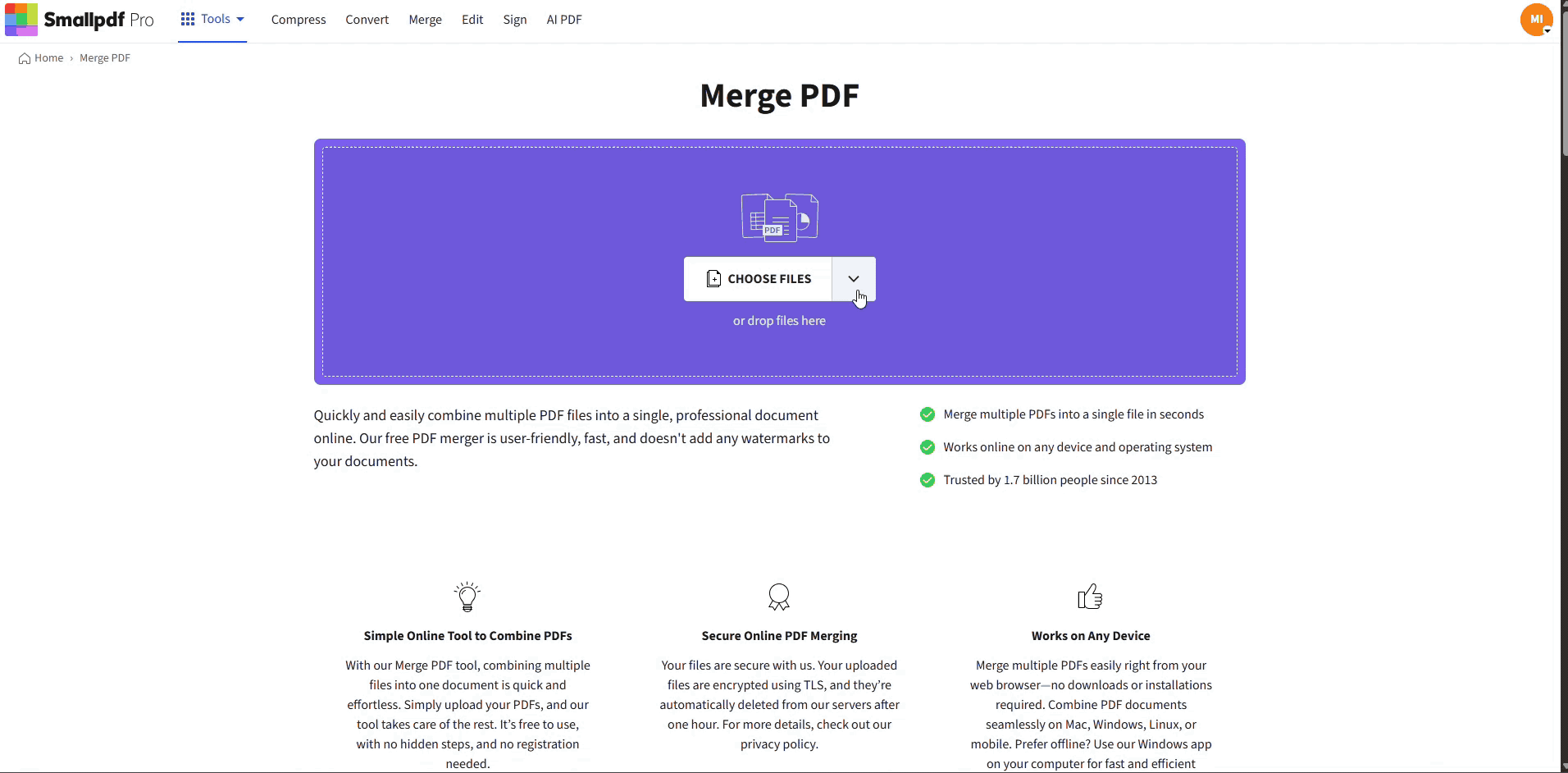
Use Merge PDF to Combine Screenshots
FAQs: Converting MSCZ to PDF
Is there a way to combine several MuseScore scores into one PDF?
Yes. After exporting each score from MuseScore as a PDF, you can upload them to Smallpdf’s Merge PDF tool to combine them into a single file. This works well if you want to create a full book or collection of pieces.
Can I convert MSCZ files to PDF without losing formatting?
Yes, but only when you export directly through MuseScore. Check your score layout, page settings, and print preview before exporting to ensure the PDF matches what you see in the editor.
Is there a way to convert MSCZ files to PDF on mobile?
Not easily. MuseScore’s full editing and export tools are desktop-based. If you’re away from your computer, you can ask someone to export the score for you or use the MuseScore mobile app if your version supports viewing or exporting.
Can I convert a corrupted MSCZ file to PDF?
Not directly. You’ll need to repair or recover the MSCZ file inside MuseScore first. Once it opens normally, you can export it as a PDF without issues.
Why is my PDF export from MuseScore blurry?
Blurry results usually come from low-resolution export settings. In MuseScore, open “Preferences” > “Export” and increase the image DPI or adjust the PDF export quality. Re-exporting with higher settings should fix the problem.
Can I turn screenshots of my sheet music into a PDF?
Yes. If you’ve taken screenshots of your score, you can upload the images to Smallpdf’s JPG to PDF tool to turn them into a PDF.
Are my files safe when I upload PDFs or images to Smallpdf?
Yes. Files processed in Smallpdf are protected with TLS encryption and are automatically deleted from Smallpdf’s servers after one hour of processing. For more details, you can visit the Smallpdf Trust Center.



