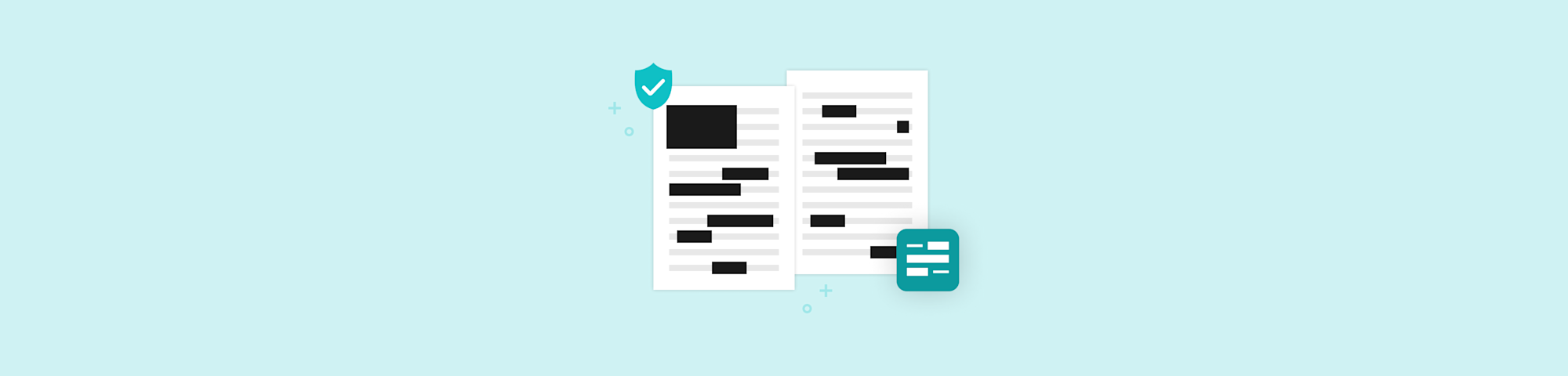
Redact PDF files in a few clicks, not with risky black boxes. Protect sensitive text and images before you share any document—fast and free.
If you need to share a PDF but parts of it are confidential, you should not rely on simple black rectangles or blur effects. A proper PDF redactor removes the data itself so no one can copy, reveal, or recover it later.
That is exactly what Smallpdf helps you do in your browser.
Quick Checklist To Redact PDF Safely
Before you send out any document, run through this simple list:
- Upload your PDF to Redact PDF.
- Select all text and images that must be removed.
- Click “Finish” to delete content permanently.
- Download the redacted copy and keep the original safe.
- Try copying from redacted areas to confirm nothing remains.
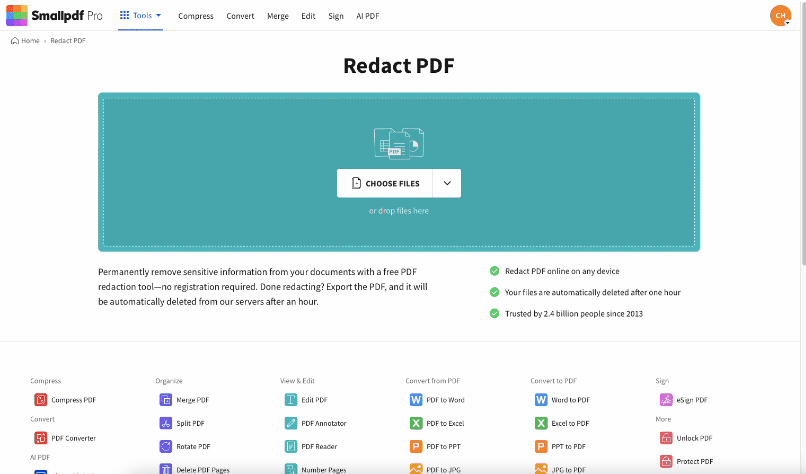
Warning: Make a copy of your original document before redacting. Proper redaction will permanently remove information from the file. This is great for hiding sensitive info in shared documents. Not so great when you need a record with the original data. So make a copy first.
What Is PDF Redaction And Why Black Boxes Are Not Enough
PDF redaction is the permanent removal of sensitive information from a document.
When you redact PDF content correctly, you:
- Permanently delete the selected text or images
- Remove the underlying searchable text and metadata
- Make it impossible to recover the redacted information
When you only black out or blur content, you usually:
- Place a dark shape or effect on top of the text
- Leave the original text underneath, still selectable
- Allow others to copy, reveal, or remove the overlay
That means someone can often paste all text into a new file or delete the box and see everything you tried to hide.
When You Must Redact PDF Content
You should always use proper redaction when your PDF contains:
- Bank details, account numbers, or payment information
- Personal data such as addresses, phone numbers, or IDs
- Legal clauses that do not apply to a specific recipient
- Internal notes, comments, or confidential business data
- Redacting once, correctly, is far safer than hoping a black box holds up.
How To Redact a PDF Online With Smallpdf
Smallpdf’s Redact PDF feature lets you remove sensitive information in a clear, guided workflow.
Step 1: Upload Your PDF Securely
- Open the Redact PDF feature on Smallpdf in your browser.
- Drag and drop your PDF into the upload area, or click “Choose File.”
- You can also import files from Google Drive, Dropbox, or OneDrive.
Step 2: Mark Text And Images To Remove
Once your document loads:
- Use your cursor to select the text you want to redact.
- Drag over images or blocks that contain sensitive details.
- Check each page to make sure nothing important is missed.
- Everything you mark will be removed when you apply redaction, not just covered over.
Step 3: Apply Redaction And Download
When you are confident your selections are correct: 1. Click “Finish.” 2. Wait while we permanently remove the marked content. 3. Download your clean, redacted PDF to your device or cloud storage.
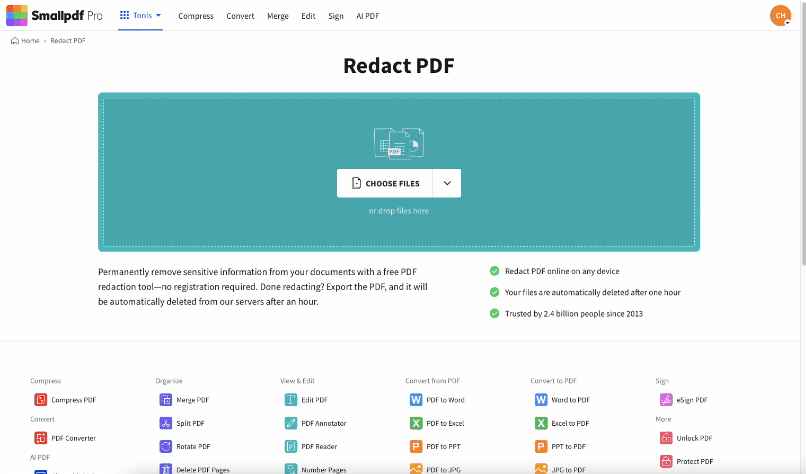
Redact sensitive information on a PDF
Warning: Redaction cannot be undone. Always keep a non-redacted copy for your records and only redact the version you plan to share.
Redact PDFs on Any Device
You can redact PDF documents on desktop and mobile, as long as you have a browser and an internet connection.
1. Redact PDF On Desktop
On Mac, Windows, or Linux, you can:
- Open Smallpdf in Chrome, Safari, Edge, or Firefox.
- Upload local files or work directly from cloud storage.
- Redact PDFs and download the result to your desktop.
This works well for large reports, contracts, or project files you handle at work.
2. Redact PDF On Mobile
On your phone or tablet, you can:
- Open Smallpdf in your mobile browser.
- Upload PDFs from your device or a cloud app.
- Pinch and zoom to precisely mark small sections.
This is ideal when you need to quickly remove a phone number, ID, or email address before forwarding a file in chat or email.
Is PDF Redaction Secure and Compliant?
When you redact PDF files, security and compliance are just as important as the redaction itself.
How Smallpdf Protects Your Files
- Encrypt file transfers with TLS while you upload and download
- Store documents only for a short time, then delete them automatically
- Follow GDPR rules for data handling and privacy
- Operate under ISO/IEC 27001 security management standards
- Maintain SOC 2 controls for verified security practices
These safeguards apply whether you use the free version or a paid plan.
Redaction And Legal Compliance
Proper redaction supports compliance in areas such as:
- Legal documents and attorney-client communication
- Healthcare records and medical information
- Financial statements and cardholder data
- Government and regulatory filings
Using a real PDF redactor reduces the risk of accidental disclosure that could lead to fines, brand damage, or legal challenges.
Common Redaction Issues and How To Fix Them
Even with a good redactor, a few common mistakes can cause trouble. Here’s how to avoid them when you redact PDF content with Smallpdf.
1. You Cannot Select Text In The PDF
If you can’t highlight text to redact it:
- Your PDF is probably a scan or image-based document.
- Use a “Scan to searchable PDF” or “OCR” flow first to make text selectable.
- Then open the new searchable PDF in Redact PDF and repeat your selections.
Text needs to be searchable before a text-based redaction can work well.
2. Some Sensitive Info Still Appears
If redacted content seems incomplete:
- Zoom in and check if you missed part of a number or line.
- Always select whole words or lines, not just individual letters.
- After redaction, try copying around the redacted area to confirm nothing remains.
If any hidden text appears in your test, redo the redaction on a fresh copy of the original file.
3. Redaction Areas Look Misaligned
If the redaction boxes do not line up:
- Ensure your PDF viewer is not zooming or rendering in a non-standard way.
- Reopen the file in a reliable viewer and check the page size.
- If the original document used unusual fonts or layouts, consider flattening it to a standard PDF before redacting.
The redacted document should be readable and look professional, not patched together.
PDF Redactor vs. Blacking Out Text: Key Differences
Both approaches try to hide information, but only one actually removes it.
Why A PDF Redactor Is Safer
A proper redactor:
- Deletes the underlying text or image data
- Removes related searchable text and metadata
- Leaves no recoverable content behind
By contrast, blacking out text:
- Keeps the original text under a shape or highlight
- Allows copying and pasting the “hidden” text into another document
- It can often be undone by removing the overlay
If you want to protect your information, redaction is the only reliable choice.
Hide Sensitive Info on PDF With Smallpdf
When you need to share documents but keep certain parts private, a dedicated PDF redactor is your best ally. Smallpdf lets you redact PDF files in your browser, keep control of sensitive information, and still send clean, readable documents to clients, colleagues, or partners.
You can try the Redact PDF feature for free, then decide if you need Pro features like more frequent use, larger file limits, or advanced workflows. Either way, you avoid risky black boxes and rely on real removal instead.
FAQs: Redact PDF and Hide Sensitive Information
How to hide sensitive information in PDF?
Use the Smallpdf Redact PDF feature instead of drawing boxes on your PDF. Upload your PDF, mark the sensitive text or images, apply redaction, then download the cleaned file. The selected content is removed, not just hidden.
How secure is PDF redaction?
When done correctly, redaction removes the data from the file so it cannot be recovered. With Smallpdf, this is combined with encrypted transfers, short term storage, and compliance standards like GDPR and ISO 27001 for extra peace of mind.
How do I blur some information in a PDF?
Blurring or covering text is not true redaction, because the text often remains under the effect. If your goal is security, use a redaction feature that deletes the content instead of only blurring it.
How to protect a PDF so it cannot be edited?
You can protect a PDF by adding a password and setting permissions that restrict editing. Use a Protect PDF feature to add encryption, then share the password only with people who should have access.
How to blur sensitive information in PDF free?
You can use free annotation tools to blur or cover text, but this is not safe for sensitive data. For personal notes, it might be enough, but for anything confidential, you should use a Redact PDF workflow that removes the data.
Can redaction be challenged in court?
If redaction is done properly and the original data is removed, the redacted PDF should not reveal the hidden information. Legal challenges usually focus on whether the right parts were redacted, not on recovering the deleted content, which is why careful selection and review matter.
How To Black out Text in a PDF Without Redacting (not recommended)
After reading this article, we don’t know why you’d simply want to black out document text without proper redaction. But we want to help you however we can (not only to nudge you toward the best free PDF redactor online). So here’s how you can black out text without a dedicated redact tool.
If you’re a Mac user, you can use the annotation tools built into your Mac’s built-in Preview function to add a black text box over the info you want to hide. If you’re unsure how to do it, you can find step-by-step instructions for how to edit a PDF on Mac here.
It’s a little different on a Windows machine, but the idea is the same. You can either use the annotating tools in a basic PDF reader, or you can convert your PDF to Word, black out or remove the text, then reconvert the doc back to PDF.
You could also use a PDF editor and just add a black box over the text, but it will have the same setbacks as the other methods.
Bottom line: If you want to hide sensitive information, and feel secure knowing no one’s going to uncover it, your best bet is to use a dedicated PDF Redactor. Ready to try?



