Frustrated by PDF text that won’t wrap or gets cut off? Use Smallpdf Edit PDF to add clean line breaks, fix overflow, and save a readable file.
If your PDF text box won’t wrap, you can usually fix it by adding your own text box in Smallpdf Edit PDF or rebuilding the file in Word.
You know the experience: You’re typing into a form field, and the line just keeps going. Or it looks fine while you type, then half the sentence disappears after you click away. Some PDFs allow multi-line fields. Many don’t. And a few behave differently depending on the viewer you’re using.
We’ll show you the fastest fix first, then the deeper fixes for stubborn forms, mobile editing, and scanned PDFs.
Quick FAQs: Wrap Text in PDF Forms
How do I wrap text in a PDF fast?
Use Smallpdf Edit PDF to place a new text box over the form area, then press “Enter” for line breaks and download the updated file.
Why won’t the text wrap in my PDF form field?
Many form fields are built as single-line fields, so wrapping is blocked by design. Your best workaround is adding an overlay text box in Smallpdf Edit PDF.
My text gets cut off in the field. What should I do?
Create an overlay text box in Smallpdf Edit PDF, reduce font size a touch, and re-position the box so everything stays visible.
The PDF won’t let me type at all. What’s the fix?
If the PDF is restricted, use Smallpdf Unlock PDF first. If it’s scanned, run Smallpdf PDF OCR so the text becomes editable.
I’m on my phone. Can I still fix text wrapping?
Yes. Open Smallpdf Edit PDF in your mobile browser and add an overlay text box. This avoids the limitations of many mobile PDF apps.
Why Text Wrapping in PDFs Can Be Tricky
PDFs use fixed layouts. That’s the whole point. A form field has a set width and height, and the behavior depends on how that field was created.
When the field is single-line, your viewer has no room to wrap text. When the field is multi-line, wrapping can still fail if the field is too short, the font is locked, or the viewer renders the field incorrectly.
That’s why the best filler fix is usually not changing the field at all. It’s placing clean text on top of it and exporting a readable PDF.
How To Wrap Text in a PDF With Smallpdf: Step-by-Step Guide
This method works when you’re filling out a PDF, and the original form field won’t wrap, won’t accept line breaks, or cut text off.
Step 1: Open Smallpdf Edit PDF and Upload Your File
Open Edit PDF, then upload your PDF from your device, Google Drive, Dropbox, or OneDrive. You’ll see a page preview with your document centered on the screen.
Step 2: Add a New Text Box Where the Form Field Sits
Select the text option, then click on the area where you need the wrapped text. You’ll see a new text box appear on top of the PDF, ready for typing.
Step 3: Type Your Text and Create Line Breaks
Type your content, then press “Enter” to start a new line. This is the simplest way to control wrapping inside the overlay box.
Step 4: Adjust Font Size and Alignment So It Matches the Form
Use the formatting controls to tweak font size and alignment until the overlay looks like it belongs in the form. The goal is clean readability, not perfectly identical typography.
Step 5: Download the Updated PDF and Re-Open It To Confirm
Click “Download,” then re-open the file to confirm nothing shifted. If you’re sending it to someone else, test it in a second viewer to confirm the text stays visible.

Use Annotate PDF to easily fix text boxes in PDF forms not wrapping
If you want a deeper walk-through, see our Smallpdf guide on wrapping text in PDF forms and text boxes.
Issue 1: The Form Field Is Single-Line Only
This is the most common cause if the text box won’t wrap.
Signs you’re dealing with a single-line field:
- Pressing “Enter” does nothing.
- Text runs off the field edge.
- The field never grows taller.
If you built the form yourself, you can recreate that field as multi-line in your form editor. If you’re filling out someone else’s form, you can’t change how the field was made. The practical fix is the overlay method in Smallpdf Edit PDF.
Issue 2: The Field Is Multi-Line, But the Box Is Too Short
Some fields support multiple lines, but the visible box is only one line tall. Your text wraps, but you can’t see the extra lines.
Quick fixes that work:
- Keep your entry shorter so the field stays readable.
- Use Smallpdf Edit PDF to overlay your text in a larger box.
- Convert to Word, expand the layout, then export back to PDF if you control the document format.
Issue 3: The Viewer Is the Problem, Not the PDF
A PDF form can behave differently across viewers. Microsoft Edge, in particular, has reported issues where typed text can switch appearance and wrapping can glitch due to changes in its PDF rendering engine.
If your text disappears after you click outside the field, try this quick test:
- Open the same file in another viewer.
- If it works elsewhere, your PDF is fine.
- If it fails everywhere, the field is the issue.
When you need a stable result that looks the same for everyone, exporting a filled copy with Smallpdf Edit PDF avoids viewer-specific form behavior.
Issue 4: The PDF Is Scanned, so Wrapping Can’t Work Yet
If the text in your PDF is really an image, no form behavior applies. There’s nothing to wrap, because there’s no editable text layer.
What you’ll notice:
- You can’t place a cursor inside the text.
- Highlighting words doesn’t work.
Fix:
- Run Smallpdf PDF OCR to turn image text into real text.
- Then use Smallpdf Edit PDF to add your wrapped text where needed.
Issue 5: Your Text Is Pasted With Hidden Line Breaks
Sometimes wrapping looks broken because pasted text contains odd line breaks or special characters. This shows up most in long addresses, paragraph responses, or copied text from spreadsheets.
Try this:
- Paste into a plain text app first, then copy again.
- Re-type line breaks manually using “Enter” inside your overlay text box.
This removes weird formatting that some viewers and forms fail to interpret correctly.
Compare Fixes Across Common PDF Editors and Viewers
Here’s a quick way to pick the right fix based on what you’re trying to do.
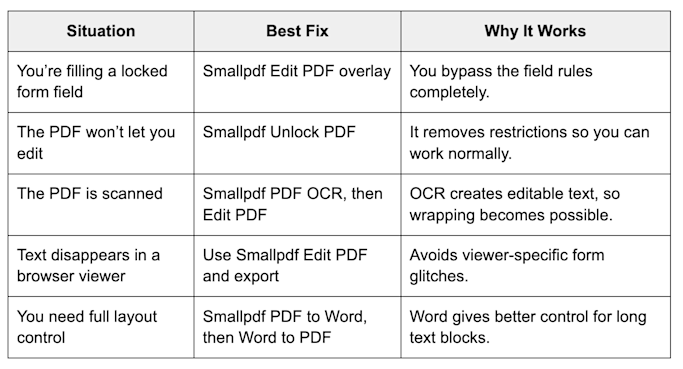
Compare fixes across common PDF editors and viewers
Troubleshooting Checklist
Use this when you want the fastest diagnosis.
- Try pressing “Enter” in the field. If nothing happens, assume it’s a single-line.
- If text disappears after clicking away, test another viewer.
- If you can’t select any text, treat it as a scan and run OCR.
- If the PDF is restricted, use Unlock PDF before editing.
- If the text still won’t fit, overlay the text in Edit PDF and adjust the font size.
Common Scenarios Where Wrapping Matters
This problem shows up in the same places again and again:
- Job applications with long address fields
- Medical or insurance forms with multi-line explanations
- Vendor onboarding forms with detailed notes
- School paperwork where the form box is too small for real answers
A simple overlay saves time here because you stop fighting the field design and focus on producing a readable file you can submit.
Make Wrapped Text Stick on Every Device
If you need your form to look clean for the next person who opens it, don’t rely on a finicky field or a picky viewer.
Add your wrapped text in Smallpdf Edit PDF, export the updated PDF, and you’ll have a readable version you can submit, email, or upload with confidence.
Frequently Asked Questions
How do I wrap text on a PDF?
Use Smallpdf Edit PDF to add a text box on top of the form area, then press “Enter” to create line breaks and download the updated PDF.
Why won’t my PDF form field wrap text?
Many fields are built as single-line fields, so wrapping is blocked. If you can’t edit the form design, the simplest fix is to add an overlay text box in Smallpdf Edit PDF.
How do I make text fit in a PDF form without cutting off?
In Smallpdf Edit PDF, reduce the font size slightly and reposition the overlay text box so all lines stay visible before you download.
Why does my text disappear after I type in a PDF form?
Some viewers can glitch on form rendering. Microsoft Edge users have reported wrapping and font behavior bugs tied to its PDF rendering engine. Exporting a filled copy through Smallpdf Edit PDF avoids that behavior.
Can I wrap text in a PDF on my phone?
Yes. Open Smallpdf Edit PDF in your mobile browser, add a text box, and use “Enter” for line breaks. This gives you more control than many mobile PDF apps.
What if my PDF is scanned and I can’t edit anything?
Run Smallpdf PDF OCR first so the file gets a usable text layer, then add your wrapped text in Smallpdf Edit PDF.
What’s the best fix for long answers in small form fields?
Use the overlay method in Edit PDF, then adjust font size and spacing until it reads cleanly. If you need full formatting control for paragraphs, convert with PDF to Word, edit in Word, then export back using Word to PDF.



