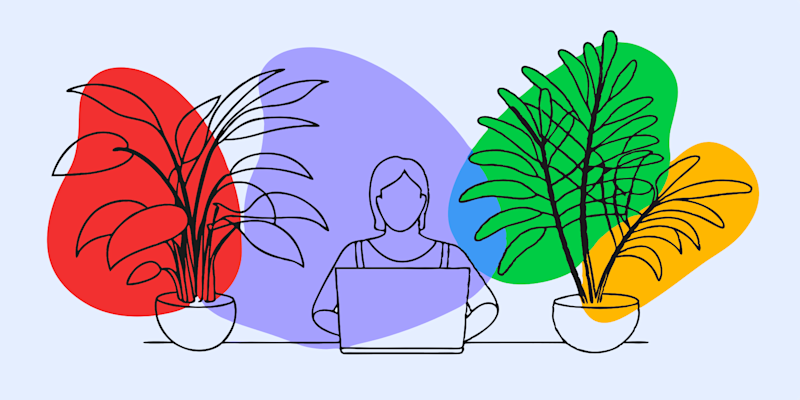
Shrink large PDFs on your Mac with Preview or Smallpdf so files send faster, take less space, and still look sharp on any device.
Reducing PDF size on a Mac is something you run into all the time: email limits, slow uploads, cluttered storage. If you work with presentations, reports, or scanned documents, learning how to compress PDF in Preview and online saves you a lot of friction.
We’ll walk through how to compress a PDF in Preview on Mac step by step, when Smallpdf is the better choice, and how to avoid the usual quality and compatibility headaches.
How To Compress PDF in Preview on Mac: Quick Steps
If you just need the fast answer, here’s the built-in way to reduce a PDF file size on Mac with Preview: 1. Open your PDF in “Preview.” 2. Click “File” > “Export.” 3. In “Quartz Filter,” choose “Reduce File Size.” 4. Pick a “save location” and click “Save.”
That’s it. Your Mac creates a smaller PDF.
The trade-off: Preview often reduces image quality quite aggressively, so it’s fine for quick sharing but not ideal for polished documents.
How To Reduce PDF File Size in Mac Preview (Full Walkthrough)
Preview is already on every Mac, so it’s the first place most people go. Here’s the detailed process so you know exactly what’s happening.
Step 1: Open Your PDF in Preview
If Preview is your default viewer, double-click the PDF.
If not, right-click the file and choose: “Open With” > “Preview.”
Check the document before you start: note any photos, charts, or small text that you want to keep sharp after compression.
Step 2: Export With a Quartz Filter
In the top menu bar, click: “File” > "Export."
You’ll see an export dialog with several options, including “Format” and “Quartz Filter.”
Make sure:
- Format is set to PDF
- Quartz Filter is visible as a dropdown
If the Quartz Filter doesn’t show up, you might have “Export as PDF” selected instead of “Export.”
Step 3: Choose “Reduce File Size”
Open the “Quartz Filter” dropdown and select:
Reduce File Size
This is macOS’s built-in compression profile. It downsamples images and reduces color information to shrink the file.
You can then:
- Rename the file (for example, Report_compressed.pdf)
- Choose a different folder so you don’t overwrite the original
Click “Save” when you’re ready.
Step 4: Check the Result
Open the new file in Preview and zoom in on:
- Photos or graphics
- Small fonts
- Logos and diagrams
If everything still looks clear enough for your use case, you’re done. If the PDF looks blurry, blocky, or washed out, you’ll want a different compression method with more control over quality.
Fix Common Preview Compression Problems on Mac
Preview’s “Reduce File Size” option is quick, but it’s not perfect. Here are the issues you’ll see most often and how to handle them.
1. Blurry Images or Fuzzy Text
This happens because Preview aggressively lowers image resolution.
What you can do:
- Keep the original PDF for printing or archiving.
- Use Preview’s compressed version only for “email” or “internal review.”
- For better visual quality, switch to Smallpdf Compress PDF instead of Preview.
2. File Size Still Too Large
Sometimes the “Reduce File Size” filter barely shrinks the document, especially if it’s mostly text.
Try this:
- Run the result through Smallpdf Compress PDF for deeper compression.
- Remove unnecessary pages before exporting, then compress again.
3. “Reduce File Size” Not Available or Greyed Out
If you don’t see the filter or can’t select it:
- Check that “Format” is set to “PDF,” not another file type.
- Make sure the PDF is not damaged or opened from a restricted location.
- Save a fresh copy via “File” > “Export as PDF,” then reopen and try again.
4. Encrypted or Locked PDF
Preview may not compress a password-protected file correctly.
Safer approach:
- Unlock the PDF first (with permission).
- Save an unlocked copy.
- Then use “File” > “Export” > “Quartz Filter” > “Reduce File Size.”
Compress a PDF on Mac Online With Smallpdf
When you care about both file size and quality, the Smallpdf Compress PDF is usually the better choice than Preview. Everything runs in your browser, so there’s nothing to install.
Step 1: Open Smallpdf Compress PDF
In your Mac browser, go to Compress PDF.
You can:
- Click “Choose Files” to browse your Mac.
- Drag and drop a PDF from Finder straight into the page.
Smallpdf also lets you import from Google Drive, Dropbox, or OneDrive.
Step 2: Choose Your Compression Level
After upload, you’ll see two options:
- Basic compression - smaller file, minimal quality loss
- Strong compression (Pro) - much smaller file, optimized image quality
Pick the option that matches your goal:
- For emailing a report: Basic is usually enough
- For large slide decks or brochures: Strong gets you much smaller PDFs
Click “Compress” to start the process.
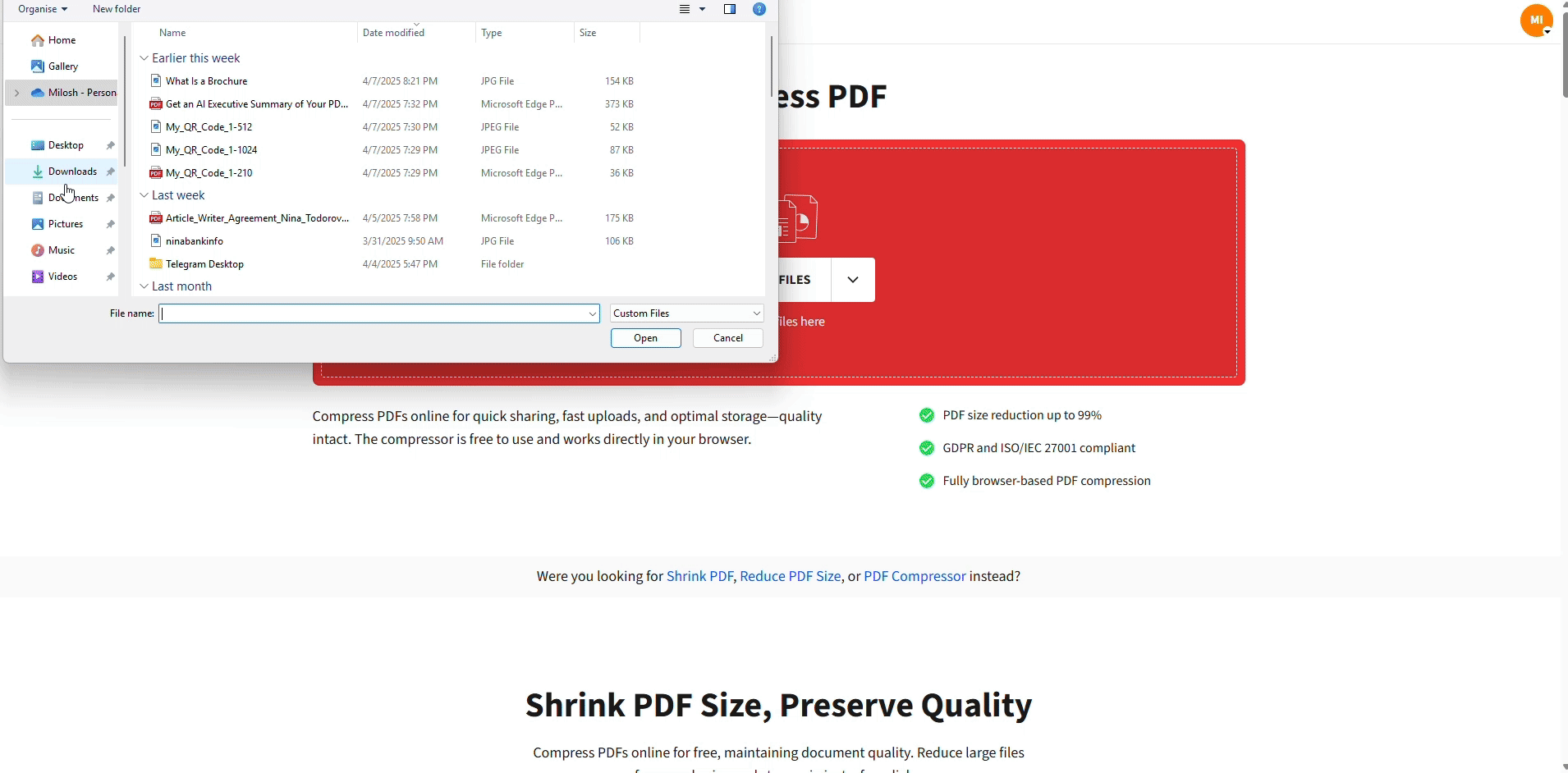
Best way to compress a PDF on Mac
Step 3: Download or Share Your Optimized PDF
Once compression finishes, you can:
- Download the compressed PDF to your Mac
- Save to Google Drive, Dropbox, or OneDrive
- Share via link directly from Smallpdf
This makes it easy to send a smaller PDF to colleagues, clients, or students without hitting upload limits.
Preview vs Smallpdf: Which Compression Method Should You Use?
Here’s a quick comparison to help you decide between compressing PDFs in Preview and using Smallpdf online.
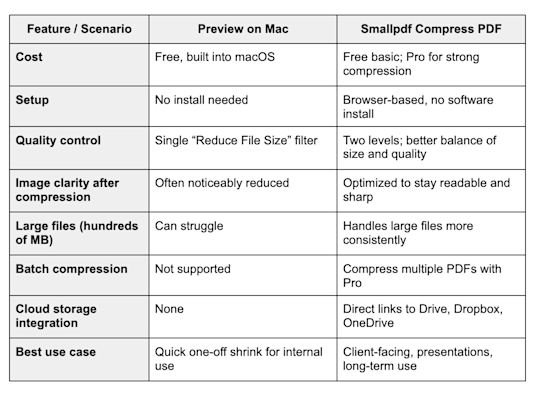
Preview vs Smallpdf Compression
Use Preview when:
- You just need to quickly shrink a single PDF.
- Quality is not mission-critical.
- You’re working offline and don’t want to open a browser.
Use Smallpdf when:
- You need to send PDFs to clients, partners, or attendees.
- Visual quality and readability actually matter.
- You compress PDFs frequently or in batches.
- You work across Mac, web, and cloud storage.
Create Smaller, Share-Ready PDFs on Your Mac
If compressing on Preview looks difficult (which it is), you can switch to Smallpdf for easier and better compression.
With Smallpdf, you can reduce file size, keep the quality you need, and share documents without worrying about limits.
Give it a try whenever you need a lighter, more manageable PDF.
FAQs About Reducing PDF Size on Mac
How do I compress a PDF in Preview on Mac?
Open the PDF in Preview, then click “File” > “Export.” In the “Quartz Filter” dropdown, choose “Reduce File Size,” pick a save location, and click “Save.” This will create a smaller version of your PDF on your Mac.
How can I reduce PDF size on Mac without losing too much quality?
For the best balance, use Smallpdf Compress PDF and choose “Basic compression” first. It shrinks the file while keeping images and text clear. If you still need a smaller file, try “Strong compression” and check the result.
Is Preview enough to compress PDFs for email?
Preview works for quick email attachments, but it can make images look blurry. If you’re sending something important, like a client proposal or event brochure, compress the PDF with Smallpdf instead so it stays sharp and professional.
Can I compress multiple PDFs at once on Mac?
Preview compresses one file at a time. With Smallpdf Pro, you can upload and compress multiple PDFs in one go, then download them individually or as a ZIP file.
Why did my compressed PDF look worse after using Preview?
The “Reduce File Size” Quartz Filter heavily reduces image resolution. This is why photos, charts, and small text can look fuzzy after export. If that happens, keep your original PDF and try compressing with Smallpdf for better visual quality.
Is it safe to compress PDFs online with Smallpdf?
Yes. Smallpdf uses TLS encryption during upload and download, and files are automatically deleted from our servers after a short period. You can also save directly to trusted cloud services like Google Drive, Dropbox, or OneDrive.
How much can PDF compression reduce file size on Mac?
Compression typically reduces file size by 30-70%, depending on the original content and compression method used.



