Unwanted page breaks can split sentences, add blank pages, and ruin your PDF layout. Learn how to fix them fast with the right method.
Page breaks are helpful when you control them. They keep sections tidy, prevent tables from splitting, and make long documents easier to read.
The problem starts when breaks show up in the wrong place, like a paragraph pushed onto a new page, a random blank page in the middle, or a header stranded by itself.
You’ll usually land in one of two situations:
- You still have the original file (Word or Google Docs).
- You only have the PDF version.
We’ll cover both. You’ll also see how Smallpdf fits in when you need a quick fix, plus a reliable workflow for complex PDFs that need real text reflow.
Quick Steps to Remove Page Breaks
Pick the path that matches what you have.
- You have Word or Google Docs: Remove breaks there, then export to PDF again.
- You only have a PDF, and it has blank pages: Use Smallpdf’s Delete PDF to delete those pages.
- Pages are in the wrong order after export: Smallpdf Organize PDF to rearrange them.
- You need paragraphs to reflow, not just delete pages: Use Smallpdf PDF to Word, fix breaks in Word, then export back with Smallpdf Word to PDF.
- Your PDF is scanned: Convert with OCR during Smallpdf PDF to Word so the text becomes editable.
- Your PDF is locked: Use Smallpdf Unlock PDF first, then edit or convert.
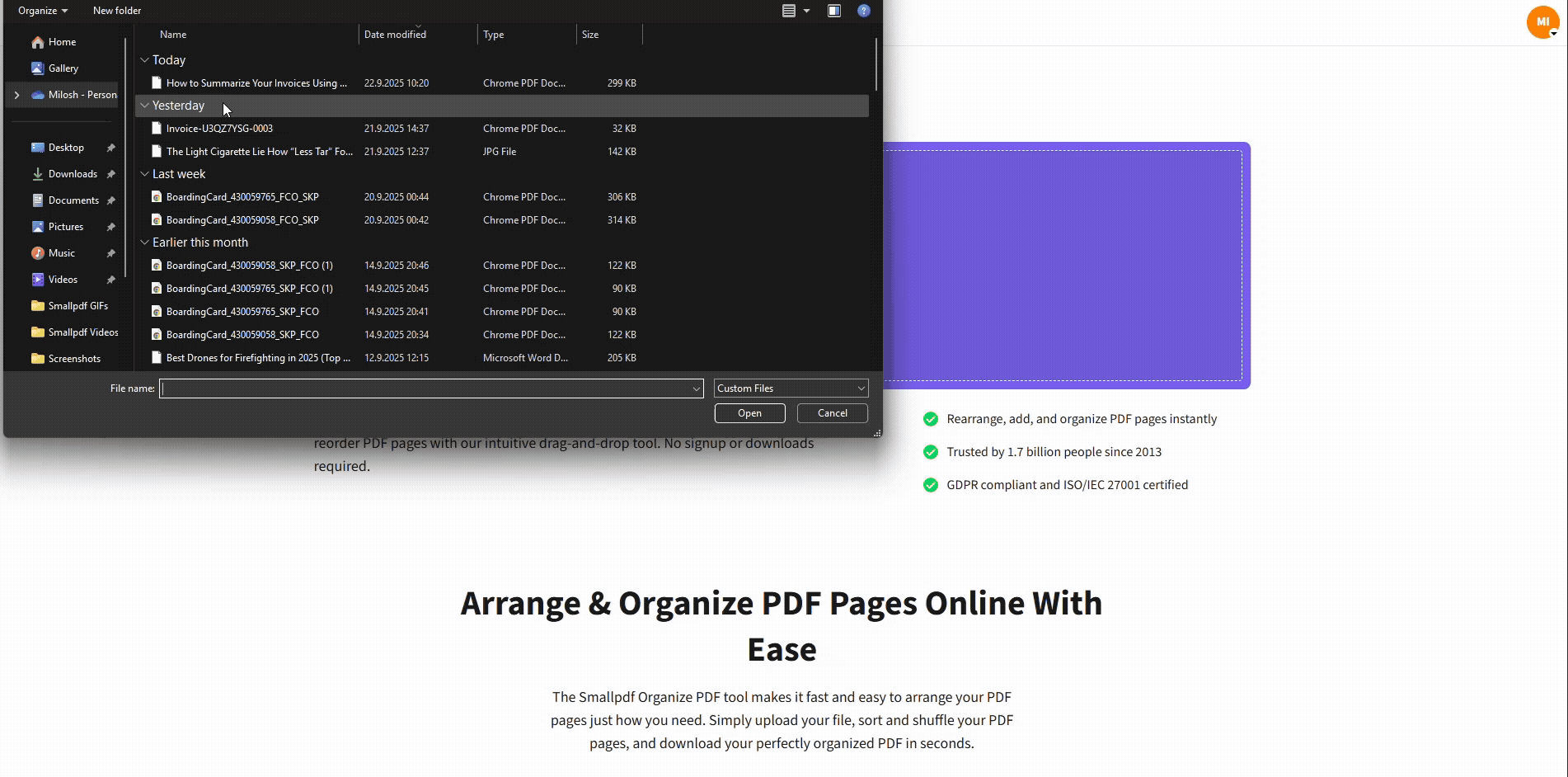
Remove page breaks from PDF using Smallpdf
Why Choose Smallpdf for Page Break Removal?
If you have the source file, that’s usually the cleanest fix. But when someone sends you a PDF, and you’re stuck with the final output, you need options that don’t involve rebuilding the whole document.
With Smallpdf, you can do three useful things without switching between random apps:
- Fix page break problems that are really blank pages by deleting them in Organize PDF.
- Fix flow problems caused by page order by rearranging pages in Smallpdf Organize PDF.
- Fix layout problems caused by bad text flow by converting with PDF to Word, editing in Word, then exporting a new PDF.
Choose the Best Method to Remove Page Breaks from PDF
Use this table to pick a method without guessing.
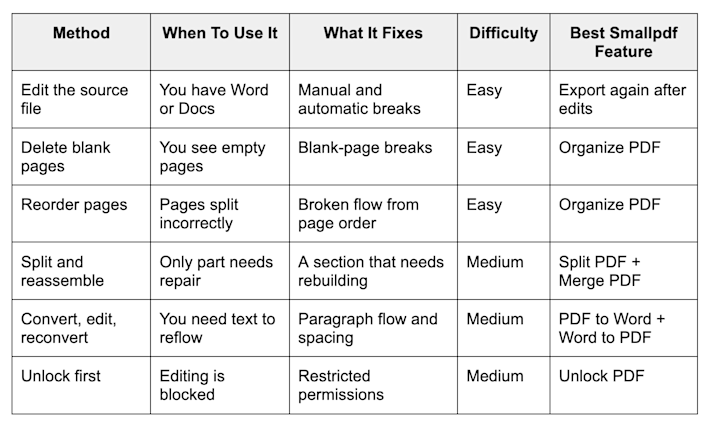
Choose the method to remove page breaks from PDF
Fix Page Breaks in Word Before Exporting to PDF
If you have the Word file, fix breaks there first. That gives you the most control, and the PDF export usually behaves better after cleanup.
Step 1: Show Page Break Marks
- Open your Word document.
- Go to the “Home” tab.
- Click the “¶” button (Show/Hide).
- Look for a line labeled “Page Break” or “Section Break.”
- Click directly before the break and press “Delete.” If it’s above, click after it and press “Backspace.”
Tip: The “¶” view also shows extra paragraph returns that can create awkward spacing at the bottom of a page.
Step 2: Remove Many Manual Breaks at Once
If you have a long document full of manual breaks, remove them in one sweep.
- Press “Ctrl + H” (Windows) to open Find and Replace.
- Click “More,” then “Special.”
- Choose “Manual Page Break.”
- Leave “Replace with” empty.
- Click “Replace All.”
On Mac, open Find and Replace from the Edit menu, then use the same “Special” option.
Heads-up: This removes manual page breaks only. Word’s automatic page breaks still happen based on page size and paragraph rules.
Step 3: Control Automatic Breaks That Keep Coming Back
Sometimes the break isn’t a manual line at all. It’s Word pushing text because of paragraph settings.
To check:
- Select the paragraph that keeps jumping to the next page.
- Right-click and choose “Paragraph.”
- Open “Line and Page Breaks.”
Common settings to review:
- “Keep with next” keeps a paragraph attached to the next one.
- “Keep lines together” stops a paragraph from splitting across pages.
- “Page break before” forces a new page before that paragraph.
- “Widow/Orphan control” can shift lines to avoid lonely single lines at top or bottom.
If your PDF keeps inserting “mystery breaks,” one of these settings is usually involved.
Step 4: Fix Section Breaks That Won’t Delete Cleanly
Section breaks can act like page breaks and create layout jumps.
- Turn on the “¶” marks.
- Find “Section Break (Next Page)” or similar.
- Click just before it and press “Delete.”
If you can’t delete it:
- Check if “Track Changes” is on and accept or reject changes first.
- Check if the document is protected and remove restrictions before editing.
Remove Page Breaks in Google Docs Before Exporting to PDF
Google Docs is simpler than Word, but it can still include page breaks that export into the PDF.
Step 1: Show Break Indicators
- Open the document.
- Go to “View.”
- Turn on “Show non-printing characters” if available in your Docs view.
You’ll often see dotted lines or break indicators where page breaks sit.
Step 2: Remove the Breaks
- Click directly before the page break.
- Press “Backspace” or “Delete.”
- Recheck spacing, since Docs may pull content up quickly.
Step 3: Export Again
Export a fresh PDF after cleanup. If you still see odd blank pages, the issue may be margins, large images, or a table that forces a new page.
Remove Page Breaks When You Only Have a PDF
When you only have a PDF, “removing page breaks” usually means one of these realities:
- You delete unwanted blank pages.
- You reorder pages to restore the intended flow.
- You convert to an editable format so you can reflow text and rebuild the PDF properly.
Remove Blank Pages With Smallpdf Organize PDF
This is the fastest fix when the page break is really an empty page.
- Open Organize PDF.
- Upload your PDF from your device, Google Drive, Dropbox, or OneDrive.
- Click the blank page thumbnail.
- Click “Delete,” then confirm the removal.
- Click “Finish” to download the updated PDF or save back to cloud storage.
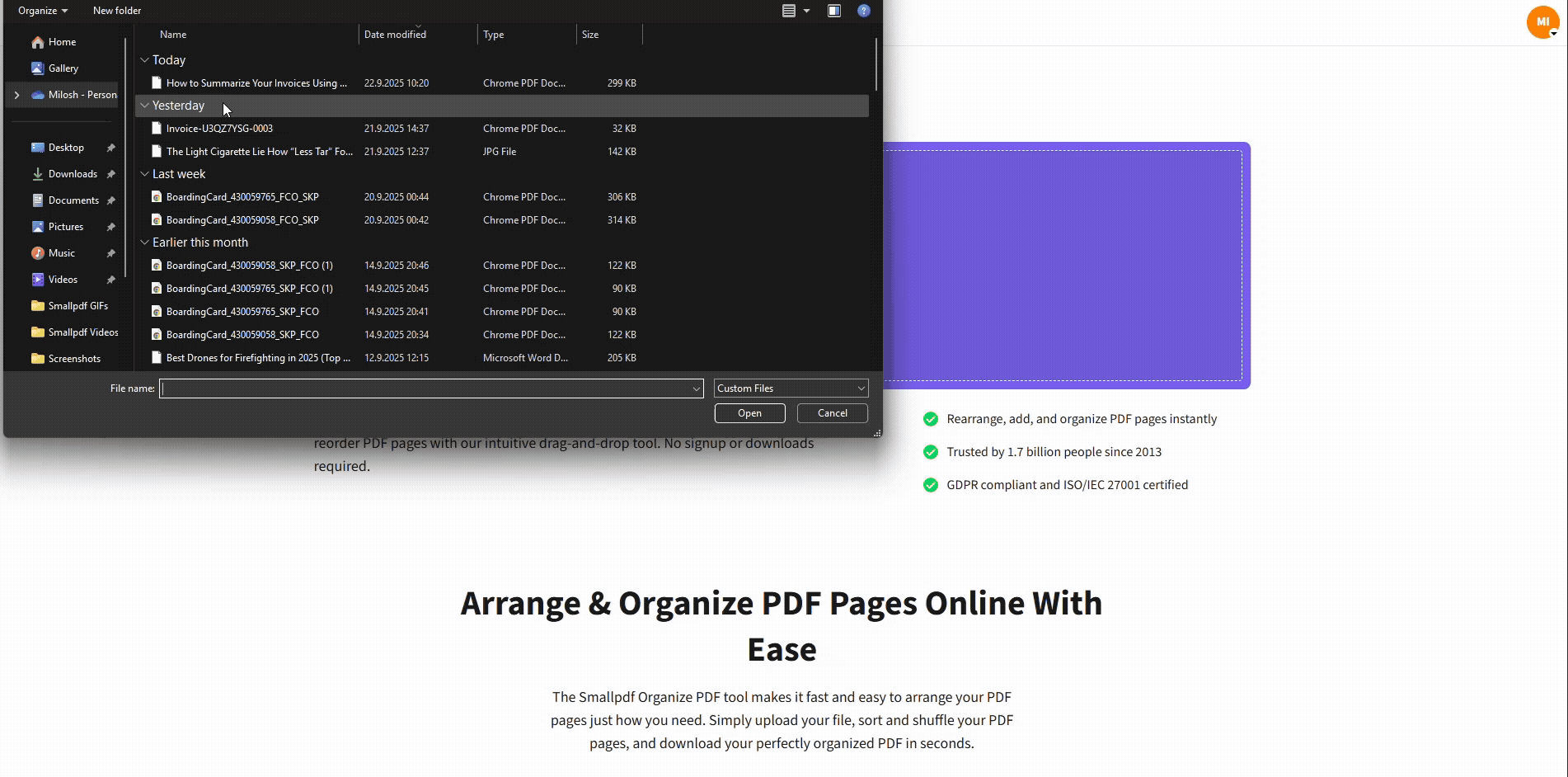
Remove page breaks from PDF using Smallpdf
Blank pages often show as a white thumbnail with no text. Zoom in on the thumbnail if it’s hard to tell.
Rearrange Pages to Fix Broken Flow
If the content is split across the wrong pages, you can often fix it by rearranging.
- Open Organize PDF).
- Upload your PDF.
- Drag page thumbnails into the correct order.
- Click “Finish” to export the corrected file.
This helps when PDFs get assembled out of order, especially after combining multiple files.
Split a PDF and Reassemble a Cleaner Version
If only one section is broken, splitting can save time.
- Open Split PDF.
- Extract the pages you want to rebuild.
- Fix the extracted section (delete blanks, reorder pages, or convert to Word).
- Reassemble the final document with Merge PDF.
This is useful when one chapter has bad spacing, but the rest is fine.
Convert PDF to Word, Fix Breaks, Convert Back
If you need text to reflow, conversion is usually the cleanest path.
- Open Smallpdf PDF to Word.
- Upload your PDF from your device or cloud storage.
- If the PDF is scanned, enable OCR if available on your plan so text becomes editable.
- Download the Word file.
- In Word, remove manual breaks, adjust paragraph settings, and fix spacing.
- Export to PDF again using Smallpdf Word to PDF for a clean final copy.
PDFs are fixed-layout files. If the break is really layout behavior, you need an editable format so you can control the flow.
Advanced Troubleshooting for Stubborn Page Break Problems
Some page break issues come from special cases like scans, restrictions, and layout-heavy documents.
1. Scanned PDFs: Use OCR So You Can Edit the Text
A scanned PDF is often just an image of a page. You can’t truly remove breaks inside it until the text becomes editable.
- Use PDF to Word.
- Enable OCR if your plan supports it.
- Edit the Word file to remove breaks and fix the flow.
- Convert back with Smallpdf Word to PDF.
OCR tip: OCR works best on clear scans with straight pages and readable text. If the scan is blurry or skewed, fix the scan quality first.
2. Encrypted or Restricted PDFs: Unlock Before Editing
If the file blocks editing, conversion, or page organization may fail.
- Open Unlock PDF.
- Upload the file.
- If the PDF requires a password, enter it to remove restrictions.
- Download the unlocked file, then use Organize PDF or PDF to Word.
Permission note: Only unlock PDFs you own or have permission to modify.
3. Gaps That Look Like Page Breaks but Aren’t
Sometimes you’re not seeing a real page break. You’re seeing layout elements that create empty space:
- A large image forces the next paragraph to the next page.
- A table row is set to stay together and pushes down.
- A text box floats and triggers extra white space.
If you have the source file, fix it there. If not, conversion to Word is usually the practical route.
4. Big PDFs That Lag or Fail
If your file is huge, some operations can feel slow.
- Compress the file first using Compress PDF.
- Then run Organize PDF or conversion.
- Compression won’t change page breaks, but it can make the workflow smoother.
Clean Up Page Breaks Without Rebuilding Your Document
You don’t need to start over because a PDF broke in the wrong spot. If you have the source file, remove breaks there and export again.
If you only have the PDF, Smallpdf Organize PDF is the fastest way to delete blank pages and fix page order, and Smallpdf PDF to Word gives you a reliable rebuild path when you need real text flow.
Frequently Asked Questions
How to get rid of unwanted page breaks?
If you have the Word file, turn on “¶” marks and delete manual breaks. If you only have a PDF, delete blank pages in Smallpdf Organize PDF or convert to Word to reflow text.
How to break a PDF into single pages?
Use Smallpdf Split PDF to extract pages or ranges. You can then download them separately or merge only the pages you want with Smallpdf Merge PDF.
How to get rid of page break marks?
In Word, click the “¶” (Show/Hide) button to hide the marks. If you’re seeing breaks in a PDF, those are part of the layout and need deletion, reordering, or conversion to change.
How do I delete a page break that won’t delete?
In Word, it’s often a section break, Track Changes, or protection settings. Turn on “¶” marks, check for “Section Break,” turn off restrictions, then delete.
How do I delete all section breaks?
Use Find and Replace in Word with the “Section Break” option, then replace with nothing. Review formatting afterward, since section breaks can control headers, margins, and numbering.
How do I remove all section breaks in Pages?
Apple Pages handles breaks differently than Word. Open the section layout controls and remove section breaks from the document structure, then export a fresh PDF.



