Need a logo in your PDF to look just right? We’ll show you how to resize any PDF image quickly, on any device, without restarting your design.
Image sizing problems usually show up at the worst moment, like right before you need to share or print a PDF. A logo looks huge on the page, a photo breaks your layout, or a graphic is too small to read. The good news is you don’t need to redesign the whole document.
In this guide, we’ll show you how to resize images directly inside a PDF using Smallpdf, plus simple built-in options on Mac and Windows when you need quick fixes.
Quick Start: Resize a PDF Image Online (Free)
If you need a fast fix, start here. Then below you can dive deeper if needed.
- Go to Edit PDF on Smallpdf and upload your file.
- Click the image you want to resize.
- Drag the corner handles to make it smaller or larger.
- Move the image into position and export your PDF when it looks right.
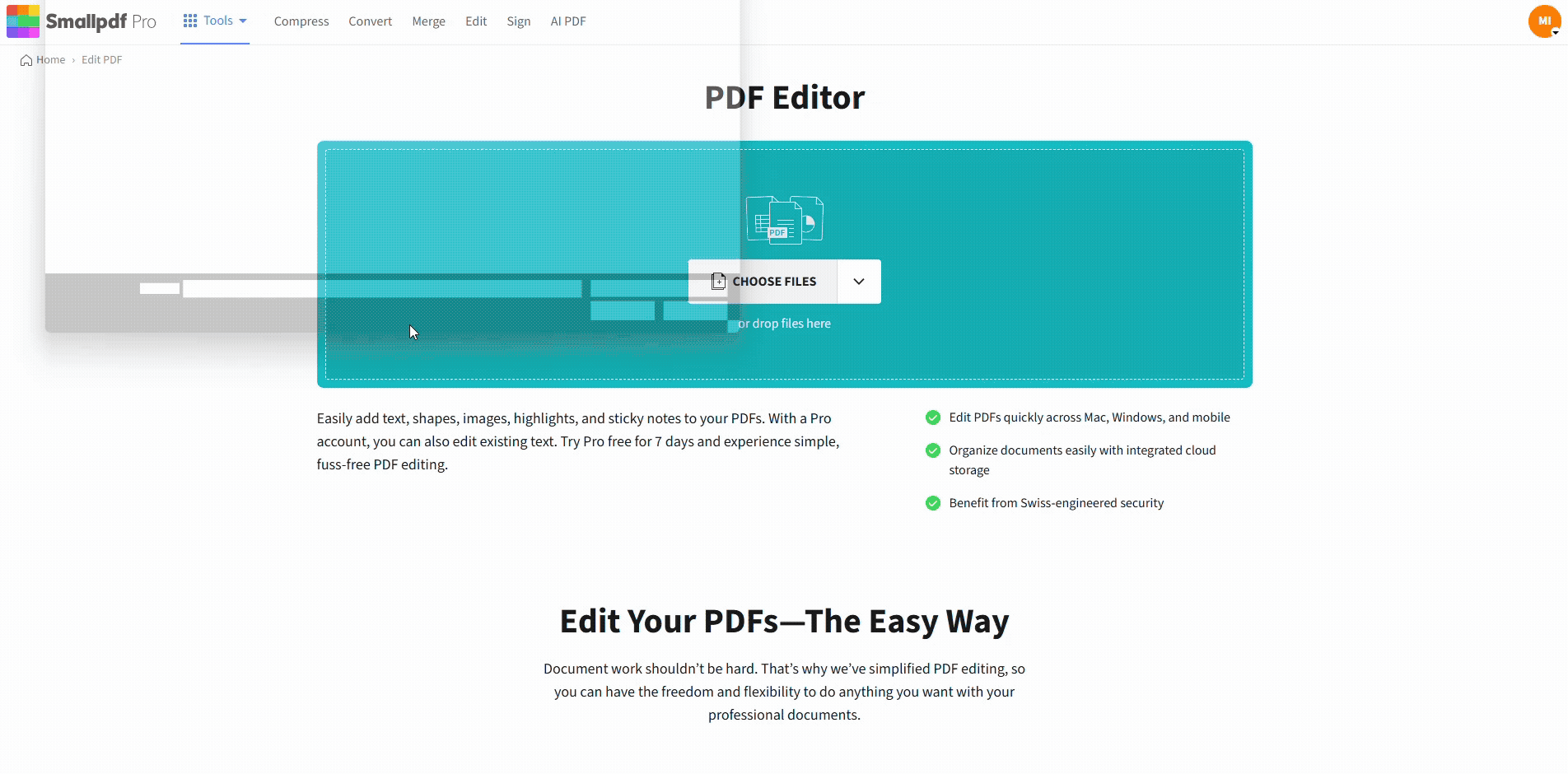
Resize PDF image in the Smallpdf Edit PDF feature
This method works in any browser, on any major device, with no software to install.
How to Resize a PDF Image Online With Smallpdf
Our Edit PDF feature is the most direct way to resize images inside a PDF. It runs in your browser, so you can use it on Windows, macOS, Linux, and Chromebooks.
Step 1: Go to Edit PDF
Open Edit PDF on Smallpdf.
Step 2: Upload Your PDF
Drag and drop your PDF from your device. You can also import it from Google Drive, Dropbox, or OneDrive if the file is already stored there.
Step 3: Select the Image
Click the image you want to resize. A blue outline appears around it with handles at the corners and sides so you can adjust it.
Step 4: Resize the Image
Click and drag one of the corner handles. Drag inward to make the image smaller or outward to make it larger. You can hold Shift while dragging to keep the proportions stable and avoid stretched or squashed images.
Step 5: Fine-Tune the Position
Once the size looks right, click and drag the image to place it where you want on the page. You can nudge it away from margins, center it above a heading, or align it with nearby text.
Step 6: Save and Download
When everything looks good, click “Finish.” You can download the updated PDF to your device or send it straight back to your cloud storage.
How to Resize a PDF Image on Mac (Preview)
On Mac, Preview is useful for quick adjustments when you want to scale a whole page that contains an image.
Step 1: Open the PDF in Preview
Right-click your PDF, choose “Open With,” then select Preview. The document opens with page thumbnails on the side.
Step 2: Adjust the Page Scale
In the top menu, click “Tools” > “Adjust Size.” You can change the width and height or apply a percentage scale. This scales the entire page, including text and images.
Step 3: Save Your File
When you’re happy with the new size, save the PDF. Keep in mind that this method affects the whole page, not a single embedded image. If you only want to resize one logo or photo, Edit PDF in Smallpdf is more precise.
How to Resize a PDF Image on Windows
On Windows, you can resize images by editing them outside the PDF, but for in-place changes, Smallpdf is usually the simplest approach.
Method 1: Extract and Replace With an Image Editor
- Take a screenshot of the image in your PDF or extract it with a PDF editor.
- Open the image in Microsoft Paint or another image editor.
- Use the resize settings to change the dimensions.
- Save the resized image.
- Insert the new image back into your PDF using Edit PDF, then delete the old version.
This works well when you want to adjust a single key image and control the exact pixel size.
Method 2: Use the Photos App
- Extract the image from the PDF first.
- Open it in the Windows Photos app.
- Click “Edit & Create,” then choose a resize option.
- Save the new image and place it back into the PDF in Edit PDF.
- Again, this is helpful when you care about the image dimensions and plan to reuse that graphic in other documents.
Method 3: Use Smallpdf Online (Recommended)
For most Windows users, it’s faster to skip external editors and:
- Open Edit PDF in your browser.
- Select the embedded image.
- Resize and reposition it directly inside the PDF.
This approach gives you a live preview of how the resized image interacts with surrounding text and layout.
Method Comparison: Best Way to Resize PDF Images
Here’s a quick overview so you can decide which option to use.
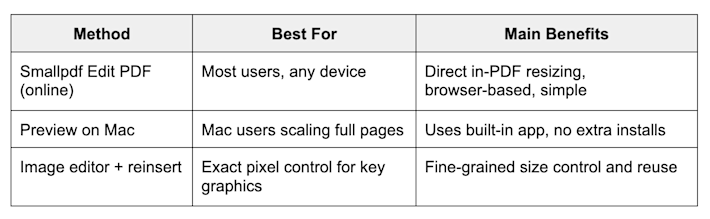
Best way to resize PDF images
If you mainly work with client PDFs, reports, or proposals, we usually recommend starting with Edit PDF, since you see the final layout while you resize.
Resize an Image vs. Reduce PDF File Size: What’s the Difference?
Resizing an image inside a PDF and reducing the overall file size are two different actions.
When you resize an image, you change how big it appears on the page. When you compress a PDF, you reduce the data behind the images and other content.
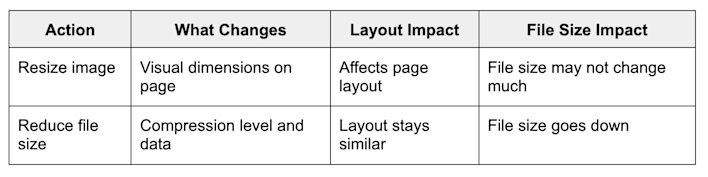
Resize an image vs. reduce PDF file size
If you need a smaller file for email or upload limits, use Compress PDF after you adjust image placement. That way, you keep the new layout and reduce storage needs at the same time.
Advanced: Batch Image Resizing and Large PDFs
Sometimes you’re not just fixing one logo. You might manage large reports, slide decks turned into PDFs, or manuals with many images.
Handling Multiple Images in One PDF
When a PDF has many visuals:
- Work through the pages in one Edit PDF session, so you only export once.
- Resize consistent elements, such as repeated logos or headers, to the same relative size.
- Use zoom controls to make precise adjustments on small icons or diagrams.
If you need identical dimensions for every instance of a logo, it can help to replace each copy with a single resized version of that logo file.
Working With Large Files
Big PDFs can slow down editing if you keep several apps open at once. To keep things smooth:
- Compress your PDF first with Compress PDF so images are lighter.
- Close other tabs and heavy applications while you edit.
- Consider splitting very large documents into sections, editing them, then merging them with Merge PDF.
With Smallpdf Pro, you can also process several files in a row, which saves time when you manage a large batch of client documents.
Make PDF Image Resizing Easier With Smallpdf
Resizing images in a PDF should be a quick layout fix, not a full redesign. With Smallpdf, you can open your document in a browser, adjust logos and photos in a few clicks, then compress or merge files as needed for sharing.
If you work with visuals in PDFs regularly, a Smallpdf Pro trial gives you more editing sessions and batch options so your documents always stay on brand and are easy to share.
Frequently Asked Questions
Here are answers to common questions about how to resize a PDF image and related tasks.
How do I resize a PDF file size?
To reduce the overall file size, use Compress PDF. Upload your document, choose a compression level, then download the lighter version. This doesn’t change the visual layout but makes the file easier to share.
How do I reduce the size of PDF images?
You can compress the whole PDF with Compress PDF. If you only want certain images lighter, it’s more efficient to edit and save those images in an editor first, then reinsert them into the PDF with Edit PDF.
Why can’t I resize an image in my PDF?
Some PDFs are created in a way that flattens images into the page, especially scanned documents or forms. In those cases, you may need to convert the PDF to Word, edit the layout there, or rebuild that page layout with Edit PDF using a new image.
How do you resize a PDF page size?
To change the page size rather than a single image, you can use print settings or page scaling in desktop apps. For example, print to PDF with a custom paper size or use a page resizing option in a PDF editor that supports page-level scaling.
How do I edit a PDF to make it smaller overall?
Combine two steps. First, clean up content by removing unused pages or large unnecessary images with Edit PDF. Then, run Compress PDF to reduce the data behind the remaining pages.
How do you resize an image to fit a PDF page?
Open your file in Edit PDF, select the image, and resize it until it aligns with the page margins. You can drag it into place and use zoom to check that it fits the page without being cut off at the edges.



