Can you edit a secured PDF? Yes—and in this article, we’ll explain how to remove security from a PDF so you can edit it.
Password protection is useful when you want to prevent others from editing or printing sensitive files. But what if you need to make changes to a password-protected file? That’s where Smallpdf comes in. With our Unlock PDF tool, you can quickly remove encryption so you can access, edit, and print password-protected PDFs
A secured PDF document should only be edited by its author. So make sure you have the right to edit the file before removing its protection.
Quick Steps to Edit a Secured PDF
- Check protection type: Right-click your PDF, select “Properties,” then “Security.”
- Unlock it: Use your browser’s Save as PDF trick or Smallpdf’s Unlock PDF tool.
- Edit it: Open the file in Smallpdf’s Edit PDF tool to add or modify text.
- Save & protect again: Download your edited file and, if needed, re-encrypt it using Protect PDF.
Works on Mac, Windows, and mobile—with no installs required.
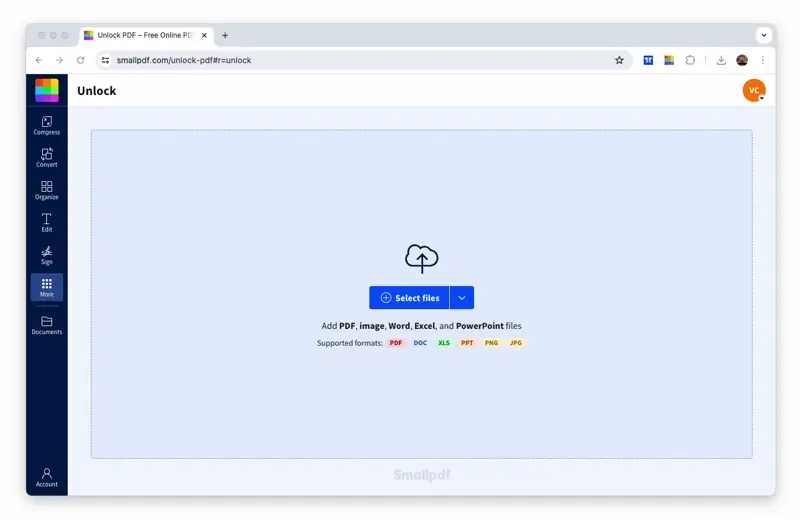
How to edit a secured PDF online with Smallpdf
Check What Kind of Protection Your PDF Has
Before trying to edit your secured PDF, identify which type of password protection you’re dealing with—this determines your approach.
Owner vs User Password (Permissions vs Open)
- Owner password: Restricts editing, printing, or copying but you can still view the PDF. This is what most people encounter when they can’t edit a PDF.
- User password: Prevents opening the PDF entirely. You’ll see a password prompt when trying to open the file.
How to Check on Mac or Windows
On Windows or Mac: Right-click the PDF, select “Properties,” then open the “Security” tab. Look for “Document Properties” or “Security Method.” Quick test: Try to select text or right-click in the PDF. If you can’t, it likely has owner password restrictions.
Quick Unlock When Editing Is Disabled (Browser Method)
The fastest way to unlock a PDF with editing restrictions (owner password) takes 30 seconds using your browser.
Chrome or Edge “Save as PDF” (Try Firefox If Printing Is Blocked)
- Open the secured PDF in Chrome, Edge, or Safari.
- Press Ctrl+P (or Cmd+P on Mac) to open the print dialog.
- Change the destination to “Save as PDF” or “Microsoft Print to PDF”.
- Click “Save” and choose your location.
- Your new PDF will have no security restrictions!
Tip: If printing is blocked, try Firefox—it sometimes bypasses print restrictions that other browsers can’t.
Unlock and Edit Online with Smallpdf
For a more comprehensive solution that handles both unlocking and editing in one place, use Smallpdf’s online tools. Our platform is ISO 27001 certified and GDPR compliant, with automatic file deletion after processing.
- Drop your protected PDF into our Unlock PDF tool.
- Pinky-swear you have the right to edit the fil
- Enter the password when prompted.
- Wait for the PDF to unlock, then select “Edit PDF.”
- Edit your document, then download—done!
With Smallpdf, you don’t have to worry about compatibility. Our platform can unlock PDF files on Mac, Windows, iOS, Android, and even Linux. Those of you with a Smallpdf Pro subscription can use our desktop app to unlock and edit your PDFs completely offline.
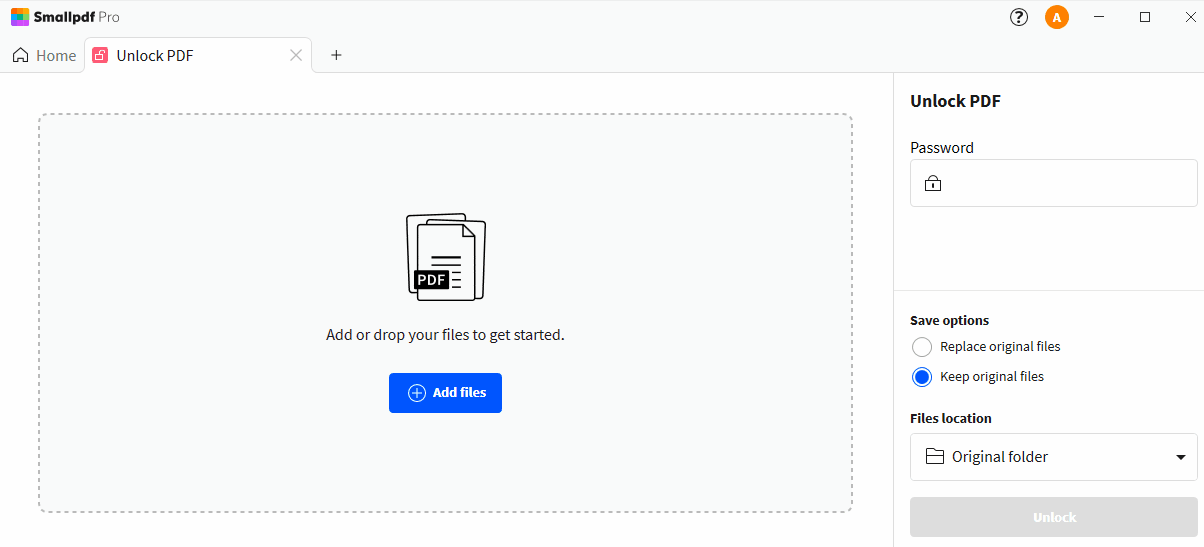
How to unlock a secured PDF offline with Smallpdf
Convert to an Editable Format
When you need to make extensive edits, converting your PDF to Word or Google Docs gives you full editing flexibility—though some formatting may be lost in complex layouts.
Google Drive to Google Docs
Upload your PDF to Google Drive. Right-click the file and select “Open with,” then choose “Google Docs.” Make your edits in Google Docs. Download as PDF when finished. Warning: Complex layouts with multiple columns or graphics may not convert perfectly.
Microsoft Word Import
- Open Microsoft Word.
- Go to “File” > “Open” and select your PDF.
- Word will convert it to an editable document.
- Make your changes and save as PDF.
Choosing the Right Way To Edit a Secured PDF
Different methods suit different needs. Here’s how they stack up:
- Browser “Save as PDF” (Chrome, Edge, Safari): Fastest for removing simple owner passwords. Works without sign-in or uploads, but may fail if printing is blocked.
- Smallpdf Unlock + Edit PDF tools: Best for a full workflow online. Handles both unlocking and editing, adds OCR for scanned files, and keeps your files secure with ISO 27001 encryption.
- Google Docs: Great for light text edits and collaboration. Some formatting may shift, especially in PDFs with columns or images.
- Microsoft Word: Reliable for detailed layout control, but it converts the file, which can distort design-heavy PDFs.
Tip: If you only need quick notes or highlights, use Smallpdf’s Annotate feature instead of fully unlocking the file.
Edit Scanned or Image-Only PDFs (OCR)
If your PDF contains scanned pages or images instead of selectable text, you’ll need OCR (Optical Character Recognition) to make it editable. OCR technology converts images of text into actual editable text.
Smallpdf’s OCR tool can recognize text in over 25 languages and convert image-based PDFs into fully editable documents. Simply upload your scanned PDF, let our OCR process it, then unlock and edit as usual.
If You Still Can’t Edit, Use Annotations or Insert Pages
When direct editing isn’t possible, these workarounds let you add your input without modifying the original content:
- Add comments: Use sticky notes or text boxes to add feedback.
- Highlight and markup: Mark important sections with highlights or underlines.
- Insert new pages: Add blank pages before or after existing content for additional information.
- Digital signatures: Sign documents even when editing is restricted.
Legal and Prevention Best Practices
Only edit PDFs you own or have permission to modify. Here’s what you need to know:
Do:
- Verify you have authorization to remove security.
- Keep backup copies of original files.
- Use strong passwords for your own protected PDFs.
Don’t:
- Attempt to unlock copyrighted materials without permission.
- Share unlocked versions of confidential documents.
- Forget passwords—write them down securely!
If you want to secure your document again after editing, use the Protect PDF tool to encrypt your PDF with a password of your choice. This encryption is so secure that your file can’t be opened or unlocked ever again without the password. Say goodbye to unauthorized access to your file’s content.
Ready to unlock and edit your PDFs? Start your free trial to access all Smallpdf tools.
FAQs About Editing Secured PDFs
Can I edit a secured PDF without knowing the password?
You can’t open a user-protected PDF without its password. However, if only editing is restricted (an owner password), you can unlock and edit it using your browser’s Save as PDF option or Smallpdf’s Unlock tool—as long as you have the right to do so.
Is it legal to remove security from a PDF I didn’t create?
You should only unlock and edit PDFs that you own or have permission to modify. Unlocking copyrighted or confidential material without authorization can breach privacy or intellectual-property laws.
Why can’t I still edit my PDF after unlocking it?
If your file is scanned or image-based, it may need OCR (Optical Character Recognition). Use Smallpdf’s OCR tool to convert it into editable text before trying again.
Can I re-secure my PDF after editing?
Yes. Once you’re done editing, use the Protect PDF tool to add a new password and prevent further changes.



