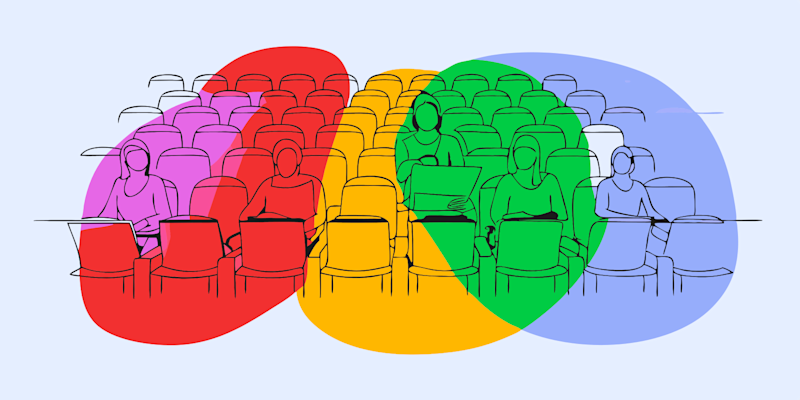
Sharpen PDF files fast and fix blurry text or images with Smallpdf. Whether it’s a messy scan or a low-quality file, you can make it crisp again.
How frustrating is it to open a PDF and find yourself struggling to read the text and make out the details? Whether you created the PDF yourself, or received it from someone else, it’s blurry because:
- The pages were scanned at a low resolution.
- Compression reduced the quality.
- The file contains low-quality images or faint text.
- The original document had poor contrast or faded ink.
But don’t worry—there are ways to fix it!
Quick Ways to Sharpen a PDF
If your PDF looks blurry, try one of these fast fixes before diving into detailed steps: 1. For fuzzy text: Use PDF OCR to make text selectable and crisp. 2. For mixed text and images: Convert with PDF to Word and clean up text or pictures in Word or an image editor. 3. For just a few unclear pages: Extract them using Extract PDF Pages, enhance each one, and merge back with Merge PDF. 4. For scan issues: Adjust brightness, contrast, or DPI in GIMP, Paint.NET, or another image editor before saving again as a PDF.
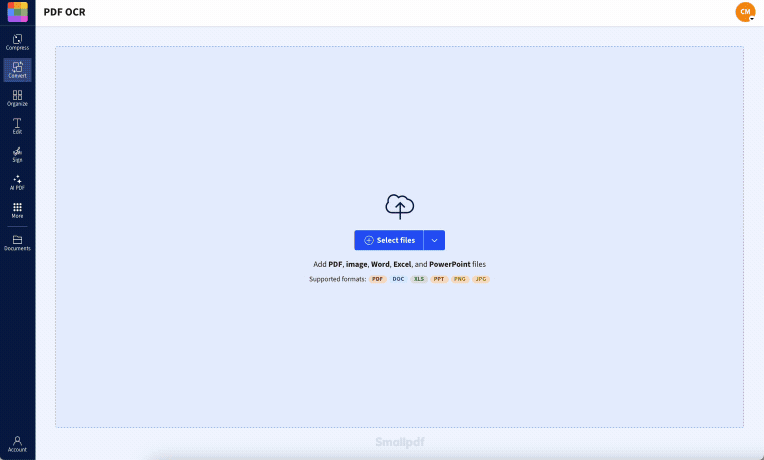
Using PDF OCR to extract text from a PDF
How to Sharpen a PDF Online with Smallpdf (Step-by-Step)
The best approach depends on what’s causing the blur. Text-heavy documents need different treatment than files with lots of images. Here are three proven methods to get your PDFs looking crisp again.
1. Sharpen PDF Text with OCR (Best for Scanned Text)
If the main problem is fuzzy text, here’s how to get things looking sharper: 1. Upload your document to Smallpdf’s PDF OCR tool. 2. Let the OCR (Optical Character Recognition) technology work its magic. 3. Download your freshly processed PDF.
Now, this won’t always sharpen up the text in the original file, but it will let you select, copy, and paste the text into Word or another text editor so you can clean it up manually if needed.
Keep in mind that OCR isn’t perfect. If the document is really faint or the text is in a fancy font, the tool might struggle a bit. Spacing issues or unusual formatting can also cause errors. That said, even if you need to fix a few mistakes afterward, it’s still way faster than retyping the entire document from scratch.
2. Sharpen Mixed PDFs (Text + Images) by Converting to Word
If your PDF has both text and images that need sharpening, you’ll want to use the PDF to Word Converter instead. Here’s how: 1. Upload your blurry document to Smallpdf’s PDF to Word Converter. 2. Select “Convert text in scans (OCR)” and hit “Convert.” 3. Wait a few seconds for the process to complete. 4. Download your newly converted DOCX file—done!
Note that the “Convert text in scans (OCR)” option is only available with a Pro subscription to Smallpdf. But you can sign up for a free 7-day trial to try the feature out first, no strings attached.
Once you open the DOCX file in Word, LibreOffice, Google Docs, or Pages, you’ll see that the text and images are now separate. You can tidy up the text inside Word and use free image editing tools like GIMP or Paint.NET to tweak the sharpness and contrast of your images. Both are great open-source options, though Paint.NET is only available for Windows.
3. Sharpen Only the Pages That Look Blurry (Extract, Edit, Merge)
Sometimes, only certain pages in a PDF are blurry or faint. Instead of fixing the entire document, you can extract and edit just the problem pages. Here’s how: 1. Use Smallpdf’s Extract PDF Pages tool to pull out the pages that need sharpening. 2. Once you’ve enhanced them, save each page as a new PDF. 3. Use Merge PDF to insert them back into the original document.
Sharpen PDF Scans and Images (Contrast, Brightness, Deskew)
When your PDF contains scanned images or photos that look blurry, you’ll need to work with the visual elements directly. Unfortunately, sharpening images isn’t as straightforward as fixing text. The method depends on the file format and how blurry the images are.
Convert PDF Pages to Images to Edit Sharpness and Contrast
For image-heavy PDFs, convert pages to image format first, then enhance them in an image editor:
- GIMP: Free, works on Windows, Mac, and Linux. Great for adjusting contrast, brightness, and using sharpen filters.
- Paint.NET: Windows-only but user-friendly. Perfect for basic sharpening and noise reduction.
- Built-in tools: Even basic photo editors can help adjust contrast and brightness levels.
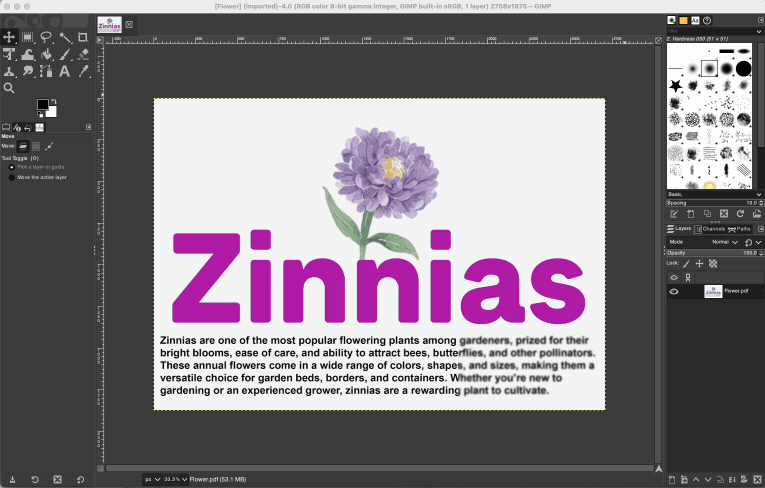
Using the sharpen mask filter in GIMP to sharpen PDF text
Deskew, Despeckle, and Increase DPI for Better Readability
Scanned documents often have additional issues beyond blur:
- Deskew: Straighten pages that were scanned at an angle.
- Despeckle: Remove small dots and artifacts from the scanning process.
- DPI adjustment: Increase resolution for clearer text and images.
If you plan to print the PDF later, it’s worth increasing the resolution of all images to 300 DPI to avoid quality issues.
Troubleshooting Tips for Blurry PDFs
Still not getting sharp results? A few small tweaks often solve the problem:
- Low-resolution scans: Rescan pages at 300 DPI or higher to prevent blur on printouts.
- Faint or washed-out text: Increase contrast and brightness in an image editor before running OCR.
- OCR errors or missing words: Check that the text language is set correctly and that fonts aren’t decorative or overly stylized.
- Large or pixelated images: Reduce file size with Compress PDF only after sharpening, not before, to preserve quality.
- Uneven pages: Use a “deskew” or “despeckle” filter to straighten and clean up scans before saving.
If none of these help, go back to the original document or scan—restoring detail from a low-quality file is rarely possible once information is lost.
Prevent Blurry PDFs (Scan at 300 DPI+, Export Settings)
Prevention is always better than fixing problems later. You can prevent future issues by always scanning documents at 300 DPI or higher and using high-quality fonts and images when creating PDFs. When saving or exporting PDFs, choose settings that preserve image quality rather than prioritizing smaller file sizes.
FAQs on Sharpening PDFs
How do I remove blur from a PDF?
Use Smallpdf’s PDF OCR to improve text clarity or run the file through the PDF to Word converter to scan and separate both text and images. If it’s an image-heavy file, edit the images first before saving them as a new PDF. Also, double-check the zoom level when viewing the file. Sometimes, PDFs can look blurrier than they actually are depending on how they’re displayed.
How to increase the clarity of text in a PDF?
If the text is embedded, OCR tools can recognize and make the fuzzy characters selectable. If it’s a scanned image, you might need to adjust contrast and resolution in an image editor first. Once the text is selectable, you can copy and paste it into Word or any other text program.
How to make a PDF brighter?
Convert your PDF pages to images using PDF to JPG, then adjust brightness and contrast in an image editor like GIMP or Paint.NET. Once enhanced, convert the images back to PDF format.
How do I sharpen a PDF for printing?
Convert the file to a higher-resolution format before printing. Use Smallpdf’s PDF OCR for text-heavy documents, and make sure images are high-resolution before embedding them in the PDF. For the best results, always work with the original document instead of a compressed version to avoid losing important details.
There are no short-cuts to fixing blurry PDFs. But with the right tools—and the right approach—you can go from blur to clear in just a few steps.



