Follow our guide to type the shrug emoji ¯_(ツ)_/¯ without copying and pasting every time on Mac, PC, iPhone, or Android.
Before emojis were a thing, we had emoticons—a combination of symbols resembling a face or object. The shrug emoticon, ¯_(ツ)_/¯, in particular, emoted various sentiments, depending on the context. For those wishing to continue reliving the golden age that is the early 2000s, here is how you can always type out the shrug emoji by using text replacement instead of copying and pasting or writing out all nine characters every single time.
How To Type the Shrug Emoji on a Mac or iPhone
Start by copying the emoji ¯_(ツ)_/¯.
Open “System Settings” and choose “Keyboard.”
Click on “Text Replacements” and tap the “+” icon.
Type a shortcut to stand in for the emoji.
Hit enter, and you’re good to go.
By doing so, whenever you type out the specified text, it’ll be replaced by the shrug emoji. If you’re on an iPhone, go to “Settings” then “General” instead of “System Preferences.” Otherwise, the method of adding text replacement for the shrug emoji is essentially the same.
How Do I Type the Shrug Emoji for Android
It doesn’t matter what phone you have; the process is still pretty similar.
You still copy the emoji, go to “Settings,” but instead, switch to “Language & Input,” “Languages,” and then there’ll be an option for you to add a shortcut for ¯_(ツ)_/¯.
And lastly, if you’re wondering how to type out the shrug emoticon, you can only do that with a Japanese keyboard. Otherwise, we’d recommend you save it onto a sticky note on your desktop.
If you’d like to type it yourself, here’s how it’s done:
Start by opening a Word document with the Japanese language pack installed in Windows. Insert the first character by going to Insert > Symbol. The following three symbols can be easily located on most keyboards. Next, switch to a Japanese IME keyboard toolbar. Click on “Input mode” and choose the “Katakana” option. Then, just type “tsu,” and it should automatically become “ツ.” Then, switch back to your original keyboard (just choose your language or hit Alt + Shift) and type the remaining symbols.
And lastly, if you’re still here, check out all the cool tools you can use to add the shrug emoji to digital documents through our homepage. ¯_(ツ)_/¯
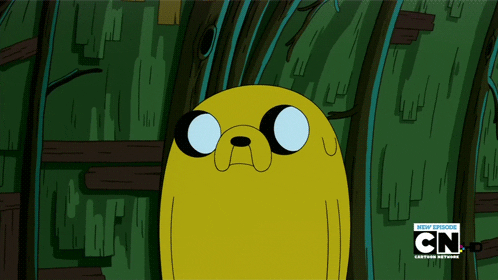
I mean, why not? ¯_(ツ)_/¯



