You can sign a PDF from your email by uploading the attachment to Smallpdf’s Sign PDF, adding your signature, and saving it for reply.
If someone emails you a PDF contract, form, or approval request, you don’t need to print or scan it. You can sign it directly on your computer or phone, then email it back in minutes.
Let me show you how.
How to Sign a PDF Email and Send It Back: Step-by-Step Guide
Here’s the quickest way to sign an emailed PDF and reply.
Step 1: Download the PDF Attachment
Open the email with the PDF you need to sign. Click Download and save it to your device. On mobile, tap the attachment and select “Save to Files” or your preferred location.
Step 2: Open Sign PDF
Go to Sign PDF. You’ll see the upload area ready for your file.
Step 3: Upload the PDF
Drag and drop the saved file into the box, or import it directly from Google Drive, Dropbox, or OneDrive if the PDF is already stored there.
Step 4: Add Your Signature
Click Add signature. You can:
- Draw with your mouse or touchscreen.
- Type your name in a handwritten style.
- Upload a saved signature image (best as a transparent PNG).
Once created, place the signature where needed. Resize or move it until it looks correct.
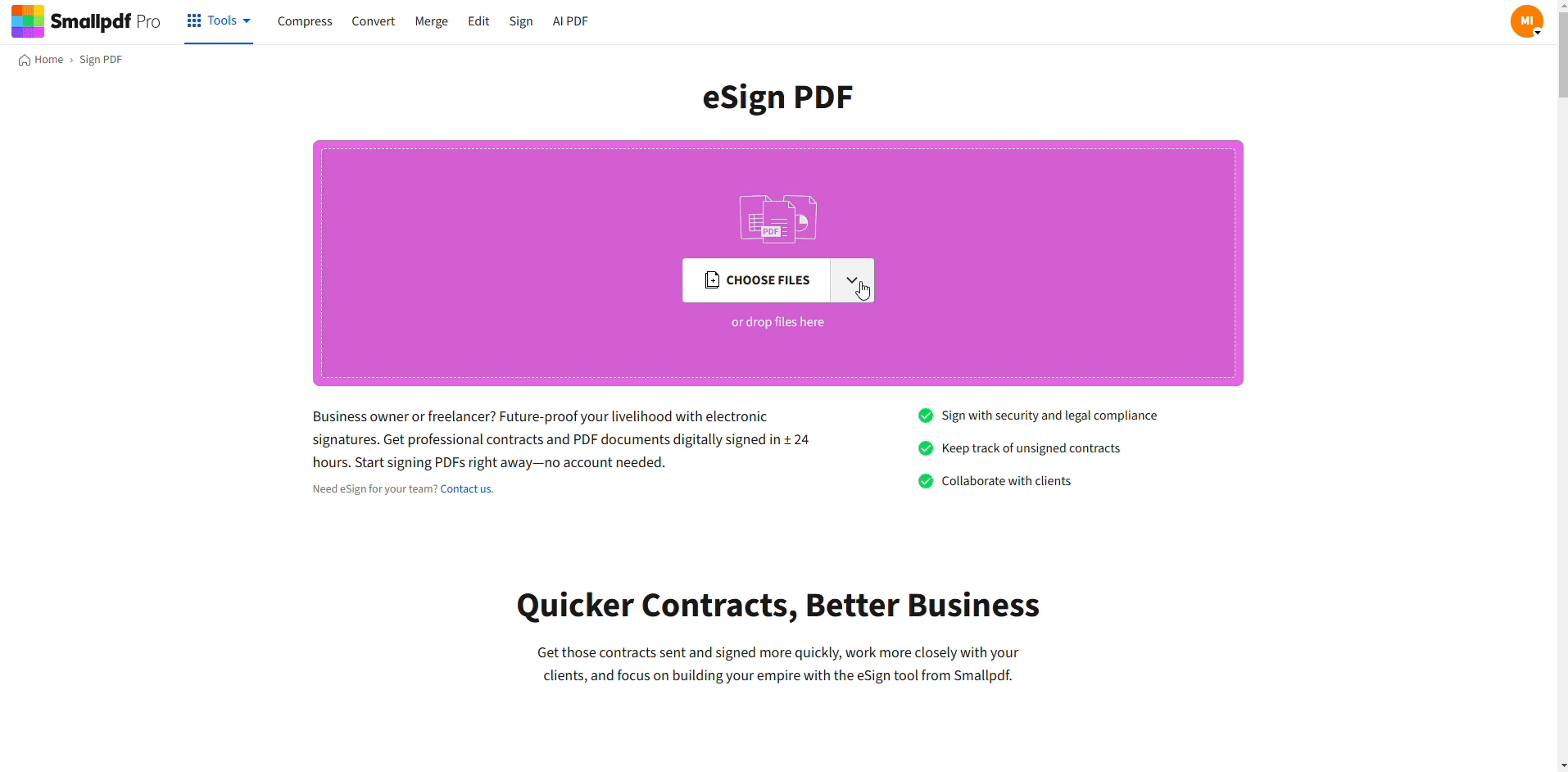
Sign a PDF Document Sent by Email
Step 5: Save and Reply by Email
Click Finish & Sign, then download the signed PDF. Open your email reply, attach the new file, and send it back. On Gmail and Outlook, you’ll find the Attach file option next to the send box.
How to Sign a PDF Attachment in Outlook Email
If you’re using Outlook, the process is the same. Download the PDF, sign it with Smallpdf’s Sign PDF, then click Reply and attach the signed version. Outlook for desktop and mobile both support attaching updated files to your reply.
How to Sign a PDF Document and Email It Back on iPhone
On iPhone, you can save the PDF attachment to Files, then upload it to Smallpdf’s Sign PDF in Safari. After signing, tap Share → Mail to attach it directly to your reply. This works smoothly in Gmail and the built-in Mail app.
How to Fill Out a PDF Form Sent by Email
Many emailed PDFs are forms, not just contracts. You can complete them online before signing. 1. Open the PDF in Edit PDF. 2. Add text into the form fields with the Text tool. 3. Save the file, then reopen it in Sign PDF to add your signature.
This way, you can fill out and sign the form entirely online without printing.
How to Write on a PDF Attachment from Email
If you need to make notes or initial a section, use Edit PDF first:
- Select Text to write directly on the PDF.
- Choose Shapes → Checkmark to mark approvals.
- Add highlights to sections if you need them to stand out.
Once done, switch to Sign PDF to complete the signature step.
FAQs
1. How can I sign a PDF document that was emailed to me?
Download the PDF attachment, open it in Smallpdf’s Sign PDF, add your signature, save the file, and reply with the signed version attached.
2. How do I fill out a PDF form that was emailed to me?
Upload the PDF to Edit PDF to type into the form fields, and you can also add your signature. Save it and email it back.
3. How can I write on a PDF that was emailed to me?
Open the file in Edit PDF, use the Text or Shapes tools to add notes or checkmarks, then save. You can also sign afterward with Sign PDF.



