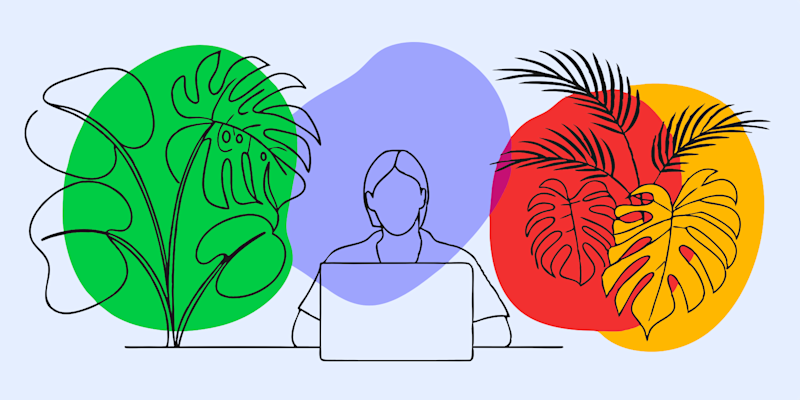
Struggling to transfer large PDFs? I get it — it can be annoying, but with Smallpdf, you can send big files quickly and easily, without any stress.
In this guide, I'll show you the easiest way to transfer large PDFs to any device — whether it's your iPad, Mac, PC, or smartphone — while keeping their quality intact.
Why Transferring Large PDFs Can Be Challenging
Large PDFs can disrupt workflows when you're navigating limited storage space, slow internet, or compatibility issues across devices. For example:
- Sending large PDFs via email can hit attachment size limits.
- Some devices struggle to maintain file formatting during transfers.
- Sharing across operating systems, such as from a PC to an iPad, may require extra software.
With Smallpdf, you avoid these hurdles altogether. Let's show you how.
Steps to Seamlessly Transfer Large PDFs
Here are six simple steps to transfer your large PDF files without hassle:
1. Upload Your PDF File to Compress It
To make sharing your file easier, first reduce its size. Head to our Compress PDF. Click ‘Upload PDF’, and either drag and drop your file or upload directly from your device, Dropbox, or Google Drive.
Our tool will instantly optimize and shrink your file without compromising quality. This is especially helpful for transfers involving slower internet connections.
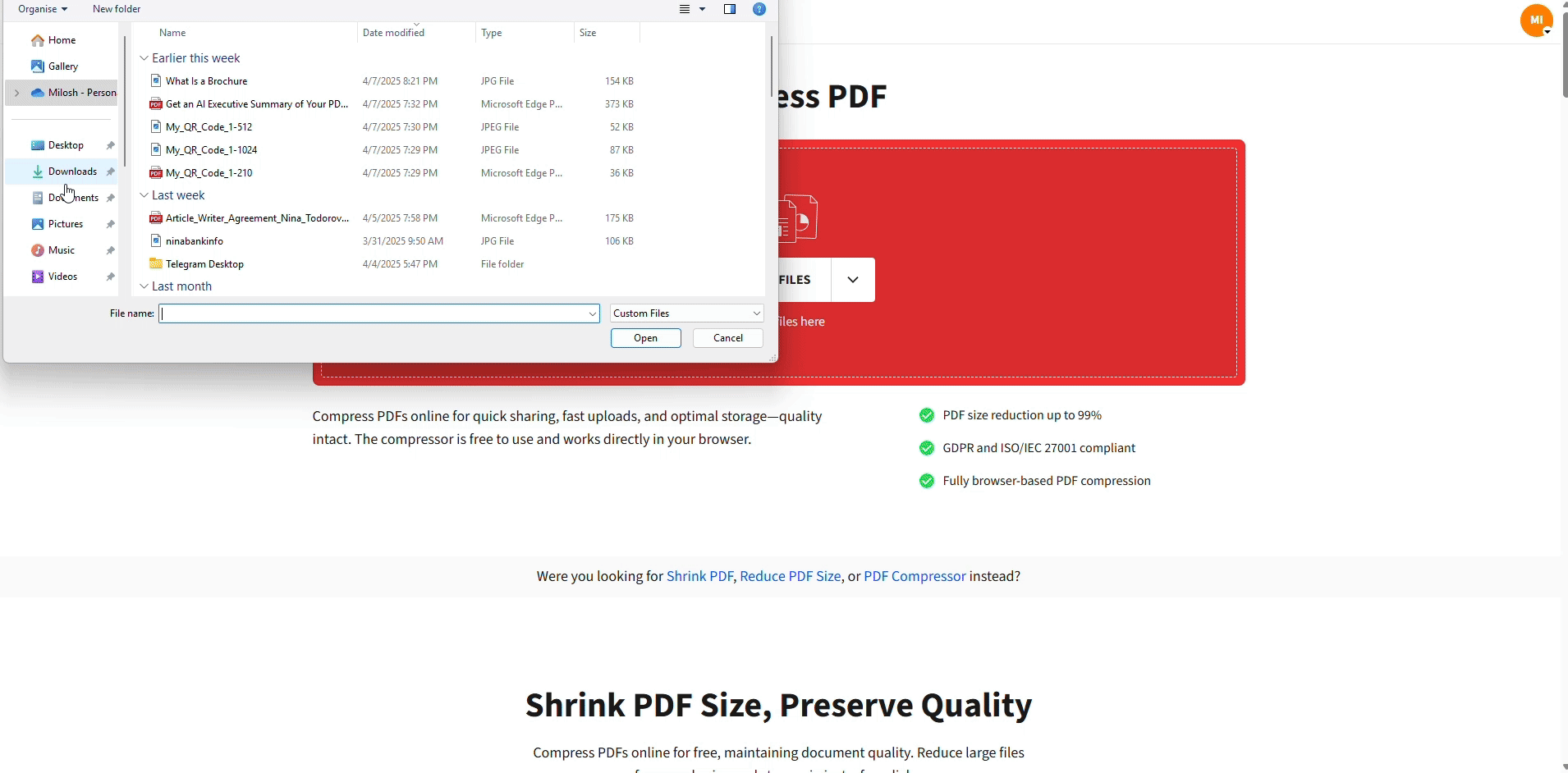
Compress Your PDF For Free
Pro Tip: Worried about file security? Smallpdf uses 256-bit encryption to ensure all your confidential documents stay private.
2. Use Cloud Storage for Easy Accessibility
Once compressed, save the file to a cloud storage service like Google Drive or Dropbox. Smallpdf integrates directly with both platforms, so you can store your optimized PDF in just one click.
Cloud storage ensures your document is always available no matter where you are, making it perfect for professionals juggling multiple devices.
3. Generate a Secure Shareable Link
Smallpdf’s sharing tool makes it easy to share your PDF without email attachment struggles.
- After compressing and saving your file, select the ‘Share’ button on the Smallpdf interface.
- Generate a secure shareable link. Share this link via messaging apps, email, or platforms like Slack.
This bypasses file-size restrictions and ensures a seamless transfer to your recipient.
4. Download to Any Device
Are you wondering how to transfer a large PDF to your iPad or phone?
With the file saved in the cloud, you can download it directly from any device with an internet connection. All you need to do is log in to your cloud storage platform (e.g., Google Drive).
Whether you’re on a Mac, PC, iPhone, or Android device, Smallpdf ensures compatibility and maintains the original formatting of your files.
5. Ensure PDF Format Stays Consistent
One big plus with Smallpdf is that our tools maintain the formatting of your files during compression, storage, and transfer.
Whether you're viewing your PDF on a small iPhone screen or an expansive Mac display, the document will look just as you intended.
For example, detailed quarterly reports or complex designs retain their structure, even when you share them across different operating systems.
6. Enjoy the Seamless Experience Across Devices
With Smallpdf, you don’t just transfer large PDFs from laptops to iPads or across other devices. You gain access to our entire suite of PDF tools, letting you edit, sign, and merge files on the go.
With our Smallpdf Mobile App, you can convert PDFs, sign contracts digitally, scan paper documents into shareable files, compress PDFs, merge multiple documents, protect sensitive files with passwords, annotate and edit PDFs, and share files securely, ensuring productivity wherever you are.
Real-World Applications of Transferring Large PDFs
How can these steps help you solve real-life challenges?
- For Professionals: Need to transfer a 200MB architectural blueprint to a client’s iPad? Compress it, upload to Dropbox, and share a link within minutes.
- For Students: Upload large group presentations or research PDFs to Google Drive and access them on your computer or smartphone for late-night edits.
- For Designers: Share high-resolution lookbooks with publishers, knowing Smallpdf will preserve their visual integrity after compression and transfer.
Make File Transfers Stress-Free with Smallpdf
No matter how large or complex your PDF files are, we’re here to help you move them with ease. From compression and organization to sharing and downloading, Smallpdf ensures every step is efficient, secure, and hassle-free.
Need a solution to simplify your workday?
FAQs
How do I transfer a PDF to another device?
Save the file to Dropbox or Google Drive (using Smallpdf’s cloud integrations) and download it on your other device.
What is the fastest way to transfer large files between computers?
Use Smallpdf to generate a secure link for fast sharing or save the file to a shared cloud service for instant access.
How to send a 20 GB file for free?
For files that large, consider splitting the PDF into smaller segments with Smallpdf’s Split PDF tool. Once split, compress the sections and share them individually for seamless downloads.
What is the best way to send a large PDF file?
The best way is to compress it using the Compress PDF tool by Smallpdf, then share it via a cloud storage-generated secure link.



